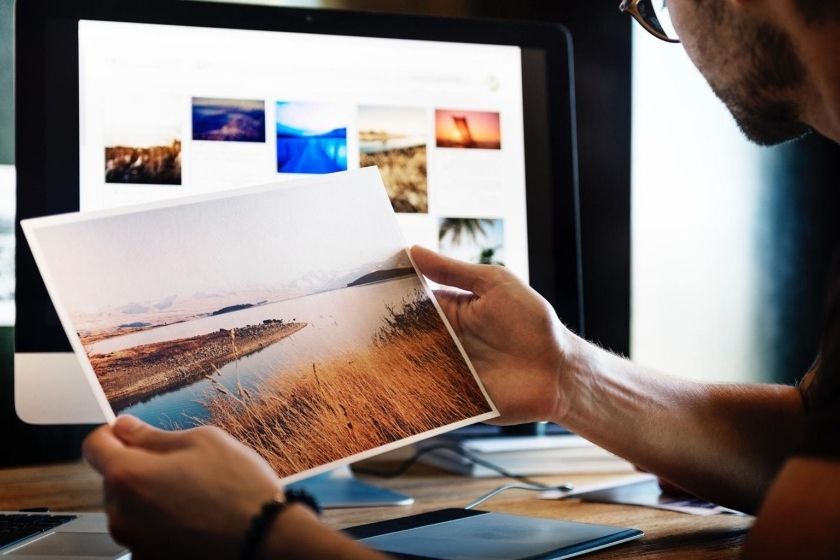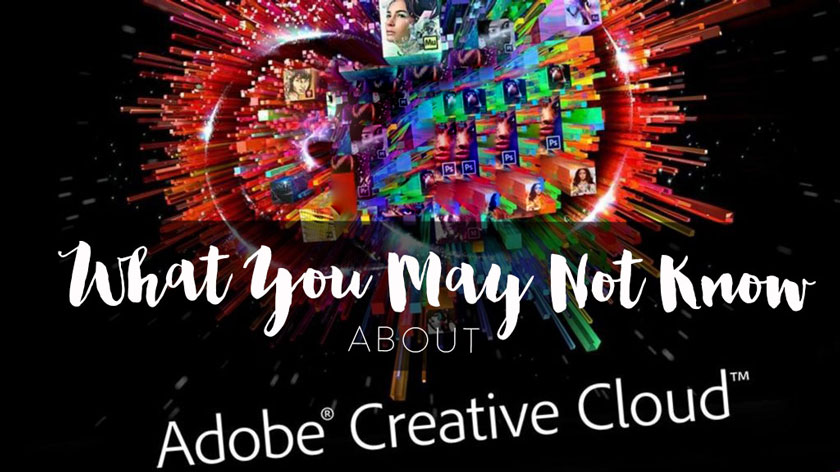Best Selling Products
How to Choose and Replace the Wacom pen nib
Nội dung

Although the pen nib is small, simple and rarely noticed, it plays a quite important role in the process of using your Wacom touchpad. Many of you wonder how to replace the Wacom pen nib, so SaDesign Retouching would like to give the information in this article for your reference.
 How to replace the Wacom pen nib
How to replace the Wacom pen nibWhy do you need to replace the Wacom stylus?
The Wacom pen nib is a specialized device for those who require a high level of sensitivity. The pen tip has a special sensor that detects the lightness or heaviness of the contact.
It’s suitable for technical design, painter, and sketch. If you have not changed the standard nib since you bought the Wacom tablet, look at the pen holder and try different nibs until you find the one that is the best for you.
 the Wacom pen nib
the Wacom pen nibIf your favorite nib that you're working on has worn out, don't worry - the replacement nib is inexpensive and there are 5 in each pack. So if retouching is your job, you can try different styles and find the one that feels the most convenient for you.
The common Wacom nibs
 The common Wacom nibs
The common Wacom nibs- The standard nibs are hard to touch and they make users feel like scratching the surface of the tablet. Some users comment that these nibs wear off quickly.
- The hard nibs can be compared to "pencil on paper". These nibs wear off relatively quickly, but this depends on your habits and how well you press on your stylus.
- The stroke nibs is highly appreciated by many users because it is very soft like a brush. But many people say that this touch nib might seem too soft. They slide along the surface too easily, so you can see my brush strokes get a little wobbly and it's harder to control them when working with these nibs.
However, according to personal preferences, you can choose the right stylus to use. All of these nibs are fitted with a small rubber tip. In spite of being softer than standard and hard nibs, they do not slip on tablet surfaces like Stroke nibs thanks to the rubber tip. Therefore, you can easily control and much more confidence in each stroke.
How to replace the Wacom pen nib
One detail that users should note is that the spare nibs are always included with the Wacom drawing board.
 replace the Wacom pen nib
replace the Wacom pen nibReplacing the Wacom nib is very simple: Firstly, put the pen tip into the small round hole as shown in the picture. Then, tilt it a bit and then pull out the old one. Finally, take the new one and make sure you check to see if the nib is firmly attached to the pen.
Using the pen nib in the right way will help to increase the lifespan of the pen and drawing board. In addition, if possible, you should also equip a sticker to protect the surface of the drawing board.
You can use regular sticker (like internal) or good sticker (like genuine stickers specifically for Wacom drawings). However, some of you will be confused about the reduced sensitivity of the artboard when equipped with an additional layer of stickers, but don’t worry, the patch will not be affected the drawing board's intuitive touch functionality as well as your drawing.
Above are the ways to choose and replace the Wacom pen nib, SaDesign Retouching hopes to help you grasp useful information. If you want more advice and support on this issue, please leave a comment below the article for us to serve quickly.
See more How to treat with fluff in Photoshop