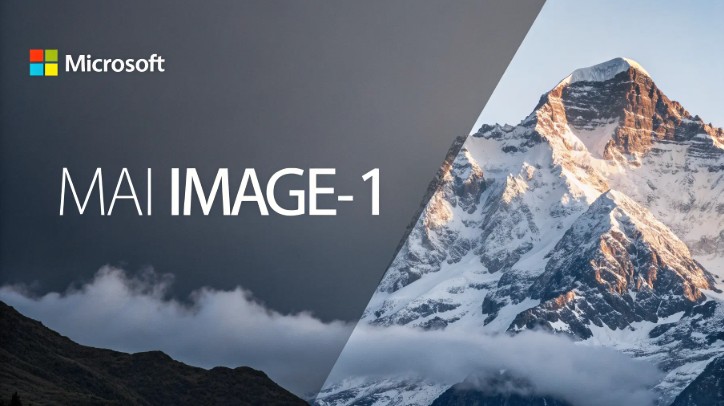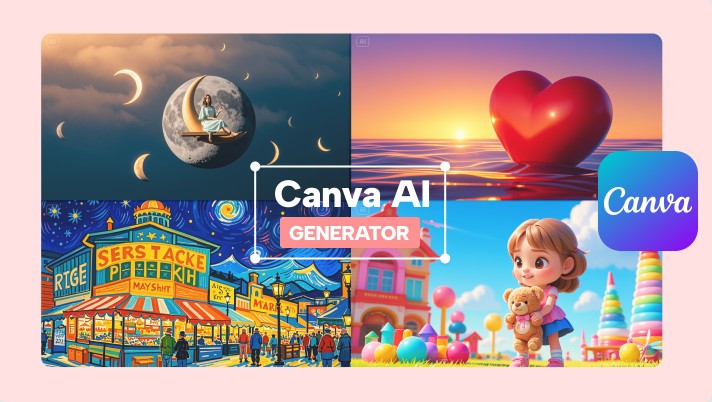Best Selling Products
Revealing the feature that silently "eats up" C drive space on Windows that few people know about
Nội dung
- 1. What is System Restore and why is it important?
- 2. Why does System Restore take up so much space?
- 3. How do I know how much space System Restore is taking up?
- 4. Quickly clean up old restore points
- 5. Capacity limits for System Restore
- 6. When to delete and when to keep restore points
- 7. Impact of System Restore on system performance
- 8. Some other features also "eat up" space on Windows
- 9. Smart capacity management
- 10. Conclusion
A useful tool but it takes up GBs of space and could very well be the reason why your computer is slowing down day by day.
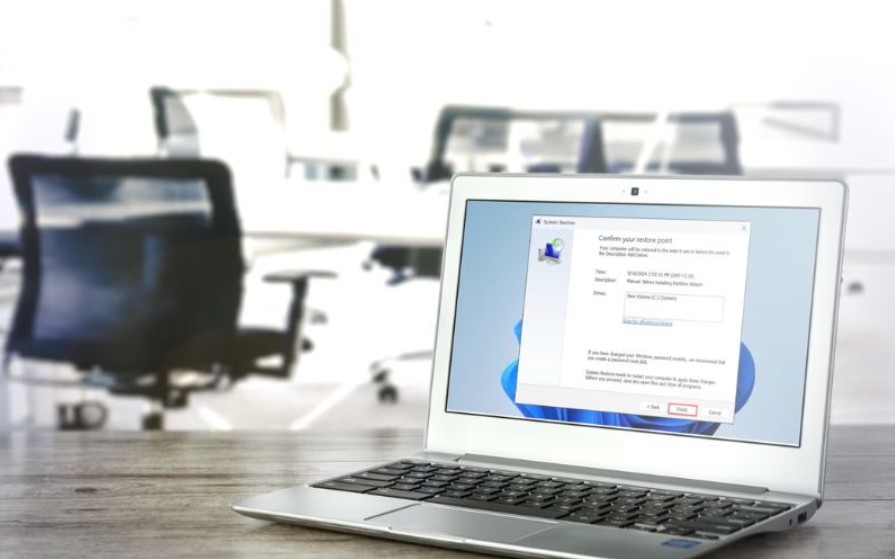
Saving disk space has become one of the important habits to help the computer run smoothly and durably. However, there is a feature in Windows, although extremely useful, is a "silent space eater" that many people do not realize, that is System Restore .
This feature has been integrated by Microsoft for a long time with the aim of protecting users from unexpected incidents. It acts as an “insurance” for the operating system, allowing you to roll back time to a stable state when the computer encounters errors after updating, installing new software or drivers. But over time, its automatic backup mechanism can take up tens, even hundreds of GB of space on the system drive without you knowing.
If you have ever been confused when seeing the C drive always glowing red even though you have deleted applications and cleaned up trash regularly, it is likely that the culprit is System Restore. In this article, we will learn in detail why System Restore takes up so much space, how to check, clean up and set smart limits to both preserve system safety and optimize storage capacity.
1. What is System Restore and why is it important?
System Restore is a system protection feature that was first introduced by Microsoft on Windows ME and continued to be maintained and improved through Windows XP, 7, 10 and 11 versions. In essence, System Restore stores important system information at a certain point in time, including system files, registry, installation configurations and some data related to software or drivers. When problems such as startup errors, application crashes or conflicts after installing updates occur, users can use System Restore to restore the system to a previous point in time without affecting personal data such as documents, images or videos.
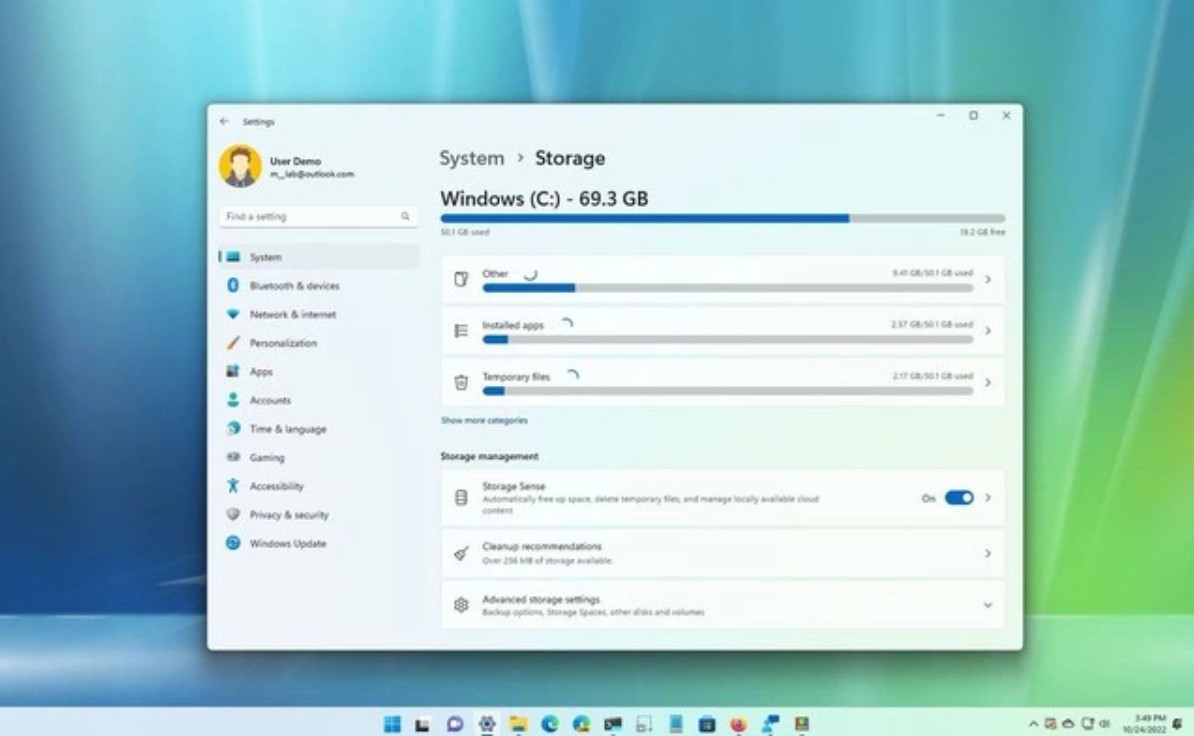
You can think of System Restore as a “snapshot” of the system. Before every major change, Windows automatically creates a snapshot containing all the configuration information at that time. When you perform a restore, Windows will “roll over” this copy and restore the system to the exact state before the problem occurred. This is especially useful for those who do not have the habit of regular backups or do not use external backup tools.
For the average user, System Restore is a lifesaver when Windows unexpectedly crashes. For those working in design, engineering, or programming, it is also a time-saving tool to restore the working environment after unstable updates. However, what few people realize is that this feature is not free in terms of space. Each snapshot created takes up a significant portion of the drive, and over time, the number of these backups can make your hard drive become crowded.
2. Why does System Restore take up so much space?
When you look at the total space on your C drive, you can see that System Restore is taking up a significant amount of space. To understand why, you need to know how Windows manages and stores restore points.
Each Restore Point is created when Windows detects a significant change to your system. This happens when you install software, add a new driver, update Windows, or even simply make changes to your system. Each time, the system backs up the files needed to roll back if something goes wrong.
The problem is that these backups are not small. A restore point can take up anywhere from a few GB to over 10 GB, depending on its size and the number of changes to the system since the last backup. Furthermore, Windows tends to automatically create many restore points in the background without the user knowing. Over time, dozens of restore points are created, taking up valuable storage space that you may need for other purposes such as installing software, saving design data or high-resolution videos.
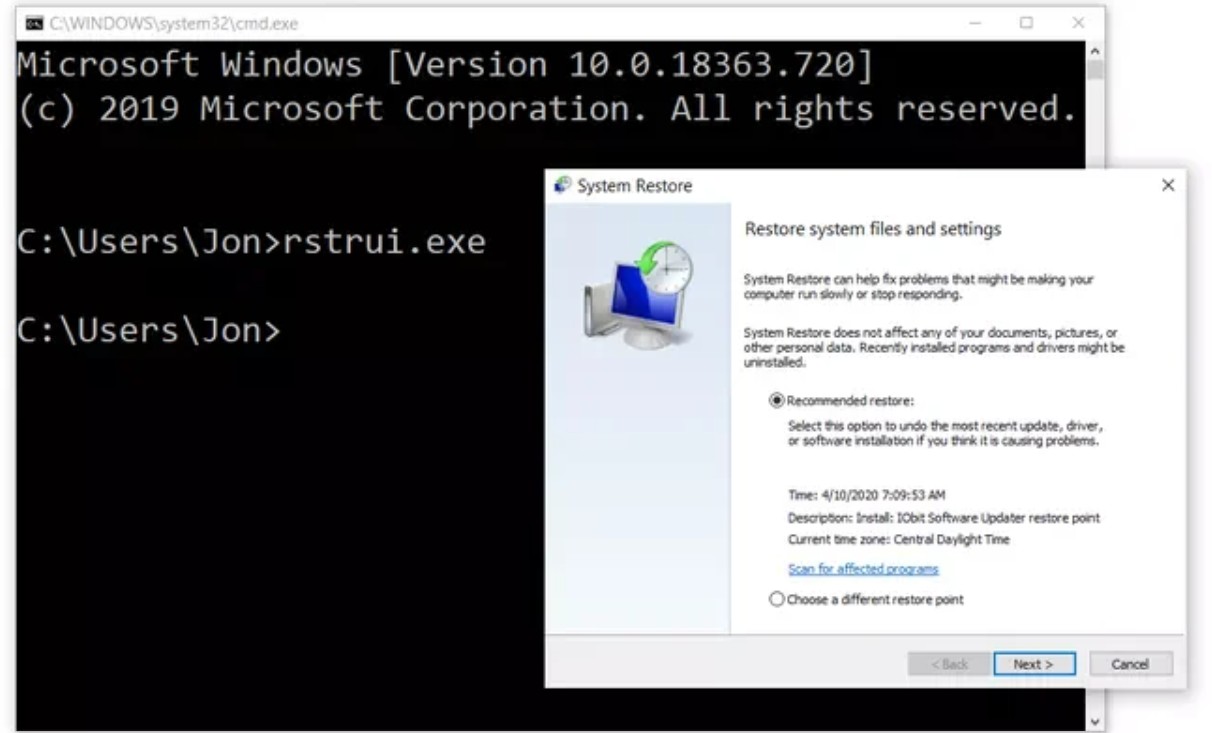
By default, System Restore is allowed to use up to 10% of the system drive. With a 512GB SSD, this could mean over 50GB of space being taken up just for the restore feature. On low-capacity drives like 128GB or 256GB, this becomes significant and can be the main reason for Windows “Low Disk Space” warnings.
So, while System Restore is a necessary safety feature, if left unchecked, it can become a silent drain on your system's storage resources.
3. How do I know how much space System Restore is taking up?
To properly clean or adjust System Restore, the first thing you need to do is check how much space it actually takes up. This is not complicated and only takes a few minutes to do.
You can open the search bar by pressing Windows + S, then type “Create a restore point” and select the result that appears. When the System Properties window opens, switch to the System Protection tab. Here, you will see a list of drives with protection enabled. Normally, only the C drive has System Restore active.
Select drive C and click the “Configure…” button. A new window will appear, displaying the Disk Space Usage section. In which, the Current Usage line shows the amount of space System Restore is currently taking up, and the slider below shows the maximum limit that this feature is allowed to use. If you notice the number in the Current Usage section is up to tens of GB, it means that the restore points have accumulated for too long and are taking up significant space on your drive.
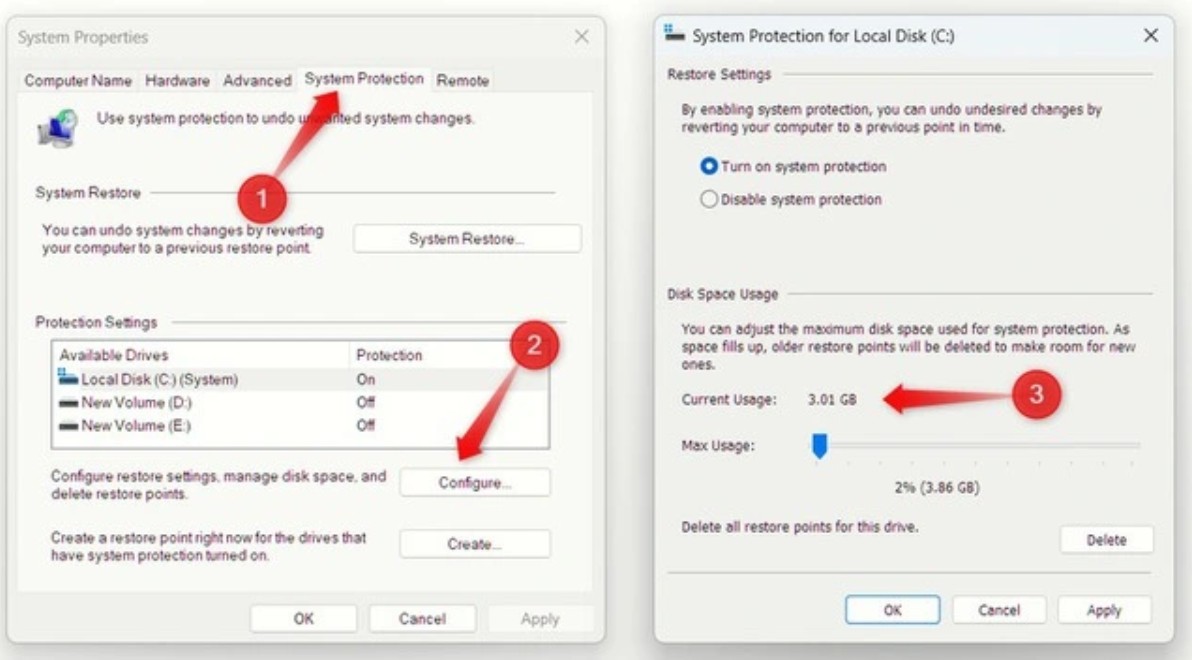
This check should be done periodically, especially if you frequently update Windows or install new software. For those working in the creative field, where storage space is always a vital factor, letting System Restore take over can directly affect your work progress.
4. Quickly clean up old restore points
Once you’ve determined that System Restore is taking up too much space, you can clean it up while still maintaining the necessary safety. Windows allows users to delete old restore points and only keep the most recent one, which ensures that if your system crashes, you can still restore to the most recent stable state without having to keep the entire history.
The process is quite simple. First, open the Disk Cleanup tool by searching for it on the Start bar. Once the tool window appears, select the system drive (usually C:) and then click OK. Windows will scan and display a list of file types that can be cleaned. However, to delete the restore point, you need to click the “Clean up system files” button. When prompted again, select the system drive again and wait for Windows to calculate the space.
Once done, go to the “More Options” tab. Under “System Restore and Shadow Copies”, you will see the “Clean up…” option. Click on it, Windows will ask you to confirm deleting all restore points except the most recent one. Agree. The cleanup process will take a few minutes, depending on how many Restore Points you have.
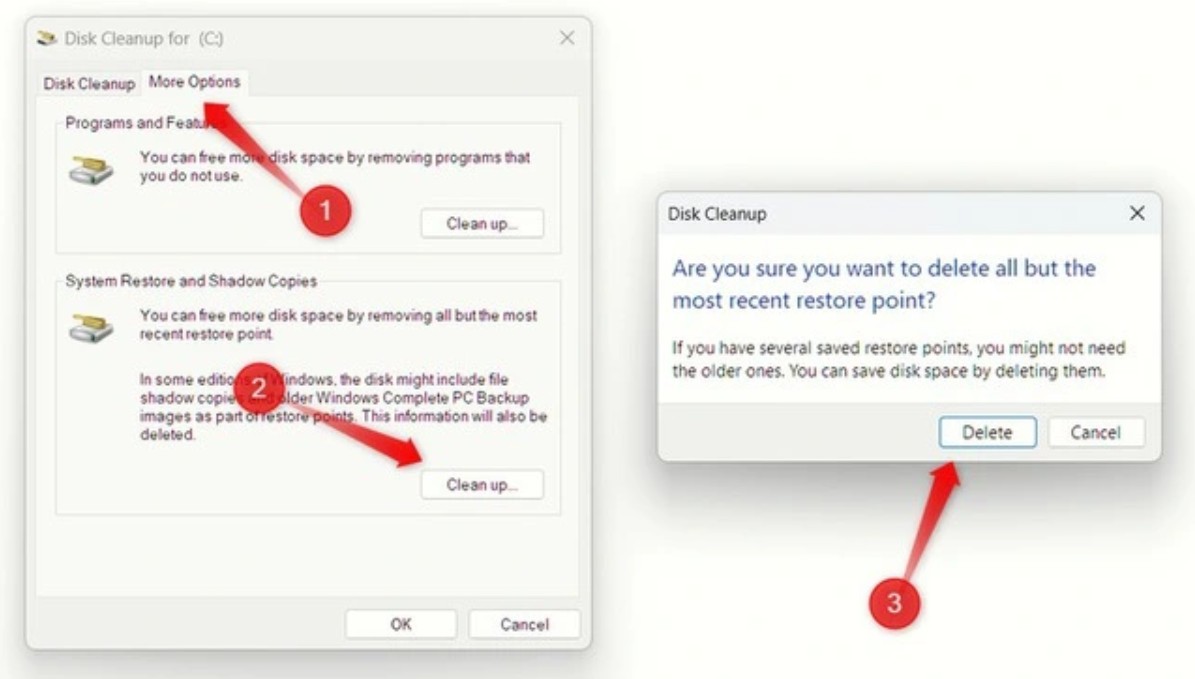
Once completed, your drive will have a significant increase in capacity. Many users have reported that they have recovered between 20 and 50 GB of space after just a few simple steps. This is a quick and safe way to “free up” the space that System Restore is taking up, giving your C drive a little more breathing room to run more smoothly.
5. Capacity limits for System Restore
After cleaning up, setting a limit for System Restore is an indispensable step. If you do not do this, the system will continue to create new restore points until the default limit is reached and you will have to go back to cleaning up periodically.
To limit the space, go back to the “Configure” window in the System Protection section. There is a Disk Space Usage slider that allows you to adjust the maximum amount of space that System Restore is allowed to use. You can drag this bar to reduce the limit. Typically, the ideal amount is between 5 and 8% of the total drive capacity. For a 512GB drive, this is about 25 to 40GB, enough to store a few recent restore points without taking up too much space.
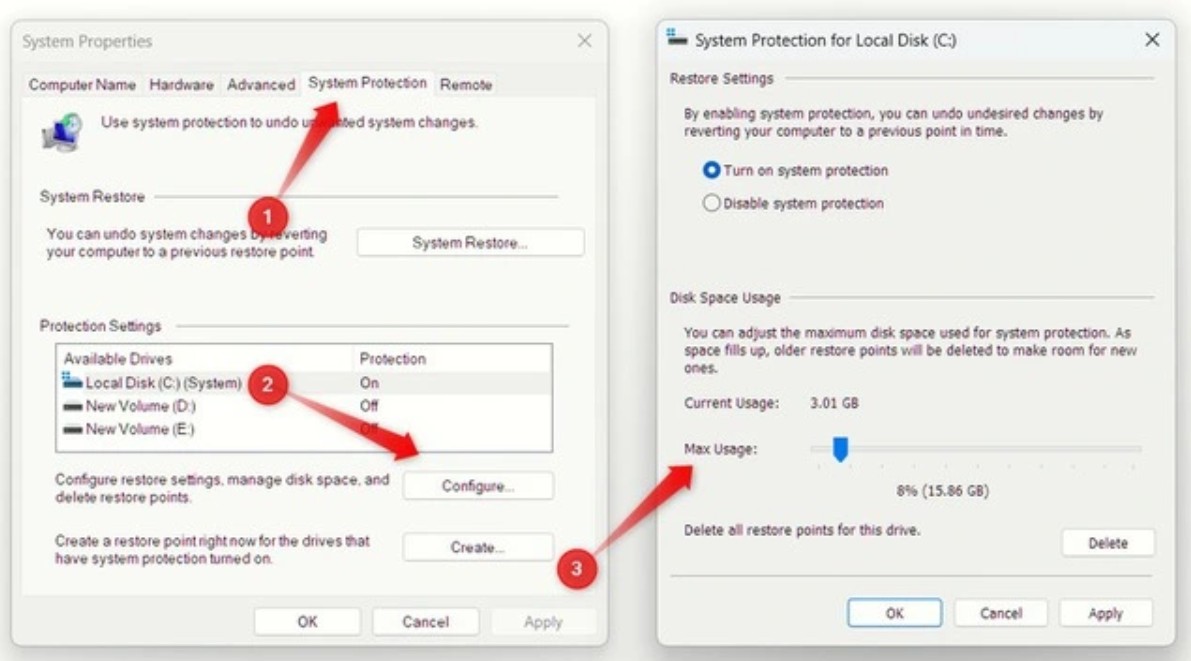
The capacity limit does not affect your system's ability to restore. When you reach the limit, Windows will automatically delete the oldest restore points to make room for the new ones, ensuring you always have at least one recent restore point available when needed.
If you’re already in the habit of backing up your data regularly using other tools, like OneDrive, Google Drive, or dedicated backup software, you can lower the limit or even turn System Restore off completely. However, you should think carefully before disabling it completely, as it means you won’t be able to restore quickly if your system fails.
6. When to delete and when to keep restore points
Deleting all restore points isn't always a wise choice. It's only safe to do this if you know your computer is in a healthy state and hasn't changed much recently.
You should keep at least one restore point after installing a major driver or update. This is when the risk of system failure is highest and Restore Points are an effective backup. Conversely, when you have used the system for a long time without any problems and need more space, it is completely reasonable to delete old points.
In a professional environment, especially for those who regularly test new software or drivers, maintaining a recent restore point or two is a safe bet. You can delete old copies once a month to keep your drive clean and still have the ability to roll back if something goes wrong.
7. Impact of System Restore on system performance
Many people think that System Restore just takes up space, but it actually affects computer performance in more subtle ways. When the system drive is almost full, Windows no longer has enough free space to perform essential tasks such as writing temporary files, saving caches, or performing virtual memory paging. This makes the boot process slower, software takes longer to open, and the overall system becomes less responsive.
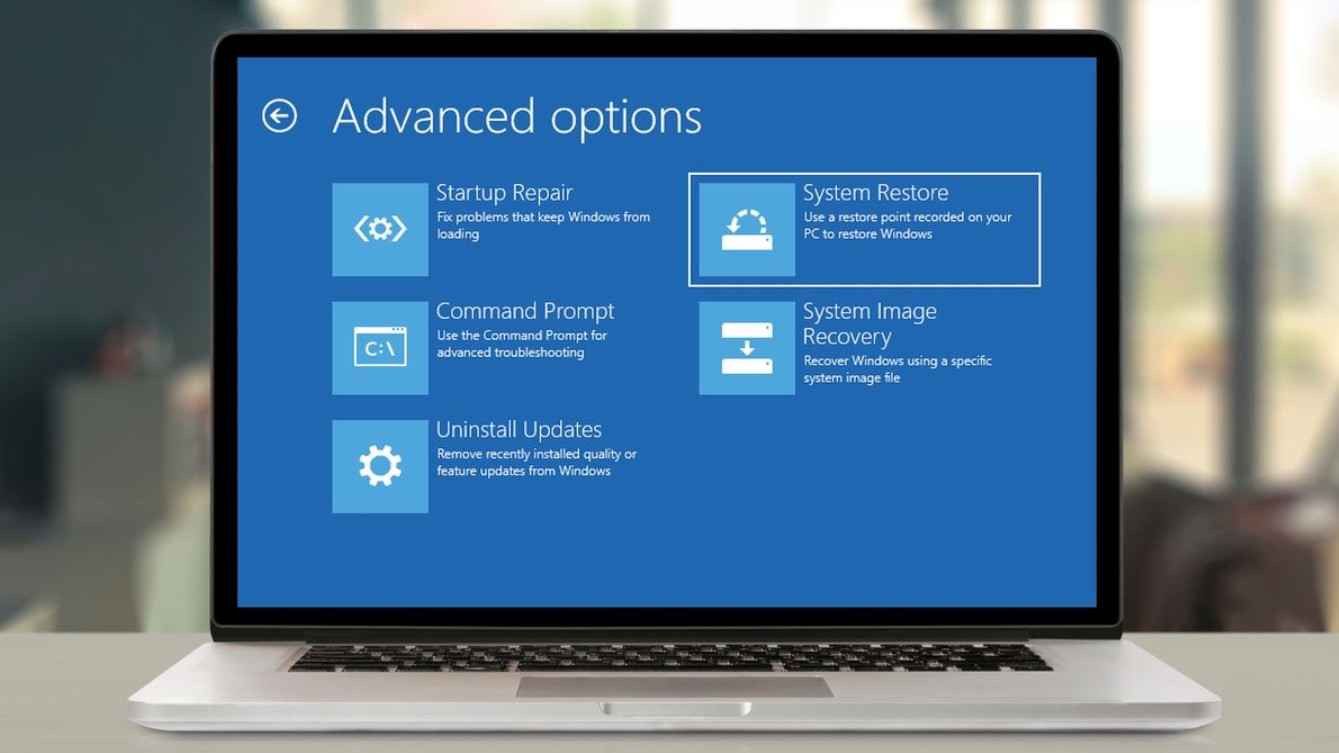
Additionally, every time System Restore automatically creates a new restore point, it copies a large number of system files and writes large amounts of data to the hard drive. On low-end machines or traditional HDDs, this can cause a noticeable performance drop in the short term. On SSDs, the impact is less significant, but it still consumes write cycles, which can affect the drive's lifespan if done frequently.
Therefore, limiting the capacity and frequency of System Restore not only saves space but also contributes to maintaining long-term performance of the computer.
8. Some other features also "eat up" space on Windows
System Restore isn’t the only one taking up space in the background. Windows is designed to run smoothly and securely, but that means it creates a ton of intermediate files, backups, and caches. If you don’t clean them up regularly, these files can build up and fill up your hard drive.
Windows Update is a good example. Every time you update your operating system, Windows downloads the update packages and stores the old version in the WinSxS folder in case you need to roll back. This folder can be tens of gigabytes. Additionally, Hibernate mode uses the hiberfil.sys file to save the memory state when you put your computer into hibernation, and this file usually takes up about 75% of the actual RAM of the computer.
Temporary files, log files, browser cache or even Recycle Bin if not cleaned periodically also contribute significantly to the disk space being occupied.
System Restore cleanup is just one part of a comprehensive space management strategy. Users should get into the habit of checking periodically, using tools like Storage Sense or advanced Disk Cleanup to keep their systems tidy.
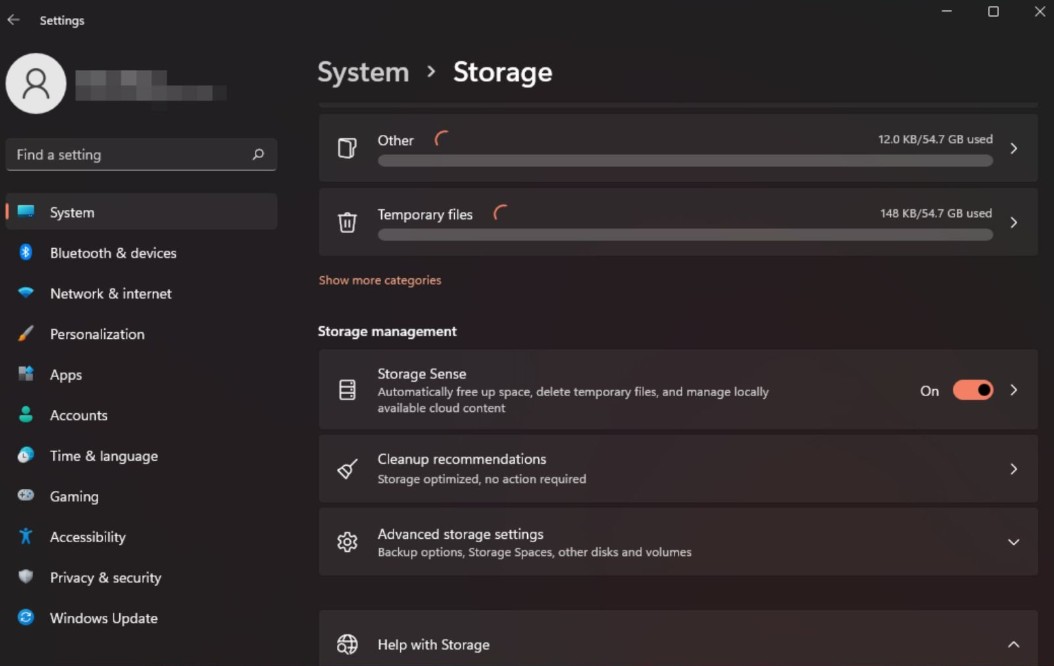
9. Smart capacity management
For those working in the design, creative or digital industry, storage space is not simply a place to store files, but a factor that directly determines work performance. A full drive not only slows down heavy software such as Photoshop, Illustrator, Premiere or Blender but also causes errors when saving or rendering.
Power users understand that space management is part of computer maintenance. They regularly monitor disk space, limit System Restore to reasonable levels, and use external storage solutions like portable SSDs, NAS, or cloud services to ensure their workspace is always clear.
Keeping at least 15–20% of your system drive free is a golden rule for Windows to run smoothly. Limiting System Restore not only saves you tens of GBs, but also shows your initiative and professionalism in managing system resources.
10. Conclusion
System Restore is a great feature that gives you peace of mind when using your computer. It's like a safety net, ready to save you from unexpected risks. However, like any other powerful tool, it needs to be managed intelligently. If left to run without limits, System Restore can take up tens of gigabytes of precious space, causing the drive to always be full, reducing performance and even causing disruptions in work. But if you understand how it works, know how to check, clean up and limit it appropriately, you can take full advantage of this feature without worrying about wasting resources. And the next time your C drive suddenly feels cramped, don't just think about deleting old software or images. Remember, System Restore may be silently taking up a large part of that space.