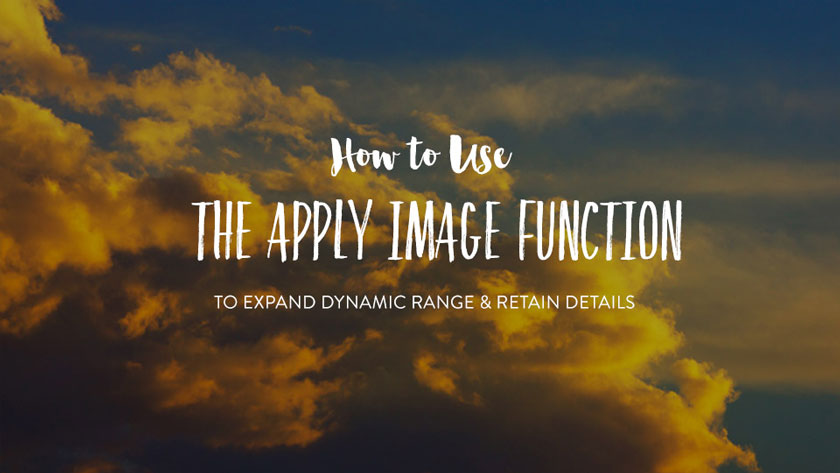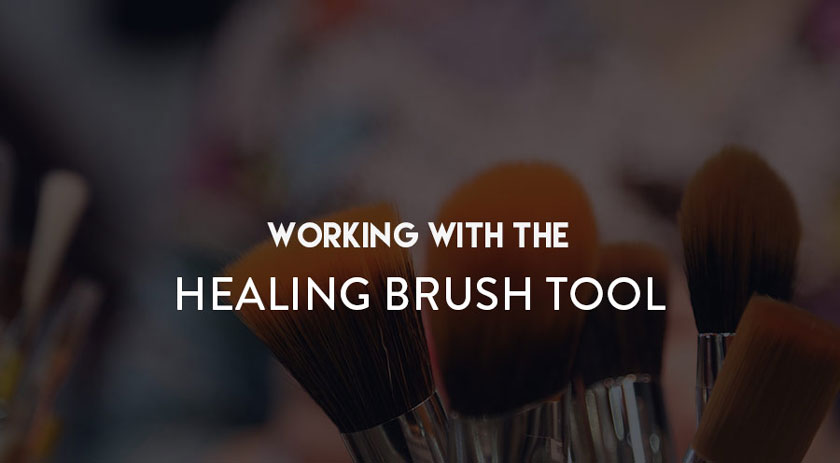Best Selling Products
Should you use the Wacom tablet for editing?
Nội dung

Post-production editing and electronic drawing via Wacom tablets are a trend nowadays. However, you are still quite unfamiliar with this smart image editing device and wonder choosing to buy and using the Wacom tablet to support your image editing, please refer to the information in the article below.
 Should you use the Wacom tablet for editing
Should you use the Wacom tablet for editingBeginners in image editing and both photographers and editors are often looking for ways to improve their workflow in order to save time and ensure maximum efficiency. One of the options that many people think about is to use modern, professional equipment to support and the Wacom tablet is considered a good idea.
The development of a touch-sensitive computer device with a stylus imitating pen is a breakthrough for digital artists. Nowadays, a lot of people believe that the best of these devices are made by Wacom.
Working with Wacom tablets
At first, you will feel a bit strange if you are a long-time mouse user, but you should fix this by practicing hard. Try ignoring the mouse for a week and treating the tablet as the main input device with the keyboard, unplug it if you need more motivation. Even using your stylus to browse web pages will help develop the familiarity or 'muscle memory' needed to become proficient.
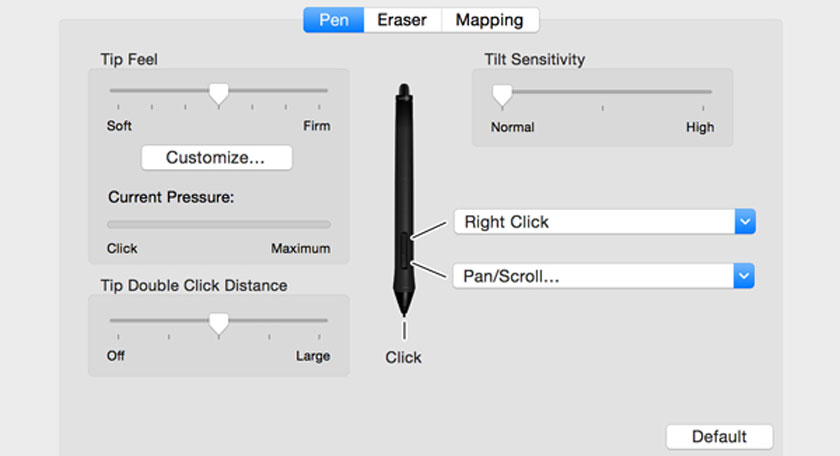 Working with Wacom tablets
Working with Wacom tabletsThe control switch on the side of the stylus consists of two buttons, a forward button towards the nib and one on the back which I tend to consider a 'right click.' The functions of these buttons are customizable according to your system preferences and below you.
With the stylus button set to Rotate / Scroll, you can easily navigate your image by clicking and dragging it around while zooming in. It will act as Photoshop's Handheld Tool. There are many people who like to move around an image a lot to retain a sense of the overall. This is ideal, with the back button set to Right-click giving you easy access to all the options for the tool you're using. Both buttons can be customized to your own hobby.
 Intuos Pro
Intuos ProIntuos Pro models come with a Touch Ring, a radial line dial that can be used to zoom and rotate your images among other useful functions, and six to eight ExpressKeys ™. From there it allows quick access to the customizable software-specific shortcuts.
Touch gestures can also be used on the Intuos Pro tablet's active area to aid in navigating your images. However, if you tend to perform unwanted touches, this action may be disabled.
Types of Wacom Tablets To Use
There are two of the most popular Wacom models available today, an Intuos4 and an Intuos Pro. Bamboos is for students, while Intuos4 is for editors who specialize in everyday projects (even browsing the web).
For professional editing, experts recommend the premium Intuos Pro template. However, you need to take a close look at Intuos Photo as this product line is targeted to home users of Wacom.
Intuos Photo
If budget is your concern with your first graphics tablet purchase, don't hesitate to start with Intuos Photo at the low cost. This type of Wacom sets a high standard with even home users at the end of its range. It's a huge step up in speed and accuracy for the mouse and is a good starting point for a photo editor or photographer looking to make the leap from the mouse. What kind of wacom to choose?
What kind of wacom to choose?Intuos Photo is available only in small size but for home users this product still has an impressive 1024 levels of pen. This is especially useful in Photoshop as it opens up the software's pen pressure options, allowing the user to control the brush size by placing the pen on a hard or soft tablet.
Intuos Pro
Intuos Pro is Wacom's premium professional pen tablet and it's considered to be the best stylus-based input device on the market. The product has 2048 levels of pen pressure allowing users to better control the presence of each stroke and the ExpressKeys ™ of the tablet. The touch ring provides quick and easy access to the software navigation functions. The pen itself is well made with good grip, very comfortable to hold and long-term use.
 wacom intuos pro
wacom intuos proFor professional use, Wacom Intuos Pro is unrivaled and the best choice to date for photo editing. Image build quality is excellent too, you can drop Intuos Pro Medium on it countless times.
Which Wacom tablet size should choose best?
Wacom tablets are manufactured in Small, Medium and Large sizes. Depending on the needs of use that users choose the right product. You can use small tablets for editing as they require less hand and arm movement than larger surfaces. The pen stroke is kept tight and controlled. Many people with a background in traditional art will often prefer larger surfaces, so if you're also an illustrator, you may want to use Medium or Large size.
 Wacom tablet size
Wacom tablet sizeFor reference, the active area of the Intuos Pro Small is 157 mm x 98 mm. That is the area corresponding to your screen. So every movement of the stylus on the surface of that rectangle is reflected on your screen. Medium working areas are 224mm x 140mm and Large 325mm x 203mm.
Of course with the case and ExpressKeys ™ and Touch Ring, the tablet covers more of the desk surface than just the active area. Remember to check the Wacom website for the full specifications.
Should you use the Wacom tablet for retouching?
The answer is yes. While the mouse is a capable input device, the benefits of a purpose-built tool are clear. Wacom tablets will speed up your workflow, allowing for faster and more precise drawing.
 use the Wacom tablet
use the Wacom tabletIn the easiest way to understand, your Wacom will both create and save you considerable money and time like a professional digital artist.
So you’ve already know whether to use Wacom tablet to edit, to consider choosing the right product. If you need more advice and support on this issue, please contact SaDesign Retouching via the comment section below this article.