Best Selling Products
This is The Easiest Way to Change Watercolor in Photoshop
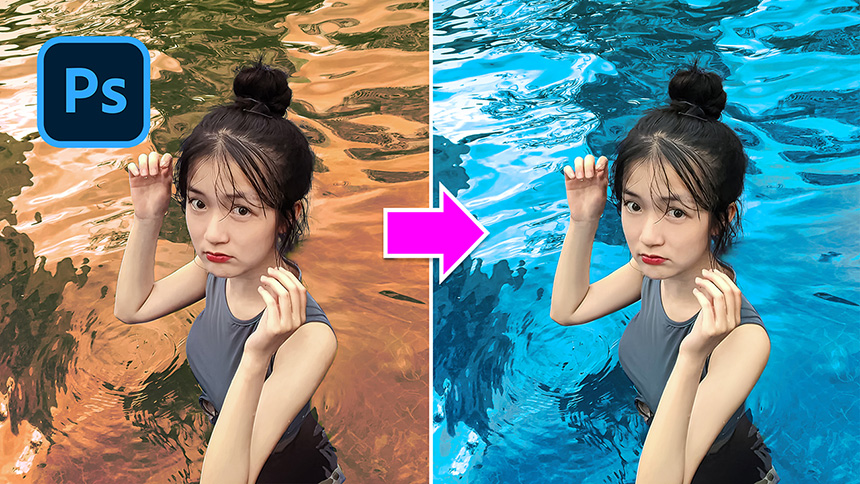
Hi there, I’ve received lots of comments that want me to share tip of water color changing. Let’s try it on this tutorial.
(1). First thing first, you have to separate the subject with background. I already did it so this video will not consume you much time. If you don’t know how to do that, please check our previous tutorials for learning this technique.
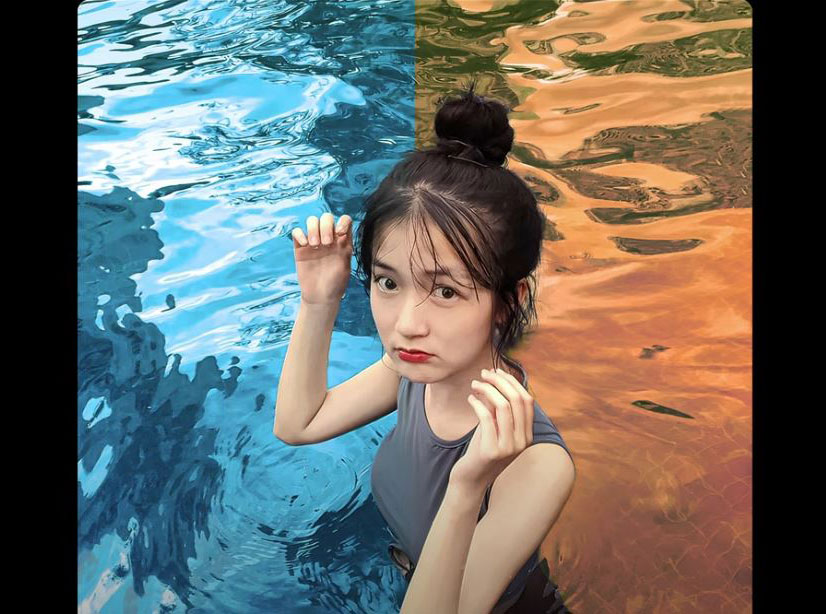
(2). Now, click to adjustment icon and select photo filter, drop down filter menu and select “cooling filter 82” increase the density which is how strong of the effect you want to apply to the image. The more density the more cooling filter will apply.
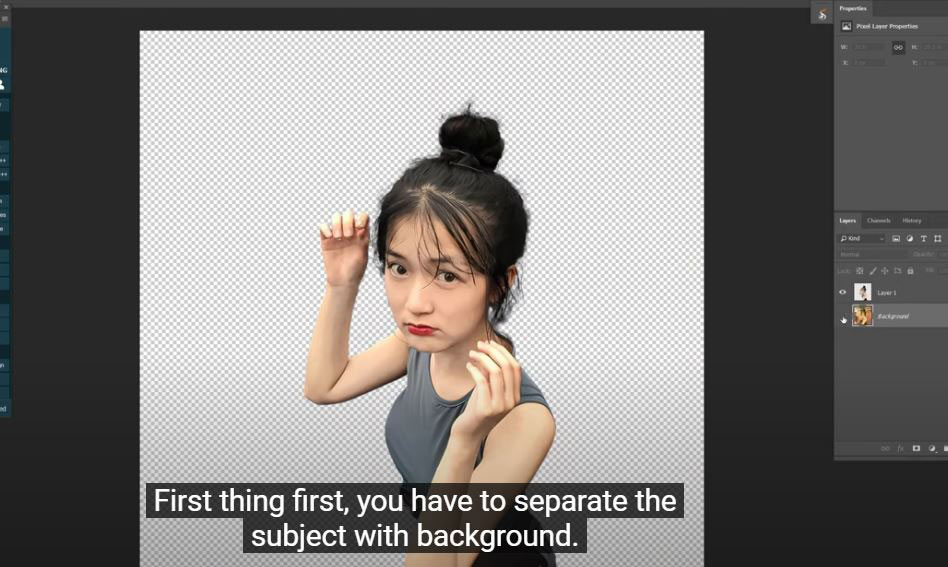
(3). The color of water is now as we wanted but the subject doesn’t seem to match.
To fix that, Image > Adjustments > Match color > in source: choose the PSD file of original image. In layer: choose layer 1.
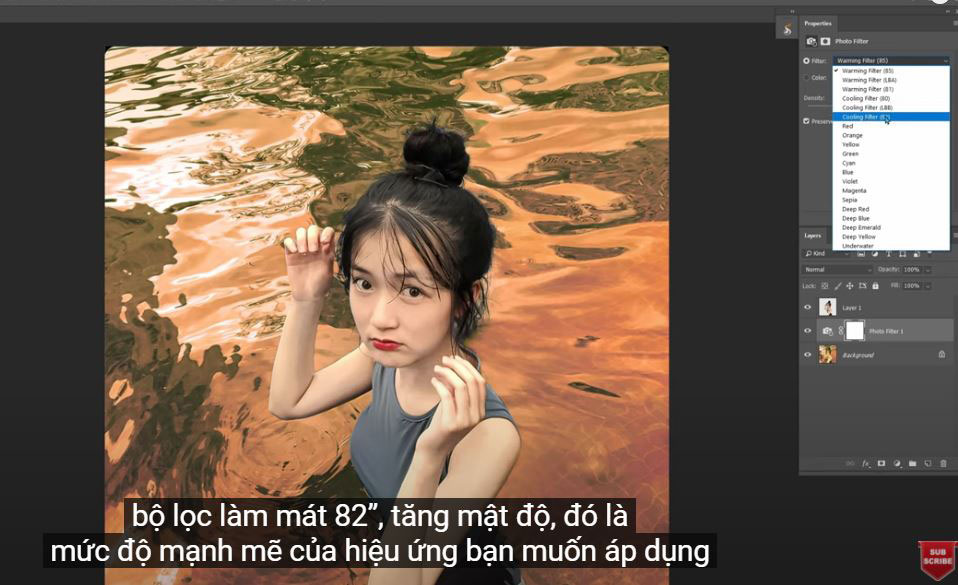
(4). Make sure to check on “Neutralize”, the color of her skin is now in cool tone. Increase fade to 52 to make the skin color look natural.
Just that! Have fun.
Hope that you will like this tutorial, hit like and subscribe our channel to update the latest tutorials on a daily basis. Feel free to leave comments in case you have any questions. Thank you and bye bye!
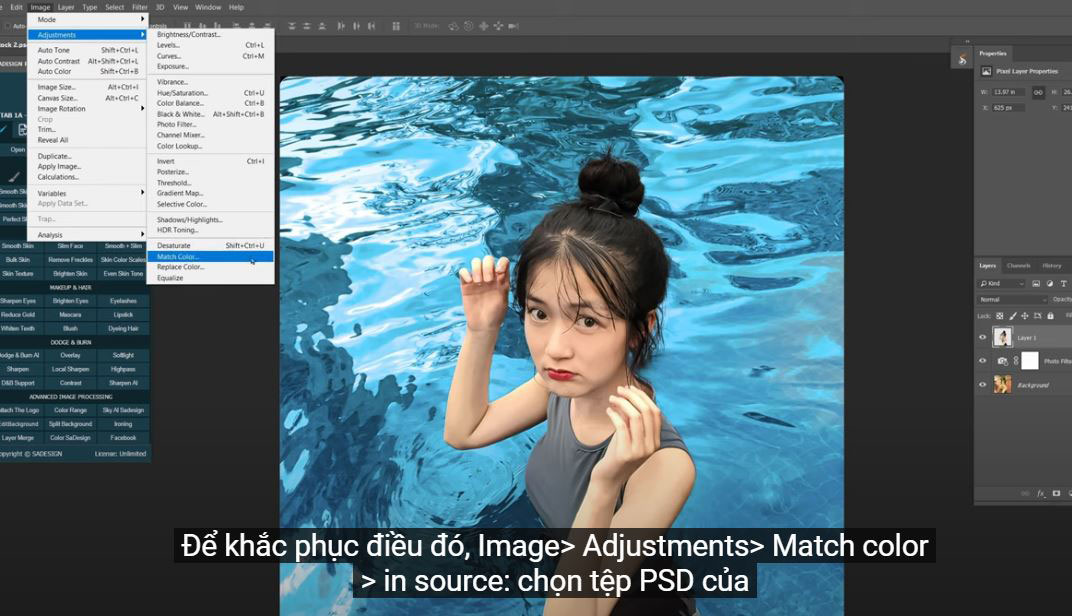
REGISTER FOR FREE PHOTOSHOP LEARNING
============================
The most powerful Retouch tool processor
DOWNLOAD:
✅ SADESIGN PANEL ENGLISH: https://sadesign.ai/retouching/
✅ SADESIGN PANEL VIETNAM: https://www.retouching.vn/












































