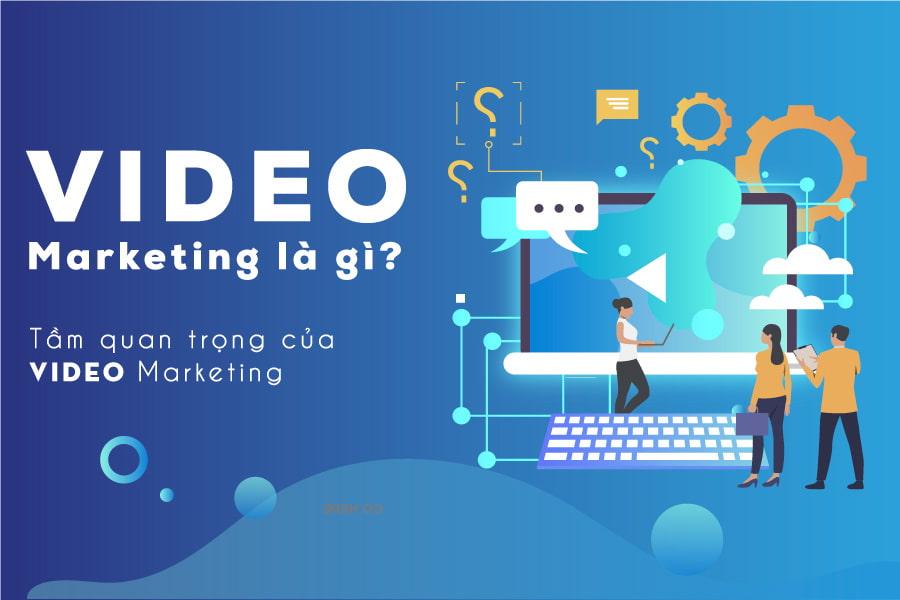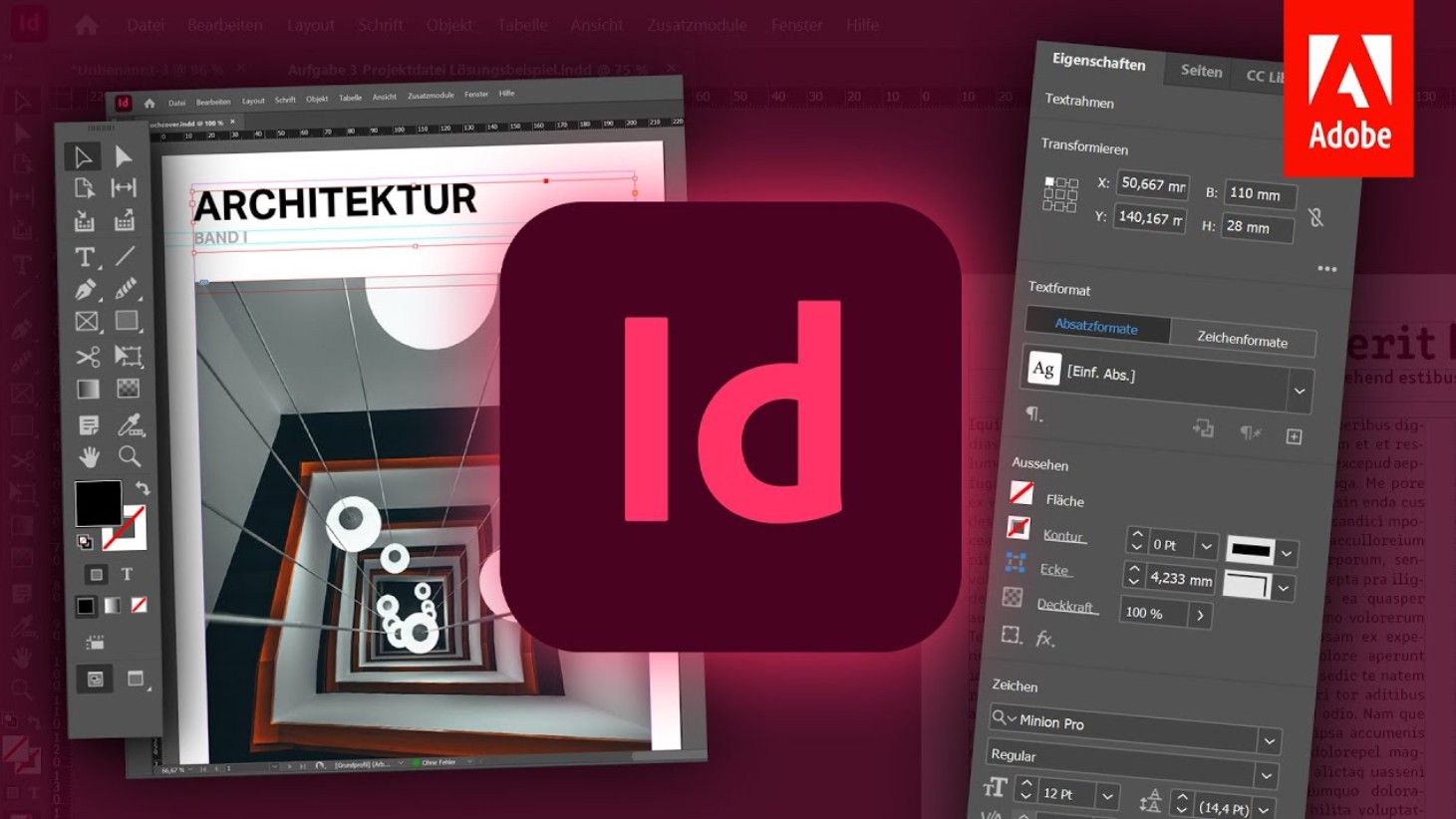Best Selling Products
Troubleshooting "It Only Works with OpenGL Enabled Document Windows"
Nội dung
- 1. Error "It Only Works with OpenGL Enabled Document Windows" What is that?
- 2. Cause of Error
- 2.1 Unsupported graphics card or outdated driver:
- 2.2 Incorrect OpenGL settings
- 2.3 Software conflicts
- 2.4 Errors in software
- 2.5. Errors in software
- 2.6. Hardware configuration does not meet requirements
- 2.7. Other causes
- 3. How to Fix Errors (Details)
- 3.1. Restart the software and computer
- 3.2. Update graphics card driver
- 3.3. Check OpenGL settings
- 3.4. Disable GPU hardware acceleration
- 3.5. Run the software in compatibility mode
- 3.6. Reinstall the software
- 3.7. Check computer configuration
- 3.8. Find help online
- 4. Advice
- 5. Conclusion
Discover how to fix the error "It Only Works with OpenGL Enabled Document Windows" effectively. This article will provide simple methods to help you solve this error on graphics software.
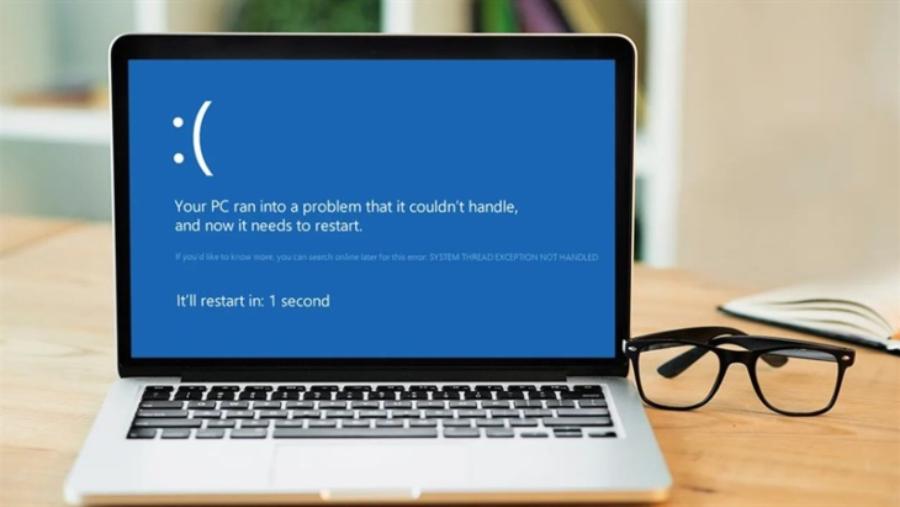
1. Error "It Only Works with OpenGL Enabled Document Windows" What is that?
The "It Only Works with OpenGL Enabled Document Windows" error usually appears when you open a document in a graphics application such as Adobe Photoshop, Illustrator, or some other design software. This error occurs when the software requires OpenGL (Open Graphics Library) to display the document properly, but this feature is not enabled or has a problem.
.jpg)
OpenGL is a graphics application programming interface (API) used to accelerate the display and processing of 2D and 3D graphics. If OpenGL is not enabled or is not compatible with your system, the software may have trouble displaying the document and will display this error.
2. Cause of Error
To fix the error effectively, we need to understand what causes it. Here are some common causes:
2.1 Unsupported graphics card or outdated driver:
Graphics Card: Graphics software requires a graphics card that supports OpenGL (a graphics library). If your graphics card is too old or incompatible, errors may occur.
Driver: Drivers are software that intermediaries between the operating system and the graphics card. Outdated or corrupted drivers can cause many problems, including OpenGL errors.
OpenGL not supported: The software requires the graphics card to support a certain version of OpenGL. If your graphics card is too old or not designed to support OpenGL, this error will definitely appear.
Incompatible OpenGL version: Even if your graphics card supports OpenGL, the supported version may not be compatible with the version required by the software. This version difference can cause errors.
2.2 Incorrect OpenGL settings
OpenGL: Sometimes, the OpenGL installation on the system may fail, or the OpenGL version may be incompatible with the software, resulting in errors.
OpenGL Not Installed: Although it is usually built into the graphics card driver, sometimes OpenGL needs to be installed separately. If OpenGL is not installed or is missing, the error will occur.
Corrupt OpenGL Installation: OpenGL installation can fail for many reasons, resulting in the software being unable to use OpenGL.
2.3 Software conflicts
Conflict: Some other software on the computer, especially graphics or driver related software, may conflict with the graphics software, causing errors.
Conflict with other software: Some other software on your computer, especially graphics or driver related software, may conflict with the software trying to use OpenGL.
Conflict with other drivers: If you have multiple graphics card drivers installed (e.g. an old driver and a new driver), they may conflict with each other.
2.4 Errors in software
Bugs: Graphics software itself can also have bugs, especially older or not fully updated versions.
Programming errors: The software itself may also contain programming errors related to the use of OpenGL.
Old software versions: Older versions of software may not be optimized for new graphics cards or new operating systems, resulting in errors.
2.5. Errors in software
Programming errors: The software itself may also contain programming errors related to the use of OpenGL.
Old software versions: Older versions of software may not be optimized for new graphics cards or new operating systems, resulting in errors.
2.6. Hardware configuration does not meet requirements
Weak Graphics Card: If your graphics card is too weak or not powerful enough to handle the graphical tasks required by the software, OpenGL errors may appear.
Lack of RAM: Insufficient RAM can also cause performance issues and lead to OpenGL errors.
2.7. Other causes
Operating System Errors: Sometimes, operating system errors can also cause OpenGL related issues.
Virus or malware: Virus or malware can corrupt system files or drivers, leading to OpenGL errors.
3. How to Fix Errors (Details)
.jpg)
Now, we will go into detail on each way to fix the error:
3.1. Restart the software and computer
Restart: This is the simplest and sometimes effective way. Try closing the graphics software completely and restarting your computer.
Reason: Restarting can help refresh the system and resolve temporary errors.
3.2. Update graphics card driver
Visit the manufacturer's website: Visit the graphics card manufacturer's website (e.g. NVIDIA, AMD, Intel).
Find the latest driver: Find the latest driver for your graphics card based on your operating system and card model.
Download and install: Download the driver and install according to the instructions.
Reason: The latest drivers often contain bug fixes and performance improvements that help resolve compatibility issues.
3.3. Check OpenGL settings
Use a dedicated tool: Use OpenGL testing tools to see which version of OpenGL is installed on the system.
Finding information in software: Some graphics software displays information about OpenGL in the settings or help.
Reinstall OpenGL: If errors are found, try reinstalling OpenGL.
Reason: Make sure that the installed OpenGL version is correct and compatible with the software.
3.4. Disable GPU hardware acceleration
Access performance settings: Go to the performance settings or options of your graphics software.
Disable GPU acceleration: Disable GPU hardware acceleration.
Reason: Sometimes GPU acceleration can cause conflicts, especially with graphics cards that are not fully supported.
3.5. Run the software in compatibility mode
.jpg)
Right-click on icon: Right-click on the icon of the graphics software.
Select "Properties": Select "Properties".
Go to the "Compatibility" tab: Go to the "Compatibility" tab.
Select compatibility mode: Select compatibility mode with older versions of Windows.
Reason: If you are using an older version of Windows, running in compatibility mode may help the software work properly.
3.6. Reinstall the software
Uninstall: Completely uninstall the graphics software.
Download the latest version: Download the latest version from the official website.
Reinstall: Reinstall the software according to the instructions.
Reason: Reinstallation may help fix errors during the previous installation.
3.7. Check computer configuration
Compare with requirements: Compare your computer configuration with the software's minimum configuration requirements.
Upgrade hardware: If necessary, upgrade your hardware, especially your graphics card.
Reason: Graphics software requires a powerful enough computer configuration to run smoothly.
3.8. Find help online
Forums and support websites: Look for help on online forums or the software's support website.
Contact technical support: Contact the software's technical support department if necessary.
Reason: Online communities and support can provide specific solutions to your problem.
4. Advice
When you encounter the error "It Only Works with OpenGL Enabled Document Windows", you should check if the software or application you are using supports OpenGL and make sure that OpenGL is enabled. First, go to the application's settings to verify that OpenGL is enabled. If you don't find this option, check the application's documentation or official support page for more information.
Second, stay updated: Always update your graphics software and graphics card drivers to the latest version. This will not only help fix existing bugs, but also improve performance and increase system stability. It is also important to check your software configuration to make sure OpenGL is enabled. If the problem persists, consult the developer's support documentation or contact technical support for further instructions.
Third, check the configuration: You should check the system configuration to make sure that OpenGL is enabled on the document window. This includes verifying the software installation, updating the graphics driver to the latest version, and ensuring that the hardware supports OpenGL. If the problem is still not resolved, you can refer to the software documentation or contact technical support for more detailed advice.
Fourth, seek help: You should double-check the software settings to ensure that OpenGL is enabled. If the problem is still not resolved, seek assistance from the official documentation or contact the software's technical support team for detailed and timely assistance. Providing specific information about the error and the working environment will also help the problem handling process more effectively.
Also, make sure your graphics card and drivers are updated to the latest version to avoid conflicts or compatibility limitations. If the issue still persists, you can try contacting the software developer's technical support for more detailed assistance.
5. Conclusion
The error "It Only Works with OpenGL Enabled Document Windows" is a common problem that can occur when OpenGL is not enabled or there is a problem with the graphics software. However, with the fixes provided in the article, you can easily handle it and continue your design work without any interruption. Make sure your system is optimized, and your software and graphics drivers are fully updated for the best working experience!