Best Selling Products
Turn Your Photo into The Look and Feel of a Maxfield Parrish Painting
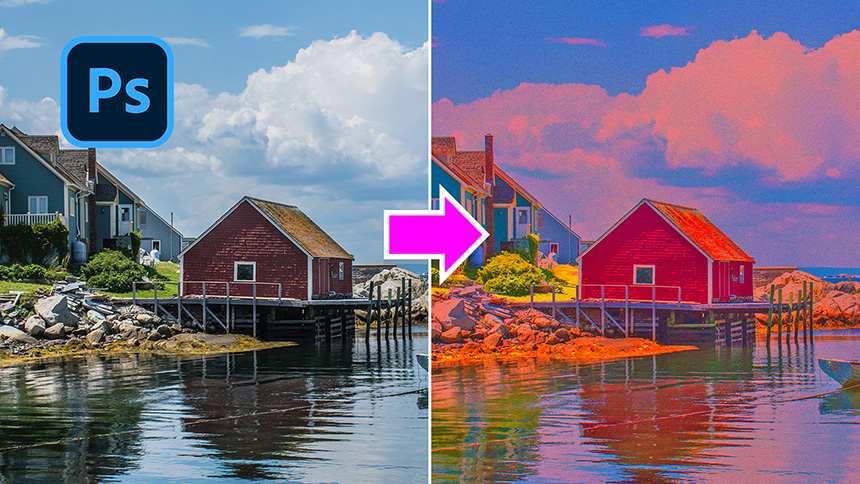
Hi there, welcome back to our SaDesign channel. In this video, I’ll share with you the way to transform your photo into the look of Maxfield Parrish paintings.
Right here, I have one landscape photo and a painting of Maxfield Parrish Blue Fountain.
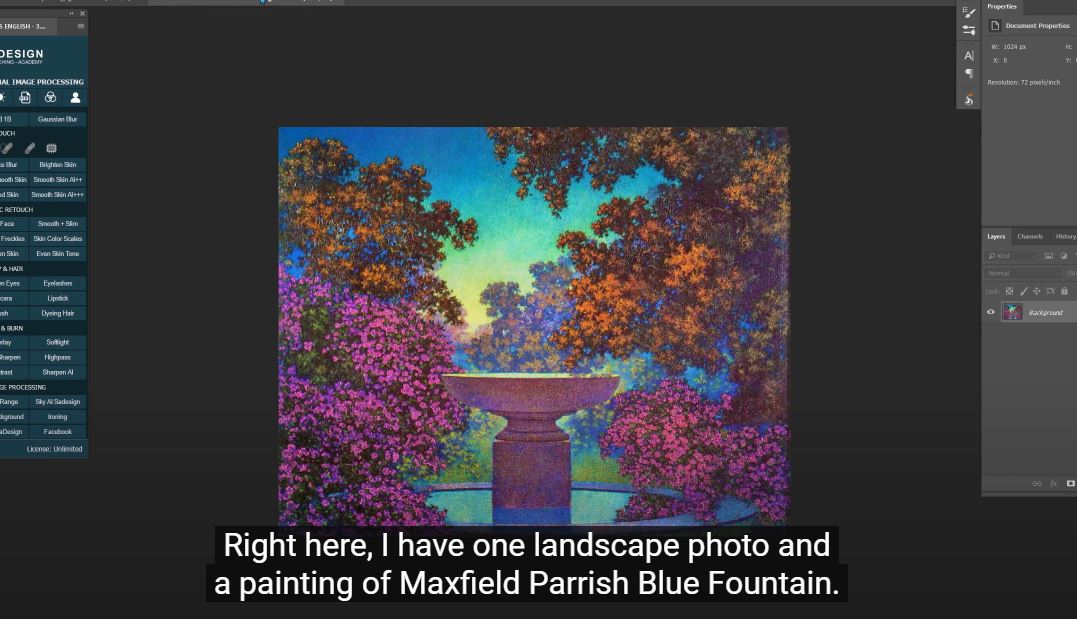
Duplicate the background layer with CTRL + J for Window users or CMD+J for Mac users.
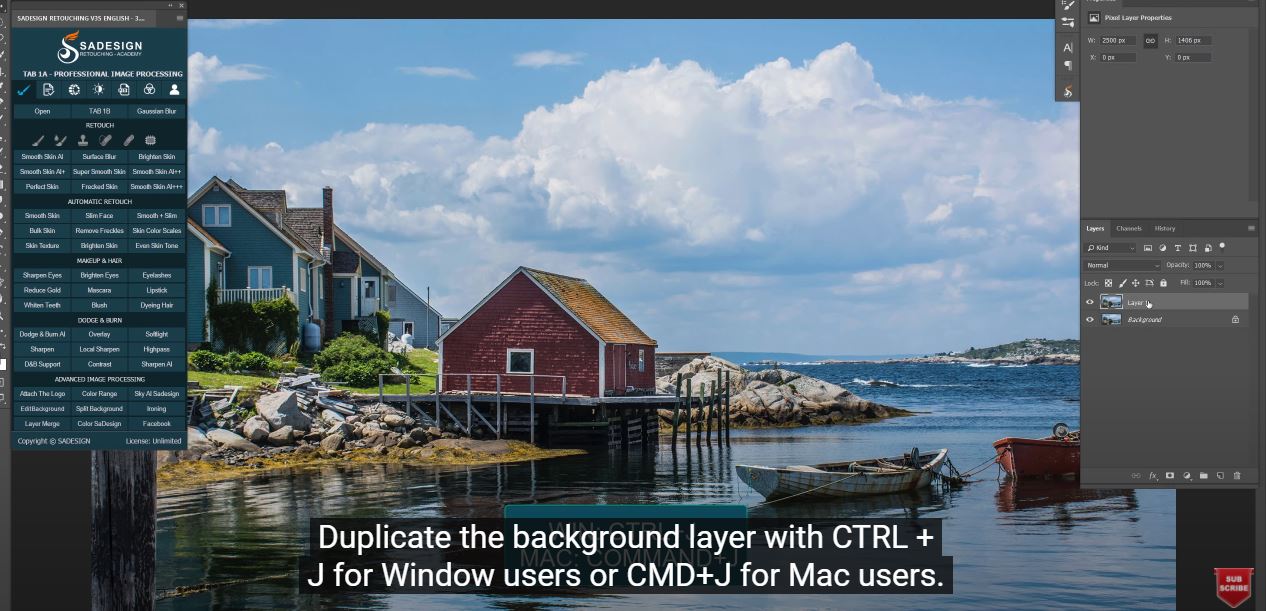
o to Image > Adjustments > Match Color > in this window, we will choose the file of Maxfield Parrish in source for color matching. Set Luminance and color intensity to maximum. Then OK
Convert layer 1 to smart object so we can modify it non-destructively.
Head to Filter > Blur > Surface Blur > 50 pixels of radius and 8 levels of Threshold.
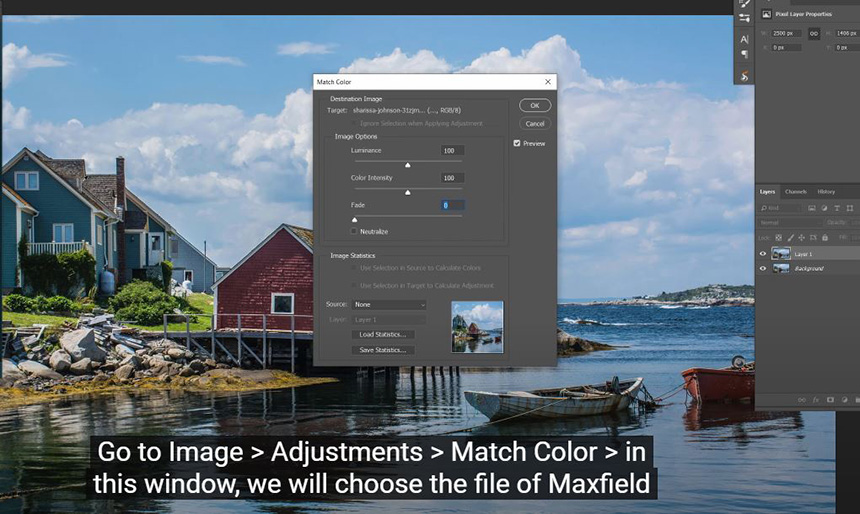
Click to adjustment icon, select Vibrance > Increase vibrance to 80 In layer 1, Image > Adjustment > Shadows/Highlights, increase shadow to 35% Add filter of grain to it, Filter > Filter Gallery > in Texture folder, choose Grain. Intensity 15 Contrast 50
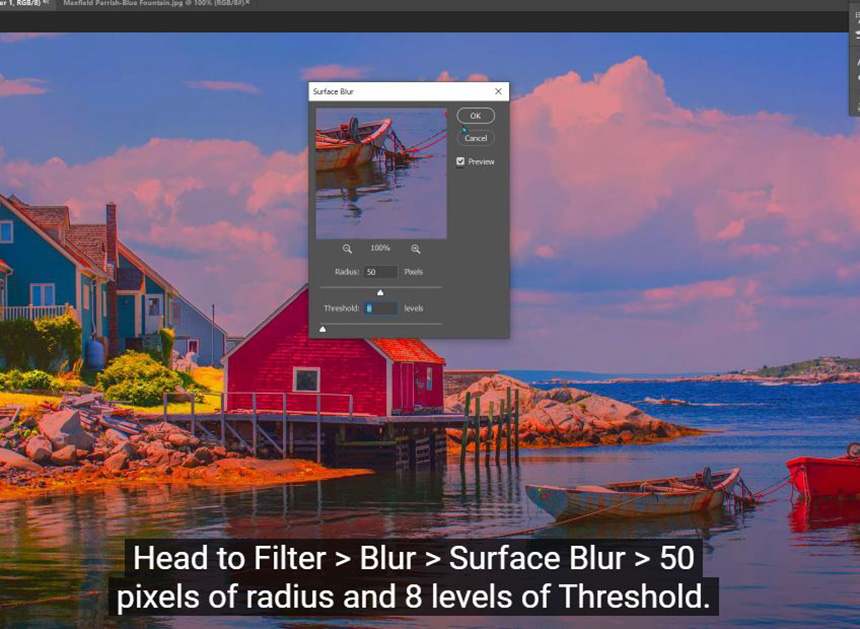
Alright! If you like this tutorial, like and subscribe to our channel for learning more tips on a daily basis. Thanks for watching!
Watch the video here:
REGISTER FOR FREE PHOTOSHOP LEARNING
============================
The most powerful Retouch tool processor
DOWNLOAD:
✅ SADESIGN PANEL ENGLISH: https://sadesign.ai/retouching/
✅ SADESIGN PANEL VIETNAM: https://www.retouching.vn/












































