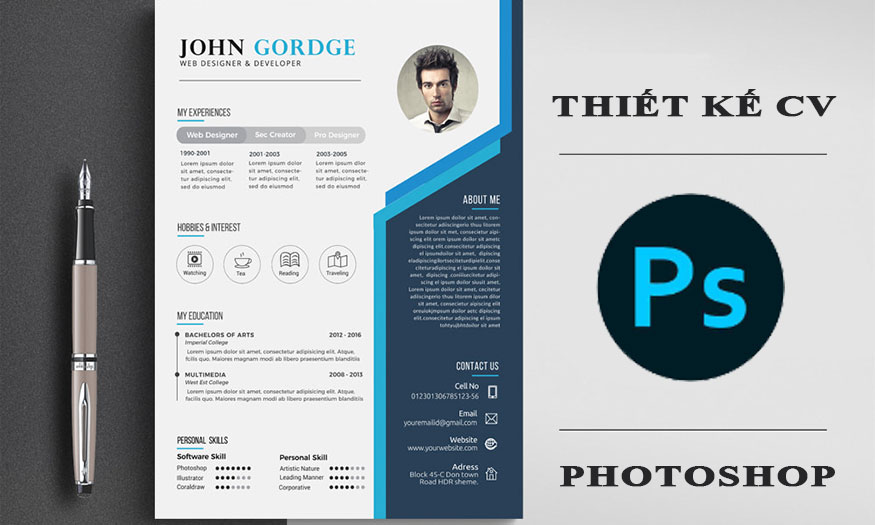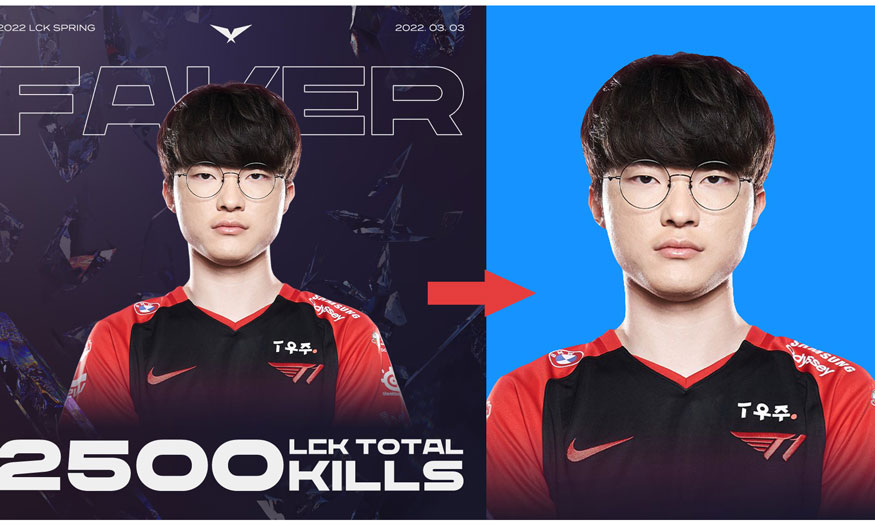Best Selling Products
Tutorial to create paper cut effect in Photoshop
The paper cut effect in Photoshop with many layers of interlaced layers gives you the feeling of a sheet of paper being cut deep into many layers, extremely vivid. In fact, the way to perform this effect is not complicated, let's learn with Sadesign how to perform this effect through the following shares.

1. 07 steps to create a paper cut effect in Photoshop
The paper cut effect in Photoshop will create depth, giving the viewer a 3D feeling with the image of the paper cut into many layers. To be able to create the paper cut effect in Photoshop, we will combine many layers on top of each other, with shadow effects and color diversity to create depth. Let's refer to the steps below.
Step 1: The first step is to create a working file to perform the paper-cutting effect in Photoshop on it. To create a file, on the menu bar, select New… => proceed to set the appropriate parameters as required => OK. Or you can use the key combination Ctrl + O and then fill in the parameters, then press OK.
.jpg)
Step 2: To create a paper cut effect in Photoshop, we will use the Pen Tool to draw a shape. On the toolbar, select Pen Tool or press the shortcut key P. In Pen Tool mode, select Shape.
.jpg)
Now we will use the mouse to mark the connecting points, then adjust them to get the desired shape. You can combine holding down the Ctrl key when adjusting the anchor points to get the most desired shape. Note, the first point and the last point must be connected to form the shape.
.jpg)
Step 3: After getting the desired drawing, right-click and select Blending Mode.
.jpg)
In the Blending Mode dialog box, select Inner Shadow and then adjust the parameters accordingly.
.jpg)
Step 4: Next, we will press Ctrl + J to duplicate the layer containing the image we just drew. Then press Ctrl + T then press Shift + Alt then shrink the image a bit.
.jpg)
We repeat step 4 many times (here I repeat 9 times) to stack many layers on top of each other, to get the cutting effect.
.jpg)
Step 5: After having different layers, we will now color each layer to create depth. On the toolbar, select the Paint Bucket Tool, then at Set the foreground color, the appropriate color. The color you want to paint on the layers will be on top.
.jpg)
Note, the innermost layer should match the background color to create the clearest cut-paper effect in Photoshop.
.jpg)
We should give each layer a separate color to create distinct layers. When filling color into the layer, a dialog box will appear, we just click OK.
.jpg)
Then click to fill the color on that layer.
.jpg)
Step 6: We proceed to fill the color for all layers. Then the result will be:
.jpg)
Step 7: Finally, let's select all the layers by clicking on the first layer, then hold the shift key and select the last layer. Now that all the layers are selected, press Ctrl + E to merge them into a single layer.
.jpg)
So you have created the paper cut effect in Photoshop, the way to do it is very simple, right? Now the resulting photo has a depth cut down with many different layers.
2. Conclusion
Above is a detailed guide on how to create a paper cut effect in Photoshop. With just a few simple steps, you can create a very vivid paper-cut effect yourself. Hopefully, the above sharing from Sadesign can help you create beautiful, impressive designs. Try it now.