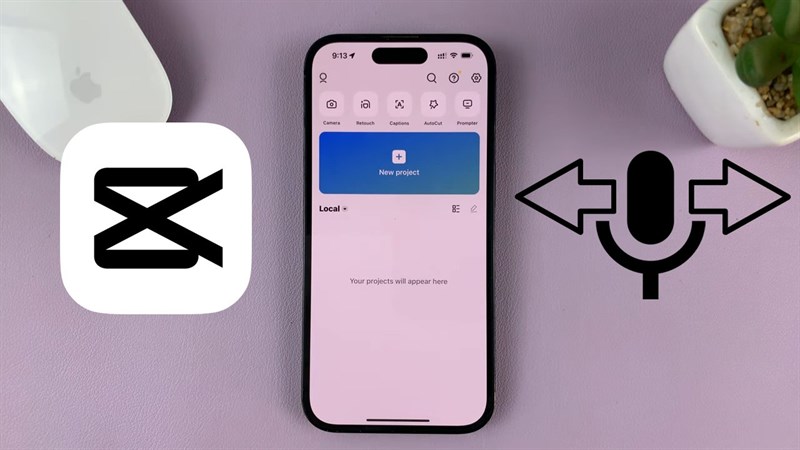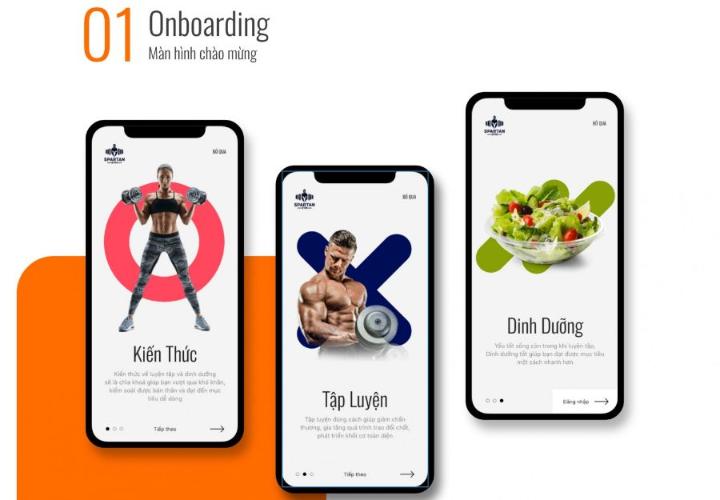Best Selling Products
What is Ctrl T Error in Photoshop? Causes and How to Fix Ctrl T Error in Photoshop
Nội dung
- 1. What is Ctrl T error in Photoshop?
- 2. Causes of Ctrl T error in Photoshop
- 3. Symptoms of Ctrl T error in Photoshop
- 4. How to handle Ctrl T error in Photoshop simply
- 4.1. Restart Photoshop and your computer
- 4.2. Check the shortcut settings in Photoshop
- 4.3. Reset Preferences in Photoshop
- 4.4. Turn off background software
- 4.5. Update or reinstall Photoshop
- 4.6. Check hardware and operating system
- 5. Limitations of free Photoshop
- 5.1. Feature limitations
- 5.2. Image quality is not optimal
- 5.3. No technical support
- 5.4. Limitations on toolsets and plugins
- 6. Advantages of copyrighted Photoshop at Sadesign
- 6.1. Ensure software is always up to date
- 6.2. Professional technical support
- 6.3. Minimizing security risks
- 6.4. Extended features and work support
- 7. Conclusion
Discover the Ctrl T error in Photoshop, its causes and how to fix it. Also learn about the advantages of using licensed Photoshop at Sadesign.
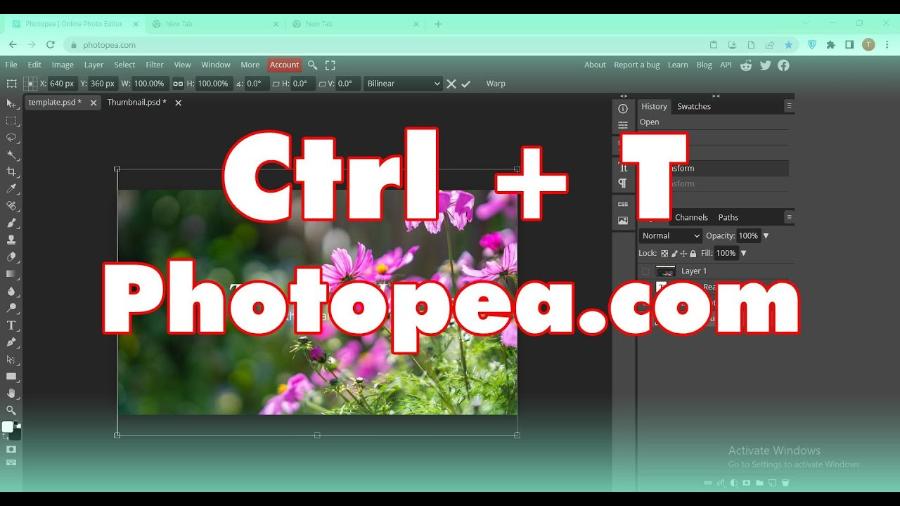
1. What is Ctrl T error in Photoshop?
Photoshop is the leading image editing software, widely used in the graphic design, photography, advertising and media industries. With a friendly interface and powerful features, Photoshop allows users to work flexibly and effectively. However, sometimes during use, users may encounter some errors that interrupt their work. One of them is the error related to the shortcut key Ctrl T - the shortcut key used to resize and rotate objects in Photoshop.
.jpg)
The Ctrl T error in Photoshop can cost you time and reduce your work efficiency, especially when you are working on an important project. This article will help you better understand the causes and how to handle the Ctrl T error in Photoshop quickly and effectively, helping you save time and maintain uninterrupted creativity.
2. Causes of Ctrl T error in Photoshop
The Ctrl T error in Photoshop can be caused by a variety of reasons. In some cases, the shortcut not working may be due to a simple software error, but in more complex situations, it may be due to installation issues or software conflicts. Let's take a look at some of the common causes:
.jpg)
Adobe Photoshop Cheap License
Temporary software error : This is the most common cause. Sometimes, the software can temporarily malfunction and not recognize the shortcut correctly. This often happens when you have too many documents open in Photoshop or when your computer's RAM is full.
Disabled Shortcuts : In some cases, users may accidentally change the shortcut settings or default settings of Photoshop. This results in the Ctrl T key no longer working as expected.
Conflicts with other software : Other software may use the Ctrl T shortcut or security software, system management can sometimes interrupt the shortcuts in Photoshop.
System Errors : If your computer is experiencing hardware or operating system problems, it's possible that Photoshop shortcuts won't work as expected.
3. Symptoms of Ctrl T error in Photoshop
When you encounter this error, you may see one of the following signs:
Ctrl T key does not perform a command : When you press Ctrl T , nothing happens, no control panel appears, and you cannot resize or rotate the object.
Photoshop freezes or lags : Keyboard shortcuts that don't work can cause Photoshop to freeze or run slower than usual.
The error only appears when using certain tools : If the error only occurs when you use certain editing tools, it is possible that your software is having compatibility issues with those tools.
4. How to handle Ctrl T error in Photoshop simply
Here are some quick and easy ways to fix the Ctrl T error in Photoshop .
.jpg)
4.1. Restart Photoshop and your computer
Sometimes, temporary software errors can be resolved simply by restarting Photoshop. Close Photoshop, reopen it, and try the Ctrl T shortcut again. If the shortcut still doesn't work, you can try restarting your computer to refresh your system memory.
4.2. Check the shortcut settings in Photoshop
If Ctrl T isn't working, it's possible that your keyboard shortcut settings have been changed. To check and restore the default settings, follow these steps:
Open Photoshop and go to the Edit menu .
Select Keyboard Shortcuts .
Check the Edit section in the keyboard shortcuts list and make sure that Ctrl T is set as the shortcut to perform the Free Transform command .
If needed, you can restore the default shortcuts.
4.3. Reset Preferences in Photoshop
If the above doesn't solve the problem, you can try resetting your Photoshop Preferences settings. This will restore Photoshop's default settings. To do this:
Close Photoshop.
Hold Ctrl + Alt + Shift while reopening Photoshop.
When the dialog box appears, select Yes to delete the old Preferences.
4.4. Turn off background software
As mentioned, other software can conflict with Photoshop shortcuts. To check if any software is hijacking the Ctrl T shortcut , try closing any unnecessary software running in the background.
4.5. Update or reinstall Photoshop
If the above methods do not work, it is likely that your version of Photoshop is corrupted. Check to see if there is a new update for Photoshop. You can update via Creative Cloud . If not, try uninstalling and reinstalling Photoshop.
4.6. Check hardware and operating system
If the shortcut still doesn't work after following the steps above, the problem may be related to your hardware or operating system. Make sure your keyboard drivers are fully updated and there are no system conflicts.
Try using a different keyboard or test your keyboard with another software to confirm if the problem is with the keyboard.
5. Limitations of free Photoshop
While Photoshop is a powerful and popular tool in the graphic design industry, the free version of the software has some notable limitations. If you are using the free version of Photoshop or alternative photo editing software, be aware of the following weaknesses.
.jpg)
5.1. Feature limitations
Free Photoshop often doesn’t offer the full range of powerful features you’ll find in the paid version. Advanced tools like 3D editing, premium filters and plugins, and the ability to work with large files are often limited or unavailable. This can be a drag on your productivity when working on complex design projects.
5.2. Image quality is not optimal
When using the free version of Photoshop, the output quality of your images may not be as optimal as in the paid version. This can affect projects that require high resolution or complex editing, especially when working with prints or products that require high quality.
5.3. No technical support
Users of the free version of Photoshop often do not have direct technical support from the developer. When you encounter problems or need support, you will not be able to receive timely and in-depth help, which can disrupt your work.
5.4. Limitations on toolsets and plugins
The plugins or toolsets included in the free version of Photoshop can be very limited. You won’t have access to the advanced tools and features that graphic design professionals use on a regular basis, making editing difficult and lacking in flexibility.
6. Advantages of copyrighted Photoshop at Sadesign
When encountering technical errors such as Ctrl T in Photoshop, it is important to ensure that you are using the software in a stable and reliable environment. One of the best solutions to avoid these problems is to use a licensed version of Photoshop. At Sadesign, you will receive many advantages when owning a licensed version of Photoshop.
6.1. Ensure software is always up to date
With a licensed Photoshop from Sadesign, you will always be able to install and use the latest version of the software. This helps you avoid errors and problems that older versions may encounter, while enjoying the new and improved features that Adobe has to offer.
6.2. Professional technical support
When using licensed Photoshop at Sadesign, you will enjoy technical support services from a team of experts. If you encounter errors such as Ctrl T not working, you just need to contact the support team for advice and quick problem resolution. This is very useful, especially for those who do professional design work and need stable software.
6.3. Minimizing security risks
One of the major problems with using pirated software is the possibility of being hacked or having malware installed on your system. When using licensed Photoshop from Sadesign, you can rest assured that your software is provided directly from Adobe, helping to protect your data and system resources from external threats.
6.4. Extended features and work support
The licensed version of Photoshop provides you with many additional and extended features that the pirated version does not have. These tools will help your design work become more professional and efficient. Especially the features dedicated to graphic design and advanced photo editing will help you create high-quality products.
7. Conclusion
To ensure a smooth working experience and no technical issues, using a licensed Photoshop at Sadesign is an ideal solution. This way, you will not only avoid common errors but also be able to take full advantage of the powerful features that Photoshop offers.
If you are looking for a reputable and quality source of licensed Photoshop software , Sadesign is the perfect choice. Contact us to discover the advantages of using licensed Photoshop and start your creative journey today.