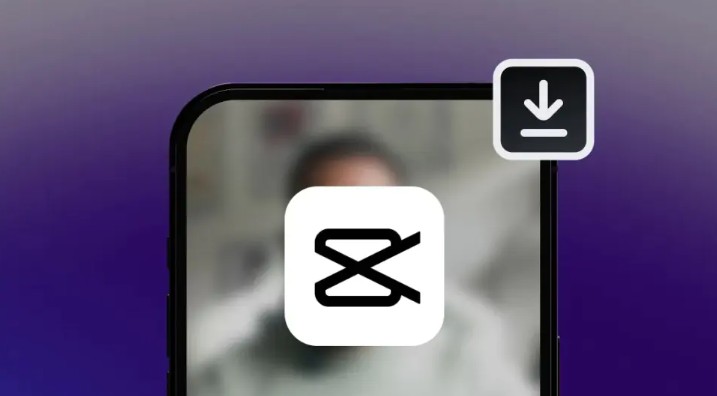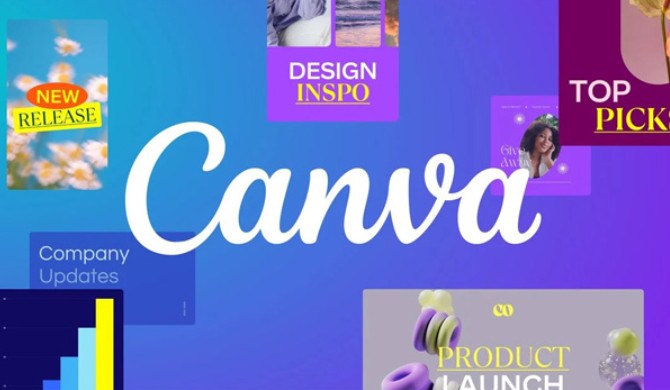Best Selling Products
Why Is Your Font Error on Canva? How to Fix It Completely!
Nội dung
Among the important components of a design, text plays a key role in helping to convey information, clarify content and shape the style of the overall product. However, a common error that users often encounter is font errors that cause text to display incorrectly, break lines, or not support Vietnamese, significantly reducing the quality of the design.
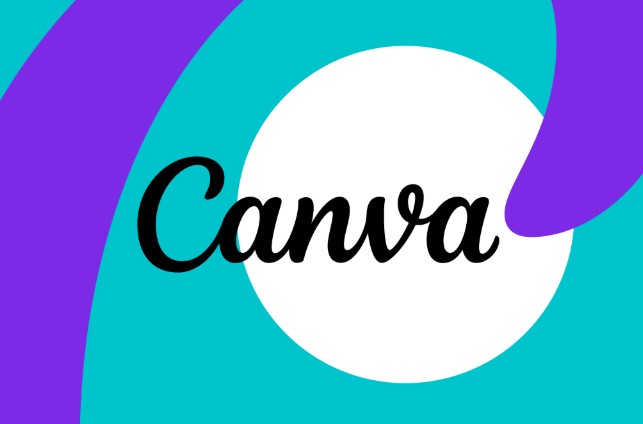
Canva has long been a “national” design tool thanks to its friendly, easy-to-use interface and rich design resource library. Whether you are new to design or have many years of experience, Canva is always the top choice for creating beautiful, professional publications in just a few simple steps.
Among the important components of a design, text plays a key role in helping to convey information, clarify content and shape the style of the overall product. However, a common error that users often encounter is font errors that cause text to display incorrectly, break lines, or not support Vietnamese, significantly reducing the quality of the design.
Although font errors may seem trivial, if not handled properly, they can make the design look unprofessional and difficult to approach for viewers. In this article, we will explore how to fix font errors in Canva quickly and effectively, helping you ensure that every publication is always neat and up to standard from images to text.
1. Reasons for Canva font errors
Before going into how to fix font errors in Canva, you need to understand the causes of these errors. There are some main reasons as follows:
.png)
Fonts not supported by Canva : Canva has a huge font library with over 3000 different fonts for you to choose from. However, not all fonts are supported by Canva, especially Vietnamese fonts with accents. If you use a font that is not supported by Canva, you will encounter errors with misaligned or missing fonts.
Fonts not installed on your computer: When you download your design from Canva to your computer as a PDF or PowerPoint file, you need to have the fonts used in the design installed on your computer. Otherwise, you will encounter errors where the fonts are changed or do not display correctly.
Corrupt or Incorrect Font: When you upload your own font to Canva, you need to make sure that it is not corrupt or improperly formatted. Otherwise, you will encounter errors where the font fails to upload or displays properly.
2. How to fix font errors on Canva that are misaligned or missing in Canva
If you're experiencing misaligned or missing fonts in Canva, here are some things you can try to fix the problem:
.png)
Choose a different font: The easiest way to fix misaligned or missing fonts in Canva is to choose a different font from Canva's font library. You should choose fonts that support Vietnamese and are appropriate for the content and purpose of your design.
Upload your own font: If you want to use a custom font in Canva, you can upload it to Canva. However, you need to make sure that the font supports Vietnamese, is not corrupted, and is in OTF or TTF format. You will also need to upgrade your Canva account to Pro or Enterprise to be able to upload your own fonts.
Use a PDF editor: If you downloaded your design from Canva to your computer as a PDF file and you have misaligned or missing fonts, you can use a PDF editor to fix the problem. You can search for PDF editors online or download them to your computer. You can then open your PDF file with that tool and change the fonts in your design.
3. How to fix fonts in Canva that are changed or not displayed correctly when downloaded to PowerPoint
If you've downloaded your design from Canva to your computer as a PowerPoint file and are experiencing font errors that are changing or not displaying properly, here are some things you can try to fix the problem:
.png)
Install the fonts used in the design: The most effective way to fix fonts that are changed or not displaying properly when downloading PowerPoint is to install the fonts used in the design on your computer. You can search for those fonts on the internet or ask the designer to send them to you. After downloading the fonts, you need to unzip and install them on your computer. Then, you can reopen your PowerPoint file and see the results.
Convert PowerPoint to PDF: If you don't want to install the fonts used in your design, you can convert your PowerPoint to PDF to preserve the fonts. You can use an online converter or download it to your computer. After conversion, you can open your PDF file and see the results.
4. How to fix font not uploading or not displaying properly when uploading to Canva
If you've uploaded your own font to Canva and are experiencing an error where the font isn't uploading or displaying properly, there are a few things you can try:
.png)
Check your font: You need to check if your font is corrupted or not properly formatted. You can use an online font checker or download it to your computer. If your font is corrupted or not properly formatted, you need to repair or convert your font to OTF or TTF format.
Clear your browser cache: You will need to clear the cache of the browser you are using to access Canva. The cache is where temporary data is stored as you browse the web. If the cache is overloaded or corrupted, it can cause fonts to not load or display properly when uploaded to Canva. You can clear your browser cache by going to your browser settings and selecting clear browsing data.
Contact Canva Support: If you've tried the above methods and still can't fix the font not loading or not displaying correctly when uploading to Canva, you can contact Canva support to resolve the issue. You can email, live chat, or call Canva support and provide information about the issue you're experiencing, such as the font type, file format, design, and screenshot.
Font errors are not a very complicated problem, but they have a big impact on the quality and professionalism of the design. Understanding the causes and knowing how to fix font errors in Canva will help you save time, limit risks and create more complete, clear and aesthetic publications.
Thanks to the improved features in 2025, Canva has made it easier than ever to handle font errors. With just a few simple steps, you can ensure that your designs are free of any font-related issues.