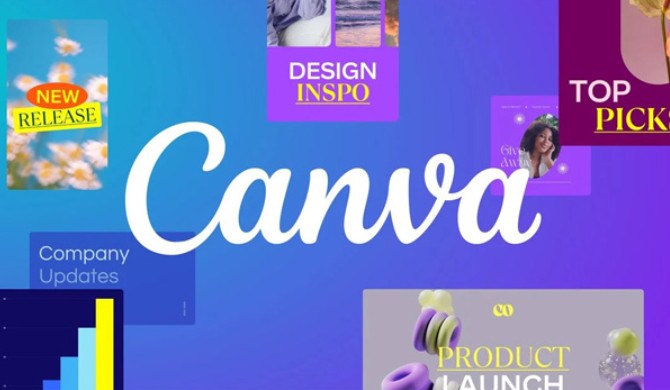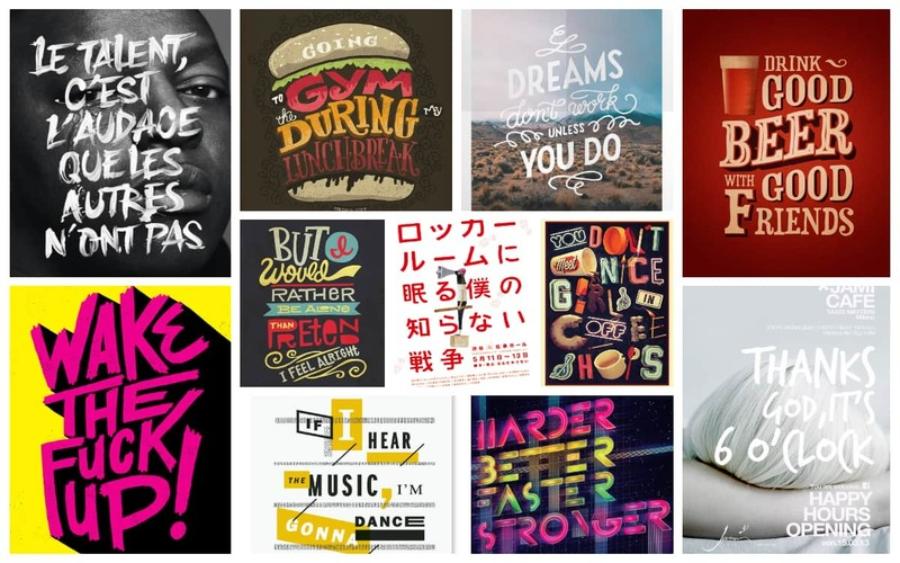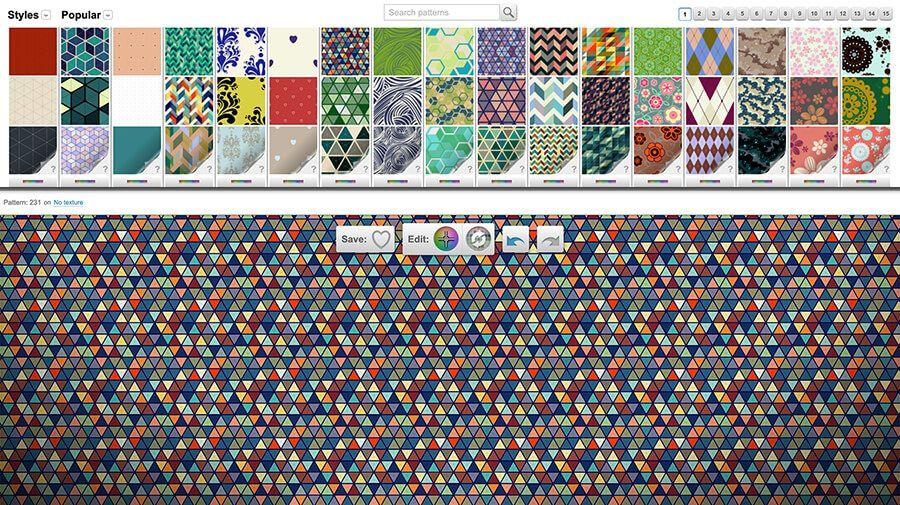Best Selling Products
How to Make a Video with Running Text on Canva, Extremely Simple for Beginners
Nội dung
Canva is a powerful online tool that helps you create animated videos quickly and easily.

Are you looking to create dynamic, professional videos but are not familiar with complex video editing software? Canva is the “right-hand man” for you. Not only powerful in image design, Canva also allows you to create text animation videos easily and quickly with just a few simple drag and drop operations.
Whether you want to create a promotional video, an impressive presentation, or simply share an emotional message on social media, animated text effects will help your content become more eye-catching and attractive. In this article, let's explore how to make a video with moving text on Canva in detail, easy to understand, and completely suitable for beginners!
1. Basic guide to creating a video with running text on Canva
Canva is a powerful online tool that helps you create animated videos quickly and easily. Here are the basic steps to get you started:
Access and log in to Canva
First, go to the website and log in to your account. If you don't have an account, sign up for a new one for free.
Create new design
Once logged in, click the “Create Design” button in the upper right corner. From the drop-down menu, select “Video” to get started with a new video project.
Select video template or blank page
You can choose a video template from Canva's extensive library or start from scratch. Templates save you time, while blank pages give you creative freedom.
.png)
Add and edit text
To add text to your video, select "Text" from the left toolbar. You can add titles, subtitles, or paragraphs. Customize the font, color, size, and position of the text as you like.
Insert additional images and videos
You can upload images or videos from your computer or use Canva's library of pre-made assets. Drag and drop these elements into your video.
Add sounds and effects
To spice up your video, add audio or background music by selecting "Audio" from the toolbar. You can adjust the volume and timing of the audio to match the content.
Review and export video
Once you're done editing, review your entire video to make sure everything looks perfect. When you're satisfied, click "Share" and select "Download" to save the video to your computer or share it directly to social media.
With the above steps, you can create a professional video with running text on Canva. Experiment and explore more features to improve the quality of your video!
2. Advanced tips and tricks for creating video with running text
Creating impressive and professional text-based videos on Canva requires more than just the basics; you can also apply some advanced tips and tricks. Here are some suggestions to help you optimize and improve the quality of your videos:
.png)
Use unique fonts and color schemes
When creating a video with text, choosing the right font is very important. Choose fonts that are easy to read, but still aesthetically pleasing. To create an accent, you can combine two or three different fonts. Also, make sure the color of the text contrasts well with the background of the video to make the content easier to see and more attractive.
Add motion effects to text
Canva offers a variety of text animations to bring your videos to life. You can use effects like fade-in, bounce, or slide to make your text appear smoothly. This helps to grab the viewer's attention and makes your videos more interesting.
Use graphic elements and illustrative icons
In addition to text, adding graphic elements like icons, illustrations, or stickers can add some life to your videos. Use these elements sparingly to support the main content without distracting from it.
Edit audio to sync with video
Audio is an important part of your video. You can trim, splice, or adjust the volume of music or audio to match the motion in your video. Make sure the audio doesn't overpower the text, but instead complements it.
Use layers to create depth
Using layers in Canva can help you create special effects and add depth to your videos. Try using text, image, and effect layers to create a more complex, professional video.
.png)
Optimize videos for social media platforms
When creating videos for social media, pay attention to the format and length of the video to suit each platform (Instagram, Facebook, TikTok, etc.). Canva allows you to easily adjust the video size and export the file in the most optimal format for each platform.
By applying the above tips and tricks, you will be able to create impressive, professional text-based videos and attract more viewers on Canva.
3. How to make a lyric video with running text on Canva
Lyric videos are a great way to combine music with images and text, making it easy for viewers to follow along with the lyrics. Canva is the ideal tool for creating beautiful, professional lyric videos. Here are the steps:
Prepare your content and log in to Canva
Before you begin, prepare the music file (MP3 or WAV) and the lyrics you want to use. Then, go to and log in to your account.
Create a new design for the video
Click “Create Design” and select “Video” from the list of options. You can choose the size depending on the platform you want to post the video on (e.g. 1080x1080 for Instagram or 1920x1080 for YouTube).
Choose lyric video template or blank page
Canva offers a variety of ready-made lyric video templates. You can choose one that matches the style of your song or start with a blank canvas to get creative.
Add music and sync with lyrics
Upload your music file by selecting “Upload” from the left toolbar. Once uploaded, drag the music file into the video timeline. Next, enter your lyrics by selecting “Text” and add the lyrics to the appropriate time slots. You will need to adjust the timing of each lyric to sync with the music.
.png)
Customize font and effects for lyrics
Choose a font, color, and font size that matches the style of your song. You can use transition effects like fade-in, slide, or bounce to make your lyrics appear smoother and more engaging.
Add backgrounds and illustrations
Add a background image or illustration that fits the song. You can use images from Canva's stock images or upload your own.
Review and export lyric videos
Once you're done, review your video to make sure the lyrics are synced correctly with the music and all the elements are displayed correctly. When you're satisfied, click "Share" and select "Download" to save the video to your computer or share it directly to social media platforms.
With the above steps, you can create a professional lyric video on Canva. Experiment and explore other features to create unique products!
4. How to create a video with running text for presentation purposes
Creating a video with moving text for presentations is an effective way to convey information in a dynamic and visual way. Canva provides the tools you need to create professional-looking video presentations with beautiful moving text. Here are the detailed instructions:
Choose the right size and design
Start by going to and logging into your account. Then, click “Create a Design” and select “Presentation” to get the right size for your presentation. Canva offers a variety of pre-made presentation templates that you can choose from to save time, or you can start with a blank page.
Add and edit scrolling text
To add moving text to your video, select "Text" from the toolbar on the left. You can add a title, paragraph, or any other content you want to display as moving text. Then, use the "Effects" tool to add a motion effect to the text, such as scrolling up from the bottom or sliding from right to left.
Insert images and illustrations
To make your presentation more dynamic, add images or charts that are relevant to the content you're presenting. You can upload images from your computer or use Canva's library of graphic resources. Drag and drop these elements into the desired location on your presentation slide.
Synchronize running text with presentation content
Your scrolling text should be synchronized with the key points in your presentation. This makes it easier for your audience to follow and remember important information. Use the "Timeline" tool in Canva to edit the scrolling text's timing to match the corresponding content.
Add background music or voiceover
To add a more professional touch to your presentation, you can add background music or a voiceover. Canva allows you to upload audio or use free music from their library. Adjust the volume and duration of the audio so it doesn't overpower the text.
Review and export presentation videos
Once you're done, review the entire video to make sure everything is working as expected. When you're satisfied, click "Share" and select "Download" to save the video to your device or share it directly to your desired platform.
By following the steps above, you will be able to create a professional and impressive video presentation on Canva, helping you convey information most effectively.
Hopefully, through the detailed instructions in the article, you have grasped how to make a video with running text on Canva and are ready to apply it to your real projects. Don't hesitate to experiment with more fonts, motion effects and combine with sounds and images to make the video more vivid.