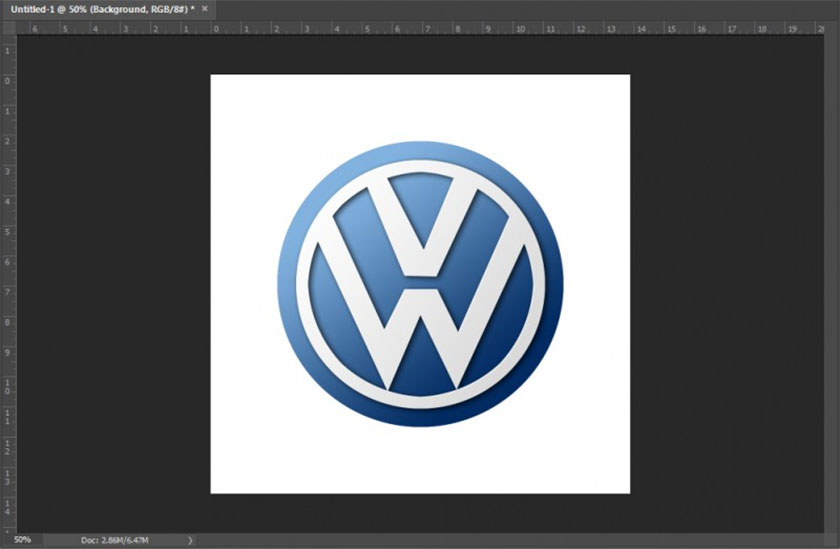Best Selling Products
03 Ways to expand background in Photoshop SUPER EASY
Do you want to expand the photo in many different directions but don't know how to do it? Don't worry, we can completely do it in Photoshop. With just a few simple steps, you can expand your photo. Let's refer to 3 ways to expand the background in Photoshop with Sadesign through the following shares.
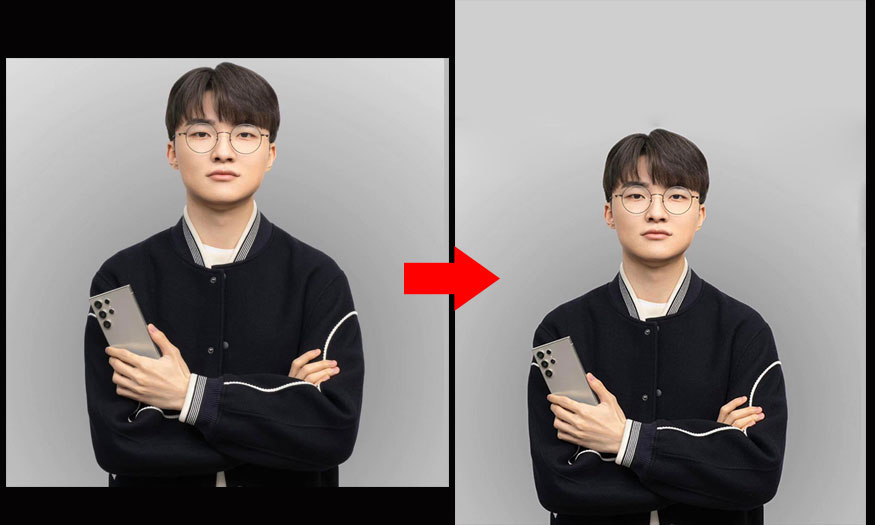
I. Expand Background in Photoshop with Solid Background
This is the simplest way to enlarge the background in Photoshop. If your photo has a solid background, you can refer to the following enlargement method.
Step 1: First we need to open the photo we want to expand the background in Photoshop. To open the photo, select File on the menu bar => select Open => select the photo to open => click Open. Or you can press the key combination Ctrl + O.
.jpg)
Step 2: To expand the background of an image with a solid color background in Photoshop, on the menu bar, select Image => select Canvas size… Or you can press the shortcut key combination Alt+Ctrl+C.
.jpg)
In the Canvas size dialog box that appears, you can see that Current size is the current size of the image. And New size is the new size of the image after changing. Depending on how much you want to expand the background in Photoshop, change the Height and Width parameters, then change the Canvas Extension Color to your background color using the Color Picker Tool. In the Anchor section, if you want to expand in any direction, click on the red arrow.
In this photo, I want the height of the photo to increase to 1500px, the extension will be added above, keeping the width the same. I fill in the parameters as shown. Then click OK.
.jpg)
Now I get the image expanded background in Photoshop facing up as shown.
.jpg)
Step 3: If the extension has lines that don't match the color, you can fix them with the Spot Healing Brush Tool (J). Just paint over these lines with this tool.
.jpg)
Now we will get the photo with the background expanded in Photoshop as shown. The expanded background matches the original photo background, very realistic.
II. Scaling Backgrounds in Photoshop
.jpg)
Using Content-Aware Scale Option
You can try another method to scale the background in Photoshop, which is the Content-Aware Scale Option tool. It will be suitable for landscape photos with more complex backgrounds, specifically as follows:
Step 1: We also need to open the photo we want to expand the background in Photoshop.
.jpg)
Step 2: Double-click on the Background layer to unlock the background.
.jpg)
Step 3: On the toolbar, select Crop Tool or press the shortcut key C.
.jpg)
Step 4: Drag the lines of the crop tool to expand the background as desired.
.jpg)
Step 5: On the menu bar, select Edit => select Content-Aware Scale. Or press the key combination Alt + Shift + Ctrl + C.
.jpg)
Hold Shift and drag the lines to extend the background of the image.
.jpg)
Now the image you get will be as shown.
.jpg)
Note: Content Aware Scale is a great tool when you're working with landscapes, as it's okay if some natural elements like water, grass, and bushes are stretched or compressed a bit. But it's not a good tool for portraits, as it can affect the proportions of the face, making it appear elongated or shortened.
III. Extend Background in Photoshop with Image Extend Addon
The above method of extending the background in Photoshop can make some areas of your image look blurry and reduce the image quality. To avoid this, try the Image Extend add-on.
Step 1: Open the image you want to use, then select Window => select Extensions => select Image Extend to open the add-on.
.jpg)
Step 2: Here you can choose which side of the background you want to extend and how many pixels you want to add. Check Content-Aware and then set the size for the edges. Here I want to extend the image in all directions by 200px. Then just hit Extend and wait a bit.
.jpg)
Step 3: Now we will get the result as shown. The image has been expanded to all sides.
The photo has been expanded to all sides.