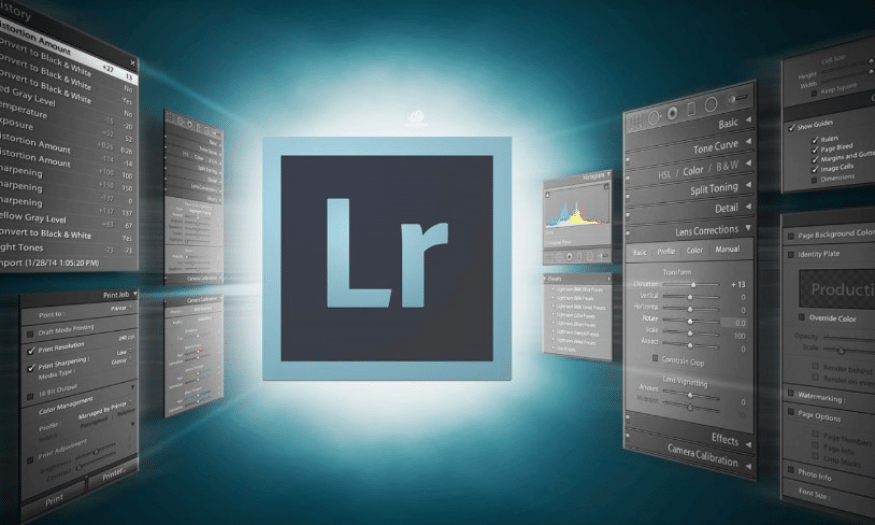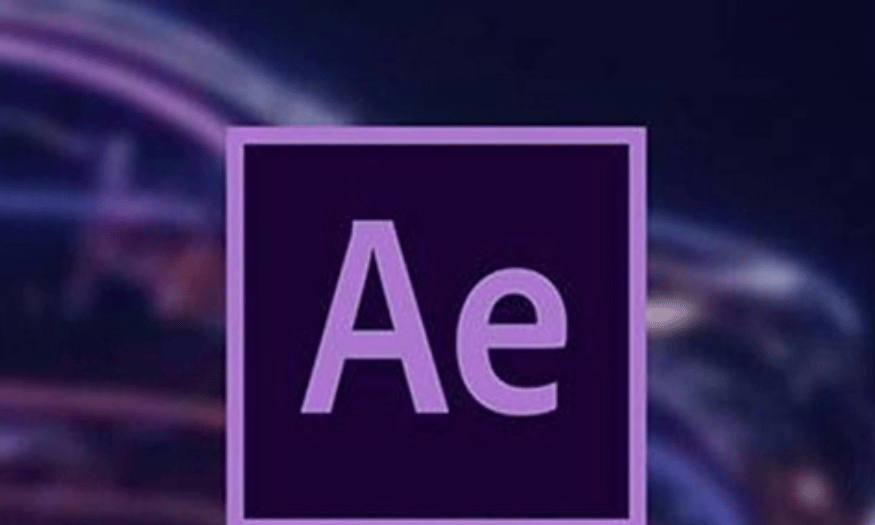Best Selling Products
Adobe Illustrator: The Secret to Creating Logos, Posters and Top Graphics
Nội dung
- 1. Explore the Adobe Illustrator interface
- 2. Logo design principles
- 3. Create impressive posters
- 4. Advanced vector drawing techniques
- 5. Tips for optimizing the design process
- 5.1. Master the shortcuts
- 5.2. Storing design templates
- 5.3. Using saved color palettes
- 5.4. Using Layers and Grouping
- 6. Outstanding features of Adobe Illustrator
- 6.1. Powerful vector drawing tools
- 6.2. Smart layer system and organization
- 6.3. Typography and text processing features
- 6.4. Diverse file export and interaction features
- 7. Conclusion
In the world of graphic design, Adobe Illustrator stands out as an indispensable tool for designers from professionals to amateurs. With the ability to create sharp and flexible vector images, Illustrator opens up countless creative opportunities for those who are passionate about art. From designing logos for brands to producing impressive advertising posters, this software equips users with powerful tools to realize their ideas. In this article, Sadesign will delve into the tips and techniques to help you maximize the potential of Adobe Illustrator.

In the world of graphic design, Adobe Illustrator stands out as an indispensable tool for designers from professionals to amateurs. With the ability to create sharp and flexible vector images, Illustrator opens up countless creative opportunities for those who are passionate about art. From designing logos for brands to producing impressive advertising posters, this software equips users with powerful tools to realize their ideas. In this article, Sadesign will delve into the tips and techniques to help you maximize the potential of Adobe Illustrator.
1. Explore the Adobe Illustrator interface
The Adobe Illustrator interface can be overwhelming for beginners. However, getting familiar with the tools and panels is an important first step in your design journey. The tool panel is located on the left side of the screen and contains drawing, selection, and editing tools. Each tool has its own unique features that make it easy to create images and graphics. Learning these tools will help you use them most effectively.
To optimize your design process, you also need to familiarize yourself with the Layers panel. This is where you manage your design layers, allowing you to organize and edit individual elements without affecting the entire project. Using layers not only makes you more efficient, but also keeps your design neat and easy to follow. This is especially important when you are working on complex projects with many components.
Additionally, the Color and Swatches panels allow you to easily select colors, creating a harmonious color scheme for your design. Mastering these tools will help you create more impressive and professional graphic products. Take the time to explore and familiarize yourself with the Adobe Illustrator interface, as this is the foundation for all your designs. Proficiency in the interface will give you confidence and the ability to work more effectively.
.png)
2. Logo design principles
Logos are the brand’s identity, so designing an impressive logo is extremely important. To create a unique logo, you need to follow some basic principles. First, the logo should be simple and memorable, limiting the use of too many complex details. A simple logo will be easier to remember and recognize in the minds of consumers. This principle applies not only to logos but also to many other types of design.
The usability of a logo is also important; it needs to work well across a variety of platforms and sizes, from business cards to large billboards. When designing, think about how the logo will appear across different media, ensuring that it remains recognizable and aesthetically pleasing. An effective logo should not only look good, but also be suitable for practical use.
In addition, colors and fonts should also be carefully chosen to match the message the brand wants to convey. Colors can evoke emotions and create connections with customers. Ensuring that the logo is easily recognizable will help the brand stand out from the crowd and make a strong impression on consumers. A successful logo will contribute significantly to building a brand image in the hearts of customers.
Upgrade now
3. Create impressive posters
Posters are a powerful form of communication, and there are many factors to consider when designing an attractive poster. A good layout is the first thing to consider; arrange the elements on your poster in a way that is harmonious and easy on the eyes. Using a grid to align your elements will help you create a more professional design. Layout affects not only aesthetics but also how the viewer receives information.
High-quality images are also important. Clear images will make your poster stand out and grab the viewer’s attention. Make sure you use high-resolution images to avoid blurring when printed or displayed on digital platforms. Images should not only look good but also be relevant to the content and message you are trying to convey.
The content on the poster should be concise and to the point. Using catchy slogans will attract attention and convey the message effectively. Finally, check the contrast between the elements to create a readable and attractive design. The perfect combination of images and text will make your poster impressive and leave a mark on the viewer.
.png)
4. Advanced vector drawing techniques
Vector drawing is one of the strengths of Adobe Illustrator, and to create high-quality vector images, you can apply some advanced techniques. Using the Pen Tool will help you create complex curves and shapes. Mastering this tool is important to give you the freedom to create without limits. This skill will help you create unique images that match your own design style.
Applying gradients and mesh colors is also a great way to add depth and lighting effects to your images. Gradients provide smooth transitions of color, while mesh colors allow you to adjust the color at specific points, creating complex and vibrant effects. Using this effect not only makes your images more attractive, but also shows professionalism in your design.
In addition, editing shapes with the Direct Selection tool will help you fine-tune anchor points easily. This allows you to create the most perfect images that meet your design requirements. Exploring and practicing these techniques will help you improve your vector drawing skills significantly. Take the time to practice and improve your skills, as mastery will bring you many opportunities in the design field.
5. Tips for optimizing the design process
5.1. Master the shortcuts
Mastering Adobe Illustrator keyboard shortcuts is one of the most effective ways to streamline your design process. Keyboard shortcuts allow you to perform tasks without moving your mouse, saving valuable time. For example, instead of searching for the rectangle tool on the tool palette, simply press the “M” shortcut. Once you become familiar with keyboard shortcuts, your workflow will become smoother, allowing you to focus on creating instead of getting distracted by simple tasks.
To get started, make a list of your frequently used shortcuts and place them somewhere visible, like on your desk or next to your monitor. Regular practice will help you memorize them easily. Even challenge yourself to only use shortcuts for a certain period of time. This will not only help you get used to them quickly, but will also create good habits in your daily design process.
.png)
5.2. Storing design templates
Storing design templates that you use frequently is an important tip to save time and maintain consistency across your projects. Instead of creating new ones from scratch for each project, you can reuse elements that you have designed before. This not only saves time, but also helps you maintain a consistent design style, from fonts, colors to visual elements.
You can create your own library of design patterns in Illustrator or store them in a memorable folder on your computer. This will make it easy to access and use the patterns when needed. Remember, a good collection of design patterns can serve as inspiration for future projects, help you develop your personal style, and enrich your creative toolkit.
5.3. Using saved color palettes
Using saved color palettes in Adobe Illustrator is a great way to save time and ensure consistency in your designs. Instead of having to choose colors every time you start a new project, you can create a custom color palette and save it. This not only makes it easier to choose colors quickly, but also keeps your projects aesthetically consistent.
To create a color palette, choose colors you use often and add them to the Swatches panel. You can create multiple color palettes for different types of projects, from logo design to advertising posters. This not only saves you time, but also creates a clear, recognizable design style for your brand or project.
5.4. Using Layers and Grouping
Using Layers and Grouping is an effective way to manage complex design elements in Illustrator. When you’re working on a large project with many elements, organizing them into separate layers makes it easier to edit without affecting other elements. You can create layers for each type of object, such as images, text, and backgrounds, to help streamline your workflow.
Grouping is also a useful technique, allowing you to group objects together so that you can move or edit them simultaneously. When you group objects, you save time editing and arranging them in your design. Remember to clearly name your layers and groups so that they are easy to manage and find later.
.png)
6. Outstanding features of Adobe Illustrator
6.1. Powerful vector drawing tools
Adobe Illustrator excels at vector drawing, allowing users to create sharp, flexible, scalable images without losing quality. Unlike raster images, vector images are created from mathematical lines and shapes, allowing them to remain sharp when scaled up or down. This is especially important in logo design and branding graphics, where precision and clarity are paramount.
Drawing tools like the Pen Tool, Brush Tool, and Shape Tool make it easy to create complex and detailed shapes. The Pen Tool, for example, allows you to draw curves and custom shapes with precision. These tools not only help create simple objects, but also allow you to get creative with more complex designs. With the ability to adjust anchor points and paths, you can refine your image until you achieve the desired result.
In addition, Illustrator also supports the creation of 3D images, helping you add depth and life to your products. This feature can be applied to logos, icons, or any object you want to create a more special look. From simple flat images to complex and outstanding designs, Adobe Illustrator's vector drawing tools are truly an indispensable part of any designer.
6.2. Smart layer system and organization
One of the standout features of Adobe Illustrator is the ability to manage and organize design elements through a layer system. The layer system allows you to arrange design elements the way you want, making it easy to edit and adjust without affecting other elements. Using layers not only gives you a clearer view of your design, but also increases your ability to work efficiently.
You can create multiple layers for different elements in your design, such as images, text, and backgrounds. This allows you to easily turn each layer on or off as needed. If you’re working on a complex project with many elements, organizing them into separate layers makes them easier to find and edit. You can also group related objects together, making them easier to manage and move around.
Organizing layers also helps you maintain a clean and systematic workflow. You can name each layer clearly, making it easy to identify and find when needed. When working in a complex design environment, mastering the use of layers and grouping will save you a lot of time and effort, while improving the quality of the final product.
6.3. Typography and text processing features
Adobe Illustrator offers a wide range of tools and features to assist users in text and typography. From creating simple text to customizing fonts and styles, Illustrator allows you to create impressive graphic designs with text. This feature is especially useful in designing logos, posters, and other communication materials.
Users can easily add text to their designs and adjust the size, style, spacing, and color with just a few clicks. Illustrator also supports the Type on a Path feature, which allows you to create text in curves or custom shapes. This not only helps you get creative but also creates unique and outstanding designs.
In addition, Adobe Illustrator also supports importing and using fonts from many different sources, including Adobe Fonts. This feature makes it easy to search and apply new fonts, opening up many creative possibilities for your designs. Combining text with other graphic elements also becomes easier, creating perfect and professional products.
6.4. Diverse file export and interaction features
Adobe Illustrator is not just a simple design tool, but also provides many features that help you interact and export files flexibly. You can easily share your designs with colleagues or customers by exporting files in many different formats. Illustrator supports exporting files to popular formats such as PNG, JPG, SVG, and PDF, making it easy to use your products on many different platforms.
Artboards allow you to work on multiple designs in a single project. You can create multiple artboards for different versions of the same design, making it easy to compare and choose the best version. This is useful when you are working on projects that require many variations, such as posters, banners, or advertisements.
In addition, Illustrator also supports integration with other applications in the Adobe Creative Cloud suite. You can easily switch between Illustrator, Photoshop, and InDesign, making your workflow smoother. This not only saves time but also creates high-quality products that meet the diverse needs of the modern design market.
.png)
7. Conclusion
Be patient and passionate about design, because creativity has no limits, and Adobe Illustrator is the tool that helps you realize your best ideas. By combining theory and practice, you will quickly become a talented and confident designer.