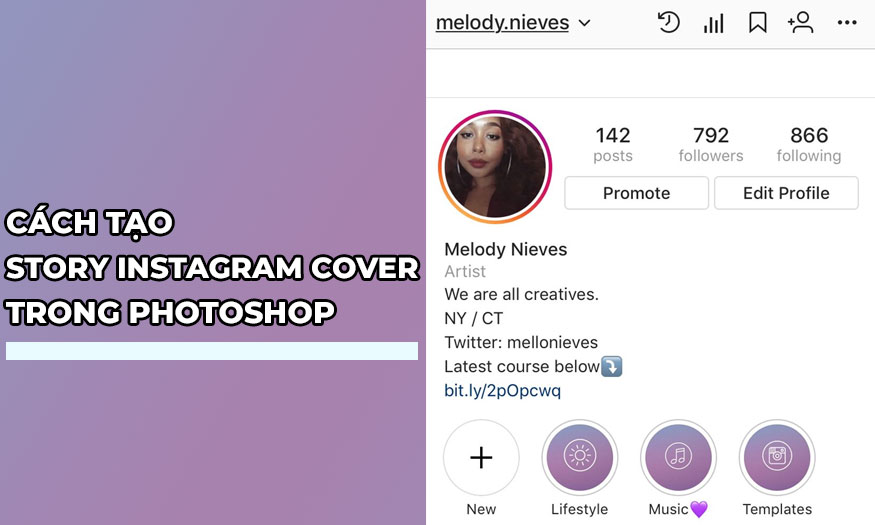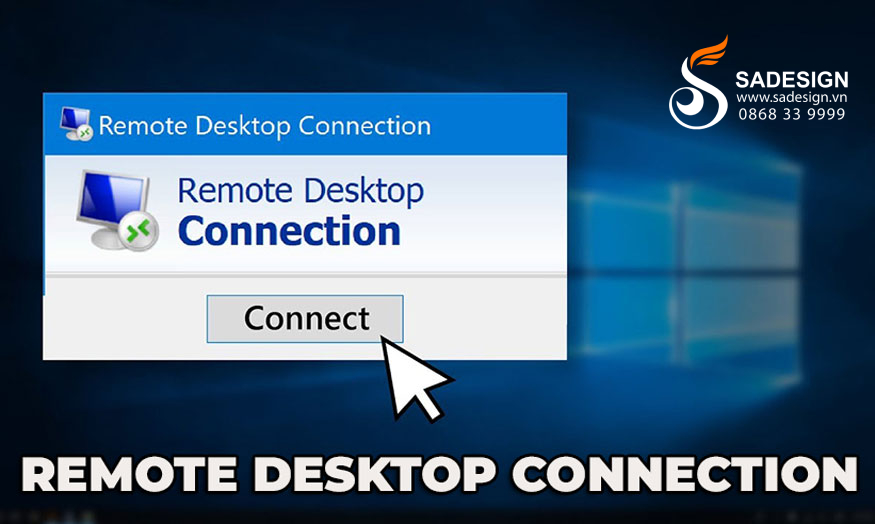Best Selling Products
Compare 02 software Canva and Capcut
Nội dung
- 1. Canva and Capcut Features
- 1.1. What features does Canva have?
- 1.2. What are the outstanding features of Capcut?
- 2. Compare Canva and Capcut
- 2.1. Similarities
- 2.2. Differences
- 3. Should I choose Capcut or Canva?
- 3.1. When to choose Capcut?
- 3.2. When to choose Canva?
- 4. Frequently Asked Questions
- 4.1. Can Capcut replace Canva for video editing?
- 4.2. Capcut or Canva, which is better for media content?
- 4.3. Should beginners learn Canva or Capcut?
Canva and Capcut are the two most popular software used today, especially among young people. These applications help create trendy designs, videos, etc. So, is Canva or Capcut better? To answer this question, let's join SaDesign to learn more about Canva and Capcut below.
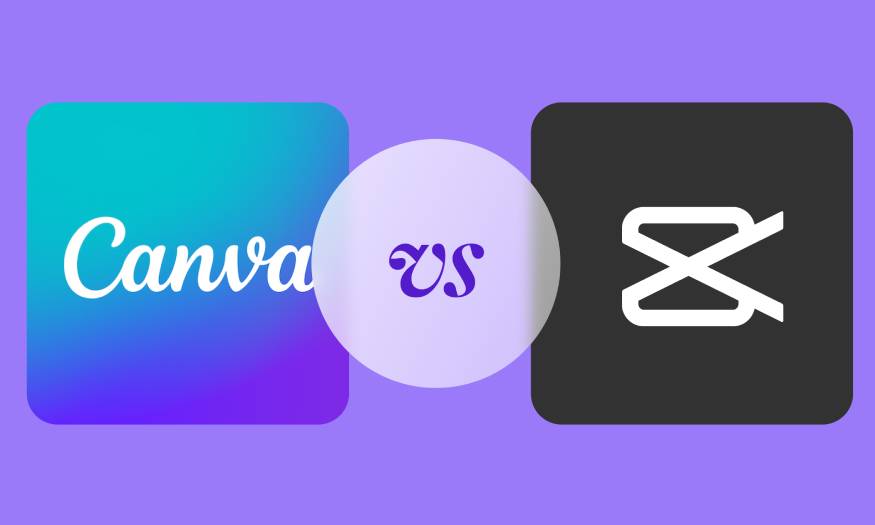
1. Canva and Capcut Features
.jpg)
Capcut and Canva are considered the two leading platforms in creating attractive content today. Each of these platforms offers its own unique features and capabilities. To better understand these two applications, let's take a look at the details below:
1.1. What features does Canva have?
Canva is a free online graphic design website founded in 2013. This tool makes designing graphics, images, and videos easy through the following features:
Canva offers a massive library of over 2.1 million free templates covering a wide range of design needs, from social media posts to business presentations, and more. These templates are professionally designed by Canva creators.
Users can customize these templates in a drag and drop editor, allowing for much faster design.
.jpg)
With thousands of templates available, users can find options for almost any purpose. Templates are categorized based on their intended use, such as business cards, posters, social media graphics, and more. This categorization saves a lot of time, allowing users to quickly find templates in the style they are looking for, jump right into the editor, and create something completely unique.
Convenient collaboration and sharing capabilities
Canva's collaborative features encourage creativity and save time. Canva for Teams is designed for teams of all sizes, making collaboration seamless.
Simply create a team or teams and add collaborators using the share button in the upper right corner of your design page. You can also share a project link instead of adding collaborators. Additionally, instead of sharing the entire project, you can share specific design folders.
Give collaborators the level of access they need, meaning some can just view, while others can view and edit designs. Multiple users can work on project designs at the same time. In addition to direct editing, added collaborators can also share feedback, providing insights to improve designs. These collaboration features make Canva the perfect tool for mixed teams.
Convenient drag and drop
.jpg)
One of Canva’s most user-centric features is its drag and drop feature. Canva is pretty much the leader in the online graphic design space with this feature. It allows users to easily move elements around the canvas by clicking and holding their mouse, making the design process feel more natural.
The drag and drop interface itself is incredibly intuitive. You can start by selecting a template or a blank canvas. From there, you can simply drag elements from the side panel into your design and go live.
This feature supports a wide range of elements, including images, icons, text boxes, and shapes. The ability to adjust and arrange these elements makes it easy for anyone to create content by adding and arranging elements as desired.
Effective photo editing
.jpg)
Canva includes basic photo editing tools that allow users to adjust brightness, contrast, saturation, and more. You can also apply filters and effects to give your images a unique look. The app even has AI editing features, like the magic eraser and background eraser, available in the Pro plan.
Basic video editing
One of the least known features of Canva is video editing. It’s not really anything special, which is why it’s not widely known. But it can definitely help you create custom videos in a snap.
Text-to-speech and AI voice characters are constantly expanding creative possibilities. It allows for creative storytelling with engaging content without the need for external resources.
Rich component library
Canva offers access to millions of elements, including free and premium photos, illustrations, icons, and charts. This extensive library ensures that users have all the resources they need to create compelling designs.
.jpg)
Multi-select text tool
Canva's text tool allows users to add and format text with a variety of fonts, sizes, and colors. Advanced options like text shadows, outlines, and letter spacing give users more control over their typography.
Various file export options
Users can export their designs in a variety of formats, including PNG, JPEG, PDF, and more. Canva also offers print-quality export options, ensuring designs look great both online and in print.
1.2. What are the outstanding features of Capcut?
Capcut is a software owned by ByteDance, the parent company of the popular app TikTok. It is a leading online video editing app today. It has a versatile toolkit, full of AI features and pre-loaded resources. And the great thing is that it is completely free to use.
This application stands out with some of the following features:
.jpg)
Rich sample warehouse
Capcut simplifies video creation with a variety of user-friendly templates. Users can easily insert their clips into these professionally designed templates with color schemes, transitions, animations, and background music. This feature helps users save design time and increase efficiency.
The library is categorized and has a handy search function for easy finding the right template for your needs. These high-quality templates are free, ensuring that the video editing process is accessible to everyone, regardless of skill level.
Intuitive, easy-to-use interface
Capcut is designed with an intuitive interface that makes video editing extremely simple. You can perform many tasks, including splitting and merging clips, adjusting video formats, changing canvas size, changing playback speed, reversing clips, etc. All are done with just a few simple operations on the application's intuitive timeline.
Capcut recently introduced a useful feature: The Speed Curve. Adding a speed correction curve allows you to create seamless transitions in your videos.
.jpg)
One standout feature of the platform is the overlay feature, which allows users to layer additional clips over their main footage. You can easily resize and crop these overlay clips, just like you would with the main clip. Capcut also supports standard overlay methods like green screen effects and adding backgrounds.
Modern text editing solutions
Text can be incredibly useful and when added to a video, it can make a video really engaging. Capcut offers built-in templates for editing text, allowing you to adjust font size, style, and shadows, to streamline the process and make it more efficient.
Consider using the Voiceover and Auto Captions tools in the audio editor if manually entering text becomes difficult and tedious. When you tap “Auto Captions,” Capcut will automatically create captions for your video and assign them to specific timecodes. You can delete, move, or edit these captions into new ones. To edit multiple captions at once, use the Batch Edit feature, which lets you review and style them together with a simple click.
.jpg)
Smart Audio Toolkit
Capcut offers a rich music library with many licensed songs. But if you prefer to use your own music, you can easily upload it or extract audio from existing videos. Sound effects are easily searchable in the search bar.
Editing individual tracks is now a breeze, the platform lets you adjust the volume, trim the video as needed, define start and end points, and more. Capcut even surprises with its integrated beat-adding tool, which gives you the option to add beats manually or automatically.
Chroma Keying
The Capcut platform also offers a video background removal tool. This makes it easy to extract the main subject or object from your video, opening up endless creative opportunities. Once the background is removed, you can replace it with new ones or overlay it with a separate layer.
This technique, called chroma keying or green screen effect, allows for seamless integration of subjects into different backgrounds, enhancing the visual appeal of the video. Capcut's background removal tool allows you to create dynamic scenes, move subjects into different contexts, and turn these creative ideas into compelling visual effects.
.jpg)
Stickers and special effects
Capcut also offers a rich sticker library, classified into many categories, from emojis to specific themed items such as snowflakes, stars, arrows, special holidays like Christmas and New Year.
Furthermore, Capcut software also provides two types of special effects: video effects and body effects. Video effects are applied to the entire video, added to the main video, overlayed, or both. Body effects are applied to specific areas or parts of the human body in the video, which are automatically detected and enhanced by Capcut.
With a variety of video effects like 3D zoom and blur,... you can add multiple effects at once to a single video clip and then fine-tune each effect individually. It gives your video a vibrant, vibrant look.
Filters and transitions
These two features play an important role in the process of establishing a narrative for your video. While Capcut doesn’t offer advanced color grading features, it strikes a good balance. Capcut has a range of filters that you can customize to your liking. Using these presets instead of creating your own filters will save you time, speeding up your editing process.
.jpg)
In addition, transitions are also very important. It helps short clips seamlessly connect one scene to another. Capcut provides many transition options, including basic, camera style, MG, effects, masks, etc., allowing users to smoothly transition between clips.
2. Compare Canva and Capcut
Capcut and Canva have the following similarities and differences:
2.1. Similarities
Both have editing capabilities, videos with many unique features.
Both are online platforms, can be used on the web as well as have convenient mobile apps.
It is a free application, with a paid version to provide more advanced, professional features.
2.2. Differences
Canva is primarily used for designing and editing images and static graphics. Its video editing features are not really outstanding.
Canva is primarily an online tool, which means you need a stable internet connection to access and save your work.
CapCut is a popular video editing app that is primarily used on mobile devices, but is also available on desktop and web browsers.
Capcut has offline editing capabilities. Work on your projects on mobile and desktop apps and save them to your device.
Canva's premium plan is more expensive than Capcut's. While Capcut is only ~8 USD/month, Canva is up to 12 USD/month.
.jpg)
3. Should I choose Capcut or Canva?
Capcut and Canva are not the same, each is specialized for different jobs.
3.1. When to choose Capcut?
CapCut is a powerful video editing software, ideal if you need intermediate editing capabilities on your desktop or mobile device. It's great for creating short videos for social media, especially TikTok.
3.2. When to choose Canva?
Canva is a great graphic design and video editing platform for beginners. It has a user-friendly interface, an extensive video template library, and collaboration tools, making it ideal for designers, educators, and social media marketers.
If you need a tool to design photos, banners, flyers, posters, logos,... then Canva is a comprehensive choice.
.jpg)
4. Frequently Asked Questions
4.1. Can Capcut replace Canva for video editing?
Capcut specializes in video, but Canva's video editing features are not outstanding. So it can replace Canva very well for video editing.
4.2. Capcut or Canva, which is better for media content?
CapCut is widely used for editing short-form videos, ideal for platforms like TikTok and Instagram. Its easy-to-use interface and trendy effects help content creators create engaging videos quickly and easily.
Canva is a great all-in-one solution for social media content creators and digital marketing professionals. You can easily create social media posts and promotional materials in a variety of formats, including posters, video ads, and GIFs within the editor.
4.3. Should beginners learn Canva or Capcut?
Both of these applications are very easy to use, suitable for beginners thanks to their simple interface. Depending on your needs, choose the appropriate software to learn. Or you can also learn both at the same time.
Above is a summary of information about Canva and Capcut software. Both platforms have unique strengths that serve different aspects of content creation. Depending on your needs, choose the appropriate application.