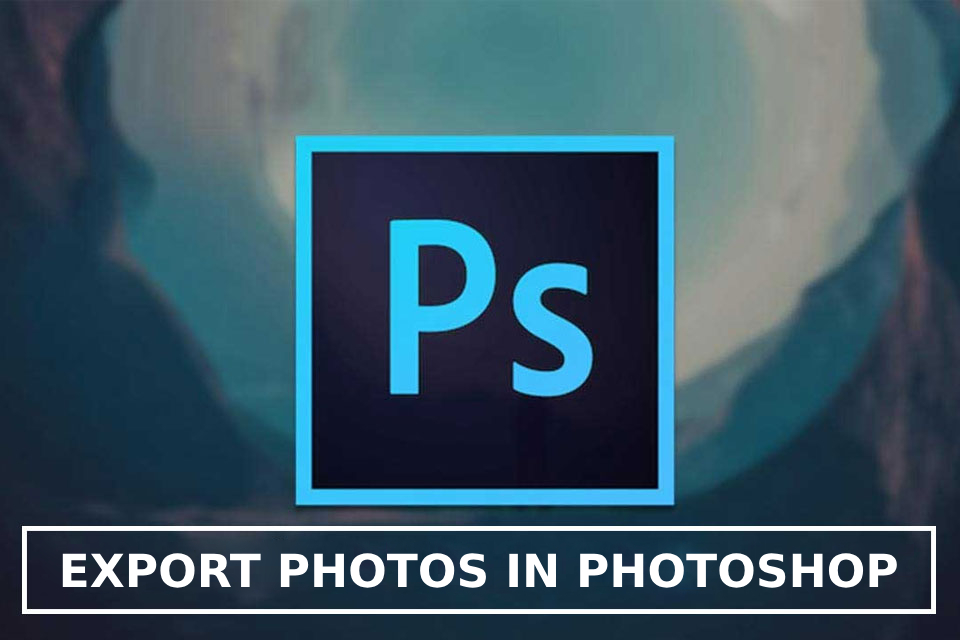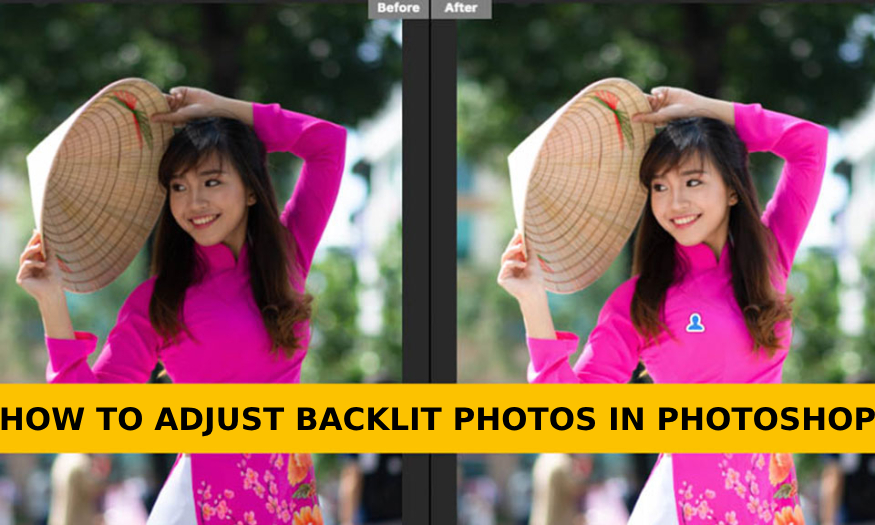Best Selling Products
How to copy colors in Photoshop
You see a photo with extremely beautiful colors and want to get this color formula for your photo but don't know how to do it? Don't worry, copying colors in Photoshop is not complicated. You can copy colors in Photoshop through Match Color very simply. Let's take a look at how to copy colors in Photoshop right below.

You see a photo with extremely beautiful colors and want to get this color formula for your photo but don't know how to do it? Don't worry, copying colors in Photoshop is not complicated. You can copy colors in Photoshop through Match Color very simply. Let's take a look at how to copy colors in Photoshop right below.

Color has a big impact on the photo. When you see a photo with a suitable color formula, you can use Match Color to copy the color. Match Color is currently available on many different versions of Photoshop, so don't worry, even if your Photoshop version is not the latest, you can still copy colors. Let's see how to copy colors in Photoshop using Match Color through the following basic steps:
Step 1: Open the photo you want to copy colors in Photoshop and the sample photo by clicking File => Open or choosing the shortcut Ctrl + O.
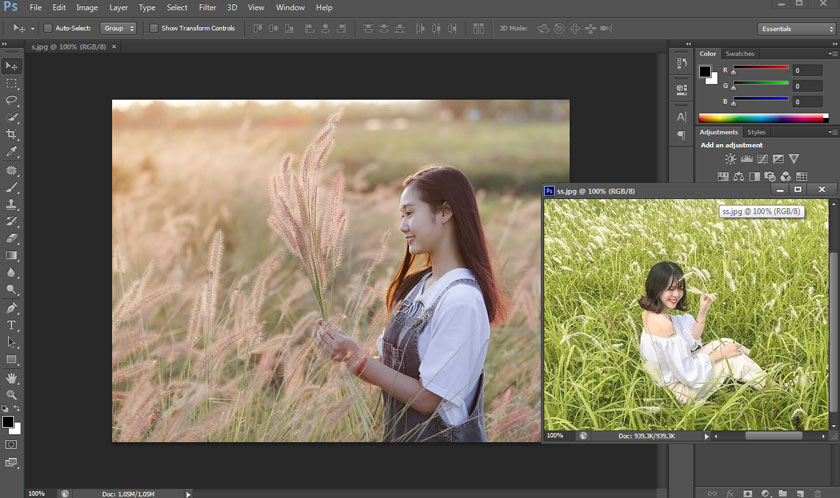
Step 2: At the photo you want to copy color, on the menu bar select Image => Adjustments => Match Color.
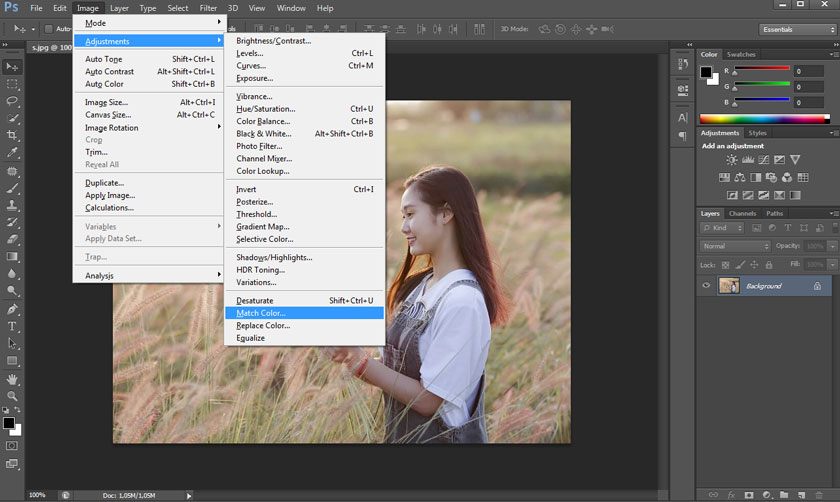
Step 3: In the Match Color window that appears, check the Preview box to see the results after copying the color. Next, click Source to see the image opening in Photoshop and then select the appropriate sample image.
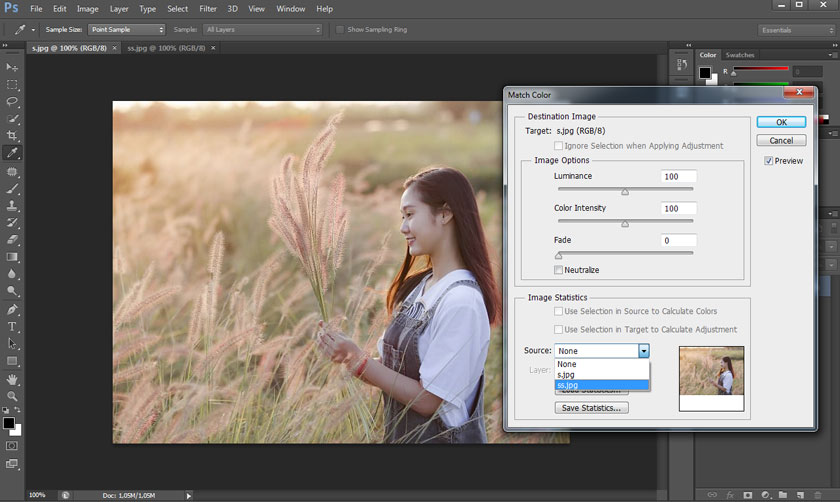
When using the Match Color tool, Photoshop will analyze the colors in the light, dark and neutral areas of the sample image. It will then be applied to your photo, just like copying a color formula. Instead of using Selective Color to search for those colors, using Match Color, Photoshop will automatically find and apply directly to your photo.
Step 4: Although the Match Color tool provides a quick way to copy colors in Photoshop, sometimes the two photos are not the same subject, not the same brightness and color, which leads to the photo after copying the color not as beautiful as expected.
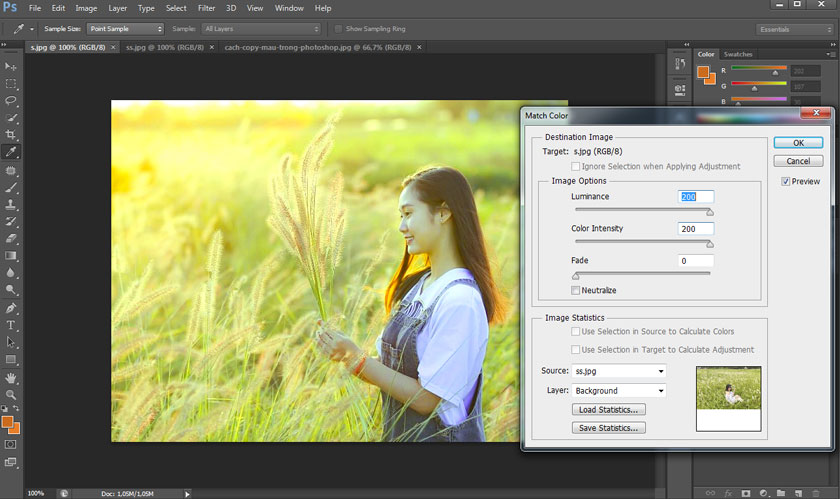
To get a photo with better, more suitable colors, let’s adjust the sliders in the Match Color dialog box. First, drag the Luminance slider to the right to increase the brightness of the photo. Next, drag the Color Intensity slider to the right to make the color darker. Please, note that not all situations require an increase in Color intensity. Depending on the photo, adjust it yourself to best suit your intended use.
To make the photo have more natural colors, we continue to drag the Fade slider to the right. At this point you will see that the colors of the photo are more naturally harmonious. In some cases, you can check the Neutralize box, to make the color more natural.
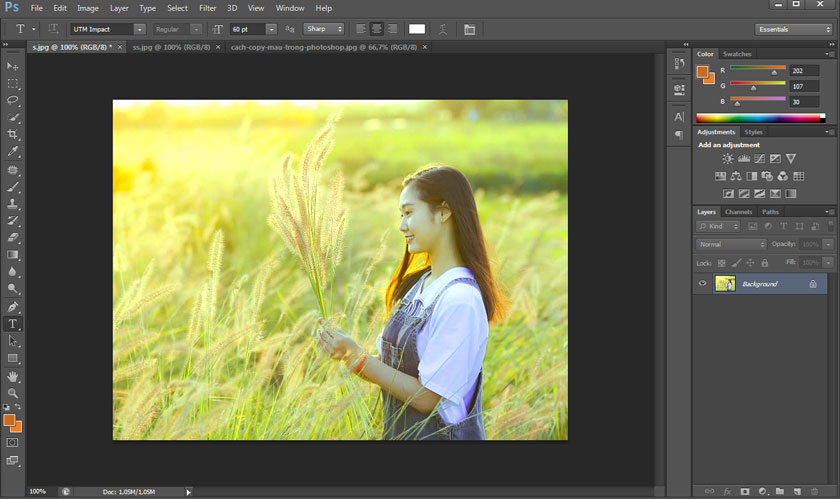
Step 5: If you want to save the color parameters in Match Color, click Save Statistics, then name and select a folder to save on your computer. Finally, click Save so that Photoshop will save the image color formula on your hard drive and you can apply it to other images.
This is the simplest way to copy colors in Photoshop. With just a few simple steps, you can copy your favorite colors from one photo to another.
If you want to copy the color saved on Match Color to another photo, open that photo. Then on the menu bar, select Image => Adjustments => Match Color.
In Match Color, click Load Statistics => Choose color => Open. At this point, Photoshop will apply the color you saved to the open image.
As you can see, Match Color is a good tool to copy colors in Photoshop or to copy color formulas from photos you see online. You can also use Match Color, to synchronize the colors of photos with the same theme. Or synchronize colors between layers.
Above is a summary of some information on how to simply copy colors in Photoshop. In fact, copying colors from one photo to another is not difficult, just a few simple steps and you have a photo with completely new colors. SaDesign hope the above sharing can help you have more beautiful photos.