Best Selling Products
How to use Photoshop Action to create a charcoal drawing from a photo
Nội dung
To create a charcoal drawing using the traditional method, it will probably take you a lot of time to learn and create. However, now with the development of technology, you can create a beautiful charcoal drawing effect for any photo by using Photoshop Action. Let's learn with SaDesign in detail how to create a charcoal drawing from a photo using photoshop action.

To create a charcoal drawing using the traditional method, it will probably take you a lot of time to learn and create. However, now with the development of technology, you can create a beautiful charcoal drawing effect for any photo by using Photoshop Action. Let's learn with SaDesign in detail how to create a charcoal drawing from a photo using photoshop action.

1. How to create a charcoal drawing effect with an Action
In this article, SaDesign will use this soccer athlete image at 2000x1333 pixel resolution.

Continue to Window => Actions and load your Charcoal Photoshop Action into the Actions panel. This Photoshop charcoal sketch effect also requires a set of brushes, so select the Brush Tool (B) and then select Replace Brushes under the gear icon to replace your current ones with the new set.
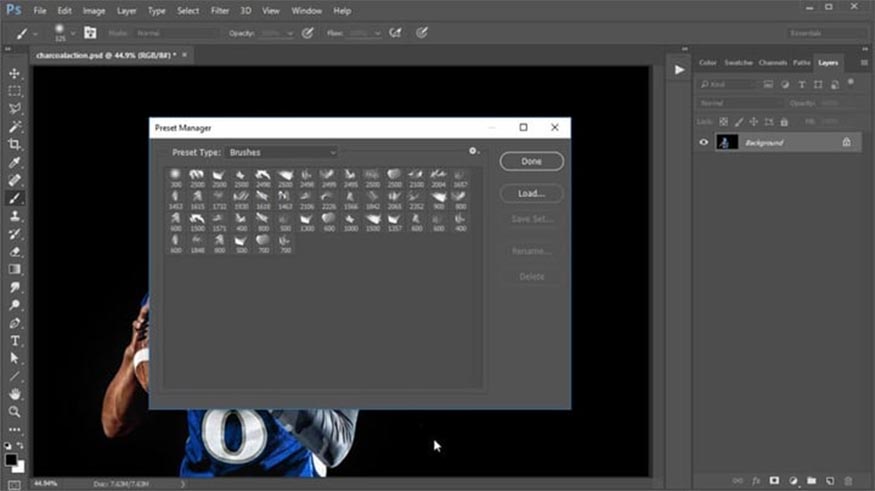
Create a new Layer and name it "brush". Use the Soft Round Brush to fill in your subject and any areas where you want the action to happen with color. When you're ready, choose one of the action styles from the list ( Style 5 ) and press Play.
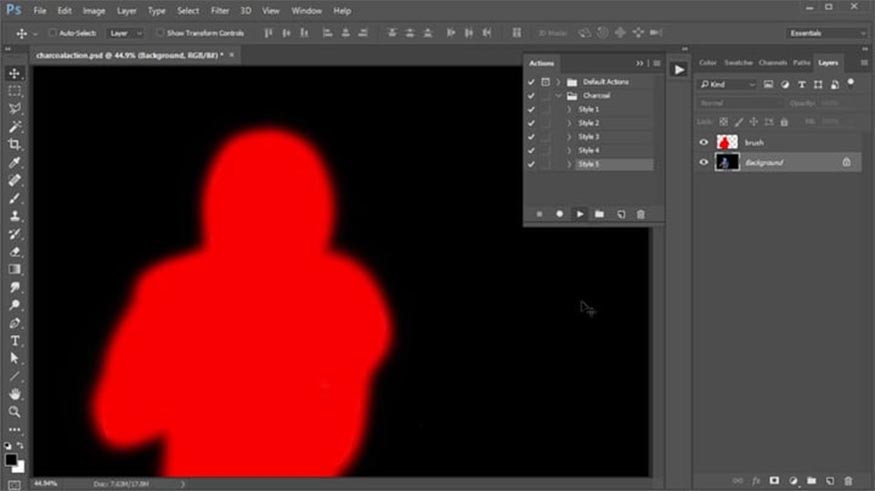
Once done, modify your results by experimenting with the Adjustment Layers located in the newly created group. Continue increasing the Opacity of the photo layers to show more of the athlete.
Use the brushes from the original set to add more random brush strokes. You can use the charcoal effect in Photoshop to turn a photo into a charcoal sketch as many times as you like.
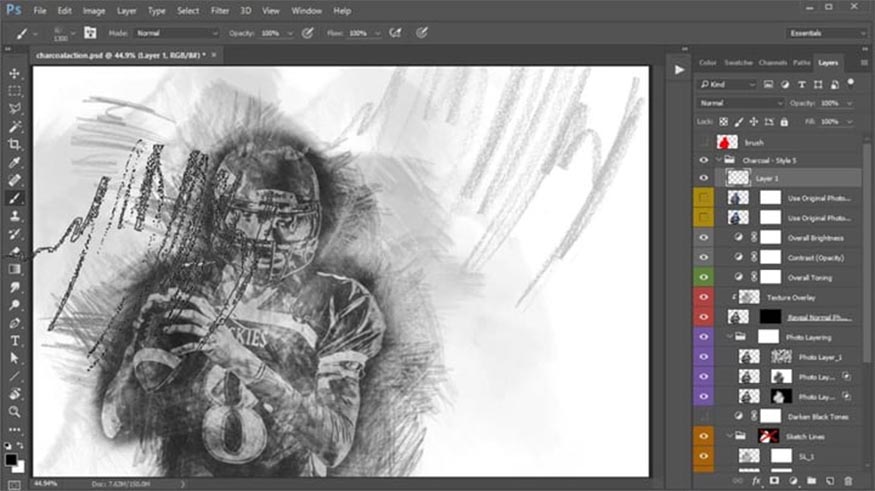
Finally, looking back at your finished photo, you will see that your photo looks much more artistic.
2. Some popular charcoal Photoshop Actions today
2.1. Sketch Photoshop Action charcoal drawing
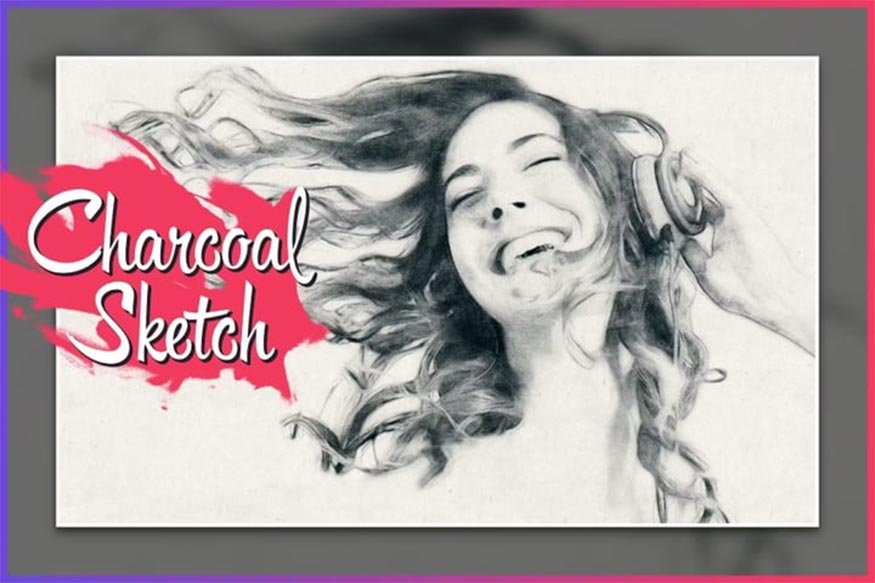
The first charcoal drawing Photoshop action we want to introduce to readers is Sketch charcoal drawing, which makes charcoal drawing much easier. In just a few seconds, you will get soft, beautiful and realistic charcoal photos. The download includes video and text instructions so you can transform your designs faster and better.
2.2. Sketch Photoshop Action with pencil
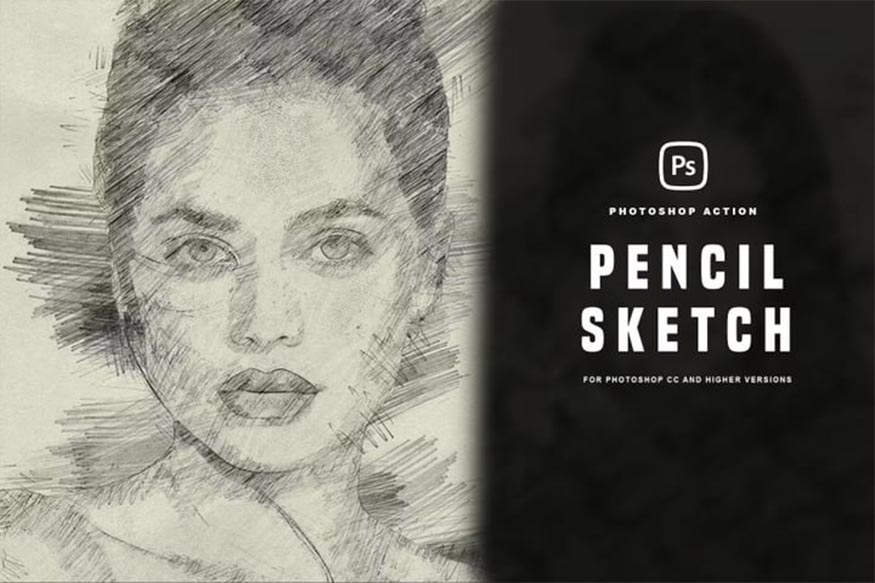
This Photoshop Action will help your photo look somewhat rough and sketchy, but it brings to be more attractive, interesting and attractive. This tool will turn your image into a caricature drawn with a charcoal pencil. You can download this content and enhance your work in just a few clicks.
2.3. Charcoal Photoshop Action

This is a Photoshop action that helps create strong, powerful and attractive charcoal drawings from photos. It comes with well-organized layers, so it will be easier for you to arrange some stunning compositions. Furthermore, there is a YouTube video to guide you through the process and make charcoal drawing even easier.
2.4. Blurred photo effect
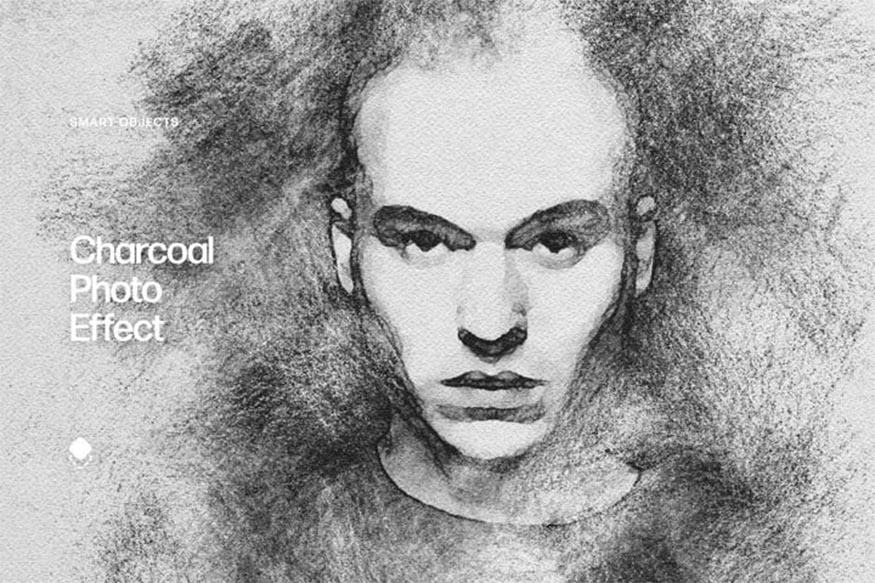
To have a charcoal drawing from a photo, you don't need to spend a lot of effort. Just download this Photoshop effect and get high quality images. You have full editing and control over your photos with easy customization options.
2.5. Charcoal drawing Photoshop Action

You can create a work of art from any photo you want. With this download, you don't need to spend too much time and still create a beautiful work of art.
Above are details on how to create a charcoal drawing from a photo using Photoshop Action. Hopefully this article will help readers create the most impressive and realistic charcoal drawings.












































