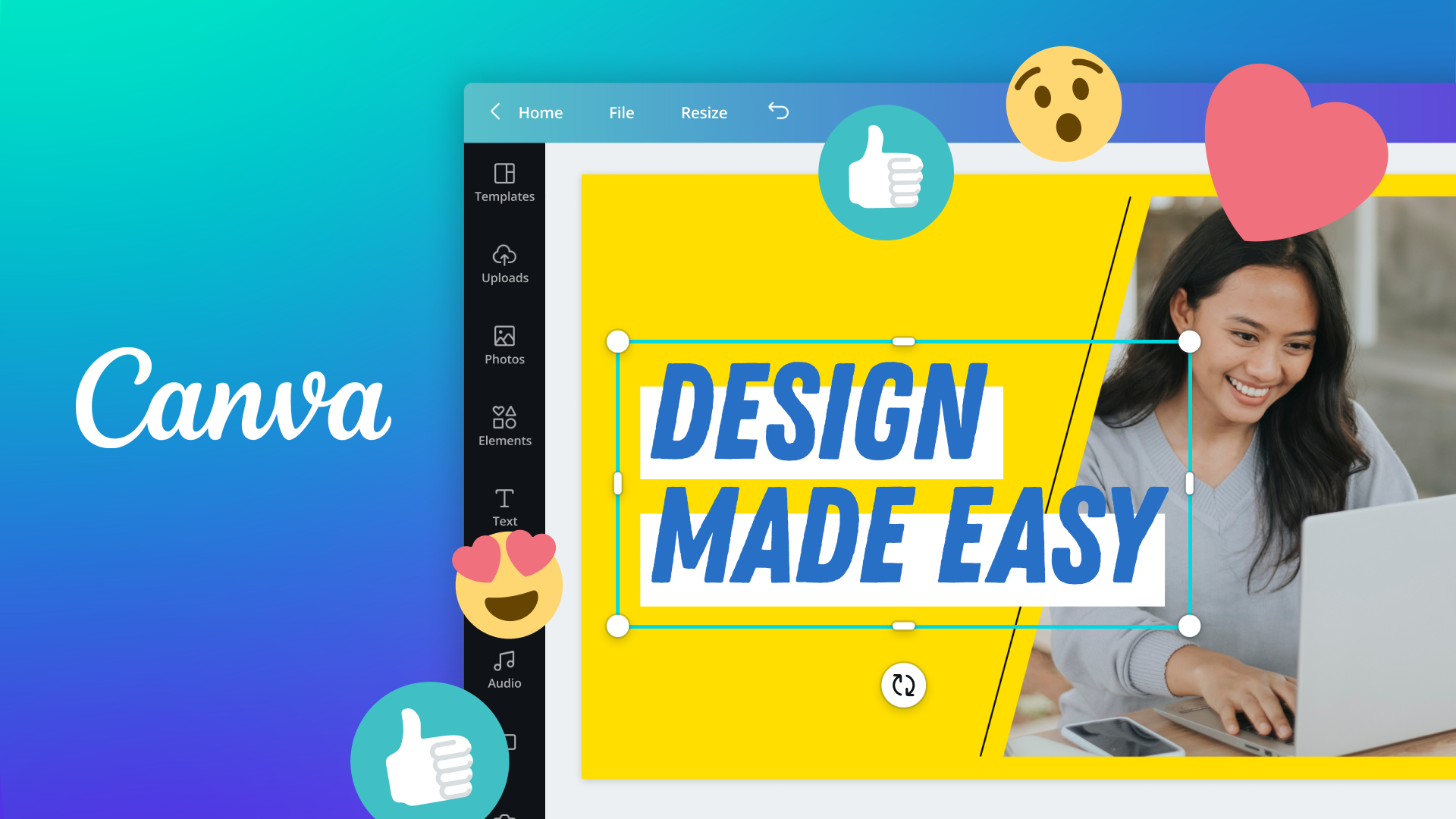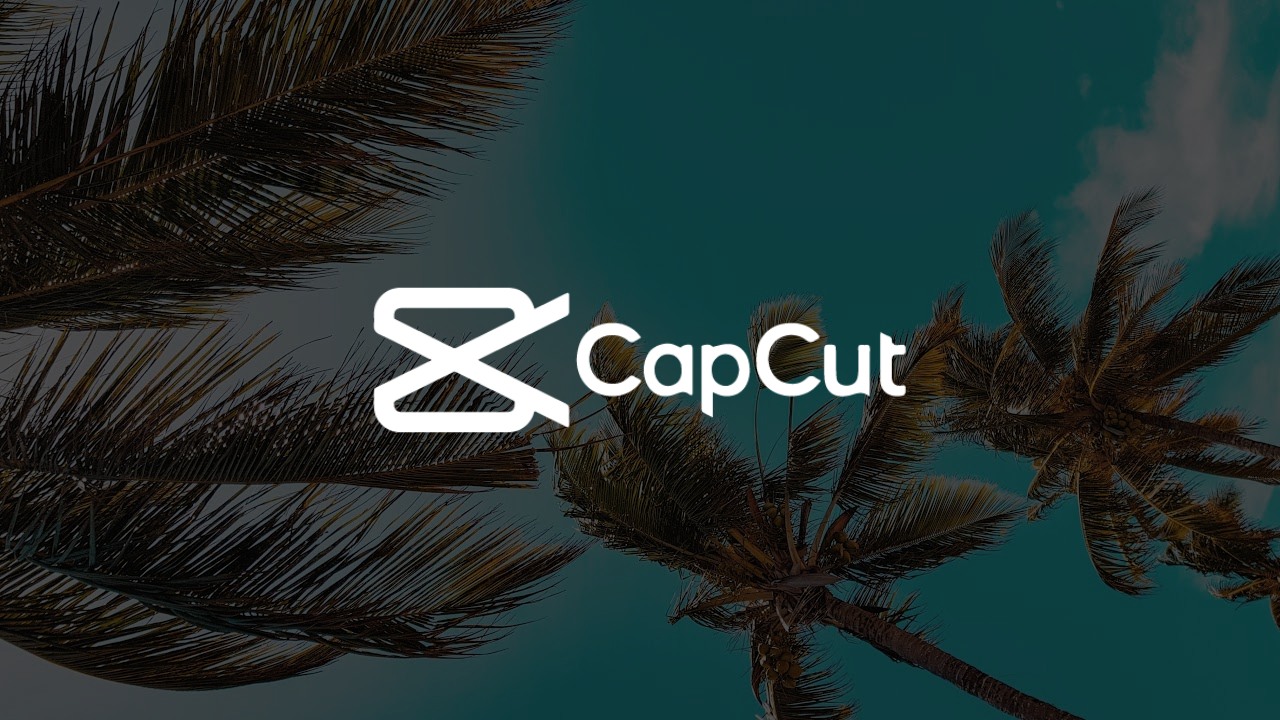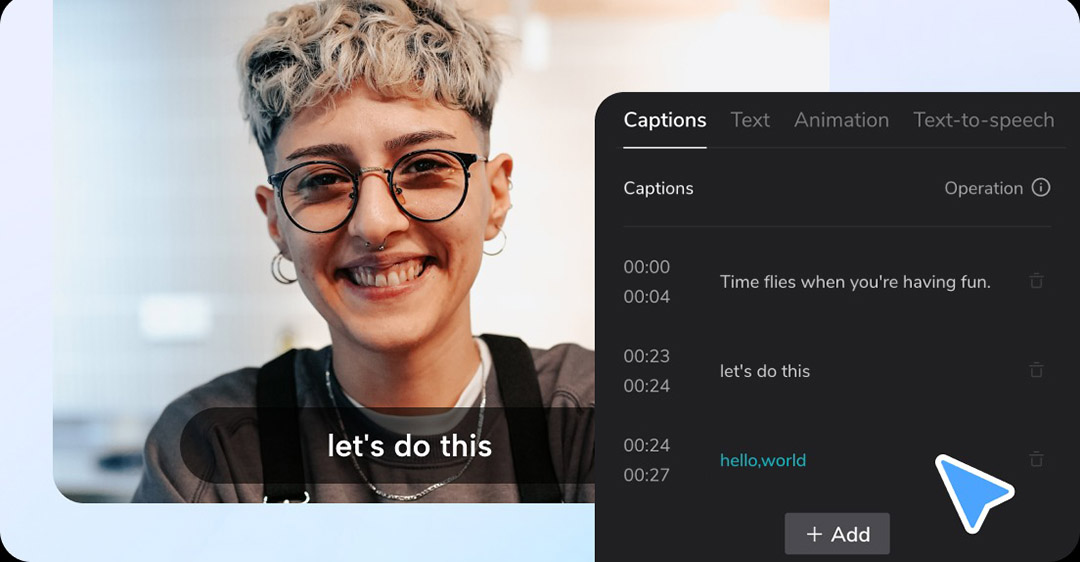Best Selling Products
Creating Infographic Designs With Canva For Beginners
Nội dung
SaDesign is very happy to see you again in today's article. If you are struggling to find a way to convey information in a visual and interesting way, infographics are a great choice. Instead of using long, boring paragraphs, infographics help you "transform" dry numbers and data into visual, easy-to-understand and extremely attractive images.

How to design infographics yourself when you don’t have much experience? Don’t worry, let SaDesign share the “secret” to creating infographics with Canva, an extremely friendly and easy-to-use online design platform. With just a few clicks, you can create beautiful, professional products. Let’s get started!
1. What is an infographic?
Infographics are a form of information representation using images, graphics combined with concise text to convey data or messages in a visual and easy-to-understand way. Instead of having to read long paragraphs or dry figures, viewers can grasp the main content in just a few seconds through colors, images, charts, icons, and clear arrangements.
2. Why should you use Infographic designs?
Convey information quickly and intuitively
Information in the form of pictures, charts, and icons is always easier to grasp than long paragraphs of text.
Viewers can “scan” content and remember key points in just a few seconds.
.jpg)
Create excitement and engagement
Eye-catching images, harmonious colors and creative presentation make infographics easily attract attention.
Infographics also help your message stand out from the sea of information on the internet.
Increase memory capacity
The human brain receives and remembers visual content faster than text.
By combining images, charts, and concise text, viewers are more likely to remember information longer.
Save time for both viewers and communicators
When explaining a complex concept or data, infographics can summarize the main ideas, helping to shorten the process of reading and learning information.
Content creators also reduce the burden of writing too many words, focusing on quality and emphasis.
Cheap CapCut Pro Upgrade
Increase professionalism and reputation
A beautifully designed infographic, full of information, reliable statistics shows the investment and professionalism of a brand or individual.
This helps build trust with customers, partners, and readers.
Easy to share and go viral
Infographics are usually in image or PDF file format, making them convenient to share on social networks, blogs, websites, or send via email.
Thanks to visual images, viewers are interested in sharing, giving your content a stronger chance of going “viral”.
.jpg)
3. Instructions on how to make infographics on canva
Canva is currently one of the most popular infographic making websites because of its convenience, ease of use and high applicability. Canva design software will help you turn seemingly difficult and complicated designs into easier than ever.
Creating an Infographic poster on Canva is one of the safe and quick options chosen by many people. With the free Infographic making tool, you just need to outline your ideas and content, then choose the appropriate Infographic template available on Canva.
Step 1: Sign up or log in to Canva
The first step is to Log in or Sign up for your Canva account at Canva.com. If you already have a Canva account, you can log in as usual. Canva supports users to log in with Google/Facebook/Apple.
.jpg)
Step 2: Choose the right Canva Infographic template
At Canva, you can choose to create Infographic designs depending on your preferences and needs. However, the current trend of designing with available free infographic templates is popular with many people because of its convenience and speed.
For Vietnamese language, you need to enter: "Information through images" or "Infographic" to search for Infographic templates that suit your needs.
.jpg)
Then, press Enter to choose your favorite designs that match the content you love:
.jpg)
Step 3: Customize the content of your Canva Infographic
Once you have chosen a satisfactory Infographic template, you can completely edit the content to suit the content and topic you are aiming for.
.jpg)
If you want to edit the content of the design, just place the mouse cursor on the content you want to edit. You can edit the font, font size, color, bold, italic, spacing between letters, lines… as you like.
Step 4: Customize the design image
After completing the content of the design, if you want to change the image of the Infographic design, you just need to follow these steps: Go to Menu > Select upload content > Select upload content > Select the image you want to upload.
(2).png)
Then, wait a few seconds for the photo to be uploaded to Canva. At this point, you will see the uploaded photo appear in the Upload menu. Drag and drop the photo into the pre-set photo frame position in the design section. You have successfully uploaded the photo!
.jpg)
Step 5: Finalize with component design tools
To make your design more vivid and personal, you can unleash your creativity by adding elements including shapes, graphics, photos, videos, charts, frames, etc. available on Canva.
.jpg)
Step 6: Save and download your design
When your design is complete and you are satisfied, click save design. You can save the design and download it to your computer in PNG, JPG, PDF, GIF format...
.jpg)
SaDesign hopes that this tutorial will help you confidently create beautiful infographics that convey information in a unique and impressive way. Wish you success and soon own "cool" infographics on Canva!