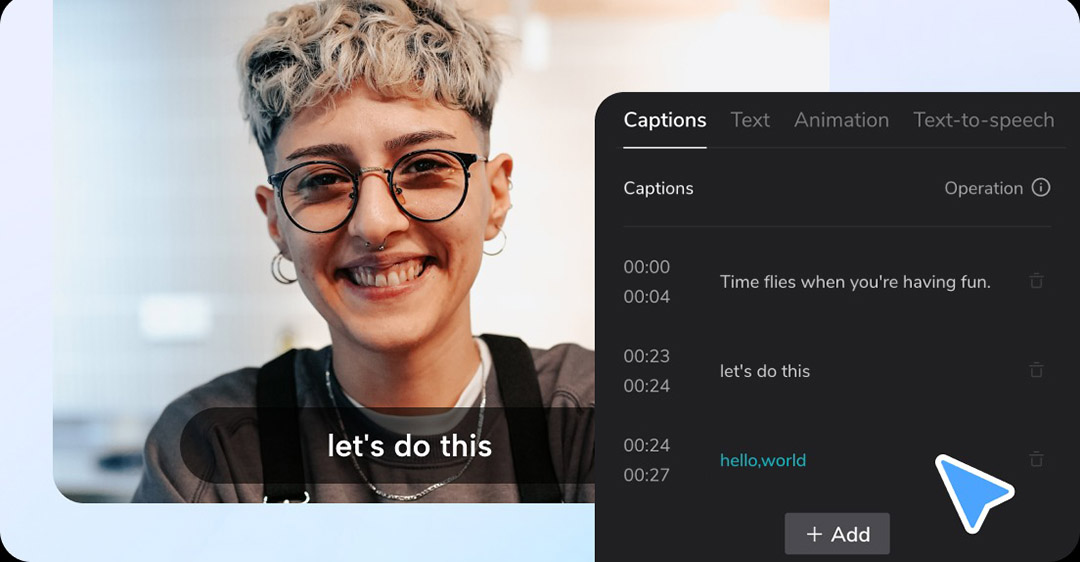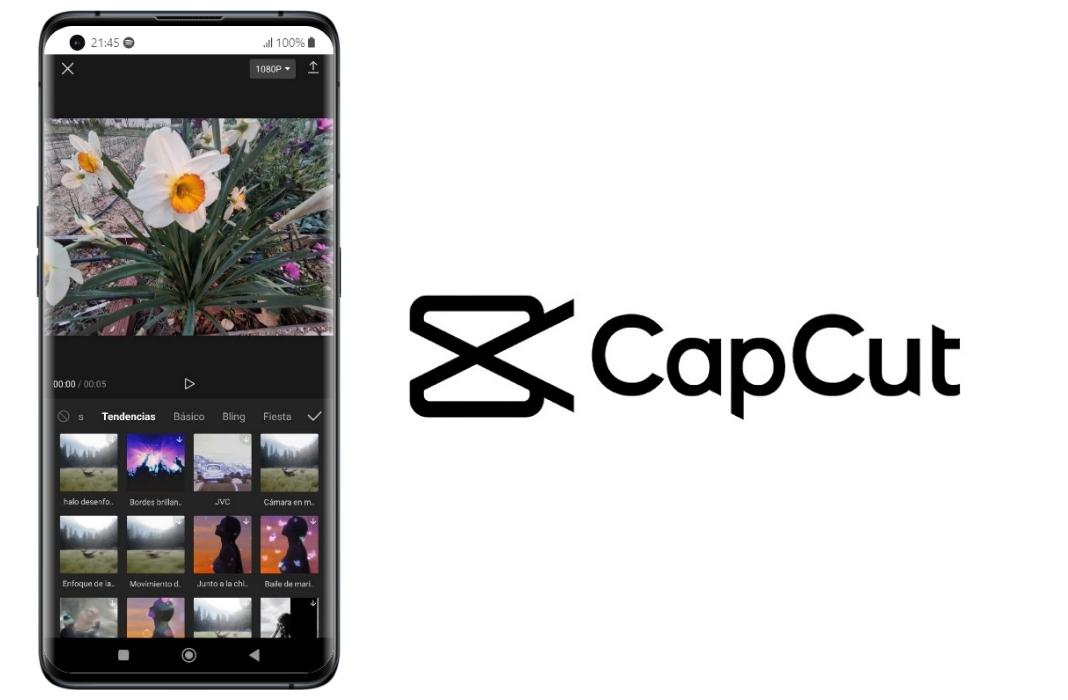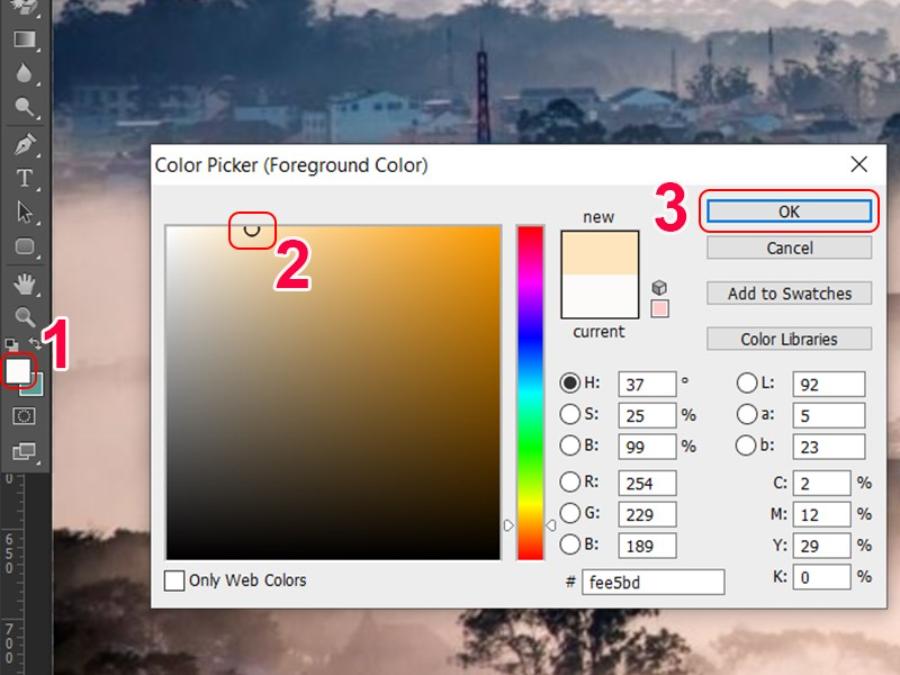Best Selling Products
Instructions for Removing Green Background, Merging Backgrounds on CapCut
Nội dung
Learn how to remove green screen and combine high-end backgrounds in just a few simple steps. Whether you are a beginner or a professional, SaDesign will help you create the most impressive and professional videos.
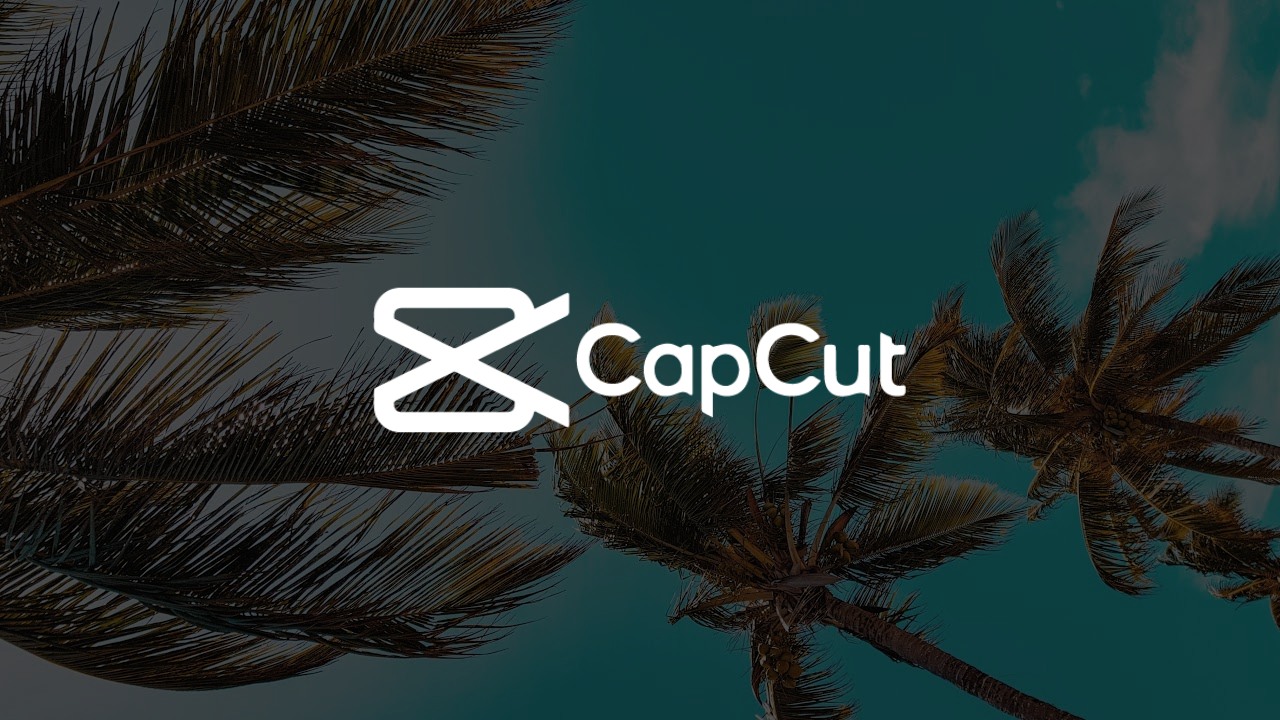
Want to create professional videos like Hollywood filmmakers? Green screen removal and background merging in CapCut is the key! Let's discover how to do it easily with SaDesign!
Green screen is a technique that uses a green background to easily separate the subject from the background when editing videos. It is an important tool that helps filmmakers, YouTubers, and TikTokers create professional videos with unique backgrounds.
CapCut is one of the popular video editing software, providing free and easy-to-use green screen removal feature, helping you turn creative ideas into reality without complicated skills.
1. Why do you need to remove the green background on CapCut?
.jpg)
Green Screen Remover allows you to remove unwanted background of video and replace it with any other background image or video.
How to remove green screen on Capcut allows you to quickly remove video background without complicated Photoshop tools. Even if you are just taking the video editing course on Capcut, it is all easy and useful.
Creating a new background for your video also helps you create the perfect environment for educational content, product introductions, tutorial videos, and more.
Green background removal also helps increase creativity and highlight your video, making the subject in your video stand out and more attractive.
2. How to remove green background on CapCut on phone
Removing video background on your phone is an easy and convenient process thanks to CapCut's easy-to-use interface. Here's how to remove green background on Capcut in detail:
Step 1: Open Capcut application, create a new Project.
.jpg)
Step 2: Select the video you want to remove the green screen from your library > Click Add to start editing the video on Capcut.
.jpg)
Step 3: Click on the video editing slider, select Crop photo > Remove background and wait for Capcut to complete this process for you.
.jpg)
Note: You can choose the type of background removal brush you want (This will determine the outline of your subject.) Press the check mark (v) to start removing the background
.jpg)
Step 4: Save the background removed video by tapping the arrow icon in the top right corner.
.jpg)
So we have completed the process of removing the background for the video in just a few steps. You can use the video with the removed background immediately or continue to add a new background to it. How to do it will be mentioned by SaDesign right after.
3. How to remove and merge backgrounds for videos on Capcut
Step 1: Create a new project and add the video you want to make the background into the editor.
.jpg)
Step 2: Select Overlay > Add Overlay on the toolbar.
.jpg)
Step 3: Select the video you want to add a new background to > Click Add.
Step 4: If the video has had its background removed before, you can always adjust its size and position to match the background video.
If the video has not been blurred, select the video on the editing bar > Select the Background Removal function on the toolbar. Then adjust the size and position of the blurred video.
.jpg)
Step 5: Save, share or post your successful video template with the old background removed and the new background added.
4. How to remove green background on CapCut on computer
Follow the steps below to remove the green screen on CapCut on your computer:
Step 1: Open the Capcut application on your computer, and create a New Project.
.jpg)
Step 2: Click Import to upload the video that needs green background removal to Capcut.
.jpg)
Step 3: Drag and drop the video into the editor > Left click on the video on the editing bar.
.jpg)
Step 4: Click Cutout > Check the Chroma Key box.
.jpg)
Step 5: Click on the Auto cutout box to proceed to separate the background from the video. Wait a moment for Capcut to complete the background removal process for your video.
.jpg)
Step 6: Edit, cut the video, add a new background, add effects to the video if needed. After editing, click Export to export the video.
Removing green screen and combining background on CapCut is not only for professional filmmakers, but anyone can do it. With the detailed instructions above, you can completely create impressive and unique videos right at home.