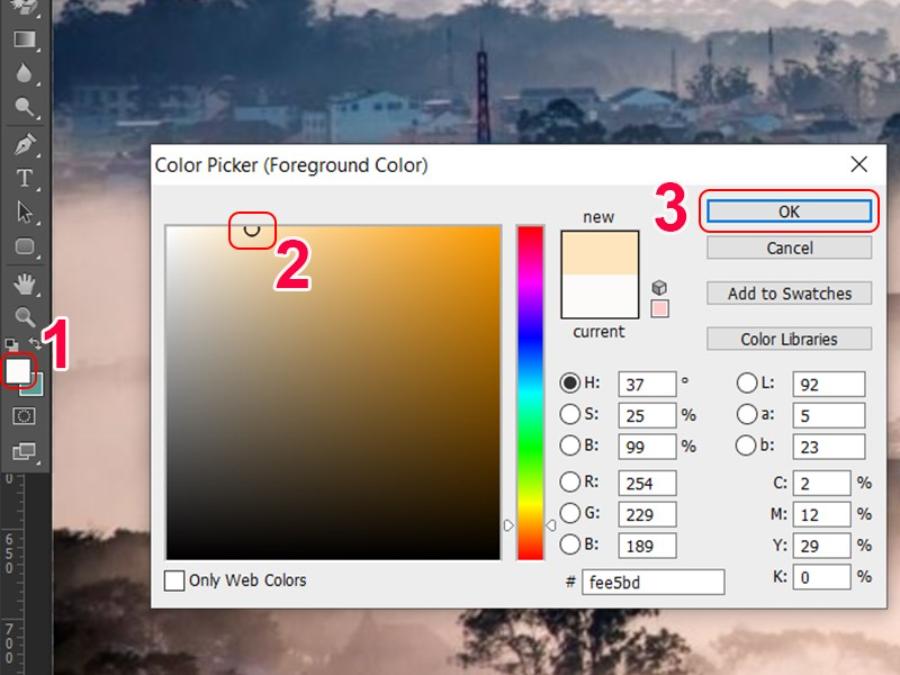Best Selling Products
Detailed Guide to Making CapCut Transition Effects for Beginners
Nội dung
- 1. What is Transition Effect?
- 1.1. Popular types of Capcut transition effects
- 2. Why Should You Use CapCut To Create Transition Effects?
- 2.1. Friendly interface, easy to use
- 2.2. Diverse transition effects warehouse
- 2.3. Free but high quality features
- 2.4. Compatible with multiple video sharing platforms
- 2.5. Support on multiple devices
- 3. Create Capcut transition effects for videos
Smooth transitions are key to creating professional videos that engage viewers from start to finish. With CapCut, you can easily apply unique effects in just a few simple steps.
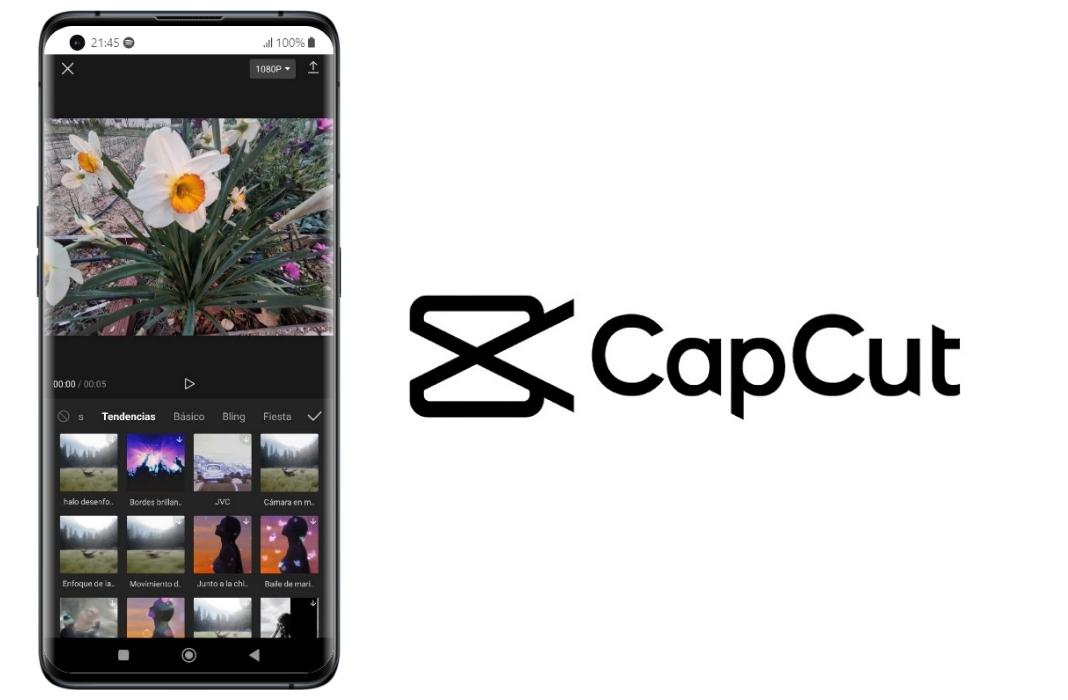
Have you ever watched a video where every transition was as smooth as flowing water, making you unable to take your eyes off? This is not due to luck, but thanks to sophisticated transition techniques. With CapCut, you can completely create attractive transition effects without having to be a professional editor. Let's explore with SaDesign how to create smooth CapCut transition effects right now!
1. What is Transition Effect?
Transitions are techniques used to connect two videos in a natural and smooth way. When you watch a video where the scene changes but still maintains the rhythm, without feeling abrupt or interrupted, that is thanks to transitions.
This effect not only provides a pleasant viewing experience but also helps to convey the story seamlessly. Especially with videos with complex content, the transition effect helps viewers easily follow and connect each detail.
1.1. Popular types of Capcut transition effects
Zoom in/out: This is a 3D Zoom effect that creates a gradual zooming in or out of a video or image, helping to focus on a specific part or highlight an object.
Cut Transition: A cut effect that briefly transitions between video clips or images, creating a quick and noticeable transition between scenes.
.jpg)
Slide Transition: This effect moves the video or image left or right, creating a panning effect and a sense of movement.
Rotate: The effect of rotating a video or image to a certain angle, creating a rotation and highlighting an object or landscape.
Fade in/out: This effect makes the video or image appear or disappear gradually, creating a soft and smooth transition.
Flip Transition: Flip video or image effect horizontally or vertically, creating interesting reversal and effects.
Blur Transition: This effect blurs the video or image, creating a highlight and focus on a specific part.
2. Why Should You Use CapCut To Create Transition Effects?
.jpg)
2.1. Friendly interface, easy to use
CapCut has an intuitive interface designed to be easy to use for all levels of users – from beginners to professional creators. Tools and transitions are clearly laid out, saving you time when editing.
2.2. Diverse transition effects warehouse
CapCut provides dozens of transition effects, from basic effects like Fade, Zoom to advanced effects like Glitch or 3D Spin.
· Simple effects: Suitable for emotional, gentle videos.
· Creative effects: Suitable for trending TikTok videos and advertising videos.
.jpg)
2.3. Free but high quality features
CapCut stands out by providing video editing features and transition effects completely free of charge while still ensuring high quality. Users can create 4K videos, unlimited number of effects and no watermark when exporting files.
2.4. Compatible with multiple video sharing platforms
Videos edited from CapCut can be easily exported and shared to TikTok, YouTube, Instagram with optimal format and quality.
2.5. Support on multiple devices
CapCut is available on both mobile and desktop, making it easy to work anytime, anywhere without the need for expensive dedicated equipment.
3. Create Capcut transition effects for videos
To create smooth Capcut transition effect video, you can follow these steps:
Step 1: Open the Capcut app and select Create New Project to start creating a new video.
.jpg)
Step 2: Select the video or image from your library that you want to use in your project > Click Add.
.jpg)
Note: You need to select 2 or more images/videos to combine videos on Capcut with transition effects. Arrange the videos or images in the order you want them to appear.
Step 3: In the video editor, select the video or image that you want to add a transition effect to > select the Dynamic Effects icon on the toolbar.
.jpg)
Step 4: Select the effect type (Out, In, Mix) for the video. For each effect type, Capcut will provide many different effect types suitable for each type of video.
.jpg)
Step 5: Choose a motion effect style that you like.
.jpg)
Adjust the duration of the effect using the slider. Once satisfied, click the check mark (v) icon to save the effect.
.jpg)
Similarly, continue adding Capcut transition effects to other videos or images in your project until you have completed the video as desired.
Step 6: Add Video Effects to make the video colors more vivid and the transitions more beautiful.
First, tap the quotation mark icon (<<) to exit the animations tab.
.jpg)
Next, on the toolbar, click Effects > Select Video Effects.
.jpg)
Choose the effect you want to use to match the content and atmosphere of the video. For example, with a video of a bride wearing a wedding dress, you can choose the “Sparkle” effect to make the character in the image sparkle and shine. In addition, you can choose video effects with classic movie themes, Happy Thanksgiving, and many other themes.
.jpg)
Click Customize if you want to adjust the Speed and Filter of the effect > Click the check mark icon (v) to save.
.jpg)
Click on the effect edit frame, drag the start and end points to adjust the transition duration of the effect.
.jpg)
Step 7: Review and edit the finished Capcut video to ensure that the Capcut effects are smooth and natural. Click the arrow icon to download the video to your computer or share it on social media or upload the template to Capcut.
Smooth transitions are not just a small detail, but a key element that makes your videos professional and engaging. CapCut provides all the tools you need to turn your ideas into reality. Get started now and share your results with SaDesign!