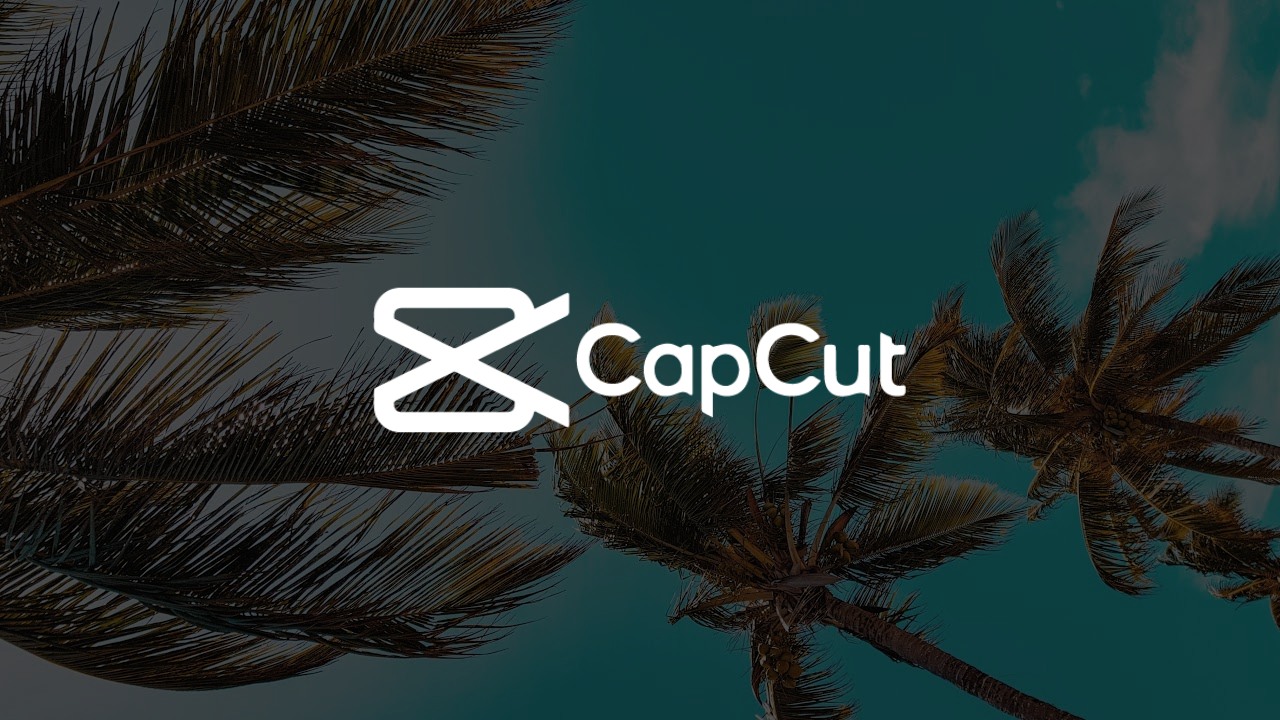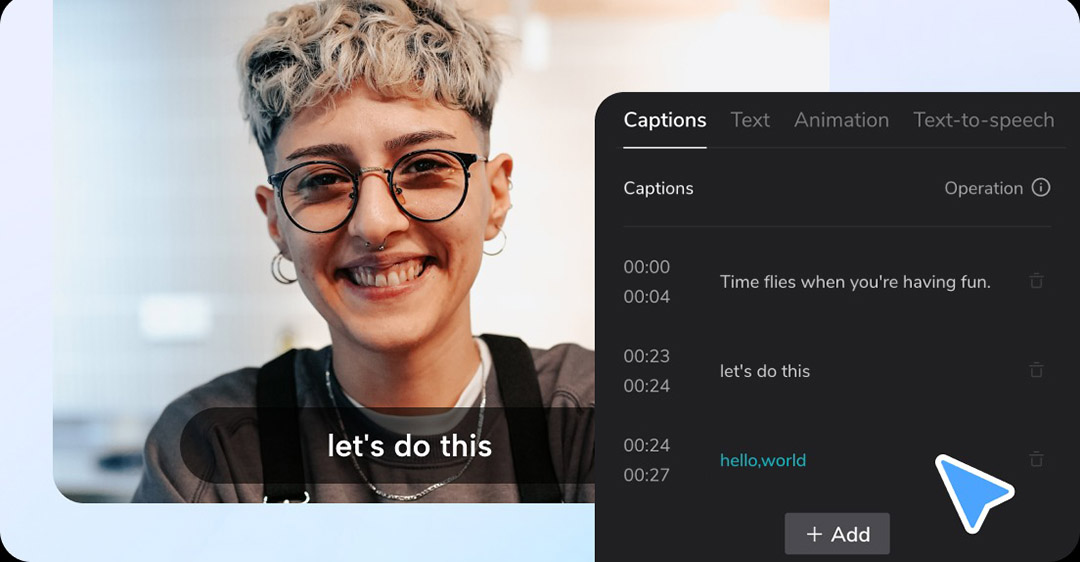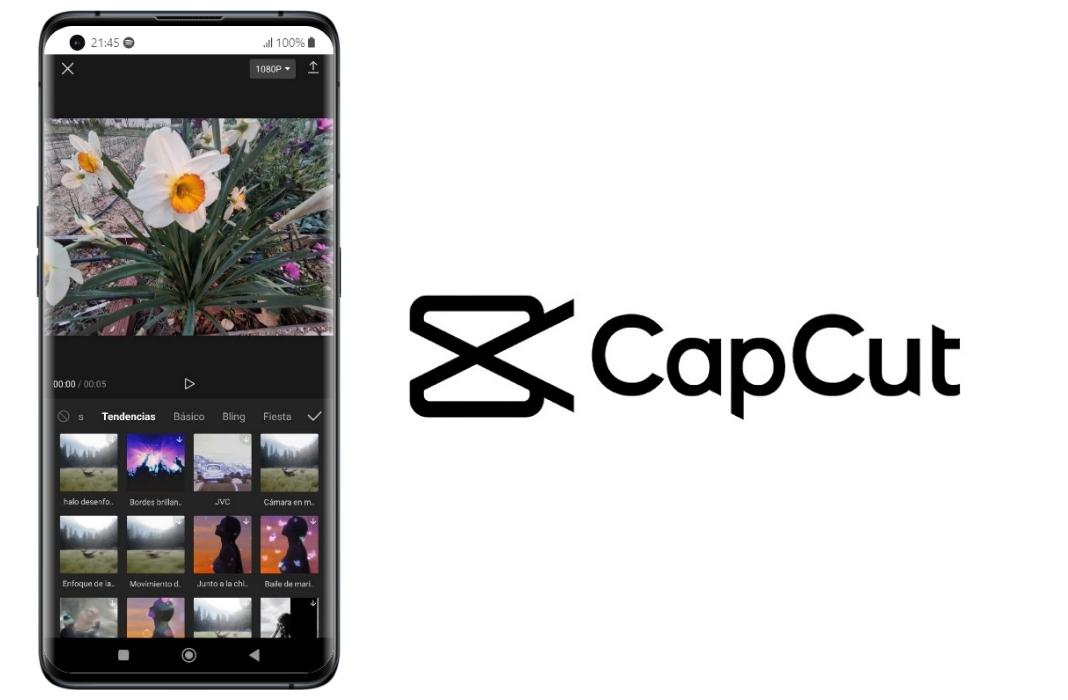Best Selling Products
Pocket Tips for Saving Photos on Canva: Create Awesome Designs in a Snap
Nội dung
This article will guide you through simple ways to save photos, create impressive collections, and share some effective time-saving tips. In just a few steps, you will have your own "warehouse" of professional designs!
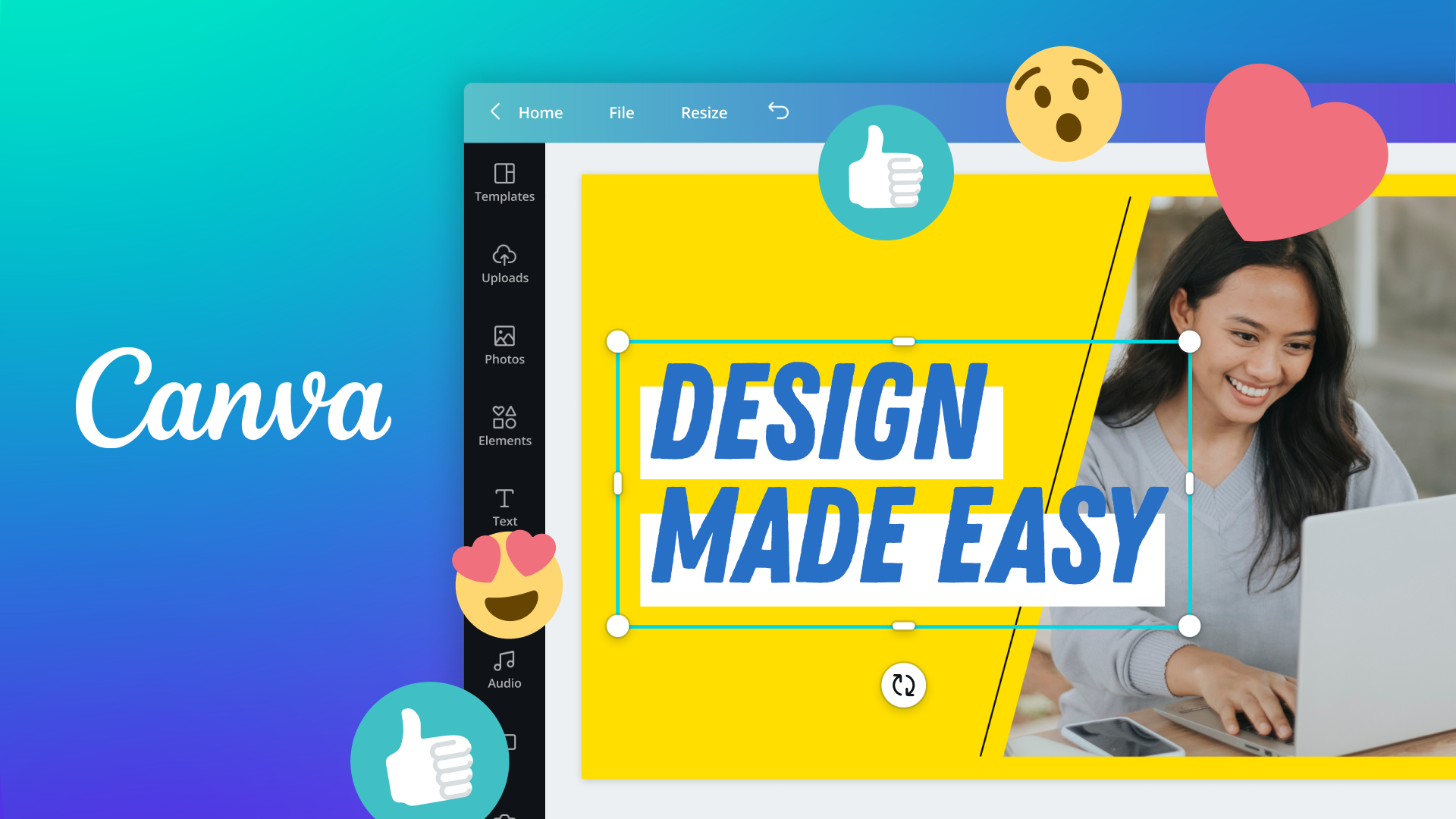
Have you ever been overwhelmed with dozens of designs and couldn’t find the right image when you needed it? Or had trouble remembering where you saved your design? Don’t worry, Canva – a popular online design tool – will be a great “savior”. In this article, SaDesign will share how to save photos on Canva in a simple way, and at the same time guide you to create a unique, neat collection that can even be shared with friends or teammates.
1. Why should you save photos on Canva and create your own collection?
Design is becoming more and more important in the digital age, and Canva is considered a “national” tool with a simple interface and friendly operations. However, not everyone takes full advantage of the ability to save photos and create collections on Canva. Here are the reasons why you should seriously invest in organizing and storing designs right on this platform.
1.1. Optimize workflow
Easily find old designs
Remember the last time you had to search for a design file in your email, Google Drive, or even… a folder scattered on your computer? All that hassle will disappear when you store and manage your designs directly in Canva.
Just go to your Canva account and you will see all your projects and previous designs clearly displayed. Everything is in one “home”, helping you find old files in just a few clicks.
.jpg)
Scientific management
Often, as a project grows, organizing dozens or hundreds of design files can become a headache. On Canva, you can divide them into folders corresponding to each campaign, event, or purpose.
This way you save time “rummaging” and focus 100% on creating content, instead of painfully searching “sweatily” everywhere.
1.2. Increase brand consistency
Stay in style
In addition to creating individual designs, you want them to have a consistent brand identity. Saving all your designs in a collection allows you to monitor the colors, fonts, logos, and visual styles used.
Thanks to that, you can easily review and adjust so that all designs "speak the same language", avoiding the phenomenon of "drums beating in one direction, trumpets blowing in the other".
Easy to reuse
A great design shouldn’t just be used once. By saving and managing them all in Canva, you can remix old ideas, tweaking them a bit to fit new campaigns.
If you have ever been “heartbroken” because you finished a beautiful design and then accidentally deleted the file, now with Canva, that worry will no longer exist. With just one click, you can freely create a new version based on the old design.
1.3. Save time
.jpg)
Direct upload or download
Canva’s strength is that it allows users to design and store it “in the cloud”. Without going through complicated intermediary steps, you can download the design directly to your computer or to another platform.
Uploading from your computer to Canva is also cleaner. All images, icons, and stock photos can be saved alongside your design in the same space.
Ready to share
Want to let your clients review your files or send a “draft” to your friends for feedback? Instead of downloading – emailing – waiting for the recipient to respond – and repeating, just share a link on Canva.
People can view or edit directly depending on the permissions you grant. This is especially useful for remote teams or collaborative projects. No more accidental deletions or overwriting of files that you often encounter with separate storage platforms.
2. How to save images on Canva on your computer
How to save images on Canva on your computer is not too difficult for anyone using Canva, even beginners.
All you need to do to save your design like a collage is follow these simple steps. You will have your Canva image saved to your computer in no time.
Step 1: On your Canva design screen, select “Share” in the top right of the Canva toolbar.
.png)
Step 2: From the drop-down menu that appears, select Download. This button may also appear as a down arrow icon.
.jpg)
Step 3: Select the pages (if your design has multiple image pages) and the image file type you want to download (JPEG, PNG, GIF, PDF...). Or Canva will suggest the appropriate format for your design to download.
.jpg)
Step 4: Once you have selected the file type and page, click on the “Download” button at the bottom area of the drop-down menu.
.jpg)
Note: If you are using a free Canva account but you have used Premium elements, to download click on the “Pay and Download” button. Follow the respective instructions to pay for the Canva Pro premium elements you have used.
.jpg)
Step 6: Wait and get the result. Once the download is complete, a prompt will appear to let you know that it is complete. The image will then be saved in the “Download” folder on your computer or in the folder you specified.
Similarly, saving photos on Canva to your phone is the same as on your computer. Try it!
So you can “breathe a sigh of relief” before the mountain of designs and spend time on more innovative creative ideas. SaDesign wishes you a great experience and quickly own a unique, professional collection on Canva. Don’t forget to share this article with your relatives and friends to “upgrade” your designs!