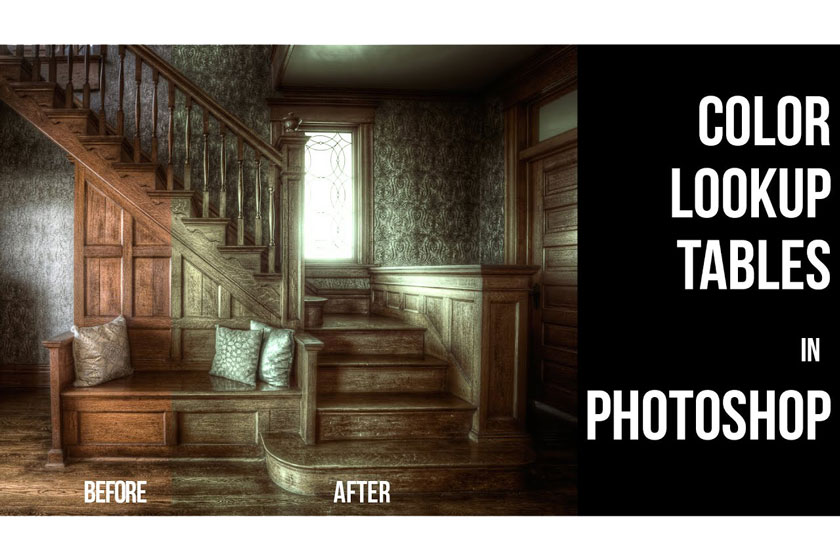Best Selling Products
The difference between the two tools Curves and Level in Photoshop
Nội dung

Curves and Level in Photoshop are two extremely useful tools to help users edit images as much as possible. And to help you better understand these two tools, let's explore in the article below.
 Curves and level in photoshop
Curves and level in photoshopWhat are levels in Photoshop?
When editing images in Photoshop software, if you are trying to fix problems with color and / or overall color in the image before moving on to more specific problems then the tool of choice. The option for this task is Levels. Not only does this handle the work like a pro, it makes editing the overall color and color of the image incredibly simple and easy.
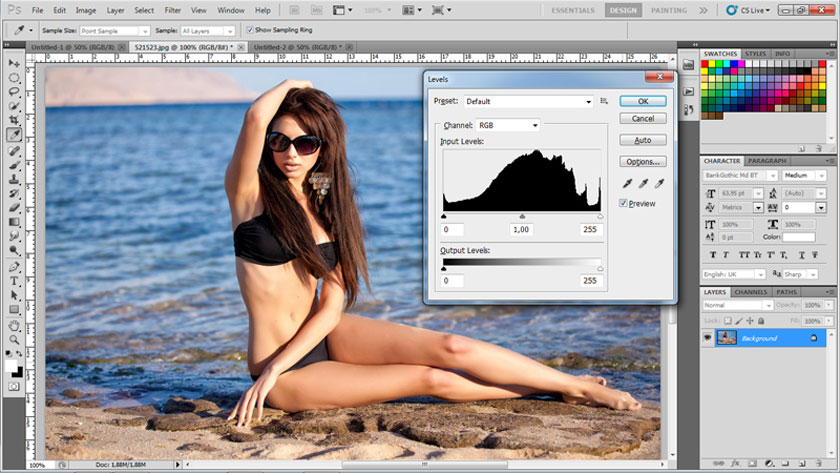 Levels in photoshop
Levels in photoshopWhat is Curves in Photoshop?
Curves is one of the most basic tools in professional Photoshop software yet extremely powerful. Curves is used to increase the contrast of light and dark, balance colors and perform correction of the range of colors for each pixel area to help maximum users in editing their images.
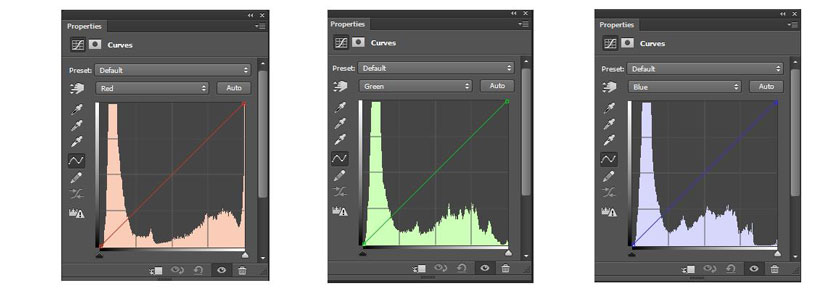 Curves in Photoshop
Curves in PhotoshopThe difference between Curves and Levels
In your journey to mastering Adobe Photoshop, the two tools you need to know and use well are Levels and Curves. However, to know how to apply these two tools effectively, you need to know the differences between them. This video, by PiXimperfect's Unmesh Dinda, details their similarities and differences for easy distinction. Check out the video:
[embed]https://youtu.be/NsXzzCuKrdw[/embed]When comparing Levels and Curves, Unmesh likened it to this: Level is a basic calculator, while Curves is a scientific calculator. They perform very similar functions, but one is simpler while the other has far more options.
Deep into the tools, the similarities become apparent. Moving the sliders in Curves and Levels from left to right will darken the dark parts of the image. Slide from right corner to left, making image brighter in both modes. In comparison, the mids and RGB channel manipulation also responded similarly between the two instruments.
Levels are considered to be a simpler method to use, since there are only sliders to control. The ability to manipulate black points of an image as well as being able to use the Eyedropper tools adds to the list of similarities between the two tools.
In the simplest and easiest way everything can be done in Levels, it can be done in Curves. However, the same cannot be said otherwise.
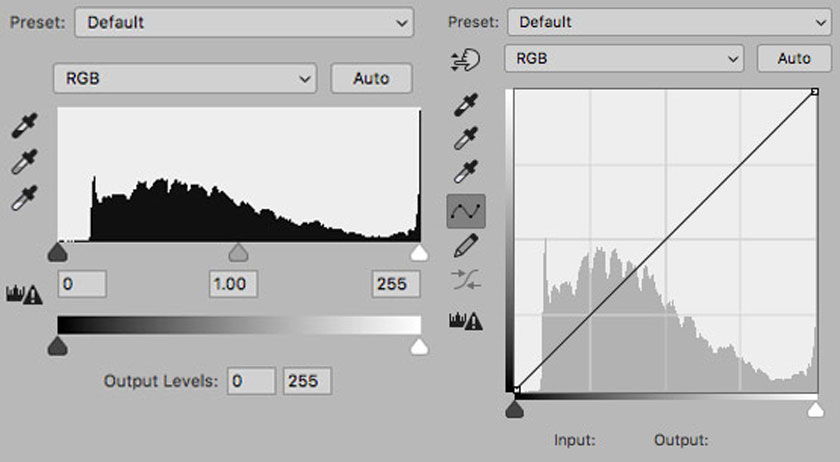 levels and curves
levels and curvesThe starting difference is that in the Curves of image editing software, there is a hand-held tool that allows the user to click on a specific area of his image to manipulate that value. For example, clicking on the bright part of the cheek allows you to move the cursor upwards to brighten the tone or drag down to darken.
Curves uses an s-shaped curve to draw most controls, with the ability to add additional points for further refinement. As the Levels can only be dragged along the horizontal axis, the Curves tool offers more opportunities for precise adjustments within the tonal range.
Those two features are what really distinguishes Curves and Levels. Ultimately, it depends on your preference and the method in which you are trying to adjust the color tone or color of the image as you like.
Through this article, you must have understood the similarities and differences of the two tools Curves and Level in Photoshop to know how to use them most effectively. In addition, if you have any questions or would like advice on using professional image editing services, please contact SaDesign Retouching Academy for the fastest service.
See more Micro-transform on face with Dodge and Burn in Photoshop