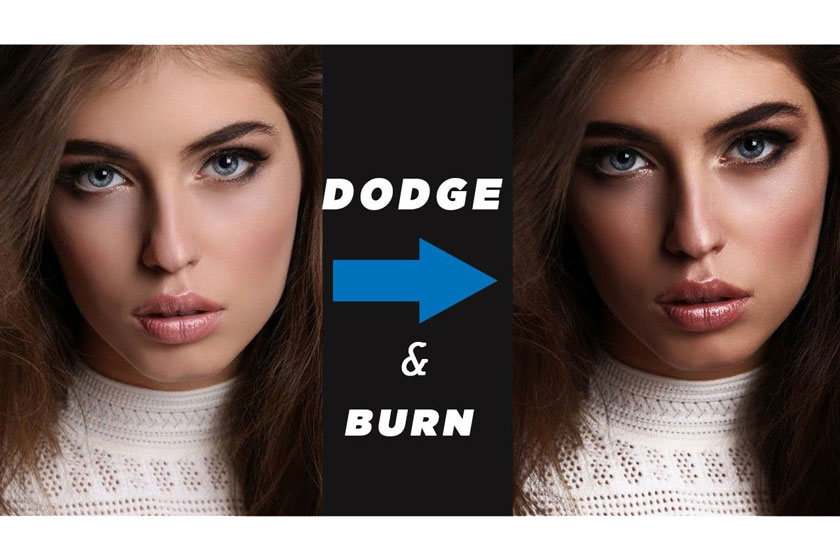Best Selling Products
How to use and create color lookup tables in Photoshop
Nội dung

Color is one of the most important factors determining the quality and success of your photos, designs or publications. However, to use accurate color when editing photos in Photoshop, users need to know how to use and create color lookup tables in Photoshop, and to help you understand more about this issue, let's together explore the information in the following article.
 color lookup tables in Photoshop
color lookup tables in PhotoshopWhy need to look up colors in Photoshop?
To our naked eyes we will only see certain colors like blue, red, orange, pink, purple, yellow, brown, black, white. However, for the implementation of graphics, it is necessary to use meticulously accurate color even if the code is not done correctly, when moving to computer devices with different screens will produce different images. Therefore, getting the color code of an image is extremely important when you want to copy or get color for reuse for a certain image.
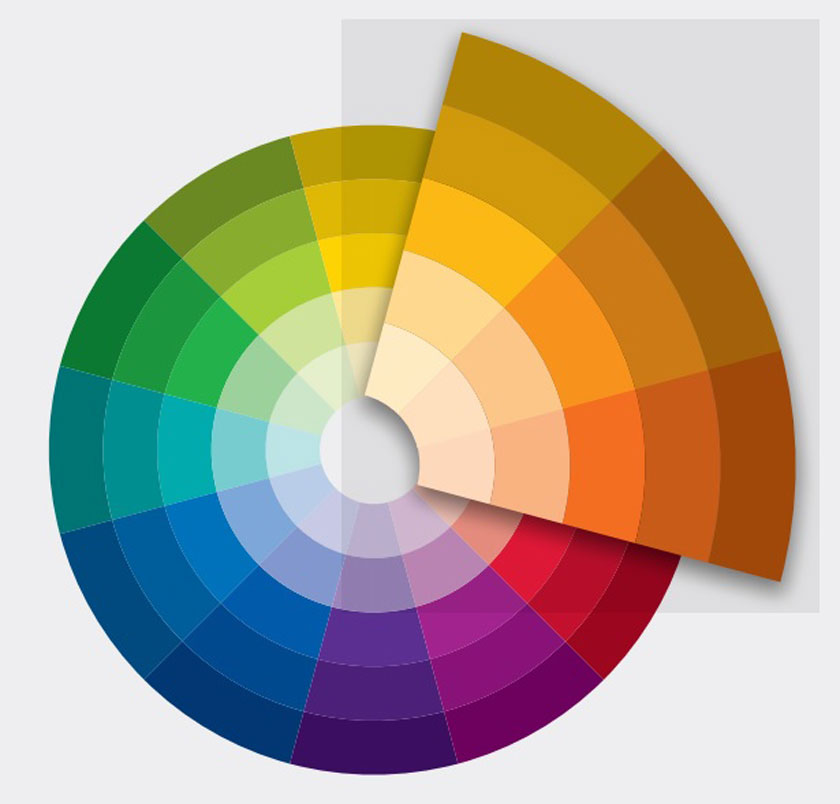 look up colors in Photoshop
look up colors in PhotoshopPhotoshop tools are one of the best professional image editing software available today. Therefore, the integration of features that help people using it can easily get the color code will be like assigning that color code to another image very easily.
The exact color lookup will make the picture more beautiful, quality, and enhance the aesthetics and artistry. In addition to using basic colors, you can also use the color lookup table to get other special color codes to use in your publications. However, you also need to pay attention to the harmony of colors to create a perfect whole.
How to use and create color lookup tables in Photoshop
Photoshop has so many clever image editing features built into its huge toolbox that it can easily be lost on a beginner. Which tools you can use only depend on personal preference or ease, while others are completely ignored. One of the most powerful color grading tools you may not have heard of is the Color Lookup Table (LUT).
Essentially, the Color Lookup Palette in Photoshop is a panel that contains instructions for the software to be able to take the original colors in your images and edit them into specific, different colors. The goal is to give a certain look and the difference between the original version and the remapped version of the image can be subtle or very dramatic.
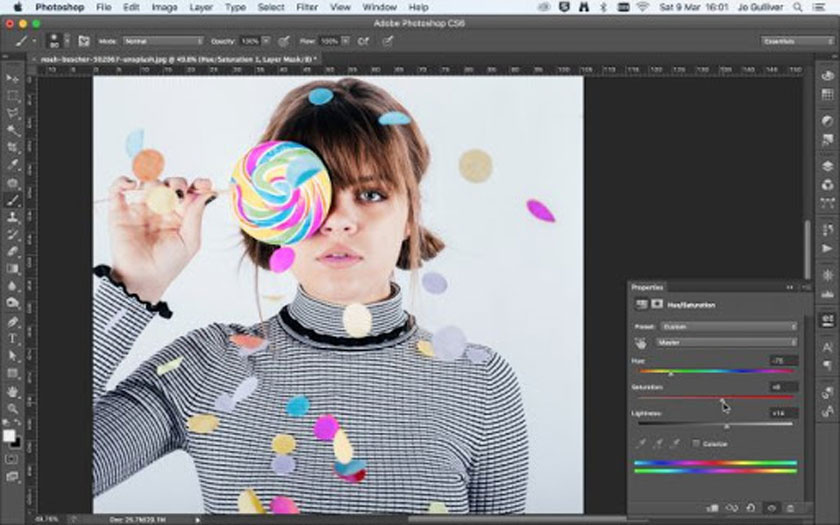 use and create color lookup tables
use and create color lookup tablesThis allows you to color grading your images or apply stylish effects similar to how a filter works in other photo editing software like in Lightroom or in Capture One using how to swap specified colors to other colors.
In Photoshop we can find this tool in the Layers Panel, called "Color Lookup". It is important to note that this is an adjustment layer. Hence, a LUT palette can be used in combination with layer masks, opacity and blend modes, etc., making it not only a global adjustment tool, but also allow for adjustments with high precision localization. What's more, you can even download third-party custom LUTs or create and save your own for future use.
Watch this video to learn how to create and use your own LUT:
[embed]https://youtu.be/FFPcqIrY2YQ[/embed]The above shares on how to use and create color lookup tables in Photoshop, SaDesign Retouching Academy hopes to help you to grasp the useful information. If you still have any questions or want to use professional photo editing services, please contact us for the fastest service.
See more How to fix eyelashes and eyebrows in photoshop