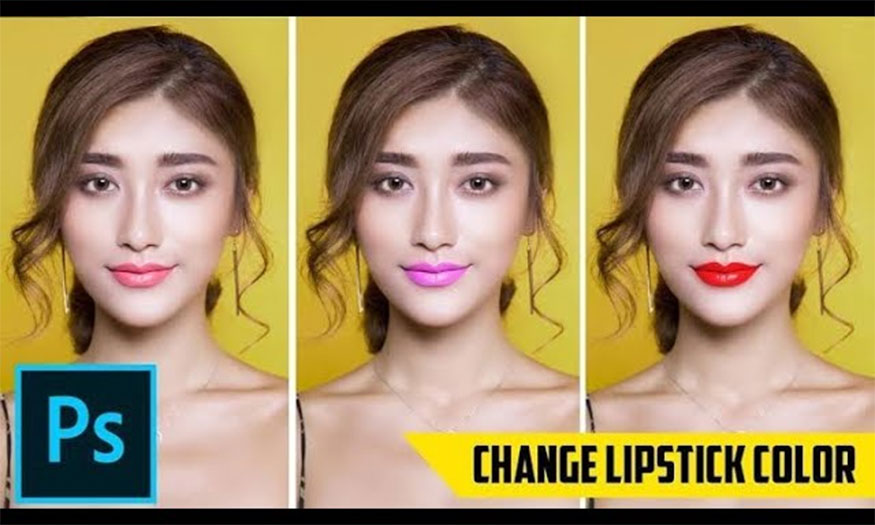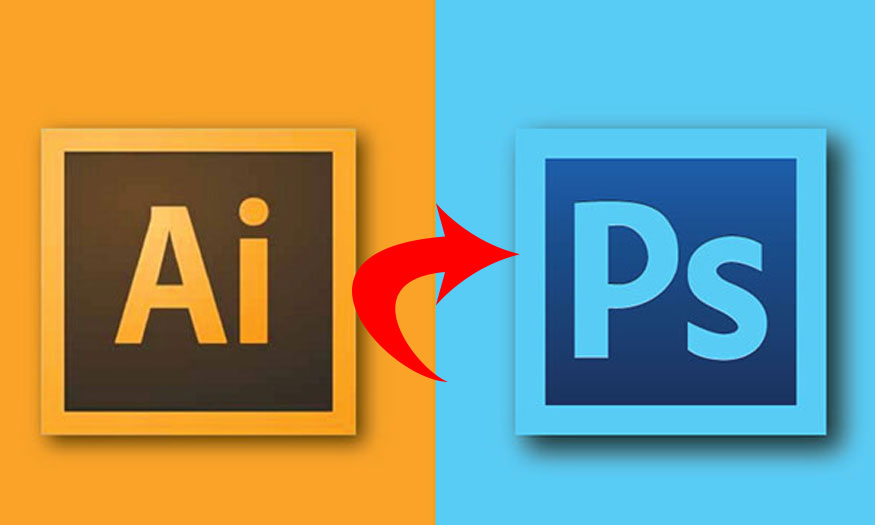Best Selling Products
How to design a cv in photoshop
Nội dung
- 1. What are the benefits of making a CV with Photoshop?
- 2. Formal requirements for a perfect CV
- 2.1. Use appropriate colors for the job position
- 2.2. Length and information layout
- 2.3. Ratio of motifs and information gaps
- 3. Instructions for designing a simple CV with Photoshop
- 4. Notes when designing a CV with Photoshop
- 4.1. Use professional fonts
- 4.2. Pay attention to spacing and font size
- 4.3. Check spelling errors
- 4.4. Use professional images
- 4.5. Save in PDF format
- 5. Answering problems related to creating a CV in Photoshop
- 5.1. How to export high quality CV on Photoshop?
- 5.2. Introducing more CV design software?
Are you wondering how to design a CV to impress employers? Immediately refer to how to design a professional CV with photoshop that Sadesign shares in this article to create a perfect CV for yourself, improving your chances of being invited to an interview.
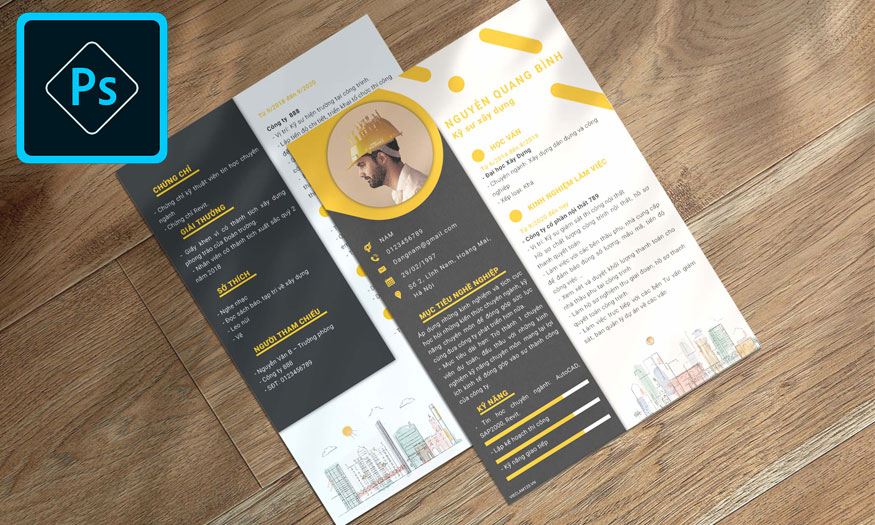
Are you wondering how to design a CV to impress employers? Immediately refer to how to design a professional CV with photoshop that Sadesign shares in this article to create a perfect CV for yourself, improving your chances of being invited to an interview.
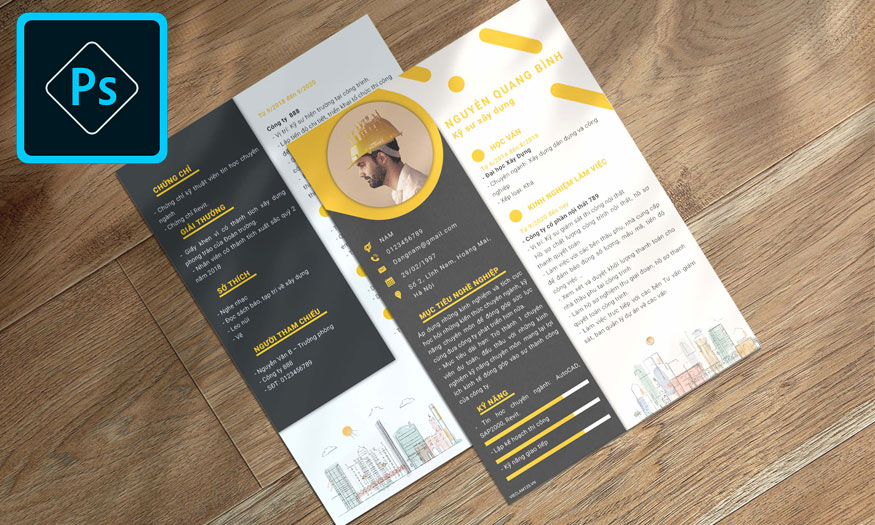
1. What are the benefits of making a CV with Photoshop?
Photoshop is a very powerful and flexible graphic software that helps design CVs simply and quickly while still ensuring uniqueness and professionalism. You can use tools such as layers, filters, effects, crop, rotate, etc. to edit elements in your CV. . To help your CV design be more impressive to employers, you can also add patterns, symbols, logos,... very easily with photoshop.
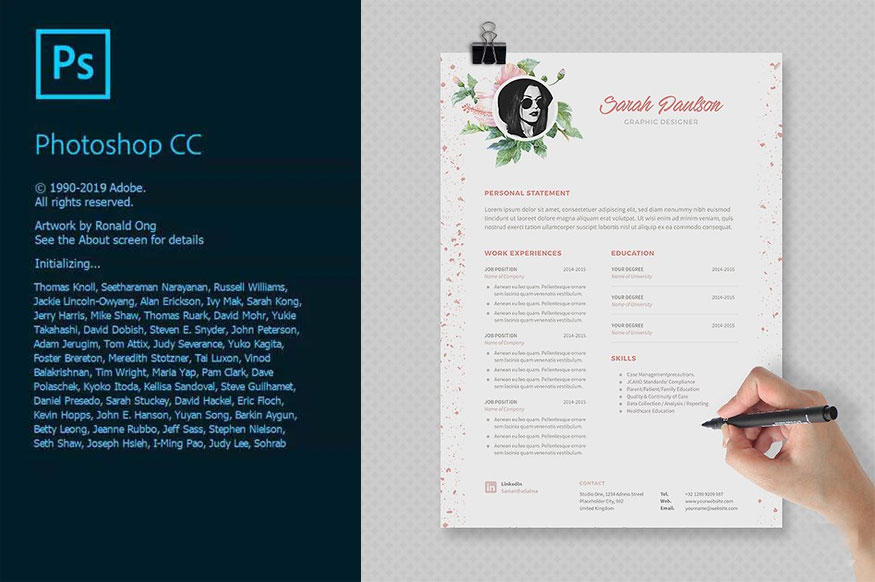
2. Formal requirements for a perfect CV
2.1. Use appropriate colors for the job position
Color is the factor that creates a strong impression on CV viewers. Therefore, you should prioritize color tones according to the industry and position you are applying for. For example, if you apply for a job related to creativity, art, design, etc., bright, vibrant tones will be most suitable. These tones help reflect your personality and creativity.
If you apply for a job such as business, law, finance,... you should choose neutral colors to ensure professionalism, politeness, and show seriousness. one's own sufficiency.
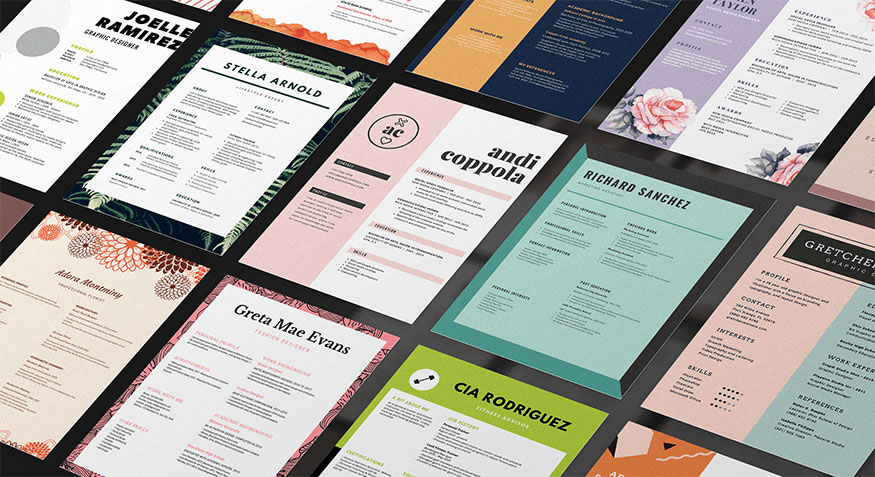
2.2. Length and information layout
When making a CV in photoshop, pay attention to the moderate CV length, avoid being too long or too short. Accordingly, the ideal length is from 1 to 2 pages. You should arrange the information fields in your CV in order from important to least important, from newest to oldest.
Information fields required in CV:
- Personal information: Full name, phone number, email,...
- Career goals: Brief summary of yourself, goals, and expectations when applying.
- Education: Degrees, certificates, relevant courses
- Work experience: Position, company, time, job description, achievements.
- Skills: Foreign language, information technology, soft skills,.. .
- Personal preference.
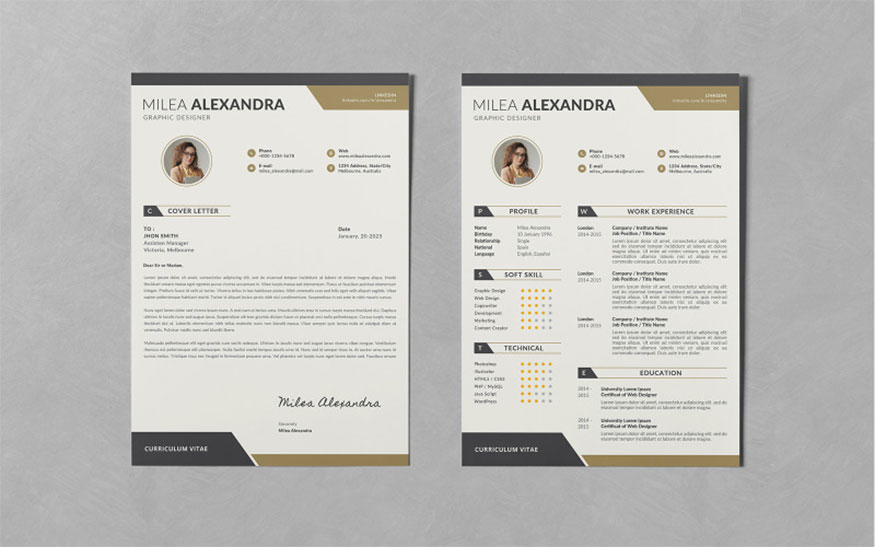
2.3. Ratio of motifs and information gaps
A beautiful and harmonious CV requires a balance between motifs and information gaps. You should avoid overusing logos, symbols or patterns, because they can cause confusion and distract the viewer.
You should also not leave a lot of space on your CV because it will make your CV lack content and be unprofessional. Use harmonious decorative motifs to create highlights and divide CV sections appropriately, ensuring vividness and appeal. Leave enough space so the information is clear and easy to read.
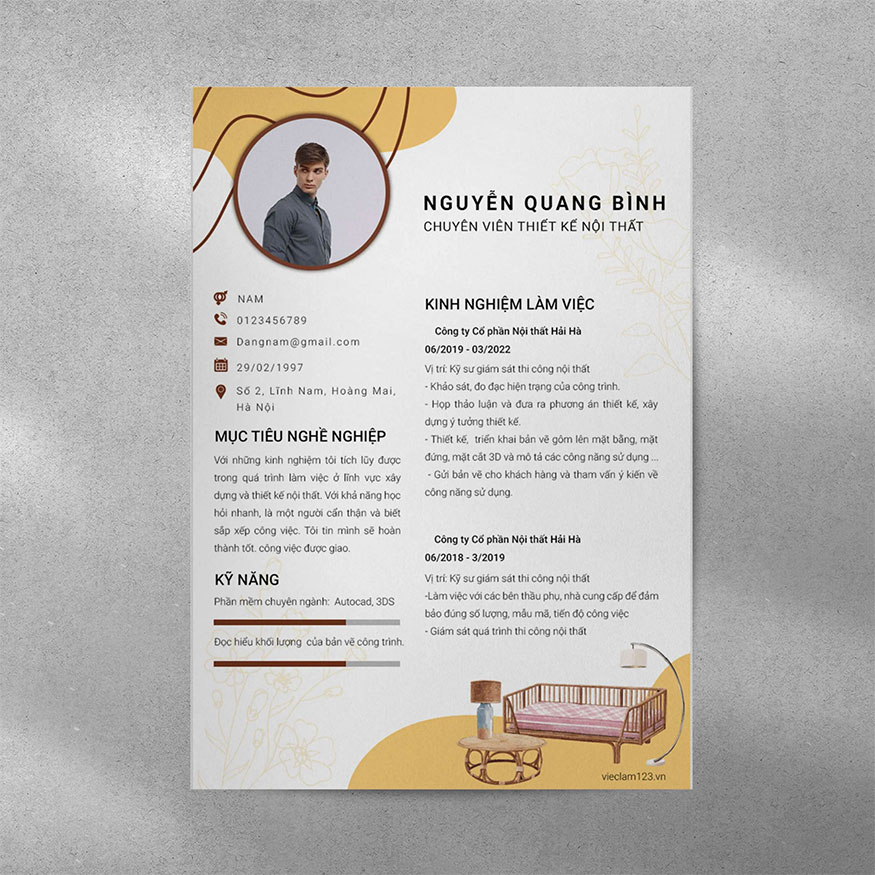
3. Instructions for designing a simple CV with Photoshop
The following are detailed instructions on how to design a CV in Photoshop:
- Step 1: Open Photoshop => create new file.
New file in A4 size (21 x 29.7 cm), 300 dpi resolution and RGB color mode.
.jpg)
Step 2: Choose an available CV template or create your own. You can find free or paid CV templates on websites such as Freepik, Behance, Canva. To design your own CV, you can use tools such as layers, filters, effects, etc. in Photoshop.
Step 3: Fill in personal information, career goals, experience experience, education, skills, and interests in information school. You should use professional fonts, appropriate font sizes, and create reasonable spacing between lines and paragraphs.
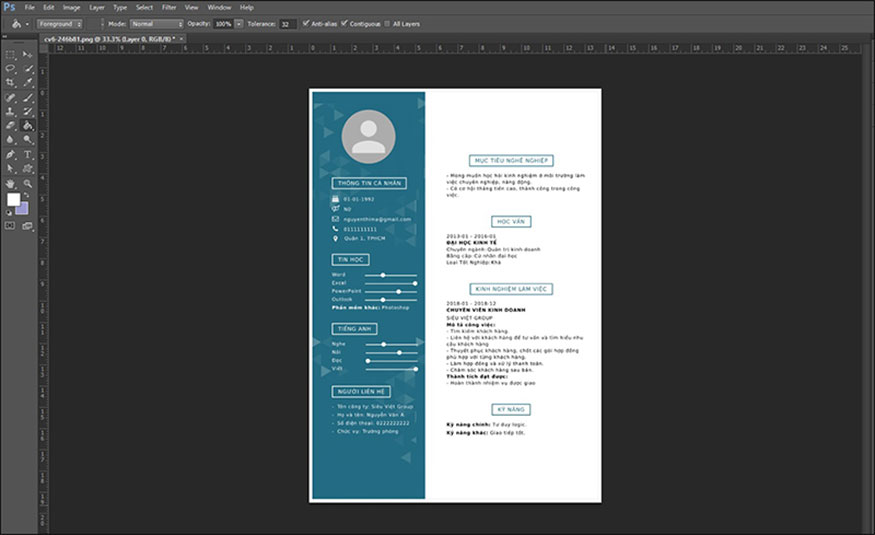
Step 4: Add a photo to your CV, you should choose a professional photo with a clear face, good lighting, and natural expression. You can use the collage tool to adjust CV size in Photoshop and image position.
Step 5: Check spelling and grammar errors in the content of the CV. You can use tools like Grammarly, LanguageTool, etc. to check spelling errors.
Step 6: Save CV in PDF format. You can use Photoshop's file saving tool or refer to online file conversion tools such as Smallpdf, Ilovepdf,...
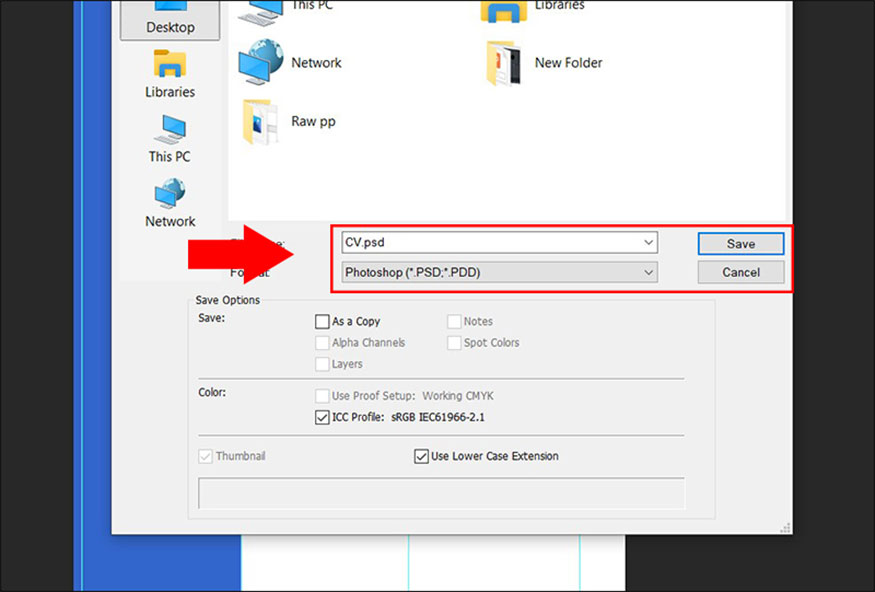
4. Notes when designing a CV with Photoshop
When designing a CV with Photoshop, you should pay attention to the following basic things to ensure your design achieves the best results:
4.1. Use professional fonts
Prioritize fonts with simple designs, easy to read, and suitable for the job you are applying for. Avoid using fonts that are too elaborate, cumbersome, irrelevant, unprofessional, and difficult to see.
Note that the font for the entire CV needs to be consistent, absolutely do not use too many different fonts. Here are some professional font suggestions for your reference such as: Arial, Times New Roman, Helvetica, Verdana, Calibri,...
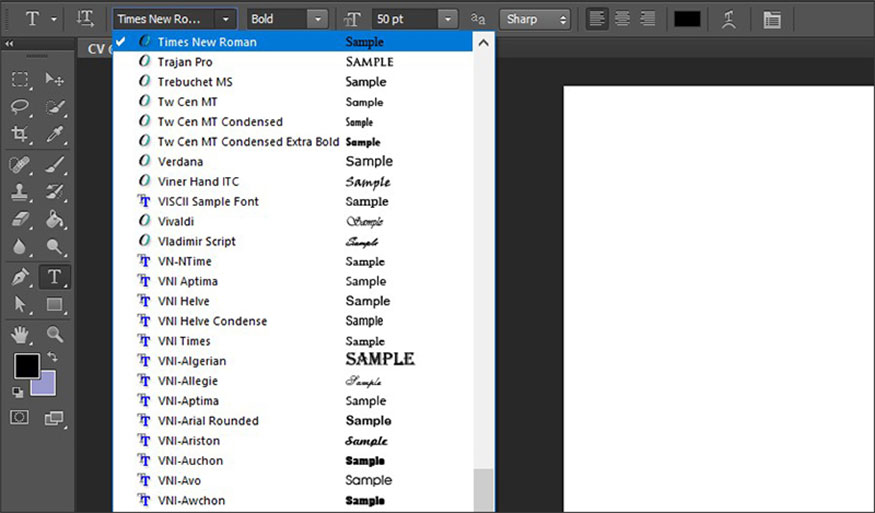
4.2. Pay attention to spacing and font size
Use a font size that matches the size of your CV, neither too big nor too small. The ideal font size is 10 to 12 pt. Pay attention to the appropriate spacing between lines and paragraphs, avoid placing them too close or too far. The ideal distance is from 1.15 to 1.5.
4.3. Check spelling errors
Spelling errors are quite common in photoshop, so carefully check spelling and grammar errors when making your CV. These small errors will make you not be appreciated in the eyes of employers.
Therefore, to help your VC be as perfect as possible, spelling is very important and anyone can Anyone who makes a CV needs to pay special attention and care.
4.4. Use professional images
In a CV, personal image information is often indispensable. Images help increase recognition and create intimacy with employers. Accordingly, the image used in the CV needs to have a clear face, good lighting, the right shooting angle, and natural expressions.

Images that should not be used in a CV are images with bad backgrounds, poor lighting, wrong shooting angles or inappropriate expressions.
4.5. Save in PDF format
After designing your CV, you should save it in PDF format to ensure compatibility when sending it to employers. The advantage of the PDF format is that the CV design and layout remains unchanged, even when opened on many different devices.
5. Answering problems related to creating a CV in Photoshop
With the issue of designing a CV in Photoshop, there will be frequently asked questions such as:
5.1. How to export high quality CV on Photoshop?
If you want to export high quality CV, do the following:
- Step 1: Select File => Save As… or press the keyboard shortcut Ctrl + Shift + S
- Step 2: Select Photoshop PDF format => Name the file
- Step 3: Select Save
- Step 4: In the Save Adobe PDF dialog box, choose a preset suitable for your purpose. For example: High Quality Print, Press Quality, Smallest File Size,...
- Step 5: Save PDF.
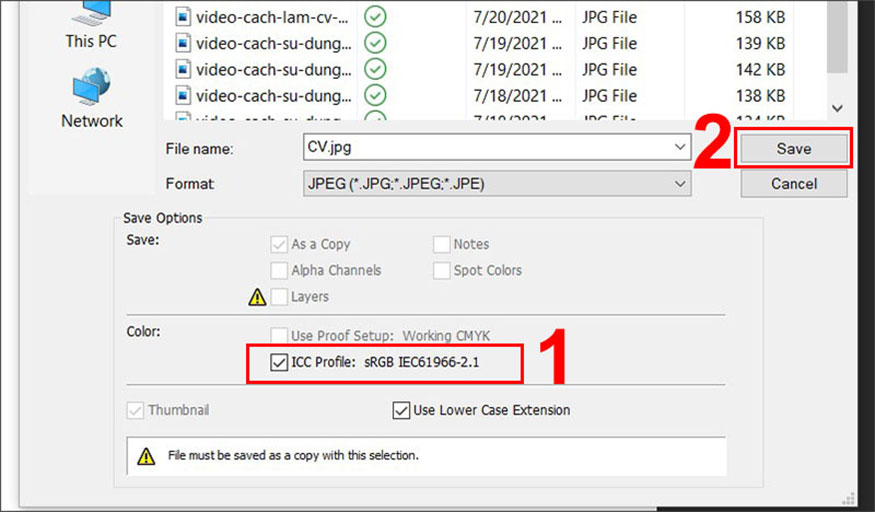
5.2. Introducing more CV design software?
In fact, today there are many different software that help users design professional and quick CVs. In addition to Photoshop, you can also refer to ways to design your CV with other software such as:
Canva: This is a free, online graphic design software with free interface. easy-to-use interface. With Canva you can choose from thousands of available CV templates or you can also design your own. There are many different editing tools here that allow you to create a satisfactory CV. You can save your CV in many other formats such as PDF, JPG, PNG,...
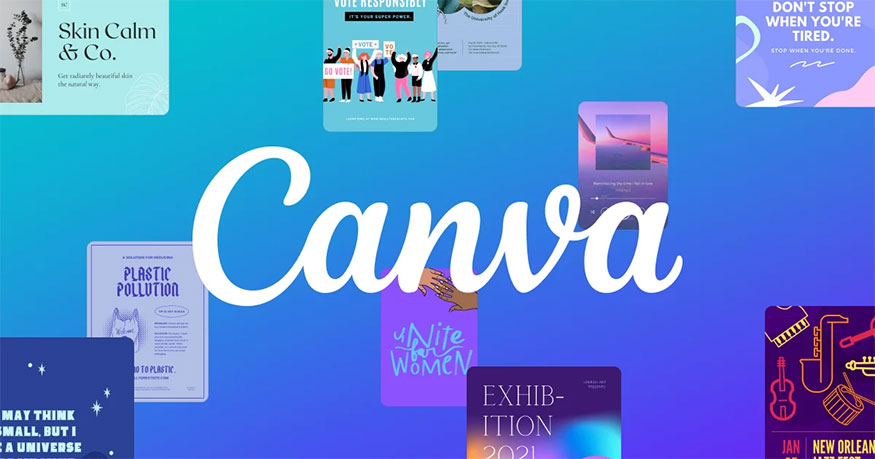
Microsoft Word: Not only is it a familiar text editing software with Microsoft Word, users can choose from available CV templates or design their own. This software also fully supports the necessary tools and features for you to create a suitable CV template for yourself.
Adobe InDesign: This page layout software also allows users to create CV designs with impressive designs and beautiful layouts. Here you can use many tools such as alignment, image frames, grids, etc. to arrange information in the most reasonable and scientific way. With Adobe InDesign, users can use features such as spell checking, exporting PDF files, creating links, etc. to best complete their CV.
Adobe Illustrator: This software Supports users to design CVs with high resolution, ensuring images are not broken even when zoomed in and out. The tools included in Adobe Illustrator help you create the CV design you want. Currently, this is also one of the CV design software that many people choose to use.
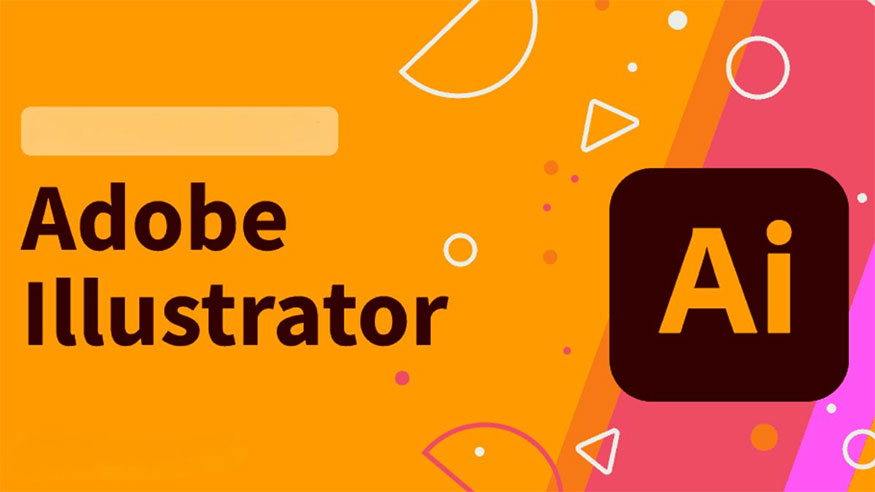
CorelDraw: This vector graphics software allows you to create high-quality CV designs. You can use different tools to create images and icons for your CV. Or use tools such as adjusting colors, effects, creating gradients,... to add vividness and impression to your CV.
In addition to visual refinement, you should also pay special attention to the content, as well as the information contained in your CV. Because this is one of the important factors to create a good impression on employers.
It can be seen that CV is an important document for employers to understand and grasp. clarify your information. From there, evaluate whether your skills are suitable for the position the company is recruiting or not.
Designing a CV with photoshop helps you create eye-catching designs. your own characteristics, as well as reflect your creativity. When designing your CV with Photoshop software, you should pay attention to content, form, as well as image quality. If you want to install copyrighted Photoshop or more advanced editing tools, please quickly contact Sadesign for the fastest support and advice!