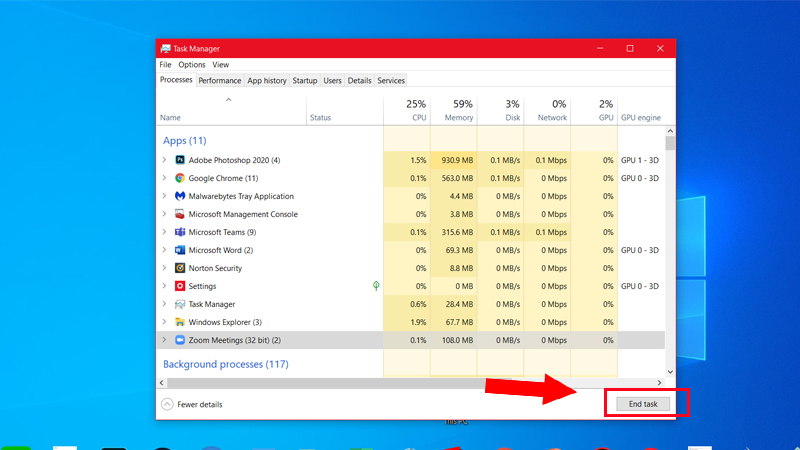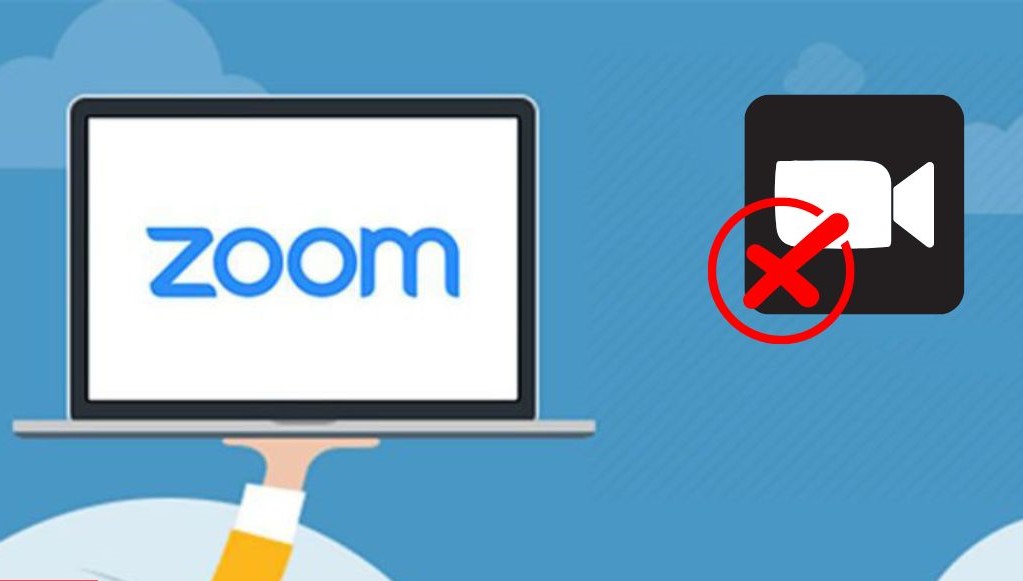Best Selling Products
Fix Zoom Meeting Audio Issues On Android In Seconds
Nội dung
- 1. Common Causes of No Sound Error on Zoom
- 2. How to Fix Zoom Meeting No Sound Error on Android
- 2.1. Restart your phone
- 2.2. Check and enable Speaker on the app
- 2.3. Phone Update
- 2.4. Check phone volume and call volume
- 2.5 . Change the sound status
- 2.6. Use of alternative speaker devices
- 2.7. Force shutdown of applications
- 2.8. Clear cache
- 2.9. Update Zoom app
Are you having trouble with no sound on Zoom Meeting when using Android? Don't worry! This article will guide you through how to fix the no sound error on Zoom quickly and effectively. With just a few simple steps, you will restore perfect sound to continue your online meeting without interruption.
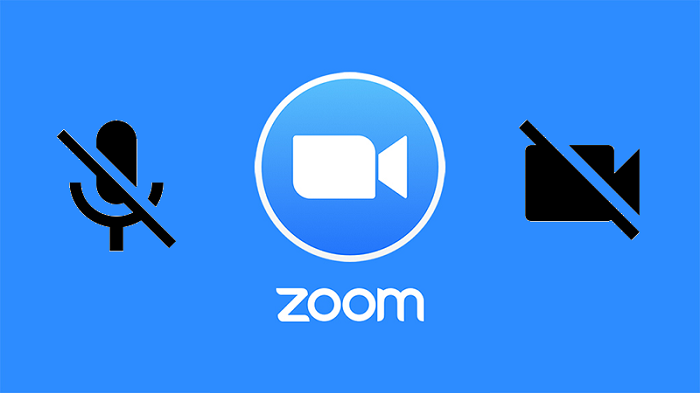
Have you ever been in a situation where you were participating in an important meeting on Zoom but could not hear the sound or the microphone was not working? This is a common error on Android but don't worry, this problem can be completely fixed with just a few simple steps. Let's explore with SaDesign the quick and effective solutions to ensure you don't miss any important content in the meeting!
1. Common Causes of No Sound Error on Zoom
To thoroughly fix the problem, we first need to understand the main causes of audio errors on Zoom:
· Incorrect Audio Settings: The user forgot to turn on the audio or selected the wrong output device in the Zoom application.
· Application Conflicts: Some background applications such as YouTube or music players may cause conflicts and interrupt the audio on Zoom.
· Weak Network Connection: Unstable network connection often leads to jerky or lost sound.
· Outdated App or Operating System: Old versions of Zoom or outdated operating systems often cause problems, including loss of audio.
2. How to Fix Zoom Meeting No Sound Error on Android
2.1. Restart your phone
The first thing you can do is restart your phone. Restarting your phone is the simplest way to fix some errors.
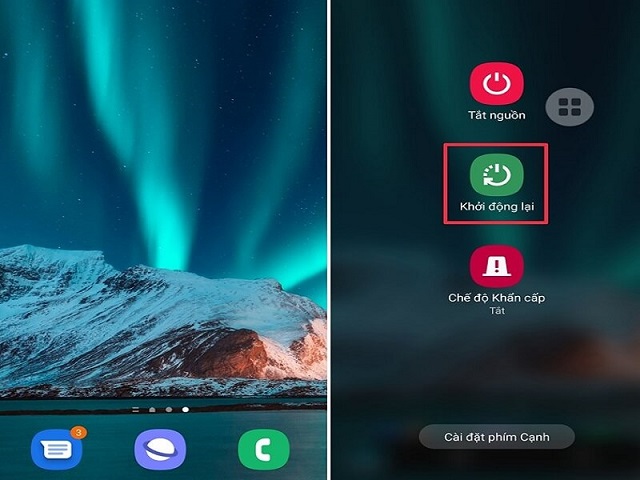
2.2. Check and enable Speaker on the app
During a meeting, if you can't hear the other devices, you can check the speaker icon in the upper left corner. Make sure it doesn't have an x next to it. If it does, just tap it again to turn the sound back on.
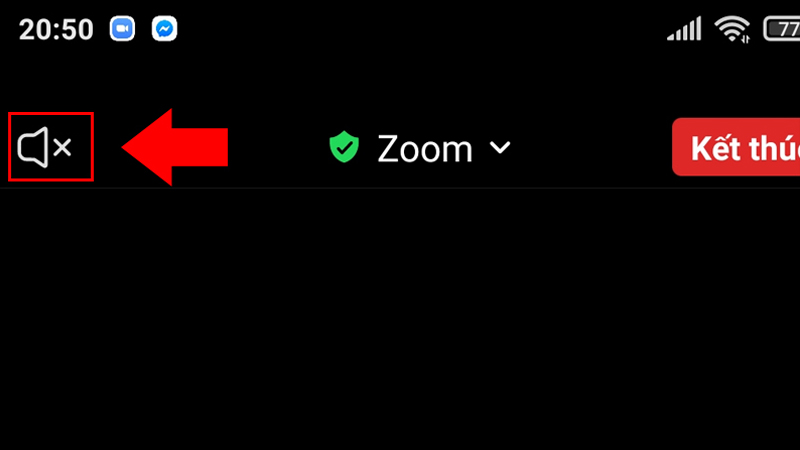
2.3. Phone Update
Maybe some functions of your phone are having problems, you can check and update your phone.
You open Settings > Select System app updater > Select Update all.
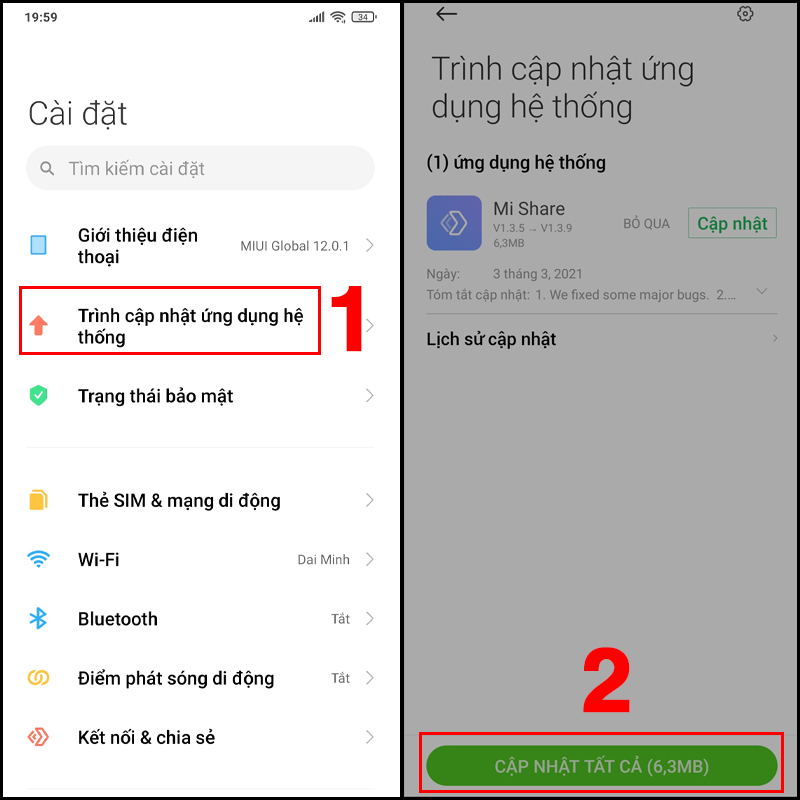
2.4. Check phone volume and call volume
Or you can check the volume level of your phone by pressing the volume up or down button. If the volume is low, increase it to hear the sound more clearly.
If turning up or turning up your phone's volume doesn't get Zoom audio working again, the next thing you'll want to check is your device's call volume.
Open Settings > Select Sounds & vibration > Increase volume in Calls, reminders, notifications
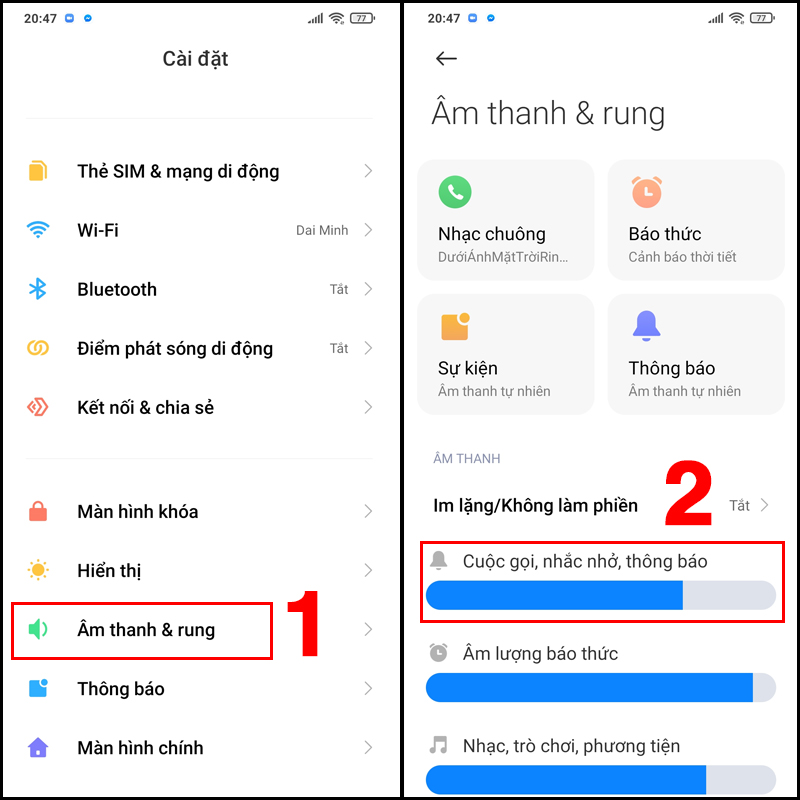
2.5 . Change the sound status
The phone has many other sound states such as: Silent, Do not disturb, Vibrate. You can also check what the current sound state on your phone is.
You press the increase or decrease button to check, if the bell icon shows green, you just need to press that icon again to turn off Silent/Do Not Disturb mode.
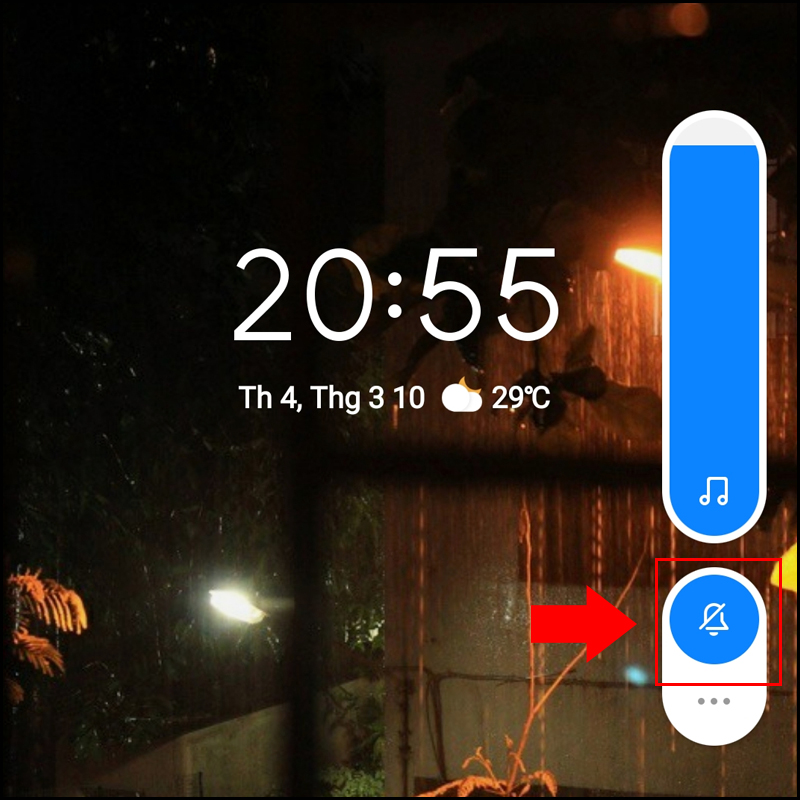
2.6. Use of alternative speaker devices
You can consider other alternative speaker devices such as headphones, laptop speakers. If you can hear the sound from Zoom when using this device, you can simply disconnect the alternative speaker and try listening again with the phone speaker.

2.7. Force shutdown of applications
To force an application to close, follow these steps:
Step 1: Open Settings > Select Applications > Select Application Manager.
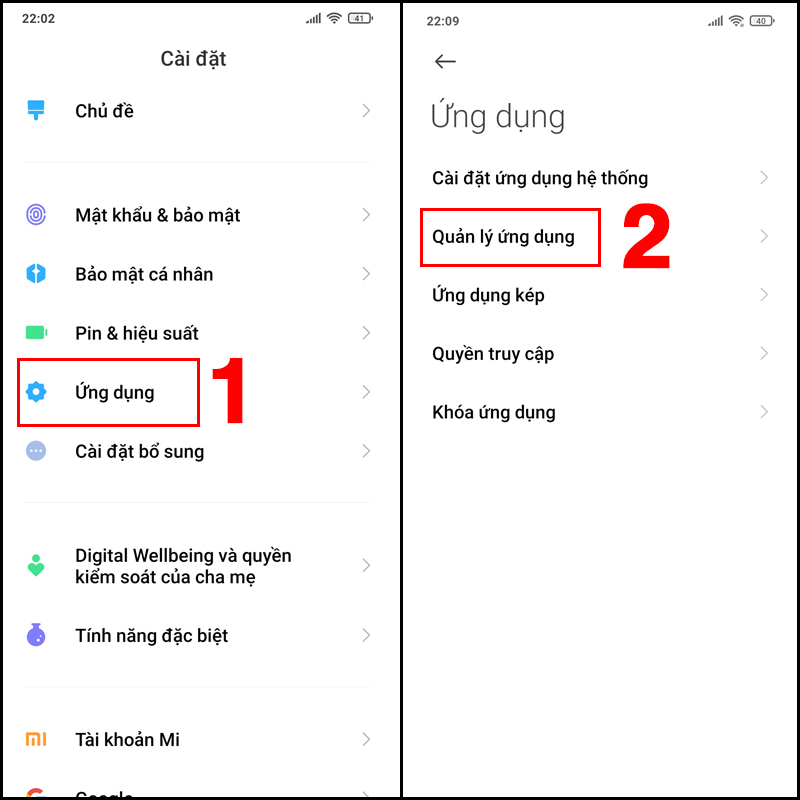
Step 2: Select Zoom > Select Force Close.
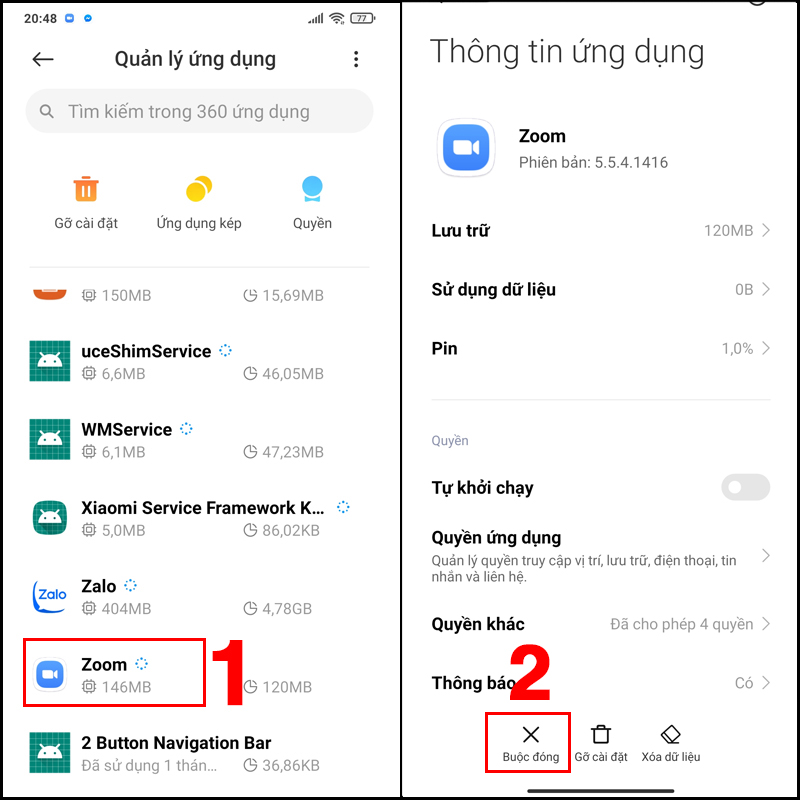
2.8. Clear cache
You can also try clearing the app cache to fix this error.
Step 1: Open Settings > Select Applications > Select Application Management.
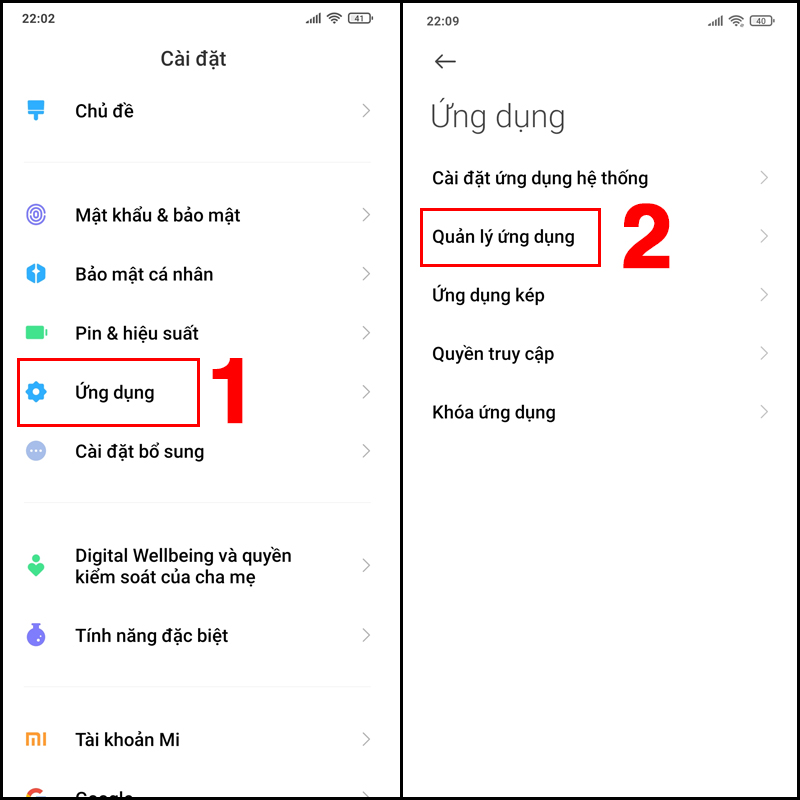
Step 2: Select Zoom > Select Clear data.
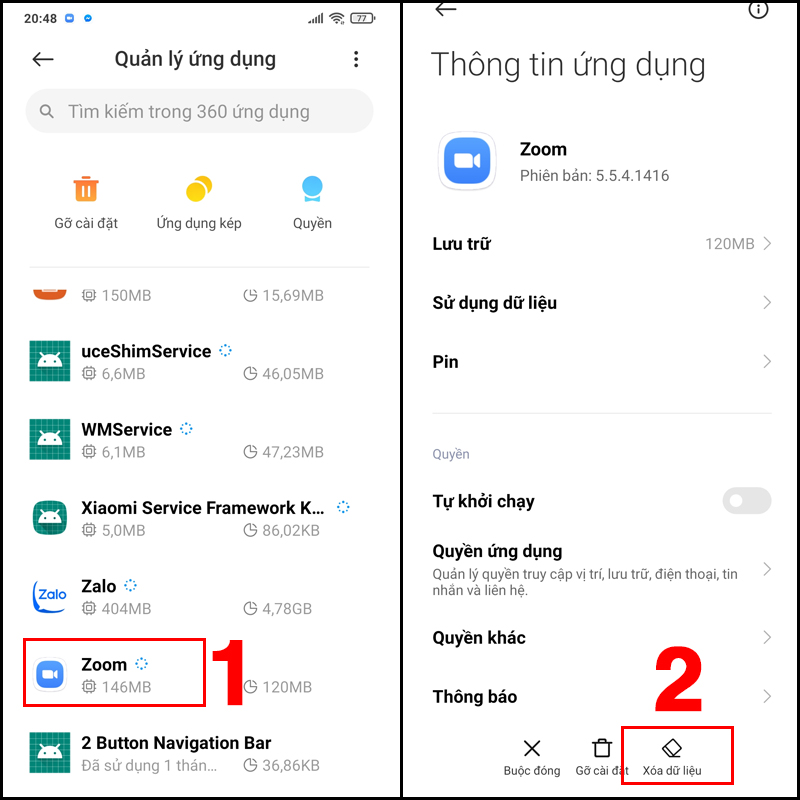
Step 3: Select Clear cache > Select OK.
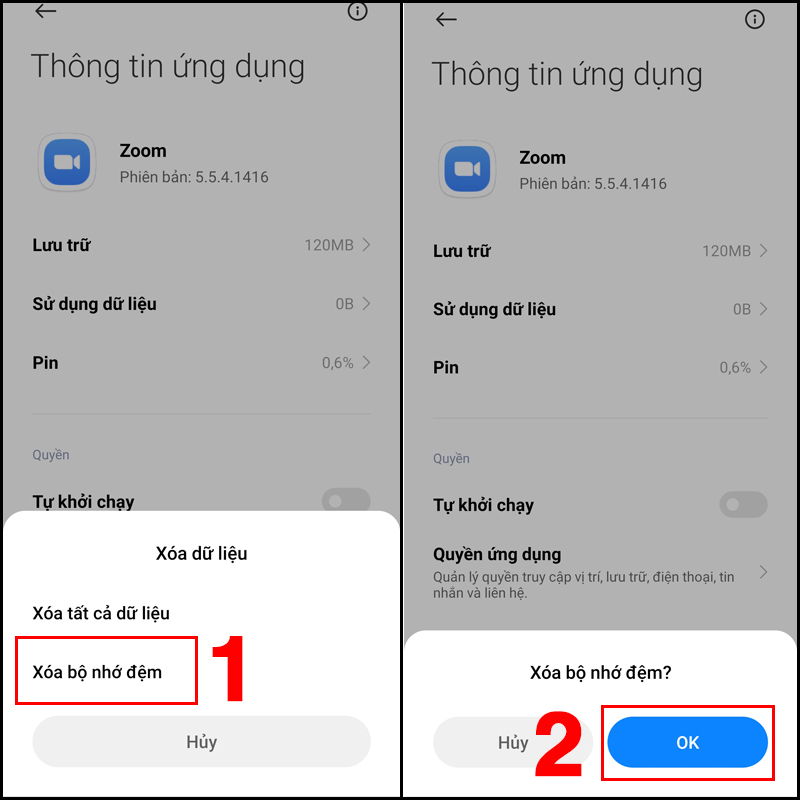
2.9. Update Zoom app
Additionally, you can also try updating the Zoom app.
Open CH Play > Type " Zoom " > Select Zoom Cloud Meetings > Select Update.
.jpg)
Above are 9 ways to fix Zoom Meeting sound loss, no sound on Android. Thank you for following and stay tuned for the next articles.