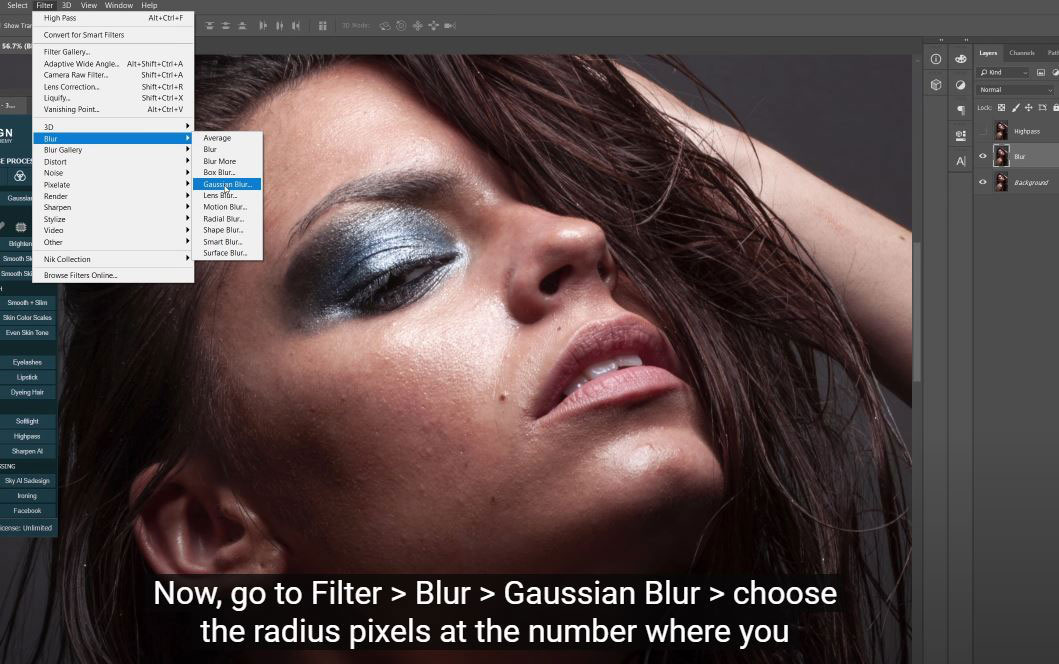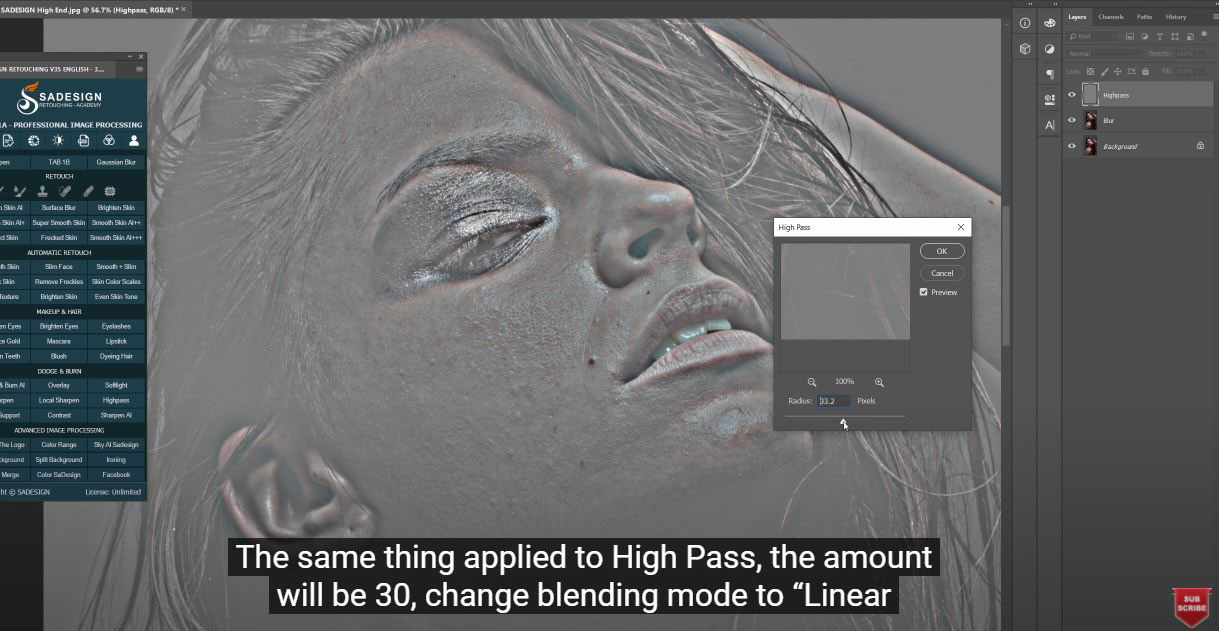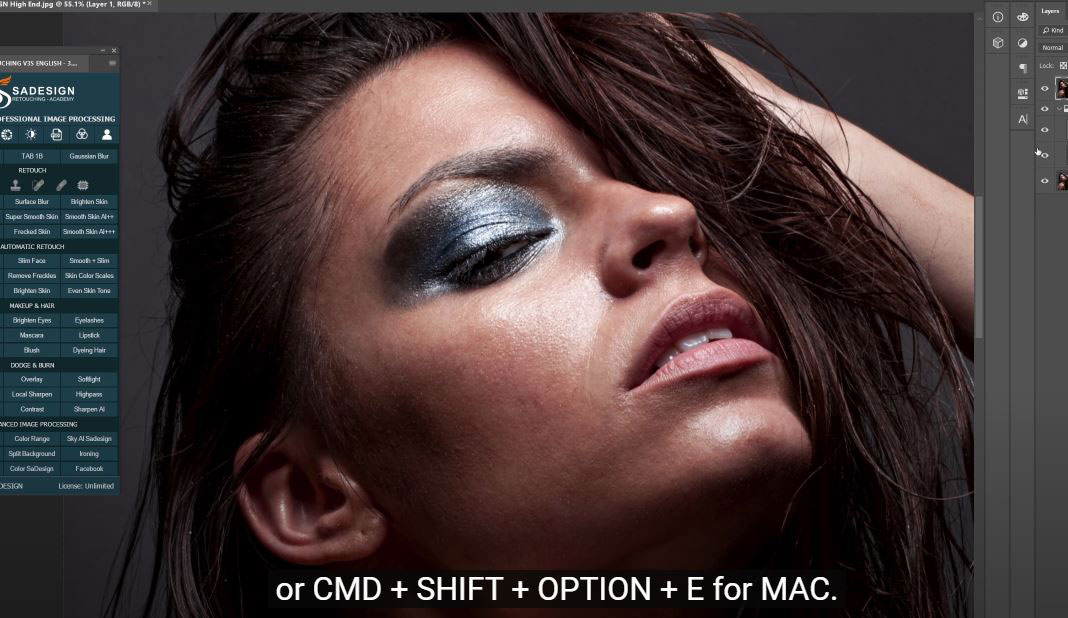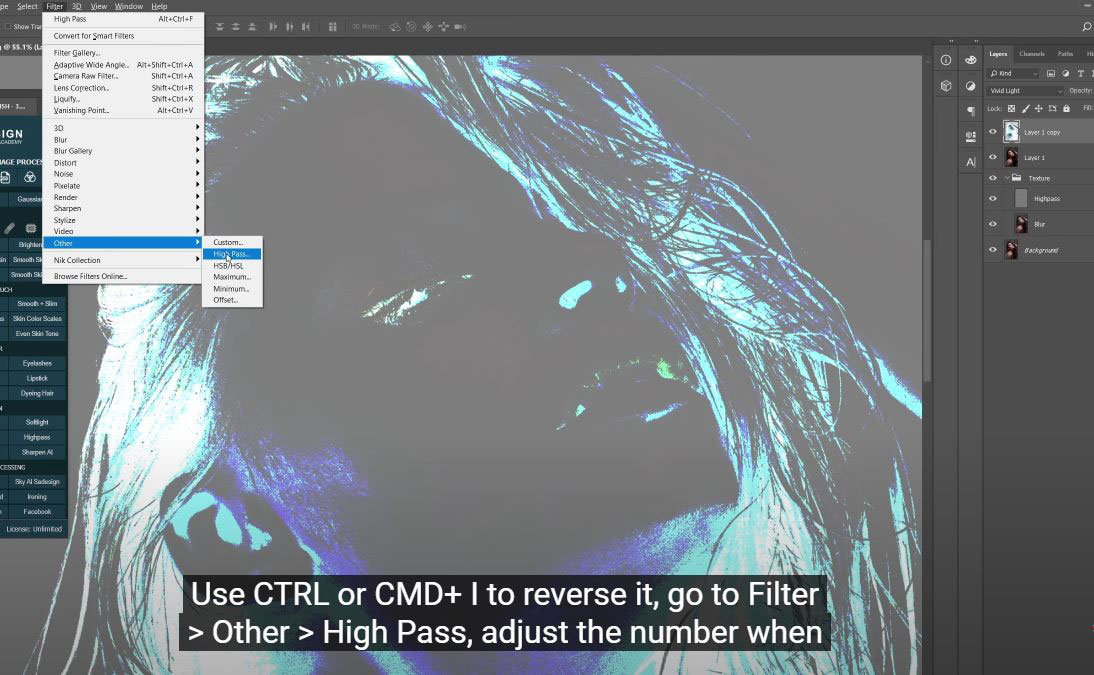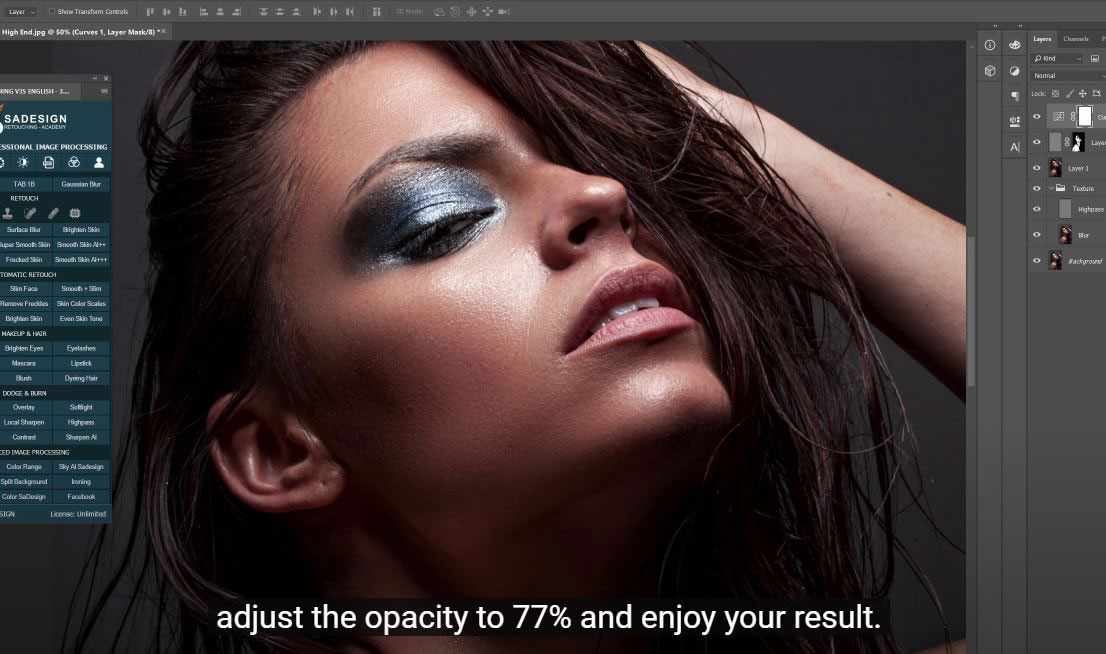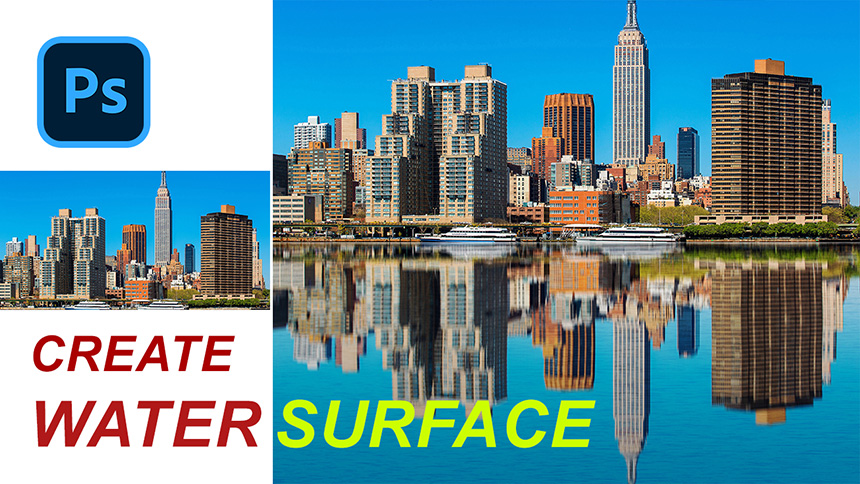Best Selling Products
High End Skin Retouch in Photoshop | SADESIGN

Hi guys, welcome back to SaDesign channel, I have received lots of messages to request for beauty retouching. Here you are, today I’ll guide you through steps by steps to learn high end skin retouch in Photoshop.
(1). First, we will deal with moles, blemishes on her skin. Duplicate layers two times and rename it, first will be “Blur” and the other will be “High Pass”. Now, go to Filter > Blur > Gaussian Blur > choose the radius pixels at the number where you cannot see the defects on her skin, it’s around 30 in this case.
(2). The same thing applied to High Pass, the amount will be 30, change blending mode to “Linear light”. You can see clearly details on her skin since the contrast is too much. To reduce contrast, press CTRL or CMD + M to open “Curves”, pull up the black and pull down the white. Put both layers into group and name it “Texture”.
(3). In High pass layers, pick up “Spot healing brush tool” to remove the defect on her skin. You can use other “healing brush tool” to sample the source with ALT to take the sample. Switching between “spot healing brush tool” and “healing brush tool” to fix the specific areas on her skin. When you are done, create a stamp visible layer by CTRL + SHIFT + ALT + E for Window or CMD + SHIFT + OPTION + E for MAC.
(4). Duplicate it and change to vivid light in blending mode. Use CTRL or CMD+ I to reverse it, go to Filter > Other > High Pass, adjust the number when the skin looks smooth. Next, Filter > Blur > Gaussian Blur > radius is around 10 pixels. Add layer mask to it and reverse the mask to black with CTRL or CMD + I. Use brush with white in foreground to paint over her skin to apply the effect. Please note that, we only paint on her skin, not on the edge of sharpness area like eyes, edge of nostril or lips...
(5). Increase a little bit of contrast with “Curves” by decreasing black and increasing white, adjust the opacity to 77% and enjoy your result.
Watch the video here:
REGISTER FOR FREE PHOTOSHOP LEARNING
============================
The most powerful Retouch tool processor
DOWNLOAD:
✅ SADESIGN PANEL ENGLISH: https://sadesign.ai/retouching/
✅ SADESIGN PANEL VIETNAM: https://www.retouching.vn/