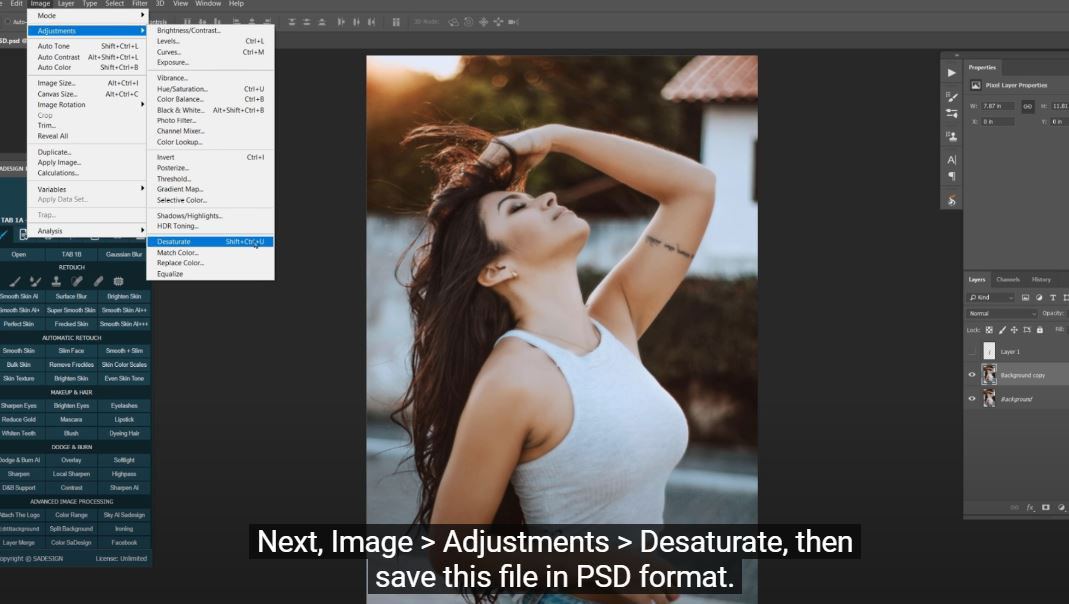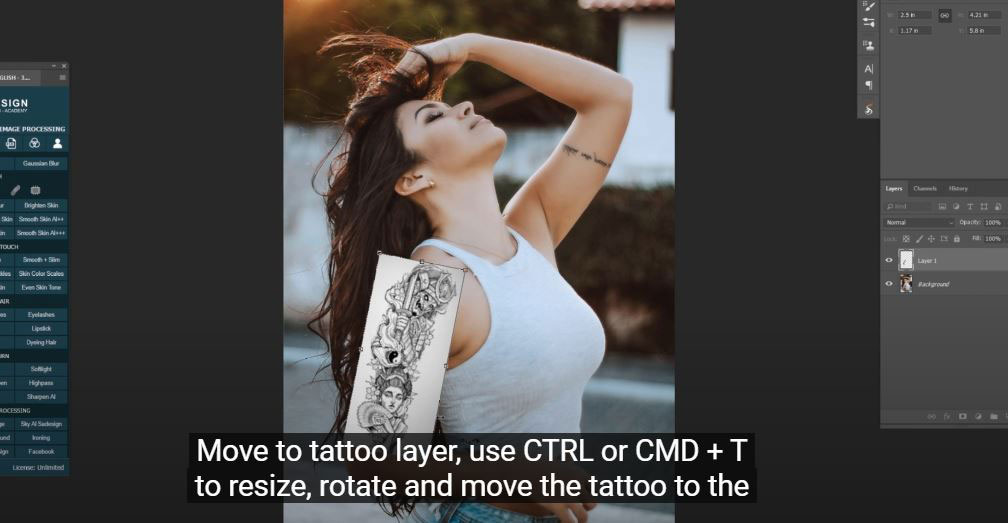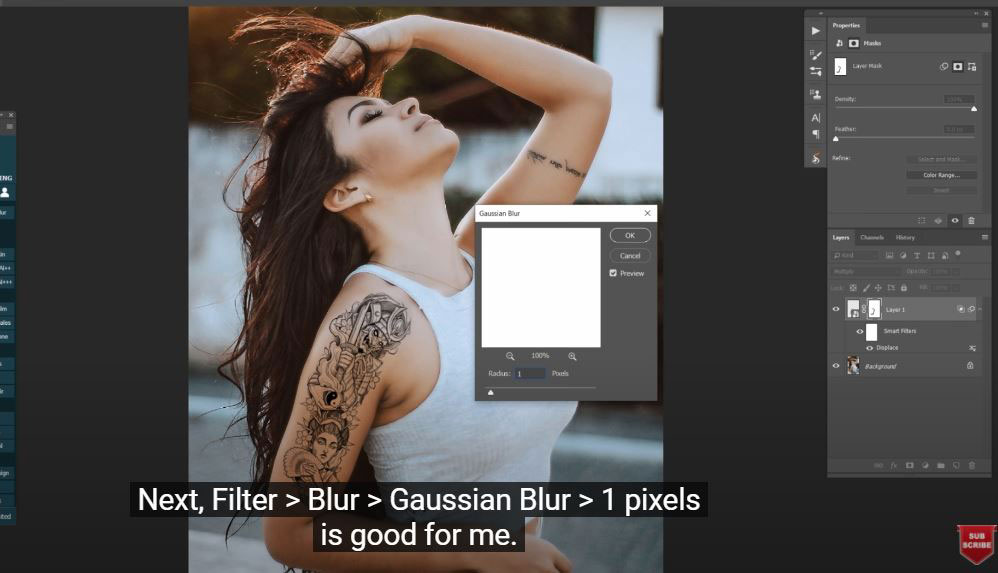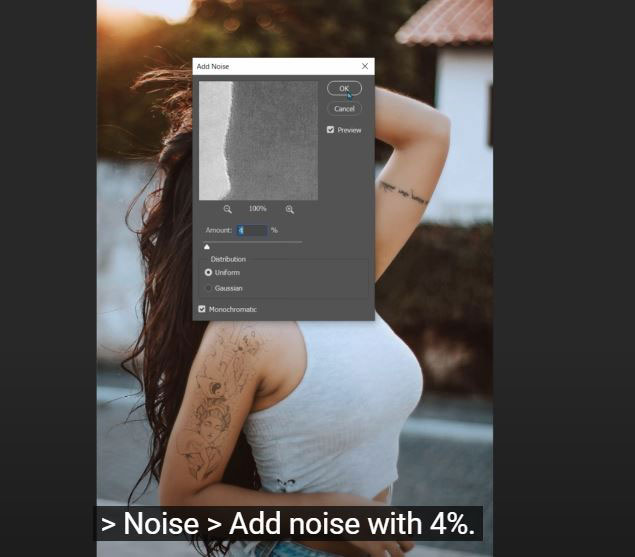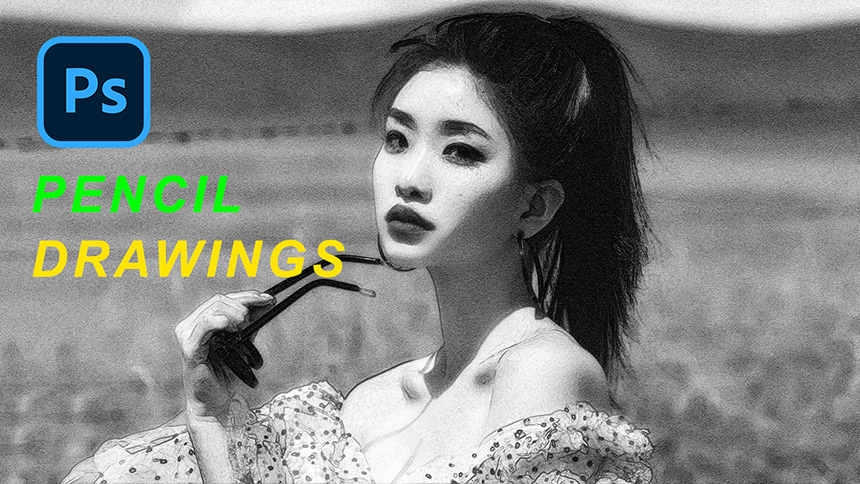Best Selling Products
How To Add Any Tattoo to The Human Body in Photoshop

Hi there, in this tutorial I’ll share with you how to add a realistic tattoo on your body in Photoshop. Let’s jump right into it!
(1). First, I have the tattoo layer and the photo that I want to put the tattoo on. Duplicate the background layer by pressing CTRL or CMD + J, go to Filter > Blur > Gaussian Blur and set the radius at 3 pixels.
(2). Next, Image > Adjustments > Desaturate, then save this file in PSD format. You can delete this layer from now since we don’t need to use it anymore.
(3). Move to tattoo layer, use CTRL or CMD + T to resize, rotate and move the tattoo to the place where you want to apply it to the body part. You can reduce the opacity to have a clear insight of the tattoo when you adding it. Make sure to put the opacity back to 100 when you are done with the positioning.
(4). The background of tattoo layer is still visible, to remove it. Go to Blending Options and reduce the half white triangle to 162 and the other to 219. It’s not completely gone away so now we will use eraser tool to remove it, before that, add layer mask to the tattoo layer and slight remove the corner, edges that has left on the tattoo layer.
(5). Next, Filter > Blur > Gaussian Blur > 1 pixels is good for me.
(6). Now, we will make the tattoo looks more realistic, duplicate the background layer and put it on top, go to Image > Adjustment > Desaturate, change to “screen” in blending mode and convert to smart object. Press CTRL + ALT + G for Window or CMD + OPTION + G for MAC to clipping mask it to the tattoo layer. Don’t worry about the tattoo now, add a little bit of noise to it by going to Filter > Noise > Add noise with 4%. Reduce the opacity to the point that you see the tattoo looks real. Group all layers and enjoy!
If you think this video is helpful, hit like, subscribe and ring the bell for any guide videos later on. See ya!
Watch the video right here:
Watch the video here:
REGISTER FOR FREE PHOTOSHOP LEARNING
============================
The most powerful Retouch tool processor
DOWNLOAD:
✅ SADESIGN PANEL ENGLISH: https://sadesign.ai/retouching/
✅ SADESIGN PANEL VIETNAM: https://www.retouching.vn/