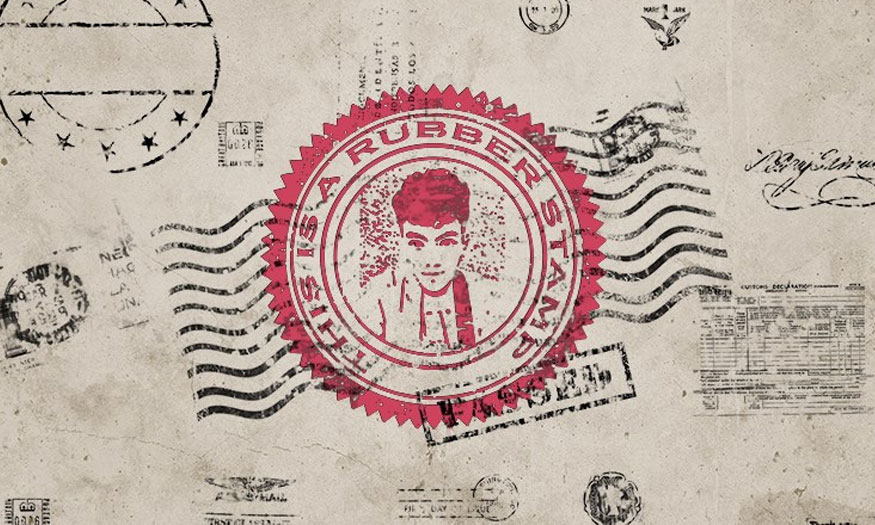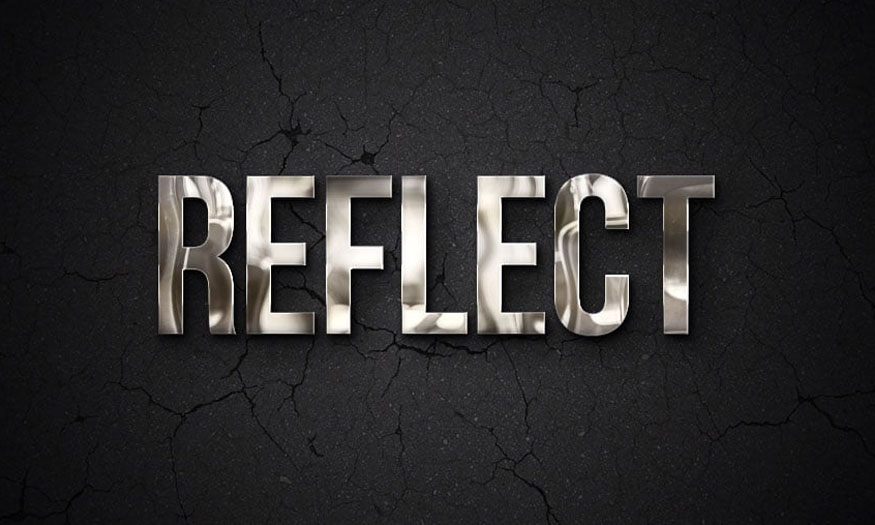Best Selling Products
How to add sunlight in Photoshop is extremely simple
Nội dung
You can completely change the weather easily in Photoshop by adding a sunray effect. With this effect from an overcast sky you can create a sunlit image. If you are interested in how add sun rays in photoshop Then let's take a look at the details The following instructions are from Sadesign!

How to add sun rays in Photoshop
To add a sunray effect, follow these specific steps: - Step 1: Create a sunray Photoshop Brush. Then create a new set of designs with dimensions of 3000 x 4000 px then fill this design with black.
Select the Elliptical Marquee tool, then set the Feather to 200px, then create a circular selection in the center of the canvas.
Create a new Layer, then go to Render => Clouds to duplicate the cloud layer twice and merge all 3 clouds together. This is intended to make the clouds brighter.
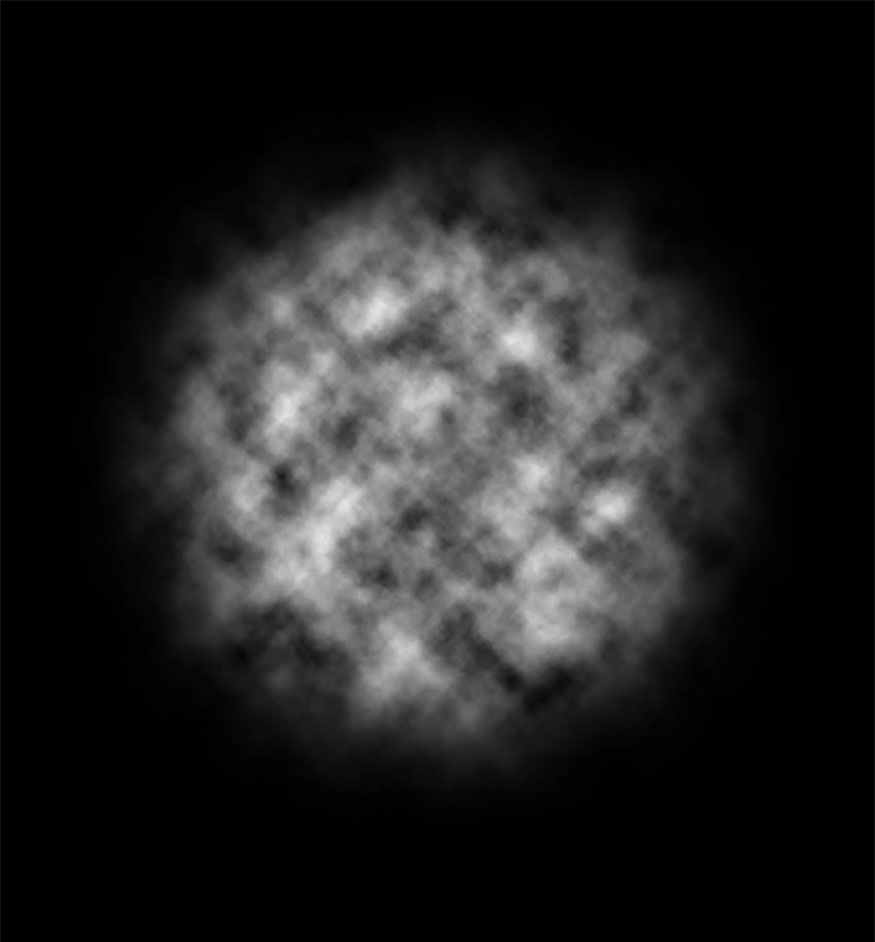
- Step 2: Go to Filter => Blur => Radial Blur and change the settings according to the parameters below:
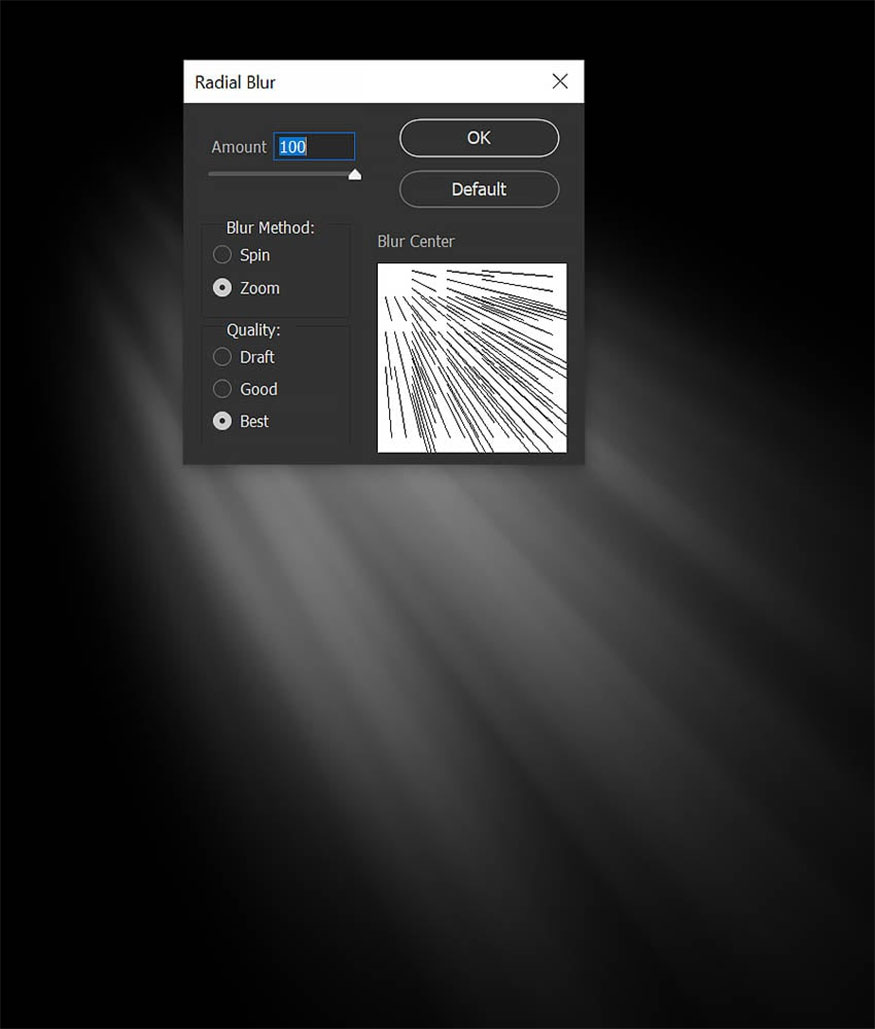
If the rays have too much texture you should apply another layer of Radial Blur or experiment with Motion Blur.
- Step 3: Duplicate this layer twice and merge all 3 layers together again.
Go to Image => Adjustments => Levels, set the parameters as shown in the image below. The purpose of this step is to identify the light rays.
Once you have merged all the layers together, invert the merged layers using the Control/Command-I tool. Then go to Edit => Define Brush Preset to preset the brush. Name the brush "Sun Rays".
You can duplicate these layers as many times as you like until they achieve the desired bright effect.
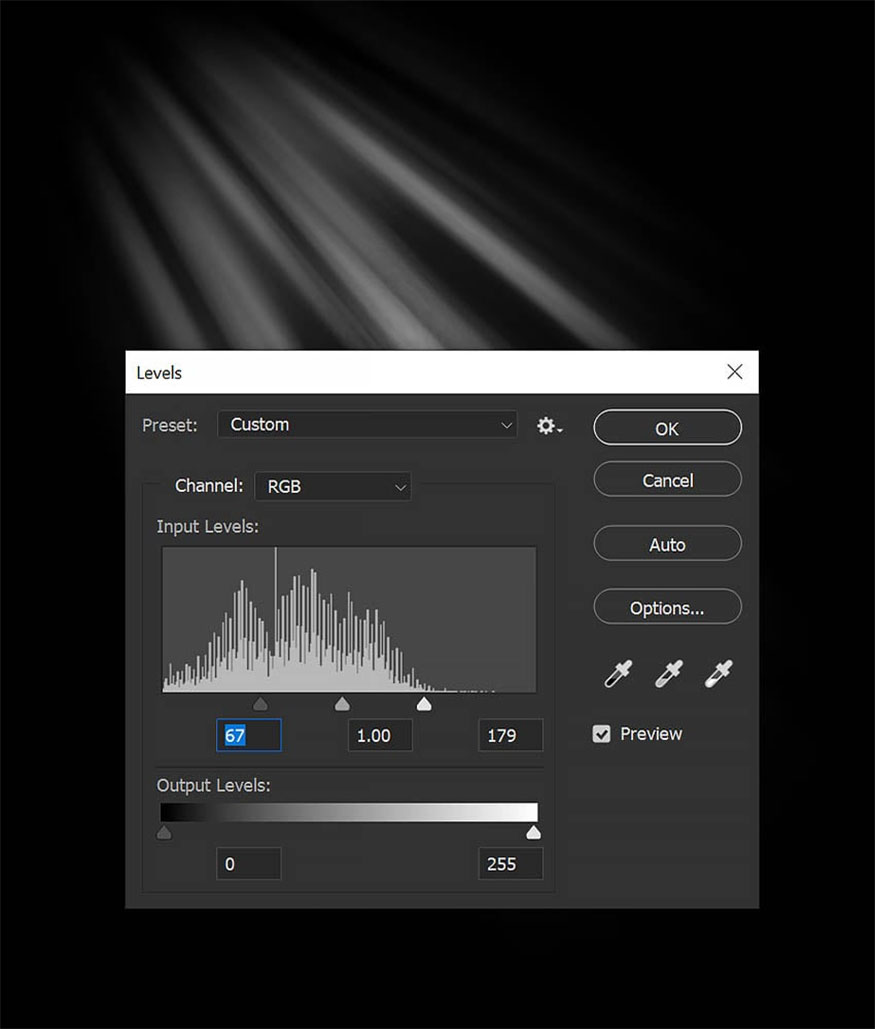
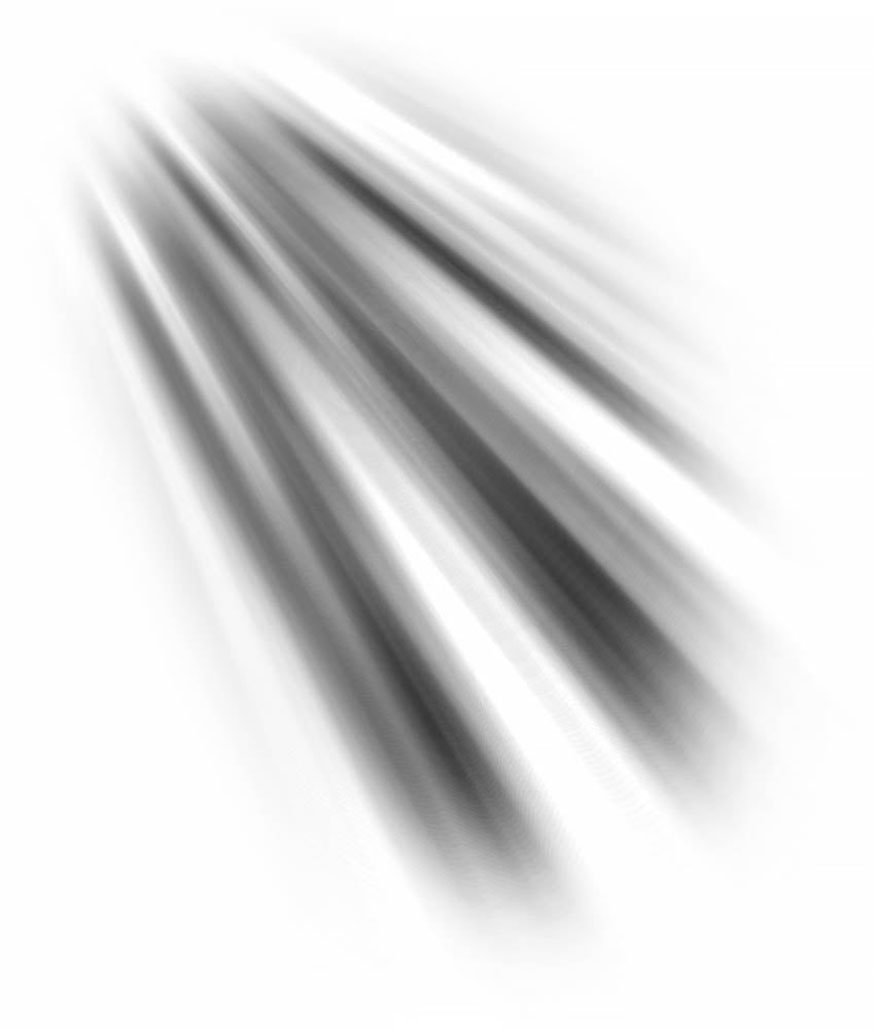
- Step 4: Extract objects and create new layers right below them. As the example below we have used Select Subject and Layer Mask.
Set the new layer to Screen, then stamp the sunbeams behind the object. In this tutorial we used the color #ffe5b7 for the shadow. Reduce layer Opacity to 60%.

- Step 5: Create a Curves adjustment layer to highlight the neutral color like the image you see below. Fill the layer mask with black color.
Use the default Round Brush tool to draw white circles on the black mask. Using the Transform tool aims to flatten these circles as well as have them match the perspective of the lawn. Create circles of different sizes.
View with mask mode to see the layer mask more clearly.
You can use your hand to draw the dots, remember that drawing circles doesn't have to be perfect, you can use a brush with a leaf pattern to make the effect more realistic.
.jpg)

- Step 6: With the layer mask selected, go to Filter => Gaussian Blur and set the Radius to 25 px.
Go to Filter => Distort => Wave then make parameter settings as shown in the image below:
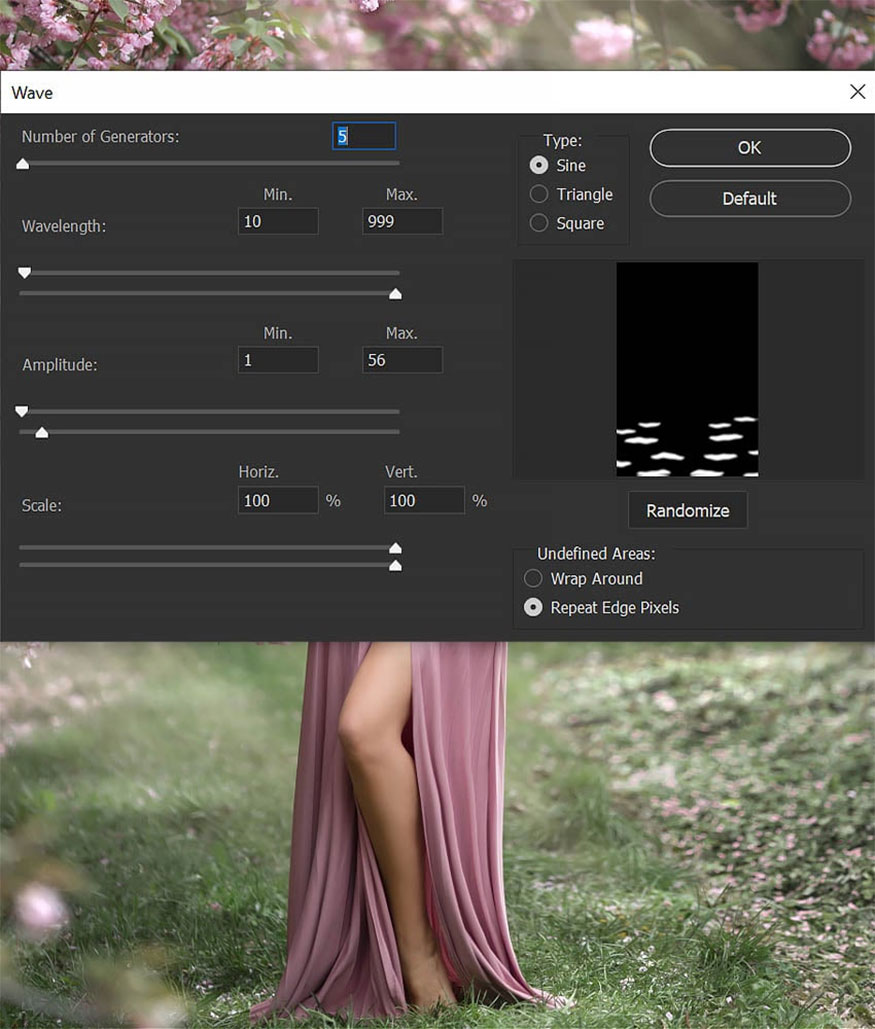
- Step 7: Duplicate the Curves layer, then invert the layer mask with the Control/Command-I tool.
Changing the Curve anchor is intended to dampen the midrange.
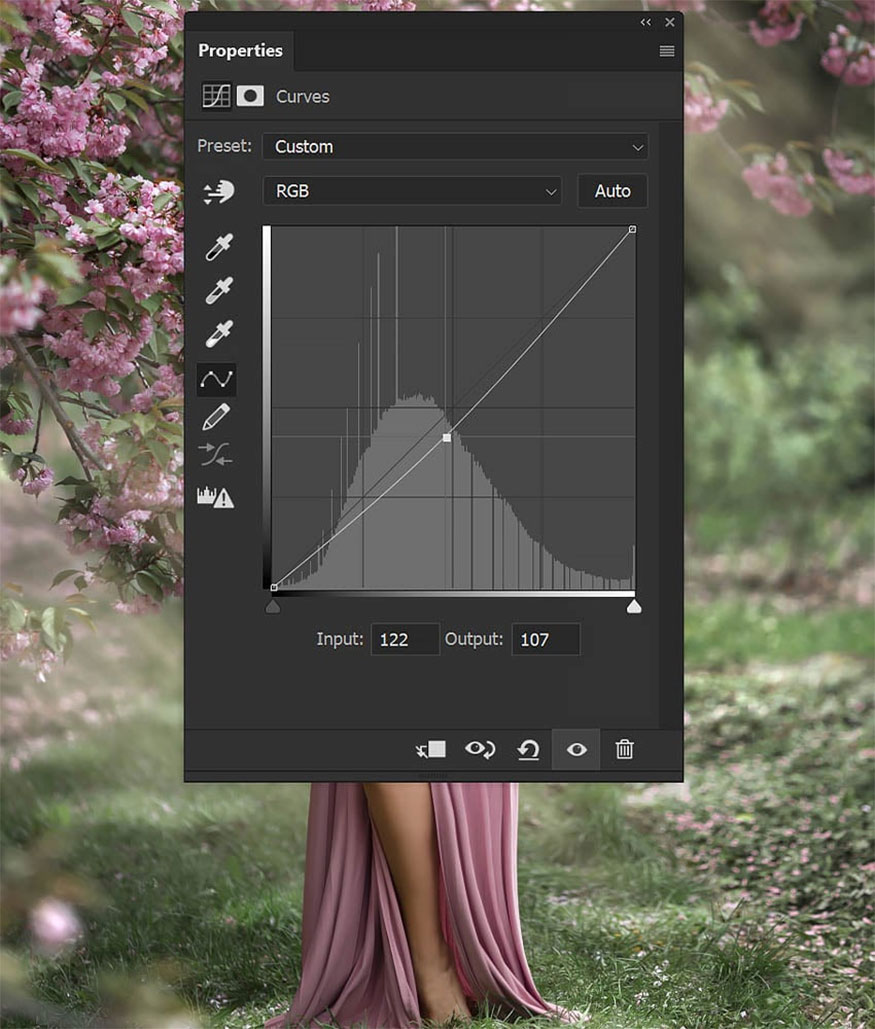
- Step 8: Finish with adding both the shadow and some sun rays cut into the subject layer to complete adding sun rays in Photoshop!

The Weather effects in Photoshop
20 sunlight effects
With effects With these 20 sunlight brushes you can add sunlight more quickly and simply. High-resolution effects with many different types of sun rays help you add light to your design easily and extremely usefully.

Sunlight overlay
Overlay This sunbeam meets many different creative requirements, thereby providing extremely realistic sunlight and light ray effects. This effect features 20 high-quality overlays in transparent JPG and PNG formats.
.jpg)
Hyper-realistic ray overlay
This effect creates an impressive layer of sun rays for your design. This effect is very easy to use and has high resolution, so photographers and graphic designers absolutely should not ignore it.
These effects not only help add depth and dimension to images, but also help give images a unique, sophisticated look.

Light overlay for magical book
Applying this effect you can transform Ordinary images become extraordinary masterpieces. You can absolutely create fairy-tale sparkles for the sun's rays with this amazing effect.

So Sadesign has fully guided readers on how to do this add sun rays in photoshop. Hope you will successfully apply the instructions we provide above to create impressive designs for yourself!