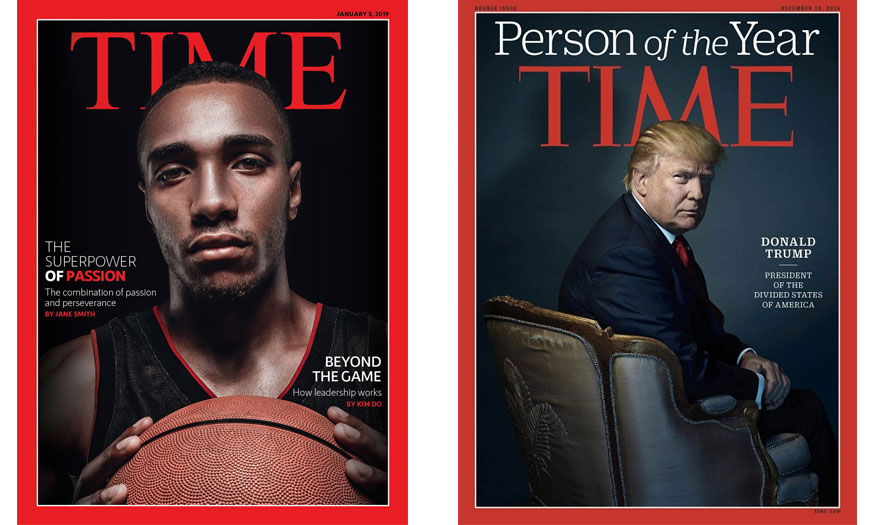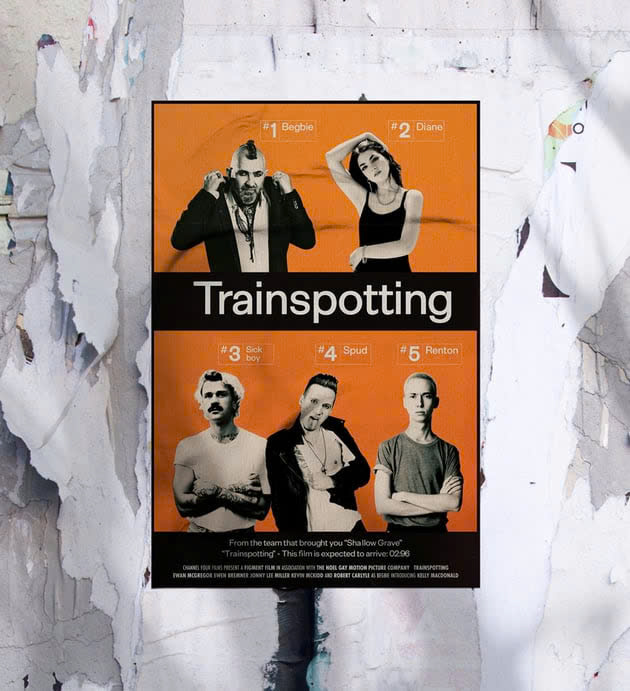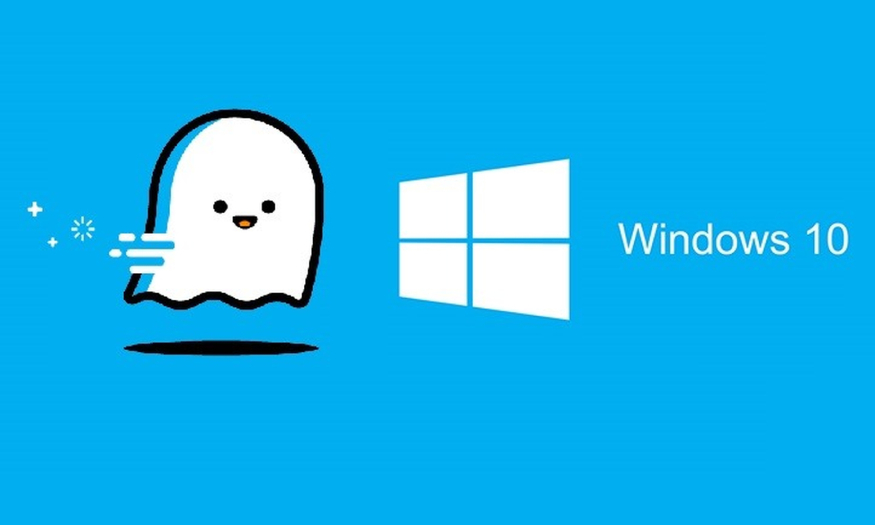Best Selling Products
How to combine clouds into photos using Photoshop
Nội dung
Even if you don't have much photo editing or Photoshop experience, you can easily combine clouds with the methods summarized by SaDesign below.
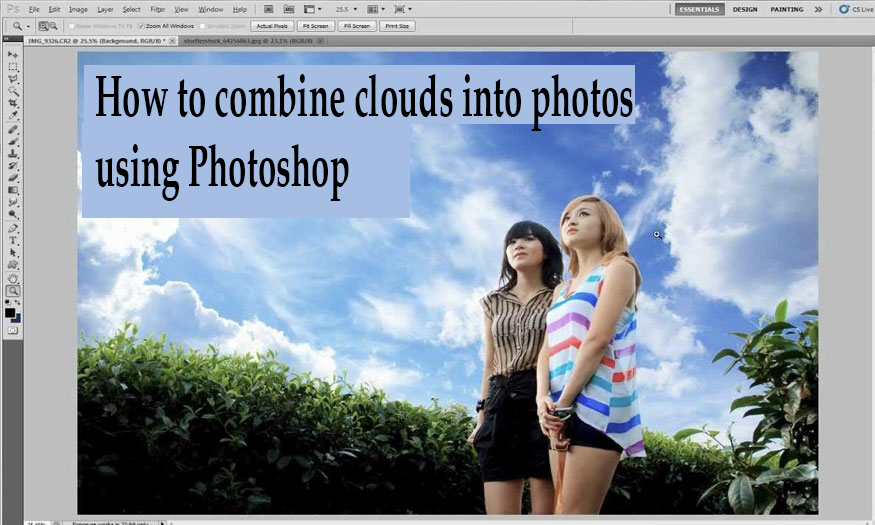
1. How to add clouds to photos using Photoshop
To combine clouds fastest SaDesign uses Photoshop 2022, you can apply with Photoshop 2021, however, older versions will not support automatic cloud combining.
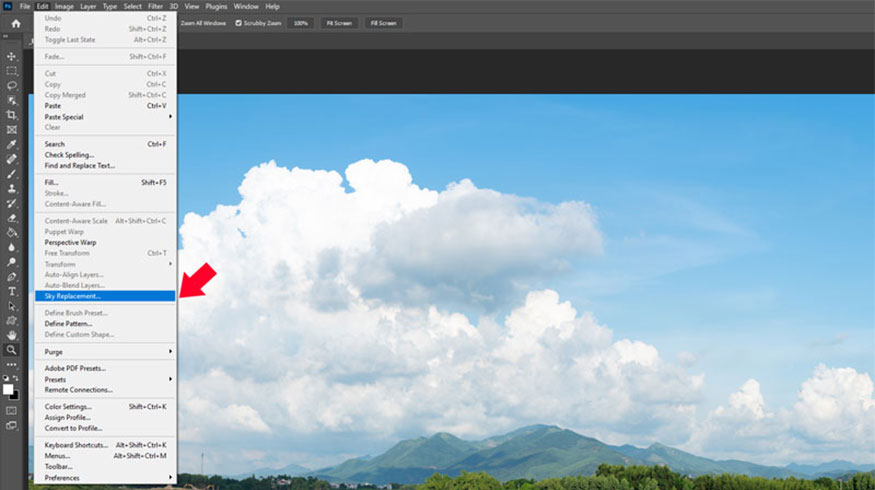
Next, put the photo into Photoshop, select Edit => Sky Replacement, in the notification panel that appears, click on the Sky frame to see the templates available in Photoshop 2022.

You need to select and view the results on the main screen, Photoshop will automatically handle everything. It can be seen that Photoshop performs cloud merging very accurately.
You can make changes to the settings to make the photo look better. You can click Flip to invert the clouds or drag Lighting to the right to increase the brightness, and drag Color Adjustment to get better colors. Check Preview to see the results as soon as you adjust. After you finish editing, click OK to finish.
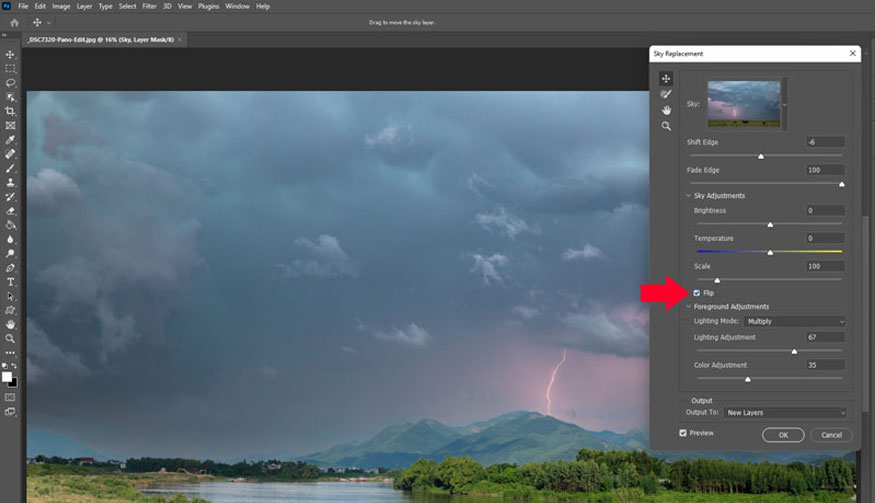
2. Instructions on how to download photo collage clouds for Photoshop
You can download Clouds for Photoshop right on Adobe, then click Edit => Sky Replacement. Click settings and select Get More Skies => Import Preset.
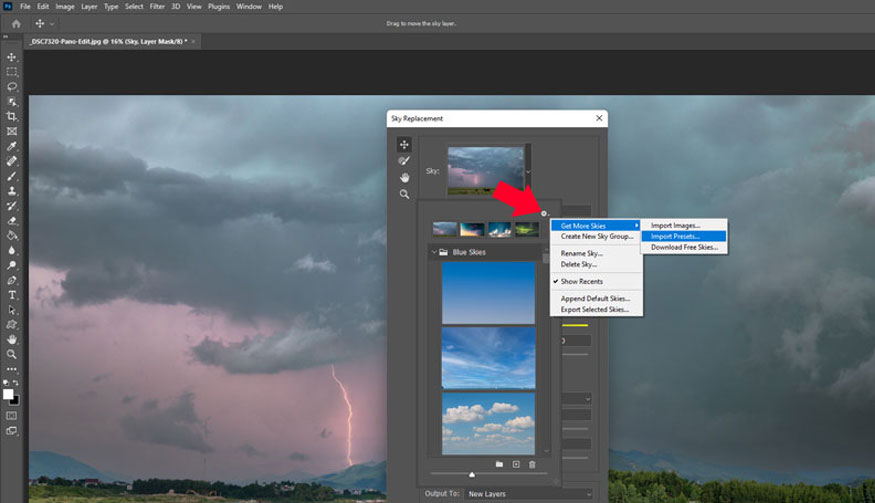
Then select Preset cloud => select Load as shown.
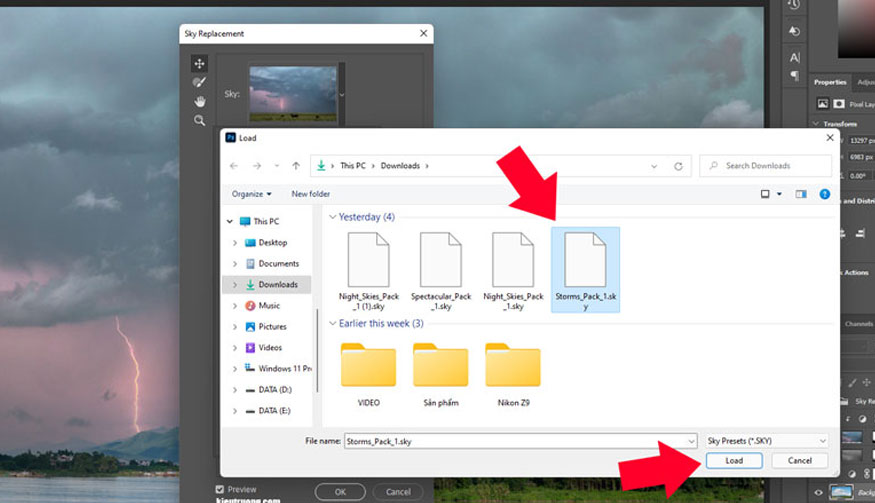
You will see new clouds appear in Sky Replacement; you just need to select one and wait to see the results. In addition to the templates on Adobe, click Import Images to add cloud images. Everything is done quite simply. I wish you success.
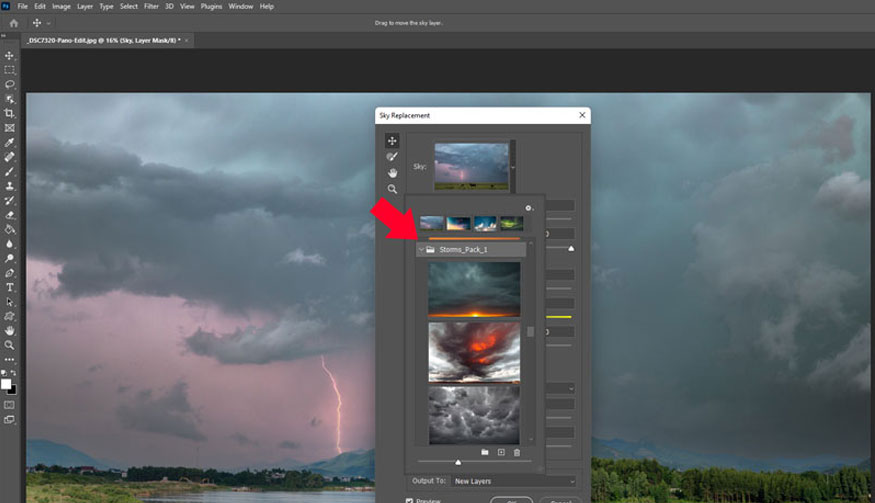
3. Some apps combine clouds into photos extremely quickly and simply
In addition to performing cloud grafting in professional Photoshop, you can perform extremely simple cloud grafting with the support of cloud grafting applications. Currently, there are many cloud grafting applications that you can refer to such as:
3.1. Picnic Application
This is a completely free application used by many young people who love to travel to combine clouds into photos. This app has a simple, easy-to-use interface, so you can easily edit photos in a short time.
You just need to open the application, then select the image you want to combine clouds, choose the cloud effect below and adjust the cloud color you like. After choosing the cloud color, you continue to adjust the amount of clouds more or less and synchronize the color to help harmonize the photo. Finally, save the photo and you're done.
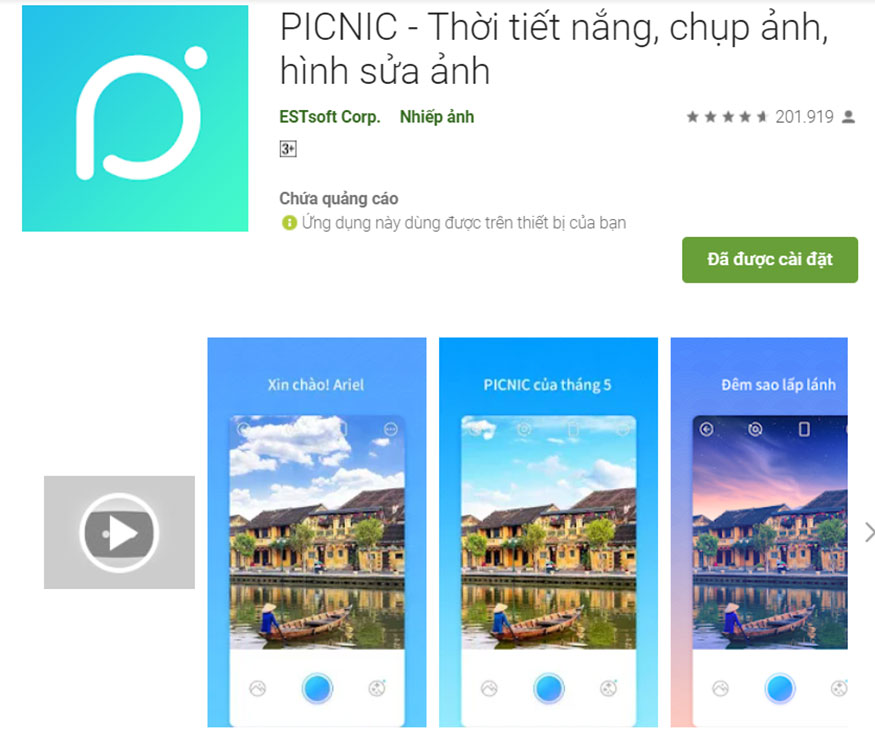
This application has a small disadvantage in that sometimes some photos will not recognize the sky, the sky color is wrong, along the effect is not rich. For the simplest cloud collage, this is still a very worthwhile application.
3.2. PicsArt App
This cloud collage support application is quite familiar to everyone, and it is also extremely easy to use. You just need to open the PicsArt application and then select the photo you want to edit. In the photo editing interface, you open the add photo function and select the downloaded cloud photo to insert into the original photo.
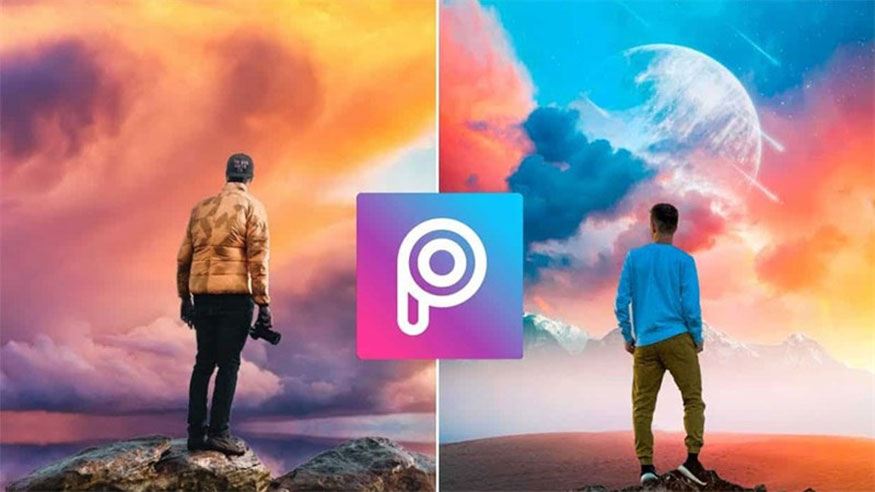
Next, blend the two photos together by going to the filter section to use the blend tool to erase the excess parts of the clouds. Change the opacity to 0% and you're done, and save it to your computer.
The PicsArt app allows you to do more detailed editing, creating much more beautiful cloud landscape photos.
3.3. Enlight Quickshot
This is an application that supports cloud merging into photos that is loved by many young people. You can download this application to your device completely free of charge. However, with this app, to use beautiful sky effects, you will have to pay an additional fee.
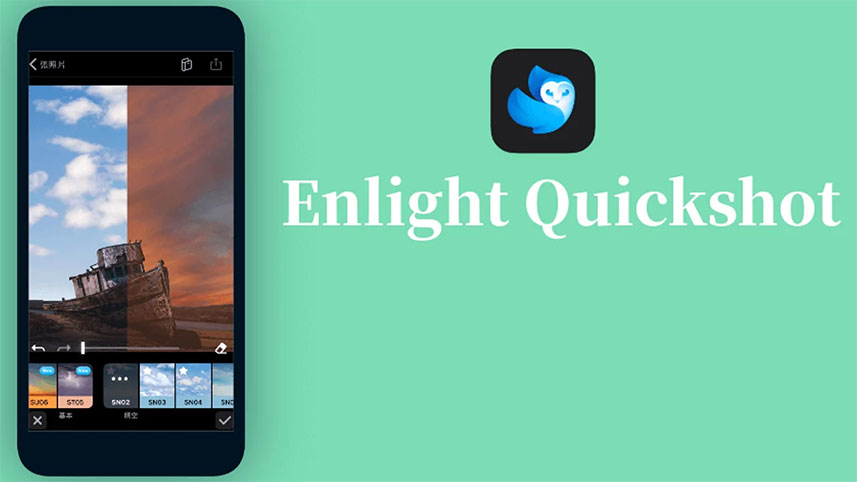
To combine clouds for photos on Enlight Quickshot, you need to go to the application, then select the photo you want to edit, click on the "Sky" tab to choose the appropriate cloud type. To adjust more parameters of the sky and clouds, click twice on the three dots.
With the support of cloud editing applications, editing becomes much simpler.
With the above ways to combine clouds into photos using Photoshop, we hope to help you choose the most suitable way to do it. For those of you who edit professionally and want to install copyrighted Photoshop to serve the best photo editing, please contact Sadesign for quick installation support at the most reasonable cost!

Installation and support contact information:
🏡 SADESIGN Software Company Limited
📨 Email: phamvansa@gmail.com
🌍 Website: https://sadesign.ai















.png)