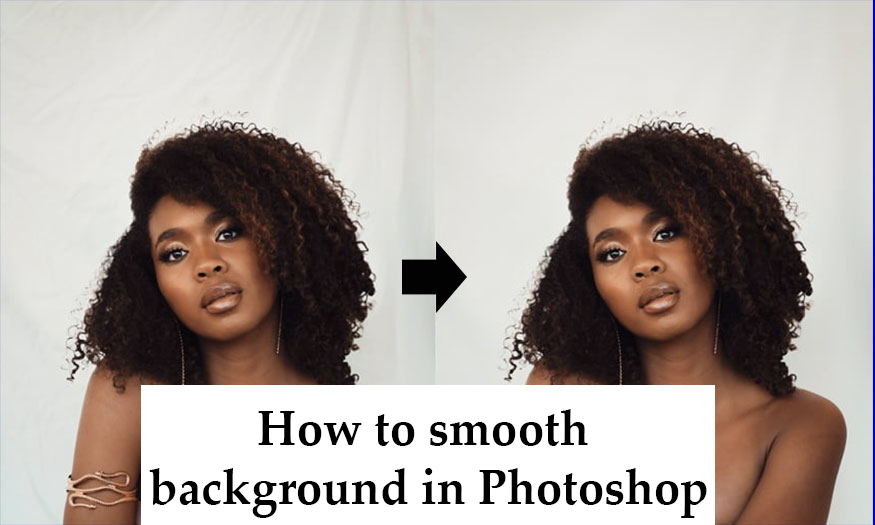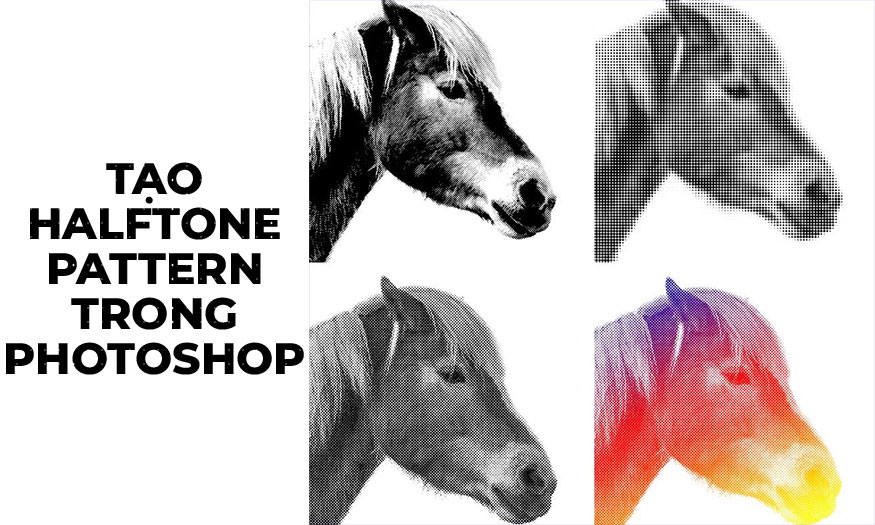Best Selling Products
How to create USB Ghost Win 10 with Norton Ghost
Nội dung
- 1. Overview of Ghost Win 10
- 1.1. What is Ghost Win 10?
- 1.2. Advantages of creating a ghost window
- 1.3. When should you create a ghost window?
- 2. Instructions on how to create a Win 10 Ghost USB using Norton Ghost on USB
- 2.1. Create USB Boot containing Norton Ghost
- 2.2. Create a Ghost Windows 10 version
- 2.3. Copy the newly created Ghost Windows version to USB
- 3. Besides using Norton Ghost, what software can be used to create Ghost Win 10?
- 3.1. Acronis True Image
- 3.2. Macrium Reflects
- 3.3. OneKey Ghost
- 3.4. EaseUS Todo Backup
- 4. Address providing cheap and reputable copyright Win 10 Key
- 5. Conclusion
Creating a USB Ghost Win 10 with Norton Ghost will help you quickly fix operating system problems, helping the device always operate at the best performance to meet your work processing needs.
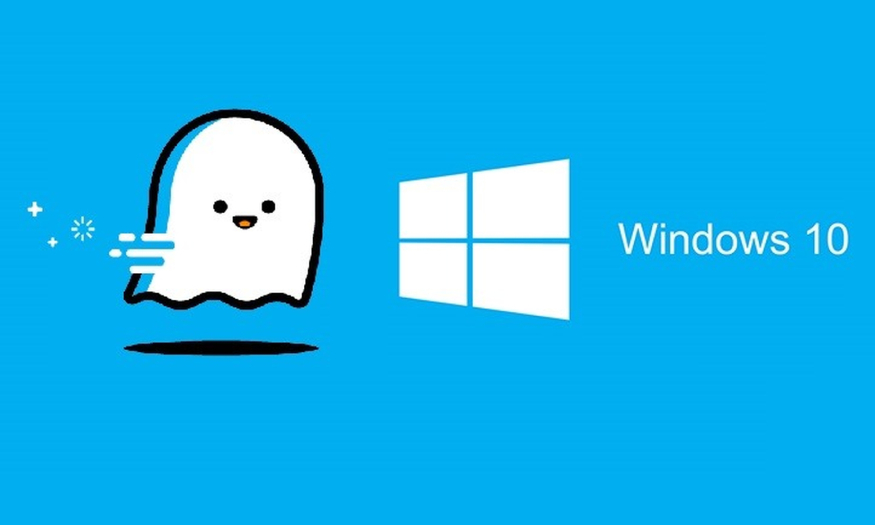
1. Overview of Ghost Win 10
1.1. What is Ghost Win 10?

Ghost Win 10 can be simply understood as a copy of the licensed Windows 10 operating system. If you want to back up and restore the Windows 10 operating system, you just need to create a copy of the entire system containing all operating system files, software settings, and personal data.
This ghost version is saved as.GHO, it helps users easily restore the operating system to its original state when encountering errors or wanting to quickly reinstall the computer. Instead of reinstalling each software and reconfiguring the system, Ghost Win 10 allows users to restore the computer with the necessary software to support work and study in just a few minutes.
1.2. Advantages of creating a ghost window
Saves time and effort compared to reinstalling genuine Windows from scratch because there is no need to install each software and update the necessary drivers.
The ghost version saves all your data, software and personal settings, preserving data and saving the effort of installing a new operating system.
Fast recovery in case of problems.
Easily use and manage popular tools like Norton Ghost, Acronis True Image, or built-in Windows software like System Image.
1.3. When should you create a ghost window?
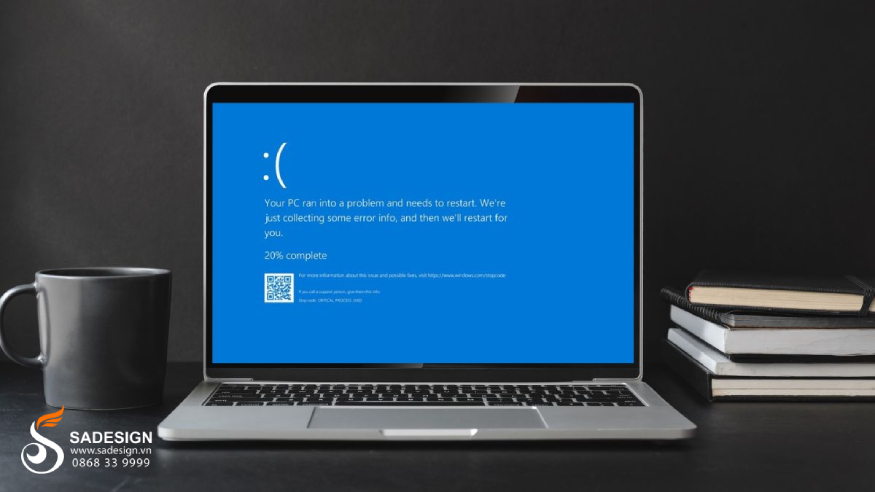
Everyone should create a ghost copy as a backup to use it in the following cases:
Whenever you need to reinstall Windows operating system to restore the old operating system without taking much time.
When the operating system is running stably with the necessary software, using the ghost version will help you save time when you need to restore the system to its original state without having to reinstall from scratch.
When you need to upgrade or change hardware configuration such as hard drive, use ghost version to ensure data and operating system are not lost during the change.
Creating a ghost periodically helps protect data and personal settings from risks such as software errors, viruses, or operating system crashes.
2. Instructions on how to create a Win 10 Ghost USB using Norton Ghost on USB
Ghost Win 10 is an effective solution to help you back up and restore the operating system quickly and effectively, saving time and effort compared to reinstalling the computer from scratch. To create a Ghost Windows 10 on USB using Norton Ghost, follow these instructions:
2.1. Create USB Boot containing Norton Ghost
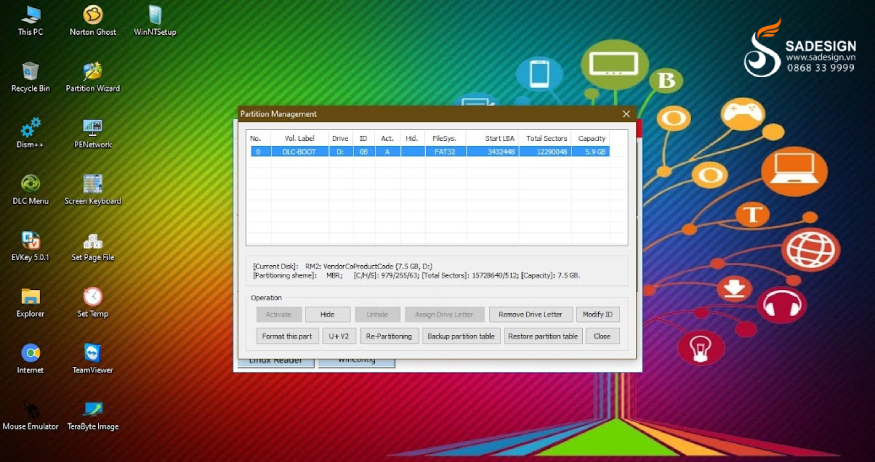
Step 1: Prepare a USB (at least 4GB) and USB Boot creation software (such as Rufus, Hiren's BootCD or WinPE). Then open the software and create USB Boot, set the options and press Start to complete the operating system backup. USB Boot is ready to use.
Step 2: Download Norton Ghost software for your USB Boot. If you already have it, you can skip this step.
Step 3: Unzip the Norton Ghost file you just downloaded and then copy all the files to your USB Boot.
2.2. Create a Ghost Windows 10 version
Step 1: Plug the USB Boot into the computer, restart the computer and access the "BIOS" section, then select Boot to USB as the priority boot device.
Step 2: When the USB Boot interface appears, select “Dos Programs” to enter the DOS program menu.
Step 3: Next select “Backup Tools”.
Step 4: Select “Norton Ghost” (note that the version name may vary depending on the Norton Ghost version you download).
Step 5: Select “Ghost (Normal)”.
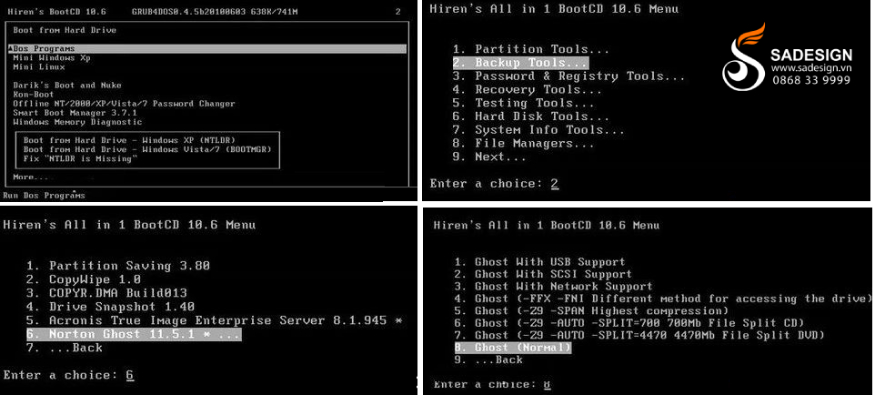
Step 6: The Norton Ghost window appears, click “OK” to continue.
Step 7: Select “Local” > “Partition” > “To Image” to start the Ghost file creation process.
Step 8: Select the hard drive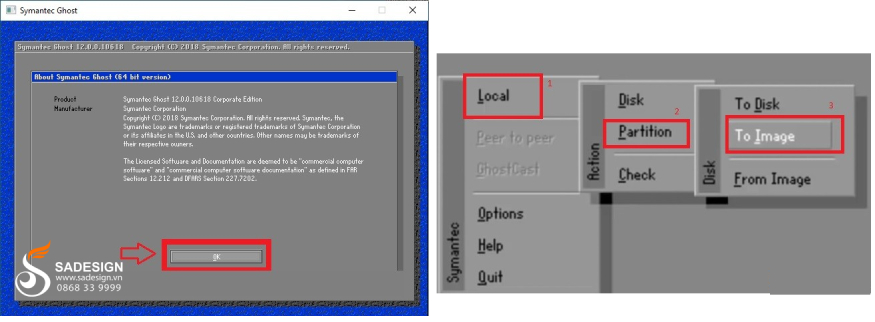 containing the Windows operating system you want to create a Ghost copy of, then click “OK”.
containing the Windows operating system you want to create a Ghost copy of, then click “OK”.
Step 9: Select the primary operating system partition to create the Ghost file and click “OK”.
Step 10: Select the location to save the Ghost file on the computer (do not save it in the same partition as the operating system in use). In the “Look in” section, select another storage drive. Name the file in the File name section and select “Save”.
Step 11: When the Ghost file compression confirmation window appears, select “High” for the system to start the Ghost file creation process.
When the Ghost file creation process is complete, the computer will automatically restart. You will see the Ghost file with. GHO format in the folder you chose to save it.
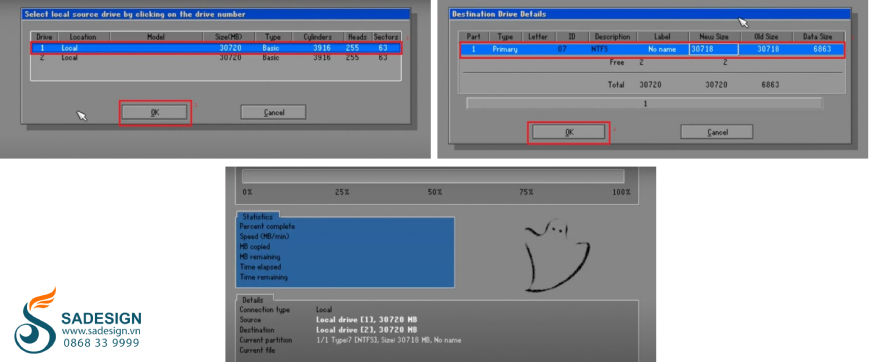
2.3. Copy the newly created Ghost Windows version to USB
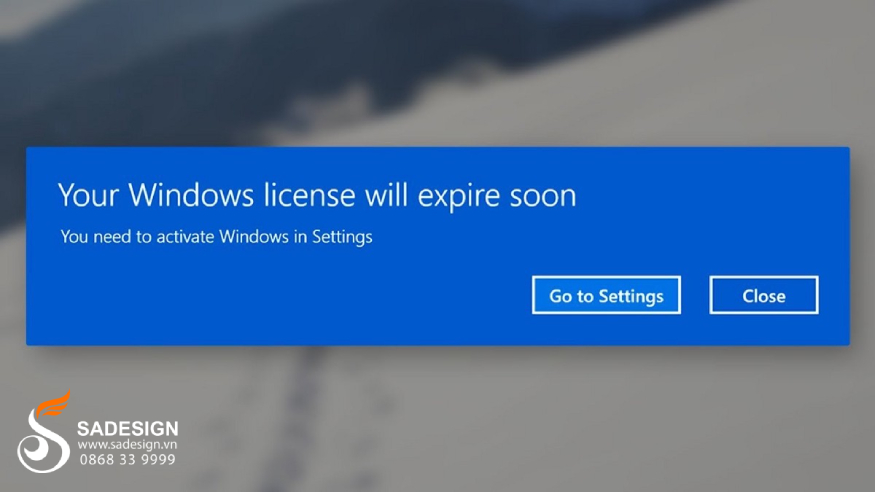
After creating the Ghost Windows 10 version, you just need to copy the. GHO file you just created to the USB Boot prepared in step 1. You can also save this file to a portable hard drive for convenient use later.
Thus, you have completed the process of creating a USB Boot containing the Ghost Windows 10 version. This USB containing the Ghost Windows 10 version will be a useful tool to help you restore the operating system quickly and easily when encountering problems such as slow computer or unexpected errors.
3. Besides using Norton Ghost, what software can be used to create Ghost Win 10?
In addition to Norton Ghost, you can create Ghost Win 10 with the following software:
3.1. Acronis True Image
Powerful system backup and restore software.
Supports creating backups of entire hard drives or individual partitions.
Fast recovery feature when the system crashes.
3.2. Macrium Reflects
Create Ghost files for Windows and restore data easily.
Supports both free and paid versions.
Flexible OS and partition backup capabilities.
3.3. OneKey Ghost
Simple software supports creating and restoring Ghost right in Windows.
Built-in many features such as quick backup and restore of operating system.
3.4. EaseUS Todo Backup

Create and restore Ghost Win 10 easily.
It has a friendly interface and supports the backup of operating systems, drives and files.
4. Address providing cheap and reputable copyright Win 10 Key

That's when you want to create a USB Ghost Win 10 using Norton Ghost to quickly back up and restore the Win 10 operating system you are using. In case you have a new device and need a genuine Win 10 key to install and use, please contact SaDesign.
SaDesign is proud to be the most prestigious genuine supplier of many applications, accounts, software, game accounts, and digital tools in Vietnam. Choosing SaDesign to buy a genuine Win 10 key or any digital product, you will receive the following benefits:
Genuine products are guaranteed to have no errors during use, automatically updated with new features, tools, and data.
1-for-1 exchange support for software errors during use, 24/7 customer support service.
Reasonable and competitive cost in the market.
Simple buying and selling process, receive products after 15 - 20 minutes, support many payment methods.
5. Conclusion
Above is the complete guide on how to create a USB Ghost Win 10 using Norton Ghost with detailed steps. This trick will help you quickly fix operating system problems, helping the device always operate at the best performance to meet your work processing needs. Don't forget to follow other articles of SaDesign or contact to buy Windows 10 key or other versions at a preferential price.

Installation and support contact information:
🏡 SADESIGN Software Company Limited
📨 Email: phamvansa@gmail.com
🌍 Website: https://sadesign.ai















.png)