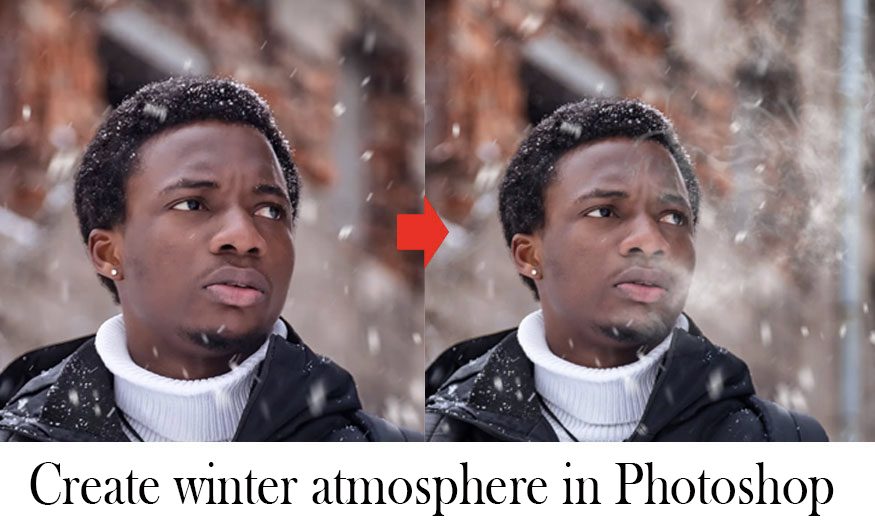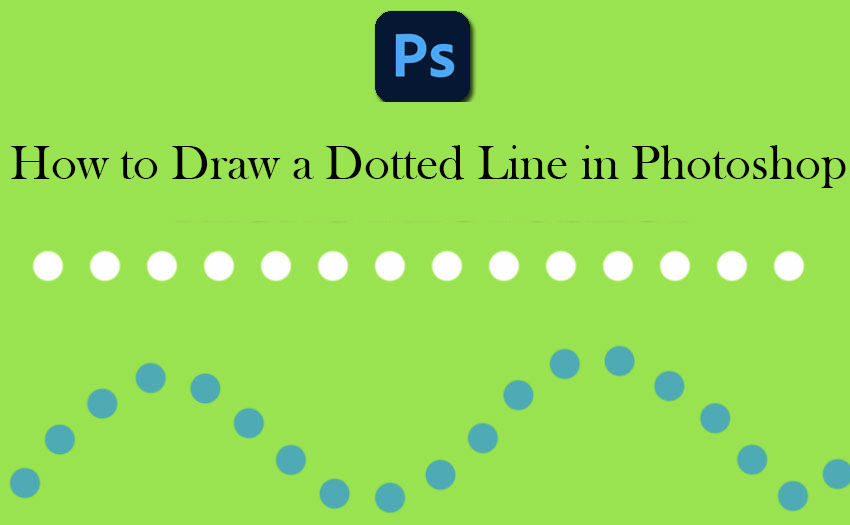Best Selling Products
How to copy text from PDF file using Adobe Acrobat
Nội dung
If you have difficulty reading, copying, and editing PDF files, don't worry, Adobe Acrobat Reader software will help you solve all these problems. Let's join SaDesign to learn how to copy text from PDF files using Adobe Acrobat Reader through the following sharing.
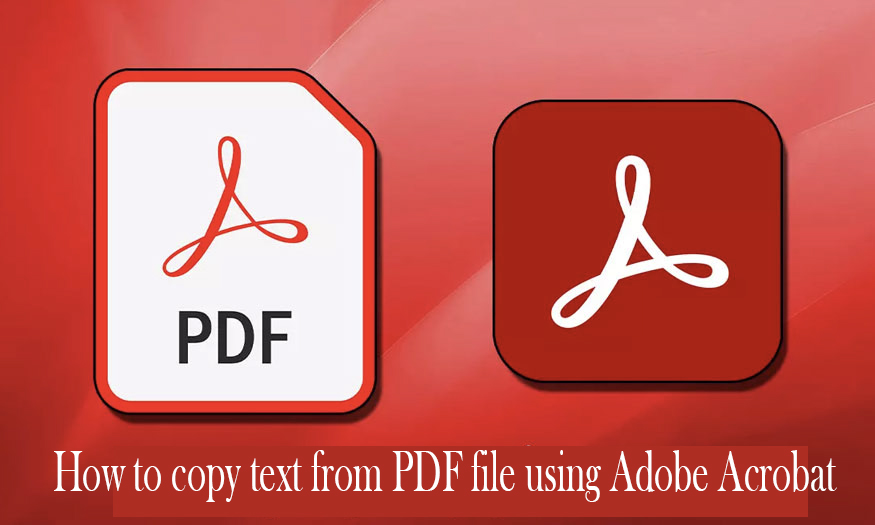
1. How to check if a PDF file allows copying content?
PDF (Portable Document Format) is a text file format developed by Adobe System. Like Word format (.doc), PDF supports raw text with fonts, graphic images, sounds, and more.
The highlight is that PDF documents display independently of the user's working environment. In most cases, PDF files display the same on different working environments. That is why the PDF format is popular for publishing books, newspapers, and other documents over the Internet.
To read PDF files on your computer, you must have software that supports this format. The #1 popular software today is Adobe Reader or Foxit Reader. Since this is a PDF format, today we will learn about the software from the same company as Adobe Acrobat Reader.
Before copying text from a PDF file, you need to check whether the file allows copying or not. Do the following:
Step 1: First, download and install Acrobat Reader DC software on your computer. Then open the PDF file you want to copy using the Acrobat Reader DC application.
On the Acrobat Reader menu bar, select File => Properties.
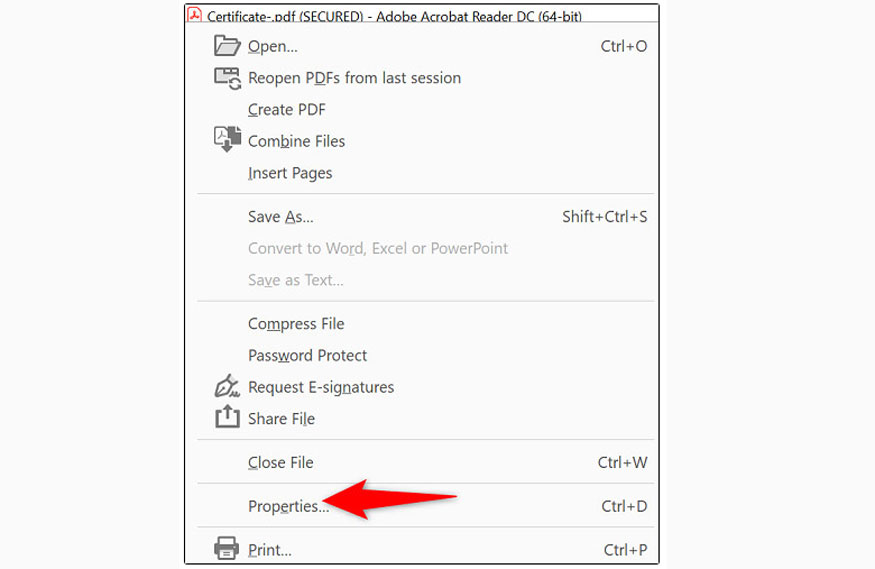
Step 2: In the Document Properties window that opens, select the Security tab.

Step 3: Read the value next to Content Copying. If it says Not Allowed, it means you can’t copy content from the current PDF file. If the Content Copying value says Allowed, you can copy content as you wish.
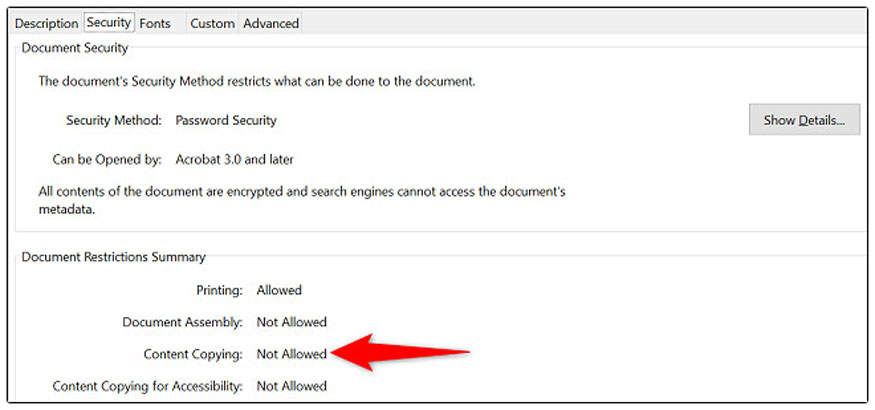
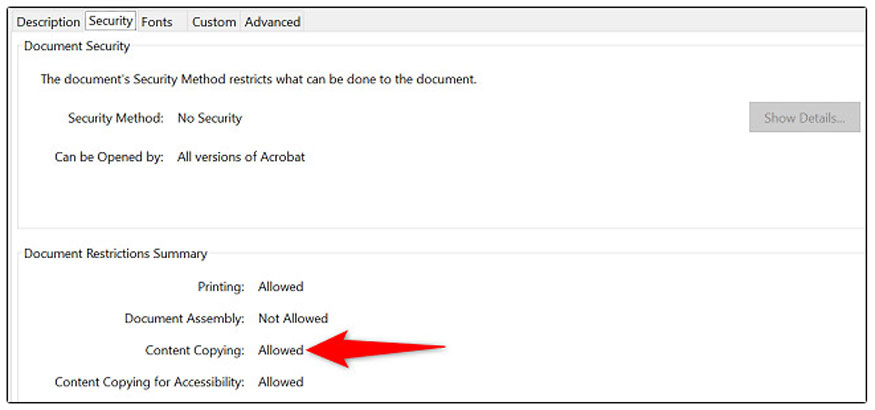
2. How to copy text from a PDF file using Adobe Acrobat Reader
After knowing that PDF files can be copied, let's proceed to copy text from PDF files using Adobe Acrobat Reader right after this.
Step 1: Make sure your PDF file is open in Acrobat Reader. On the Acrobat Reader toolbar, select the Selection Tool (standard cursor icon).
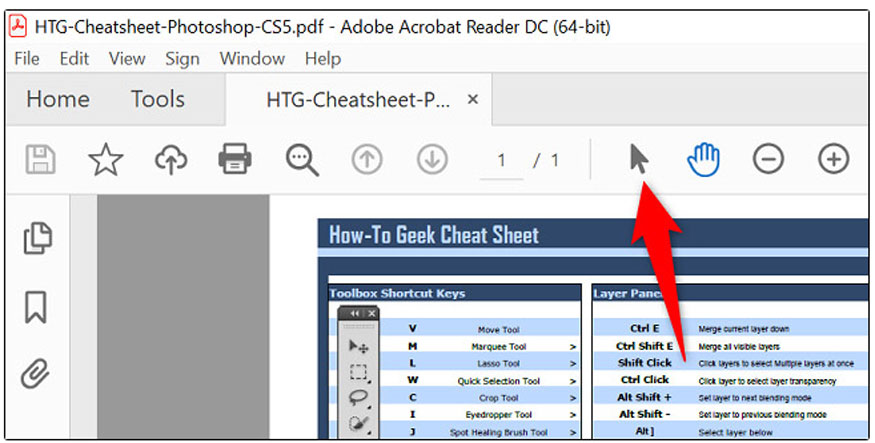
Step 2: Find the text to copy in your PDF file. Then, use your cursor to highlight the text.

Step 3: Right-click on the highlighted text and select Copy.
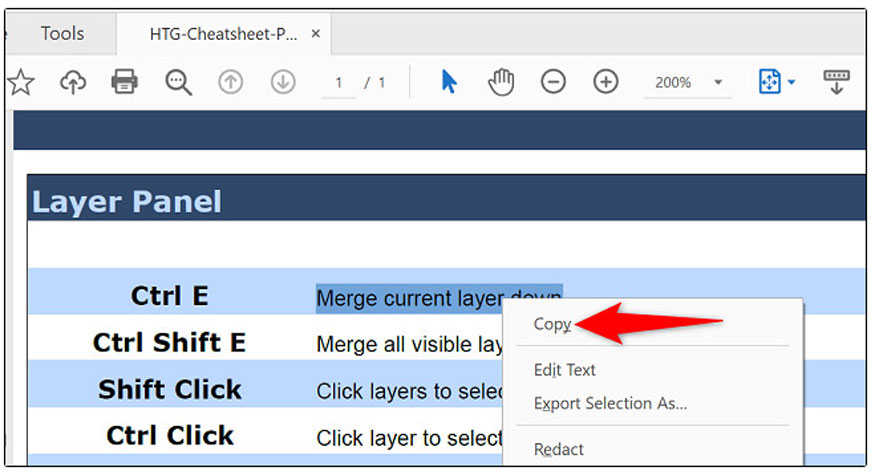
Your text has now been copied to the system clipboard. You can paste it into any text editor or text field by right-clicking on it and selecting paste as usual.
3. How to enable copy-paste in Adobe Acrobat Reader DC
Adobe Acrobat Reader DC (Acrobat Reader DC (Document Cloud)) is the latest version of Acrobat Reader with many upgraded and additional features. This version emphasizes integration with Adobe Document Cloud services.
Both allow you to read and copy PDF files, but Acrobat Reader DC offers advanced annotation tools, allowing users to add comments, highlights, and notes. It is integrated with Adobe Document Cloud, allowing users to store and access files online, share documents, and collaborate in real time.
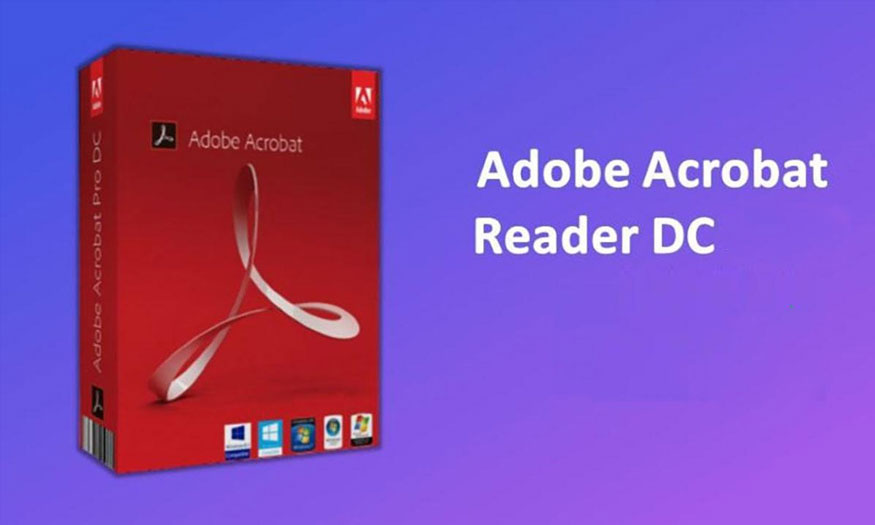
Acrobat Reader DC has improved mobile versions that work seamlessly across multiple devices.
And of course, copying and pasting PDF documents in Adobe Acrobat Reader DC is also simpler.
Step 1: Open the PDF file in Adobe Acrobat Reader DC application, then right-click on the highlighted text and select Enable Text Selection.
Step 2: Select the text from the highlight that you want to copy, right-click and select Copy. Now you can paste it anywhere.
4. Prestigious and cheap supplier of licensed Adobe Acrobat
Adobe Acrobat is free to try for 14 days. To continue using and enjoy the advanced features as well as the Acrobat Reader DC version, users need to use the licensed version.
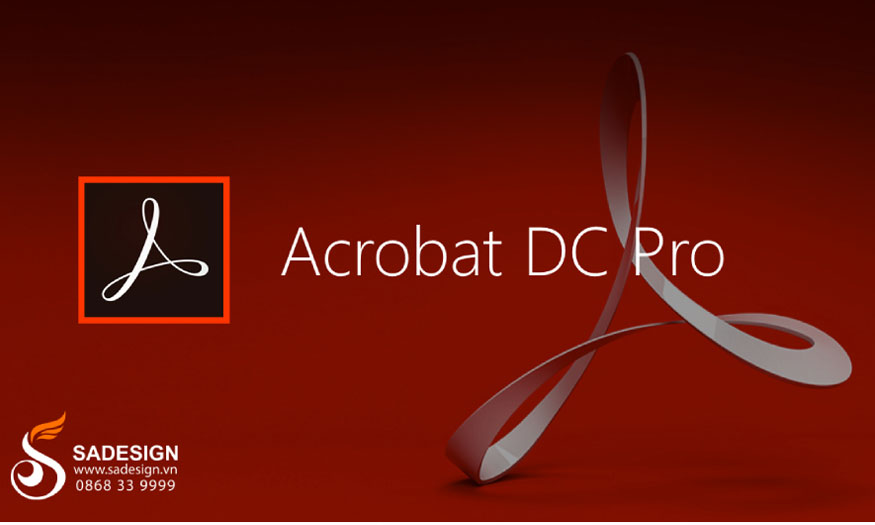
The current price of this application on Adobe's official website is about 13 - 20 USD/month. However, you can completely buy the genuine Acrobat Reader DC license at a much cheaper price at SaDesign.
This is the #1 unit in our country specializing in providing professional applications for graphic design. The applications are committed to being genuine, cheap, and having many incentives. Especially, there is a warranty period throughout the usage period, support for creating accounts, and super fast installation.
Above is a summary of how to copy text from PDF files using Adobe Acrobat Reader. Upgrade your account now to make reading and copying PDF files easier.

Installation and support contact information:
🏡 SADESIGN Software Company Limited
📨 Email: phamvansa@gmail.com
🌍 Website: https://sadesign.ai















.png)