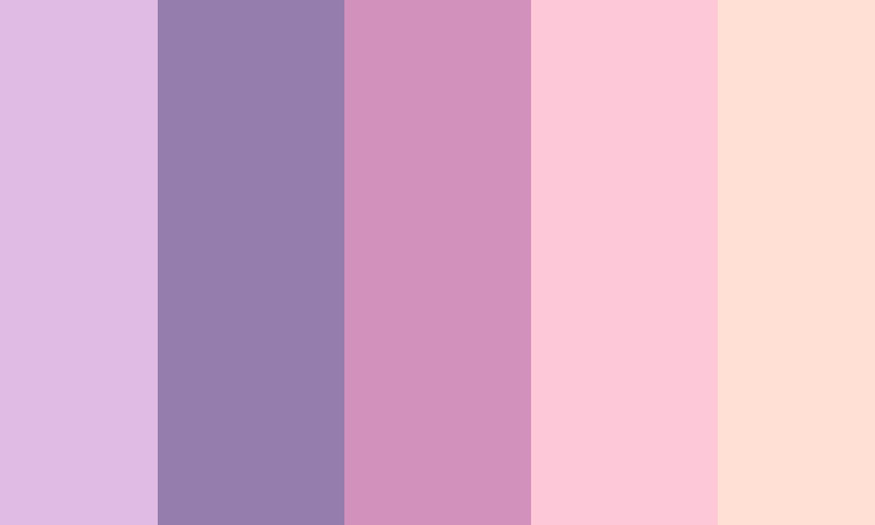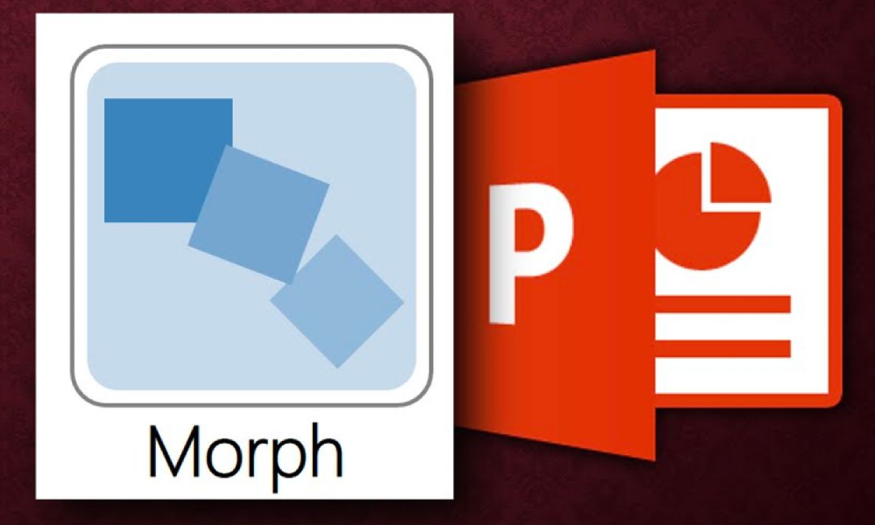Best Selling Products
How to Draw a Dotted Line in Photoshop
Nội dung
Instead of drawing solid lines, we can completely draw a dotted line in Photoshop software. Your design can be more professional or playful depending on the purpose of use. Join SaDesign to learn how to draw a dotted line in Photoshop with the Brush tool through the following basic steps.
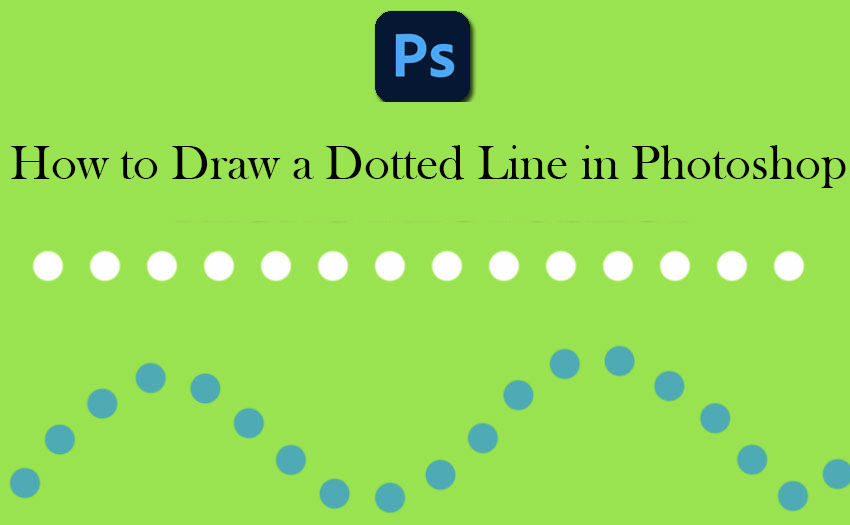
1. Learn about the Brush tool
Brush Tool, also known as brush, is an important tool in Adobe Photoshop. This tool helps you paint and draw on layers. You can simply understand that the brush is like the tip of a pen, and the mouse or pen of the drawing board is the body of the pen that allows us to control the tip of the pen. The special thing is that this magic pen can change the tip easily and extremely flexibly from the advanced Photoshop graphics software.
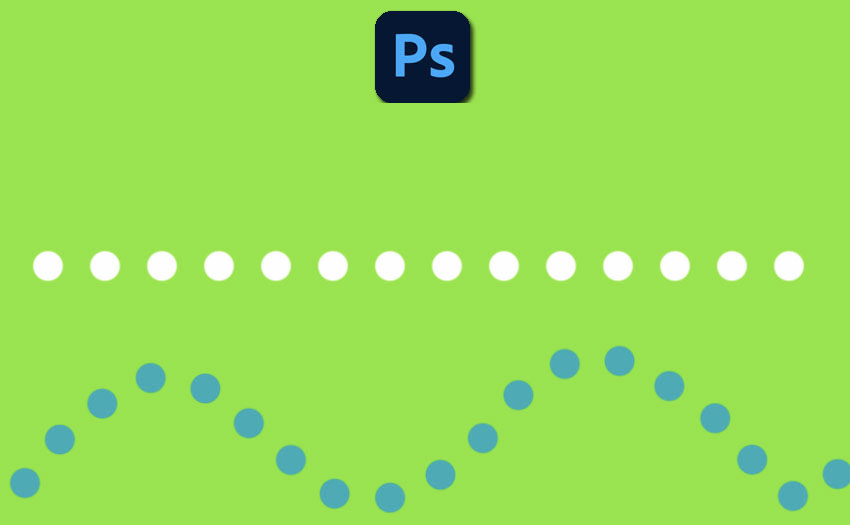
There are many different types of brushes, but there are only three main types of brushes:
Hard round brush, also known as round brush, has sharp edges, giving clear strokes.
The soft round brush, also known as the soft brush, is also round. But the outline will be soft, and fade outwards.
Advanced brushes are a combination of both hard round brushes and soft round brushes to create unique brush tips.
To draw a dotted line in Photoshop in today's lesson we will use a hard round brush.
2. How to draw a dotted line in Photoshop simply
To draw a dotted line in Photoshop, the Brush tool is the most common and simple way. Whether you are a beginner or a seasoned designer, you can follow along and learn how to add dotted lines in Photoshop. You can draw curves, straight lines with dots just by following these basic steps:
Step 1: First, create a working document in Photoshop by selecting File on the menu bar => New => Fill in the appropriate parameters and press Ok. Or press Ctrl + N then fill in the necessary parameters and press OK.
Step 2: On the toolbar, select the Brush Tool. In the Options bar above, change the brush tip to Hard Round. This is a default brush with 100% Hardness.
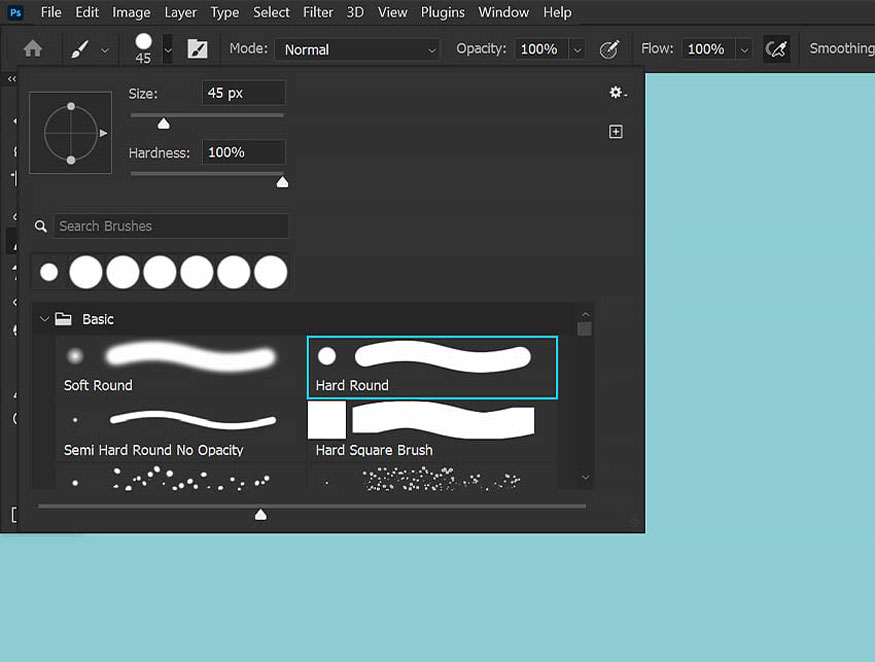
Step 3: On the menu bar, select Window => select Brush Settings (in some versions, it is Brush or Brush Preset). In the Brush Settings panel that appears, you only need to pay attention to the Brush Tip shape item. At the bottom of the Brush Tip shape panel, increase or decrease Spacing to get the desired distance between the dots. The more Spacing increases, the further the distance between the dots will be and vice versa.
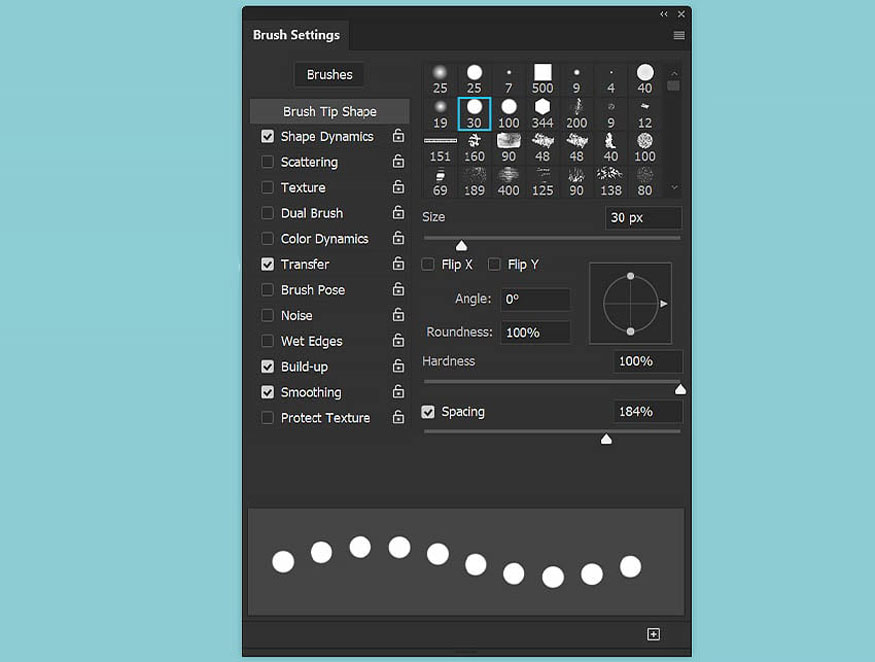
Step 4: Use this brush on the canvas to create a dotted line. Drag the mouse as you wish. A line with dots will appear.
Tip: If you want to create a perfectly straight dotted line, click on the canvas, hold down Shift, and drag the brush in the direction you want. The line will automatically align to a straight line.
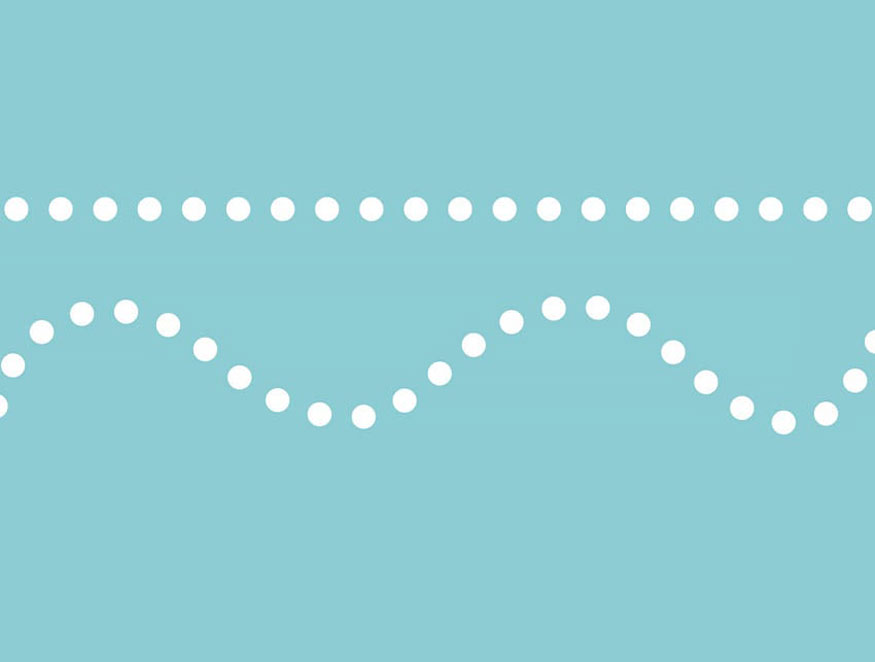
Step 5: This is an optional step. In the Brush Settings panel, you can change the Spacing, Shape Dynamics, and Color Dynamics to create different dot designs.
You can also set the Foreground color to change the color of the dots. Here are some different dotted line designs you can refer to.
If there's a brush you find yourself using often, save it as a brush preset so you don't have to keep recreating it!
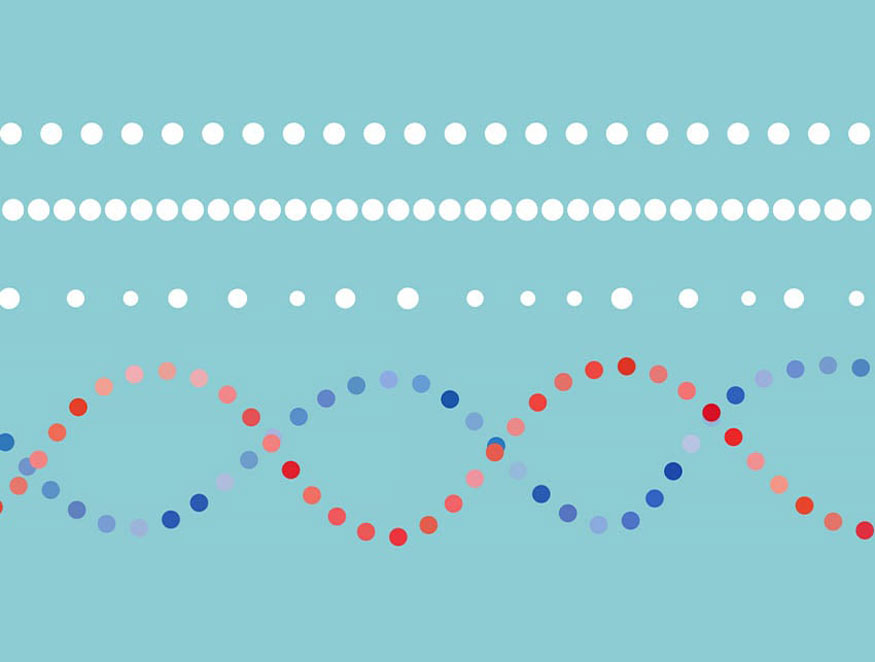
3. Conclusion
So you have completed how to draw a dotted
line in Photoshop. It is really simple, right? Just a few basic steps and you can create dotted lines in Photoshop. Let's test how to do it now. Change it as you like to make your design more unique.

Installation and support contact information:
🏡 SADESIGN Software Company Limited
📨 Email: phamvansa@gmail.com
🌍 Website: https://sadesign.ai















.png)