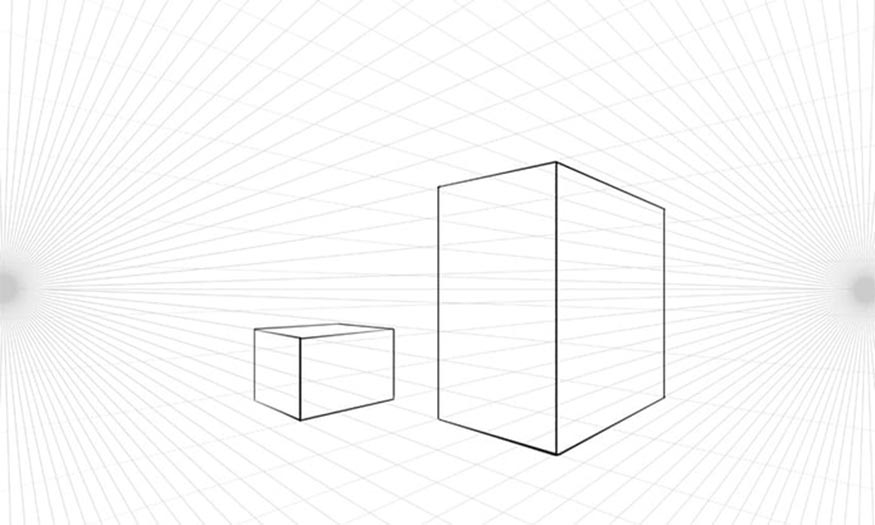Best Selling Products
How to open eyes in Photoshop using Generative Fill
Nội dung
You have taken a photo with good overall composition, color and lighting, but unfortunately, the subject accidentally closed their eyes. Don't worry, let's refer to the following way to open eyes in Photoshop to get a complete photo.

1. A few words about how to open eyes in Photoshop using Generative Fill
One of the main reasons why you often get closed-eye photos is because of the timing of the camera flash. Our eyes naturally close to protect themselves when suddenly exposed to bright light, and the speed at which this happens often exceeds the speed of the camera's shutter. Therefore, despite your best efforts, you may often find yourself blinking at the exact moment the photo is taken. In addition, squinting while taking a photo or natural factors such as sunlight and fatigue also contribute to closed-eye photos.
In fact, there are many ways to open eyes in Photoshop. But most of them are quite difficult to do, requiring the editor to be proficient in the operations. However, the recent Photoshop Beta version is equipped with many new features that make opening eyes in Photoshop simpler than ever.
However, the Generative Fill tool is only available in the Photoshop Beta version, not in the official version. To use this tool, you need to register for a free Adobe account. Then install Adobe Creative Cloud on your computer. Once installed, click Beta Apps to install Photoshop Beta. This test version will include new features that will be released in the official Photoshop version.
2. Detailed instructions on how to open eyes in Photoshop using Generative Fill
To be able to open the eyes of an object in Photoshop using Generative Fill, you can refer to the following steps to open the eyes in Photoshop:
Step 1: First, we open the beta version of Photoshop. Go to File then select Open (or Ctrl + O) to open the photo that needs to open the eyes in Photoshop.
Step 2: On the toolbar, click on the Lasso Tool (L) then click on the Lasso Tool's multiple selection feature.
(6).jpg)
Step 3: We will create a selection around the subject's eyes. Hold down the Shift key to create more selections. You should create a selection slightly larger than the eyes to get good results.
(7).jpg)
Step 4: After creating a selection with the Lasso Tool. On the menu bar, click Edit => then select Generative Fill. Note, in addition to selecting Generative Fill in Edit, you can also click Windows => select Contextual => select Generative Fill. This is a Context Menu only available in Photoshop Beta.
(9).jpg)
Step 5: In Generative Fill, we enter “Open Eye” and then press Generate. This action is to ask Photoshop to convert the closed-eye photo into an open-eye photo. This is a much easier way to open eyes in Photoshop than the other ways you know.
(10).jpg)
In some cases, in addition to how to open eyes in Photoshop, you also want to control the character's eye color. In the Generative Fill section, write a description of the eyes. For example, if you want to open eyes and hazel eyes, write "Open eye, hazel eye" and then press Generate again. Photoshop AI will give you the results that match your wishes. Similarly, you can change the eye color to blue eye, black eye,...
(12).jpg)
Step 6: Photoshop AI will pro
cess and then return the result with open eyes instead of closed eyes. The open eyes that Photoshop chooses will match the model, from color, size to angle of view. Not only that, the details around the eyes will also match the model's skin. However, in some cases, the results are not perfect. Then you just need to press Generate until you find the best eye result.
(13).jpg)
Above is the summary information on how to open eyes in Photoshop using the latest feature thanks to AI. With Photoshop Generative Fill, opening the eyes of objects in Photoshop is simple and easy. Download this version now for the best experience, or contact SaDesign to install the latest version of PTS.