Best Selling Products
Instructions for downloading and installing Word for Macbook for free
Nội dung
Microsoft Word is one of the most popular text editing tools today, not only for Windows but also compatible with Macbook. However, not everyone knows how to download and install Word on Macbook effectively.
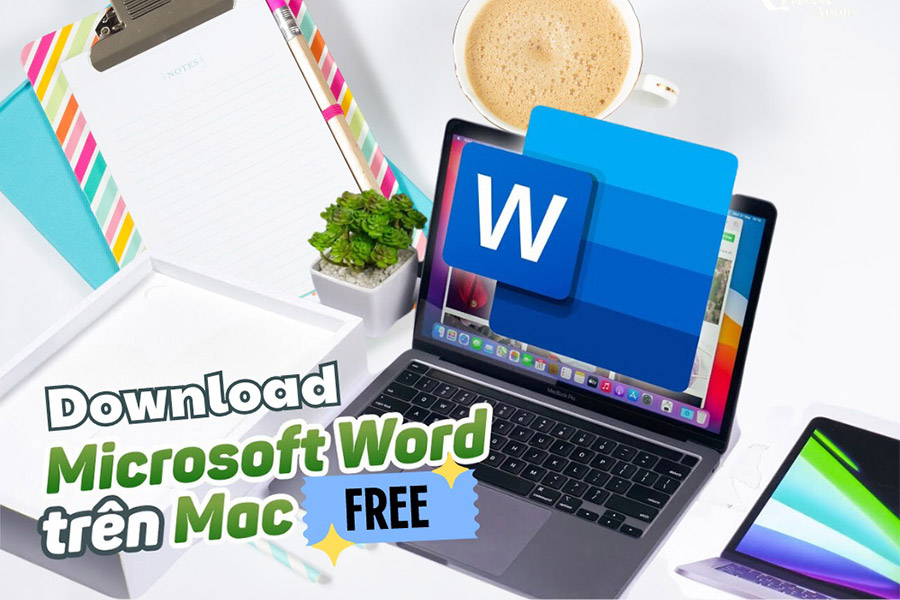
1. Why should you use Microsoft Word on Macbook?
Microsoft Word is famous for its powerful features, friendly interface and integrated many useful tools, helping you easily create professional documents. Using Word on Macbook has many benefits:
.High compatibility: Word supports macOS operating system, ensuring smooth operation on Macbook.
.Cloud synchronization: With OneDrive, you can save and share documents easily.
.Multi-featured: Word provides a full range of text editing tools, formatting, and in-depth document design.
If you are a Macbook user, installing Word will help you increase your work efficiency, especially in studying and office work.
2. Instructions on how to download and install Word for Macbook for free
The steps to download and install Word on MacBook are as follows:
Step 1: First, access the Microsoft Office for MacBook website to download and install Office.
Step 2: After the download is complete, you need to unzip the Microsoft Office installation file into a folder.
Step 3: In the unzipped folder, you will see 2 files, click on the Microsoft_Office_16.59.pkg file.
(1).jpg)
Step 4: Select the Microsoft_Office_16.59 .pkg file to install Office on your computer. Click OK, select Continue.
.jpg)
Step 5: A new interface will appear, click Agree to agree to the terms and conditions of the software.
.jpg)
Step 6: If you want to install all of Office, including Word, OneDrive, Excel, OneNote, Outlook, PowerPoint, select Install.
.jpg)
If you only want to install certain applications like Word, click the Customize button to select the desired applications.
Step 7: Uncheck the applications you don't need to use, then click Install .
.jpg)
To continue the setup process, you can use Touch ID or enter your computer's password to authenticate your account.
Step 8: When the installation is complete, a message will appear “The installation was successful” . Click Close.
.jpg)
3. Instructions on how to activate Microsoft Word Macbook permanently
Here are the basic instructions for installing Microsoft Word on MacBook:
Step 1: After completing the download process of Office for MacOS, continue to run the Crack.pkg file to use. Return to the original extraction folder and select the Crack.pkg file, then click Continue.
Step 2: The steps are similar to the installation process of the Microsoft_Office_16.59.pkg file . Click Install to add the entire Office. If you only want to install the Word application, you can click the Customize button to set up the desired application settings.
.jpg)
Step 3: Next, use Touch ID or enter your device's password to proceed with software installation.
.jpg)
Step 4: The screen will display the message “The installation was successful” , which means the installation of the application you selected in Office was successful. Then click Close.
.jpg)
4. Conclusion
Downloading and installing Microsoft Word on Macbook is not too complicated if you follow the detailed instructions in this article. Microsoft Word not only helps you work effectively but also increases professionalism when processing documents. Hopefully the article has helped you understand the process and solve all problems during the installation process.
Currently, buying a genuine Microsoft Office license is very expensive in Vietnam. If you want a genuine Office license at a super preferential price and warranty during use, please refer to SADESIGN!
We recommend that you do not use Crack software. Please buy the copyright to support the Author and developers. Thank you!












































