Best Selling Products
Learn how to use Adobe Firefly in Photoshop
Nội dung
The launch of Adobe Firefly makes design much simpler. So, do you know what Adobe Firefly is and how to use It in Photoshop? Let's learn more about this tool with SaDesign through the following shares.

1. What is Adobe Firefly?
Firefly is an AI tool from Adobe also known as Adobe Firefly AI. It is used to create images, text, vector designs, edit images by adding or replacing objects and backgrounds. When using an Adobe account, you can use Firefly for free
With Firefly, you can create images based on your imagination. Then you can convert that image into text by entering the prompt command in Firefly's web application. Then, Adobe's AI tool will create images based on your prompt command. You can modify the created images in many aspects such as aspect ratio, content, color, lighting, layout, etc.
It is available to anyone who subscribes to Adobe Photoshop. Note that your Photoshop must be up to date to use it.
2. How to use Adobe Firefly in Photoshop to enlarge images
To enlarge an image using Adobe Firefly you can refer to the following steps:
Step 1: I open an abstract image in Photoshop. Now I want to expand the canvas, using Crop.
First, we'll expand the illustration, then we can make changes using Firefly.
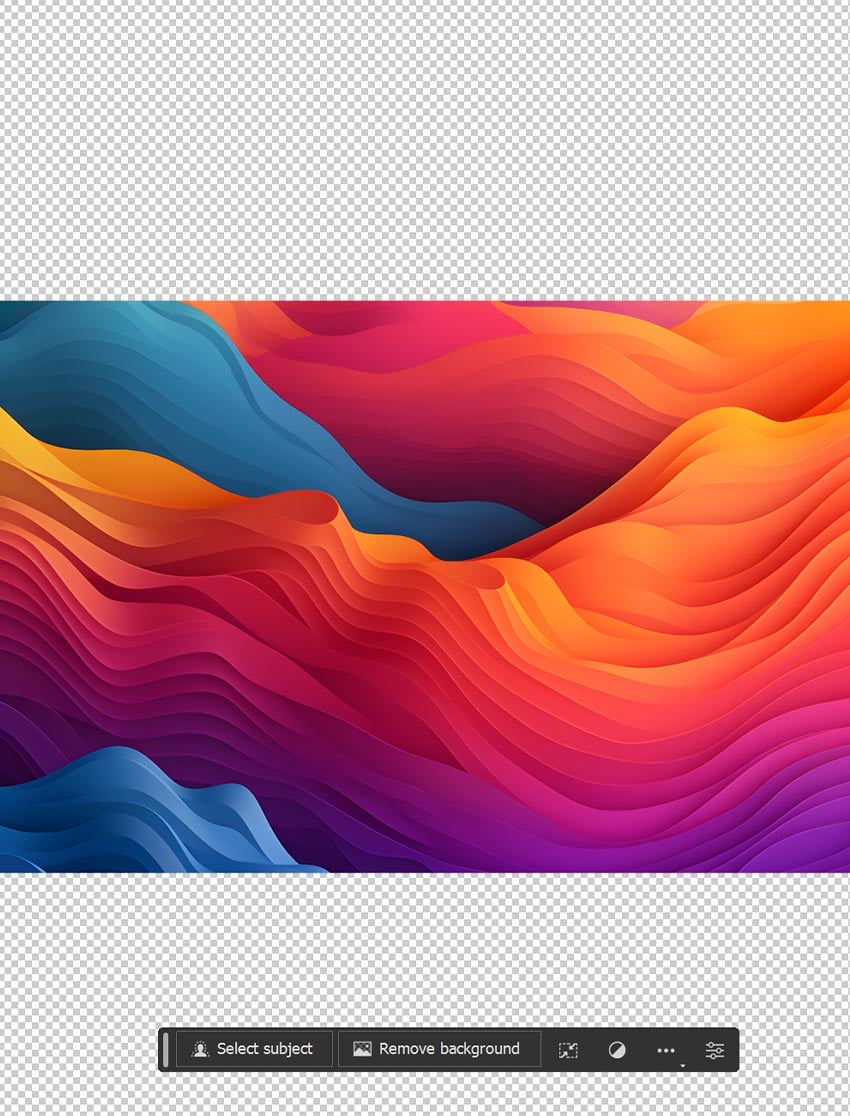
Step 2: Hold Ctrl and click on your image layer in the Layers panel. This will select the layer. Next, go to Select => Inverse to invert the selection. This will select the blank parts of the canvas.
You can expand the image in any direction. Just select an empty area of the canvas and it will be filled.
Step 3: Click the Generative Fill button, leave the prompt box blank and click Generate.

When we create without the prompt box, Photoshop uses the existing pixels as a reference and tries to fill the gap.
Step 4: You will have three variations to choose from in the Window => Properties panel. Or you can create more using the Generate button, also available in the Properties panel.
Generative Layers will save all image variations created until Rasterized. However, they will generate very large PSD/PSB files.
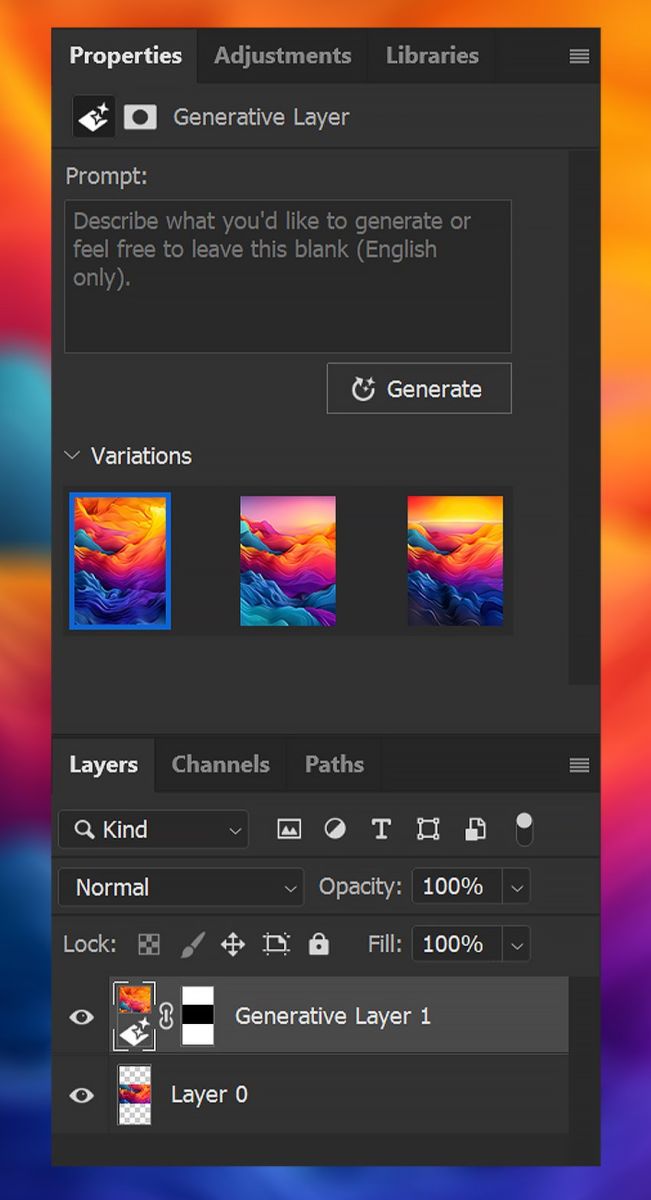
Step 5: Adobe Firefly in Photoshop excels at scaling abstract backgrounds and textures, but it also works great with landscapes.
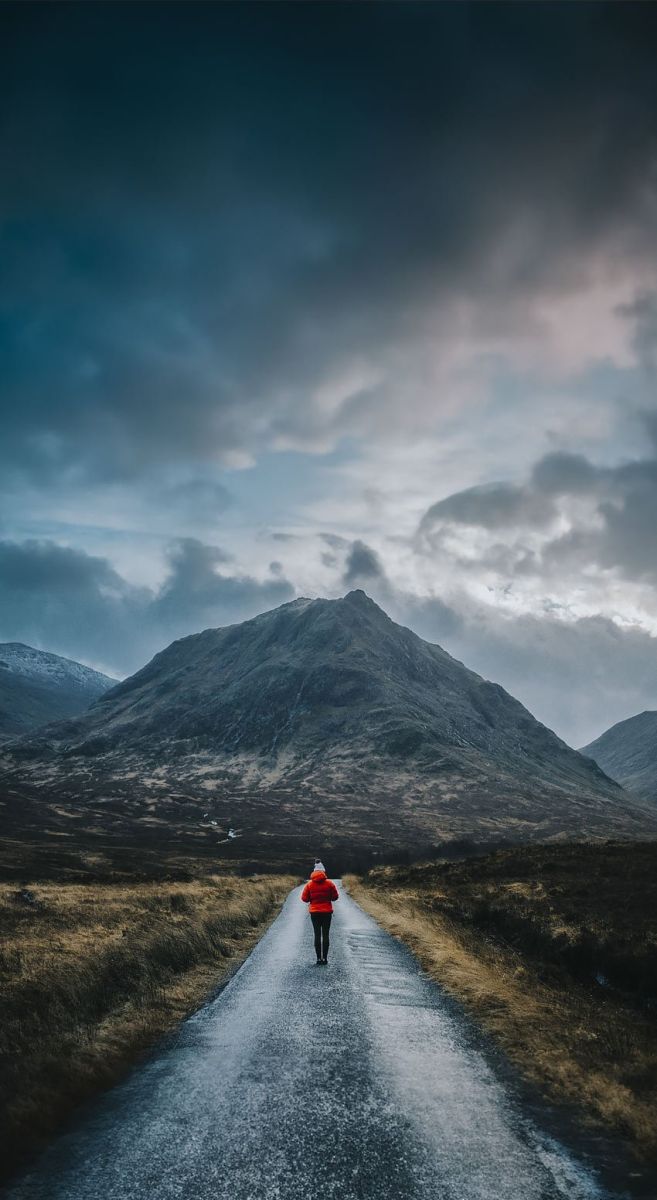
You might be wondering how to use Firefly in Photoshop with human subjects. Is it possible? The answer is yes. You can turn close-up portraits into full-body shots, although the results will vary.
3. How to use Adobe Firefly in Photoshop to add details
You can also add photo details using Adobe Firefly in Photoshop, the steps are as follows:
Step 1: To add specific details to your image, use one of the selection tools to select the area you want to add detail to. Here SaDesign uses the Lasso tool or the Rectangular Marquee tool, note that any selection tool will work as long as it creates a selection.
.jpg)
Step 2: Enable Generative Fill in Photoshop and type in the text you want to add. Here I typed in "dog." Hit Generate after you enter your prompt.
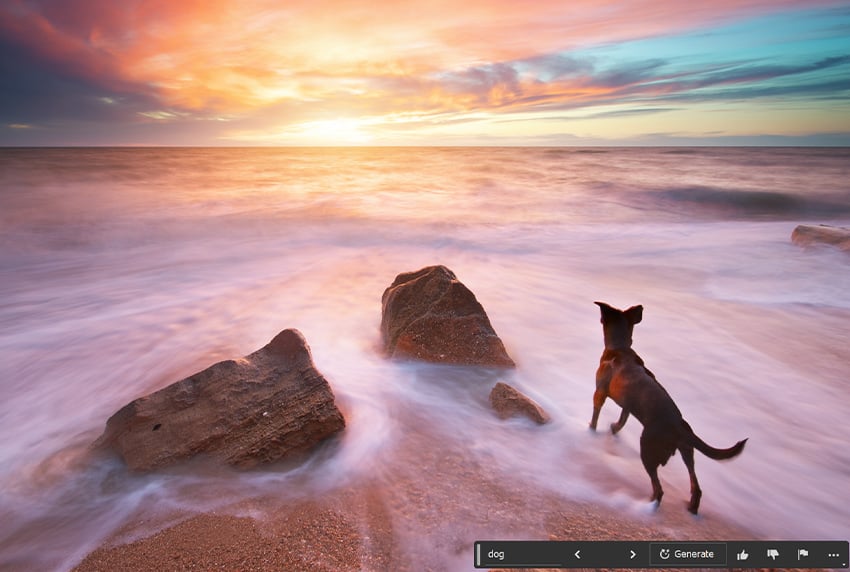
Step 3: Just like when expanding an image, you will have three variations to choose from in the Window => Properties panel. Or you can create more using the Generate button located above the Variations.
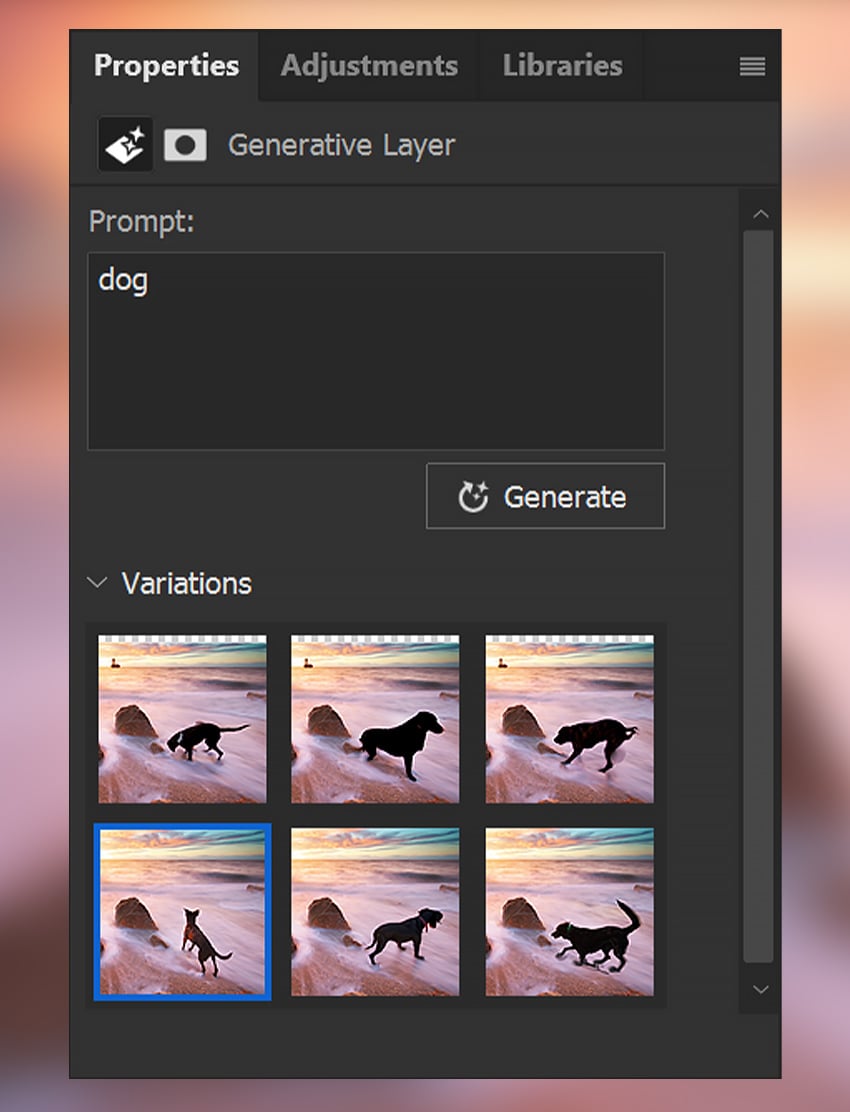
Step 4: You can create as many Generative Layers as you like. Below, SaDesign has added a lighthouse and expanded the sky. Each added detail is on its own layer.

Above is a summary of how to use Adobe Firefly in Photoshop. The ability to scale landscapes, backgrounds and textures is extremely powerful and is a prominent advantage of this tool. Let's learn and explore more interesting features of this tool. Remember to update Photoshop to the latest version to experience modern features.

Installation and support contact information:
🏡 SADESIGN Software Company Limited
📨 Email: phamvansa@gmail.com
🌍 Website: https://sadesign.ai















.png)





























