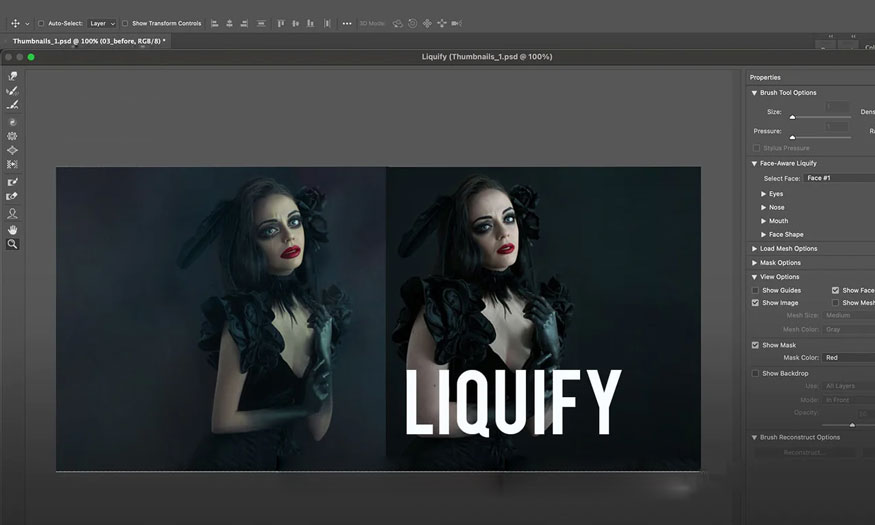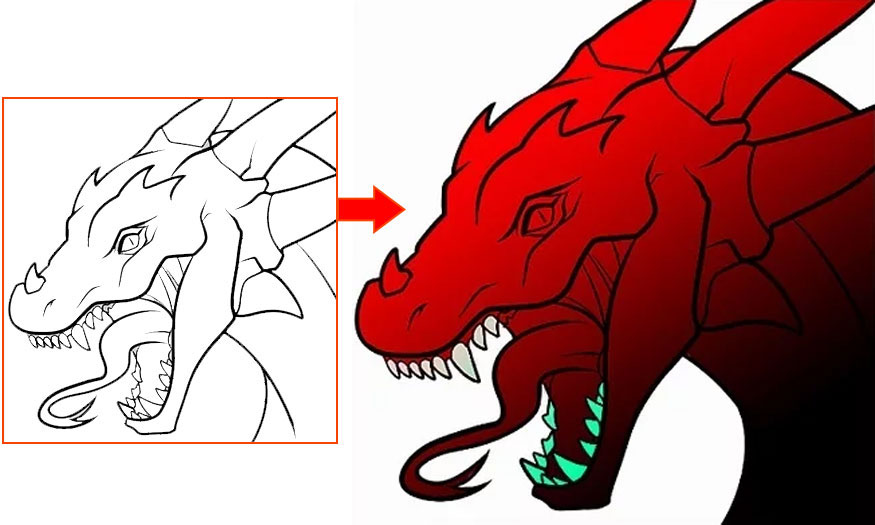Best Selling Products
How to upgrade and use Lightroom Generative AI to remove objects with AI
Nội dung
- 1. Which version of Lightroom did Lightroom Generative AI appear in?
- 2. How to upgrade Lightroom Generative AI
- 2.1. Check the current version
- 2.2. Update Lightroom
- 3. Lightroom Generative AI removes objects with artificial intelligence
- 4. The most reputable address providing the latest licensed Adobe Lightroom software
- 5. Conclusion
Lightroom is even more omnipotent when it has the feature to quickly and accurately remove unwanted objects in photos, which is Lightroom Generative AI. What is this feature? How effective is the editing? How to upgrade Lightroom to use this AI object removal feature? Let's explore the steps to upgrade and use this feature in detail in the article below.
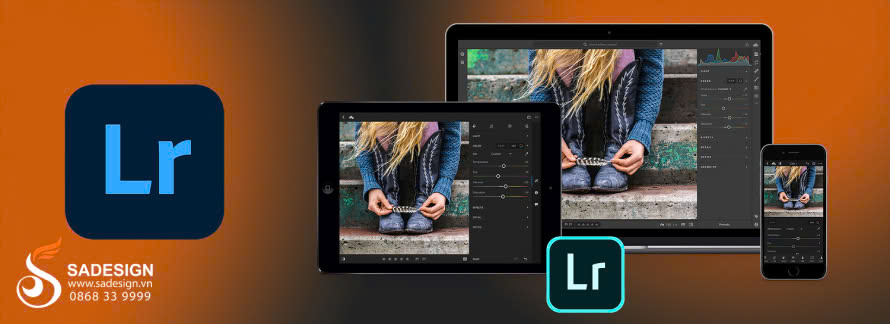
Installation and support contact information:
🏡 SADESIGN Software Company Limited
📨 Email: phamvansa@gmail.com
🌍 Website: https://sadesign.ai Lightroom is even more omnipotent when it has the feature to quickly and accurately remove unwanted objects in photos, which is Lightroom Generative AI. What is this feature? How effective is the editing? How to upgrade Lightroom to use this AI object removal feature? Let's explore the steps to upgrade and use this feature in detail in the article below.
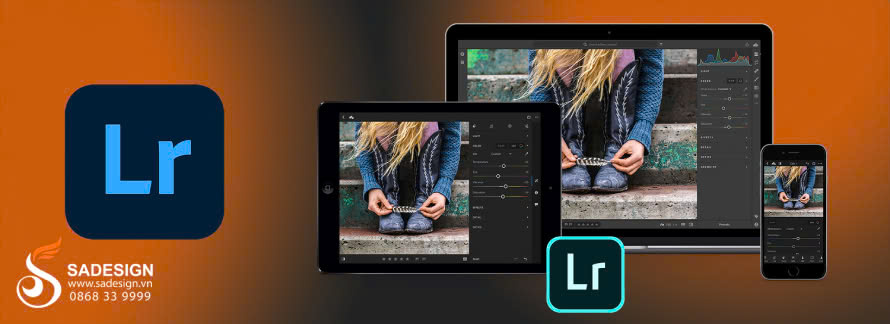
1. Which version of Lightroom did Lightroom Generative AI appear in?
Lightroom is a professional photo editing software developed by Adobe, helping to manage, process and edit images with powerful tools. Lightroom provides many tools to edit size, color, light, add effects, ... and recently the software also has a modern AI object removal feature.
The Lightroom Generative AI feature was first introduced in Adobe Lightroom Classic 2024 and Adobe Lightroom CC 2024. This is a major improvement from Adobe, integrating advanced AI technologies to help users automatically identify and remove unwanted objects and complete missing parts of the photo through machine learning. With this feature, you can make the photo more complete without having to perform complex tasks that require many difficult graphic techniques.

2. How to upgrade Lightroom Generative AI
As mentioned above, Lightroom Generative AI is available in Adobe Lightroom Classic 2024 and Adobe Lightroom CC 2024 versions. Therefore, users who are using lower versions need to upgrade Lightroom to these two versions to use the Lightroom Generative AI feature. To upgrade Lightroom, follow these steps:
2.1. Check the current version
Open Lightroom on your computer or phone. Go to Help > About Lightroom to understand the version you are using. From there, you know how to upgrade the application.
2.2. Update Lightroom
On your computer, do the following: Open Adobe Creative Cloud > Apps tab > Lightroom > Click Update > Select the latest version.
On your phone, do the following: Go to the App Store (iOS) or Google Play Store (Android) > Search for Adobe Lightroom > Click the three dots in the corner of the application information > select “Update”.
The above update method is only suitable when you already have an Adobe Creative Cloud account with a full service package to access the Generative AI feature. If you do not have one, you need to register or purchase an upgrade to the current package to ensure a smooth version update and be able to use the latest features, including Lightroom Generative AI.
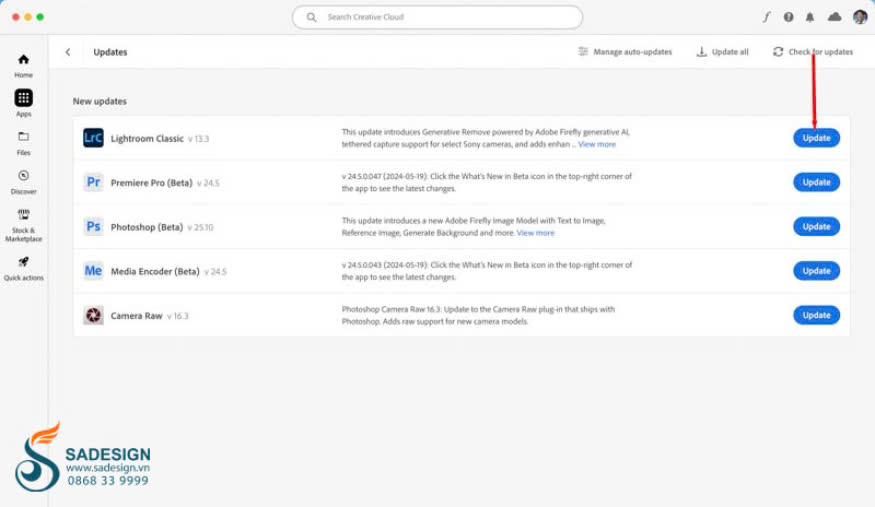
3. Lightroom Generative AI removes objects with artificial intelligence
Lightroom's Generative AI feature will help you easily remove unwanted details in photos with just a few simple steps. First, after updating to the latest version of Lightroom, you will see the Generative Remove feature next to the traditional Clone and Heal tools on the toolbar.
The big difference is that instead of copying pixels from another area (like the Clone or Heal feature), Generative Remove uses Adobe Firefly AI. It can analyze and automatically create suitable details, replacing the deleted area perfectly, the photo after processing is quite natural, without losing details like other deletion methods.
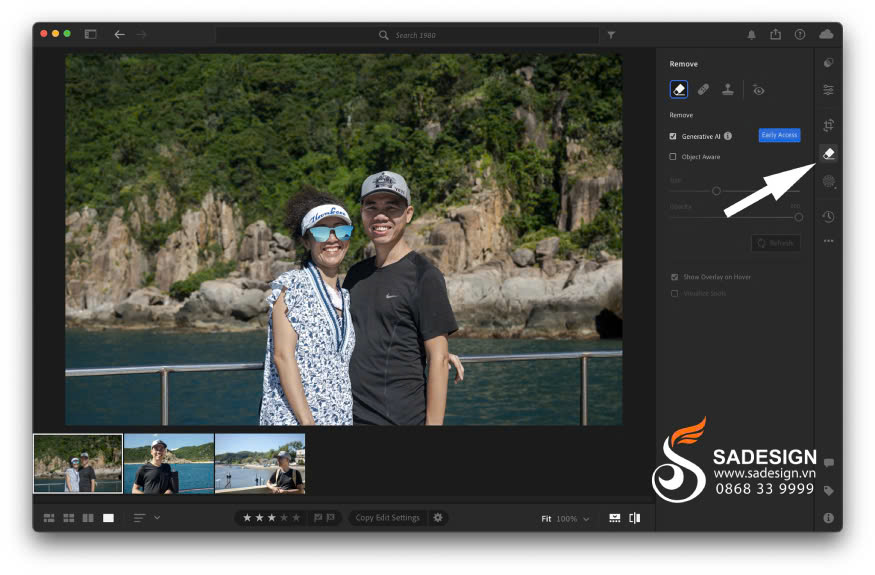
How to use Generative Remove as follows:
Open Lightroom.
In the toolbar, find and select Generative AI, check Object Aware so that Lightroom automatically adjusts the selection.
Create a tight area around the size of the object or person you want to remove.
Click Apply, Lightroom will send the information to the server for processing and return the results to you.
The result after using Generative Remove is that the details are created naturally and accurately, far different from the old versions of Lightroom. Where removing details often leaves blurs or unreasonable marks, keeping the naturalness in the context and subject of the photo. The result is that the object will disappear completely as if it never existed, with the surrounding details made smooth and natural.help the photo
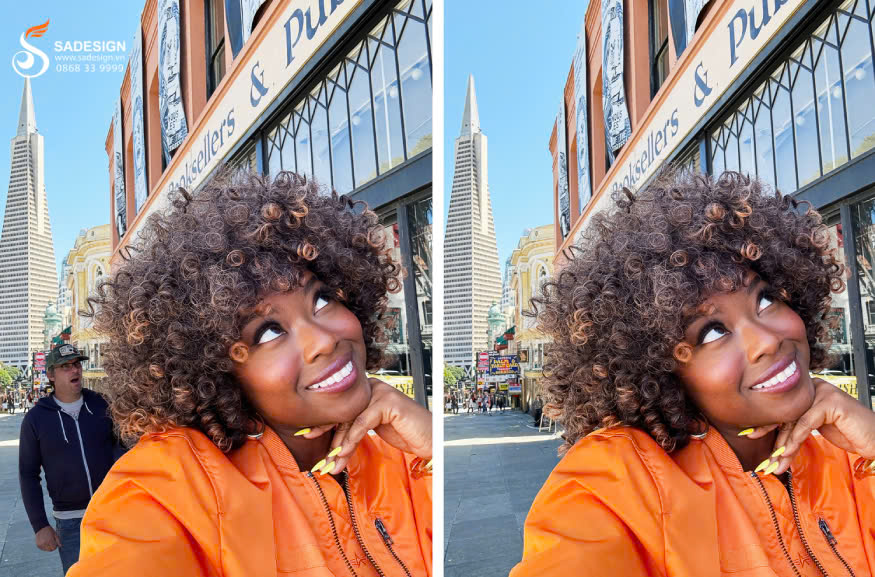
With Lightroom Generative AI, editing and removing objects becomes simpler than ever. No need for complicated operations like before, now you can achieve perfect results with just a few clicks. This AI technology has opened a new era in photo editing, helping you turn imperfect photos into more perfect ones in just a moment.
4. The most reputable address providing the latest licensed Adobe Lightroom software
To buy an Adobe Creative Cloud account and conveniently upgrade to a cheap licensed Adobe Lightroom software, please contact SaDesign. SaDesign is proud to be the most reputable genuine supplier of many applications, accounts, software, tools, and game accounts in Vietnam.
SaDesign is committed to providing the following benefits to customers:
Genuine products, guaranteed to have no errors during use, automatically update new features and tools.
Support 1-for-1 exchange for software errors during use.
Reasonable and competitive costs in the market.
24/7 customer support service, ready to answer all questions.
Receive products after 15 - 20 minutes, support many payment methods.
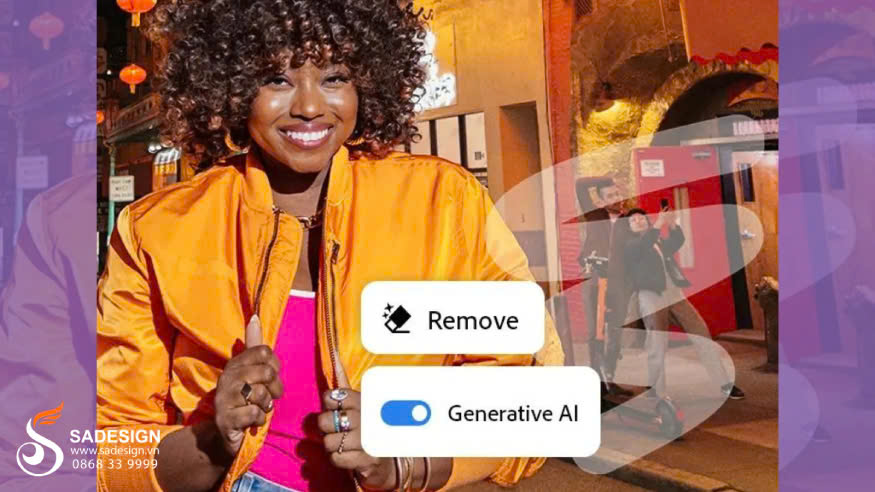
5. Conclusion
Lightroom Generative AI has smart AI technology that makes removing objects in photos easier and more effective than ever. The feature not only helps you improve image quality, but also saves time and effort when processing and removing objects in photos to optimize your workflow. Start experiencing now and take full advantage of the potential of Generative AI in Lightroom, contact SaDesign to upgrade Lightroom with cheap licenses to help you unleash your creativity and increase the quality of your work today.

Installation and support contact information:
🏡 SADESIGN Software Company Limited
📨 Email: phamvansa@gmail.com
🌍 Website: https://sadesign.ai















.png)