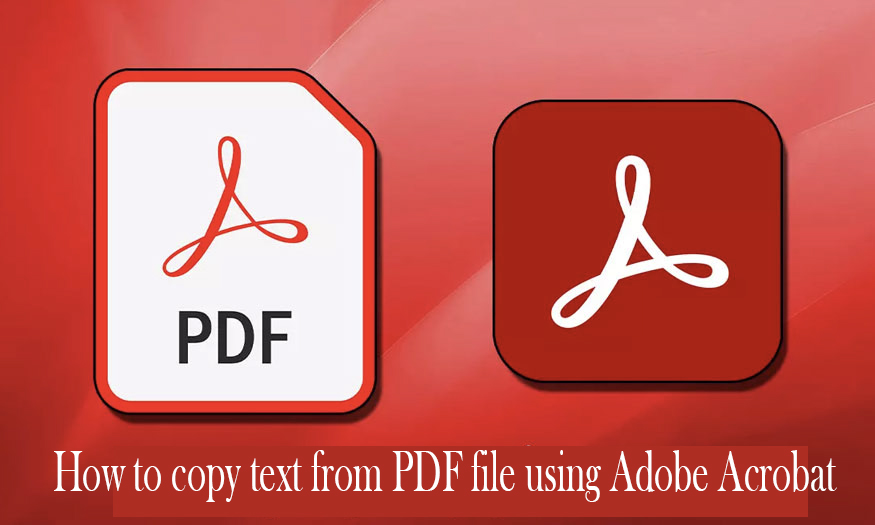Best Selling Products
Lightroom Generative AI
Nội dung
- 1. Lightroom Generative AI appeared in which version of Lightroom?
- 2. How to upgrade Lightroom Generative AI
- 2.1. Check the current version
- 2.2. Update Lightroom
- 3. Lightroom Generative AI removes objects with artificial intelligence
- 4. Address providing the latest and most reputable licensed Adobe Lightroom software
- 5. Conclusion
Lightroom Generative AI helps remove unwanted objects in photos quickly and accurately. How to upgrade? How is the editing effect? See now
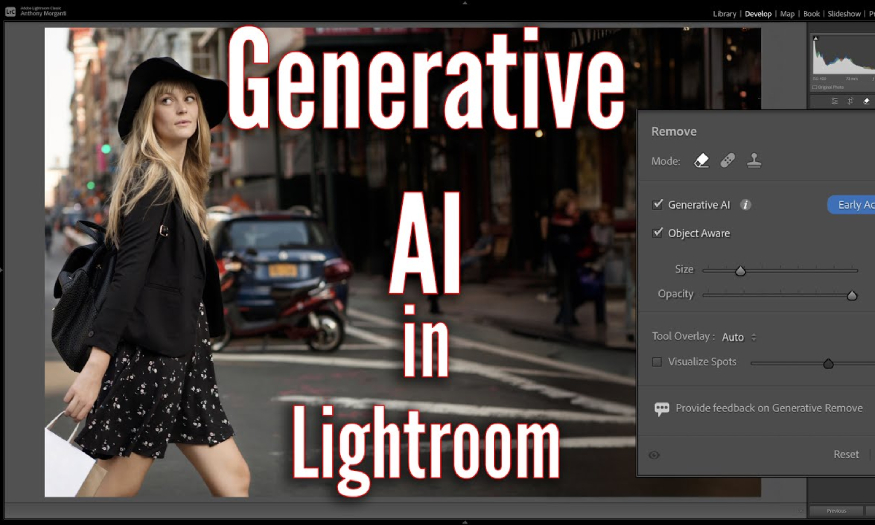
Lightroom further demonstrates its omnipotence when it has the feature of quickly and accurately removing unwanted objects in photos, Lightroom Generative AI. What is this feature? How effective is the editing? How to upgrade Lightroom to use this AI object removal feature? Let's explore with SaDesign the steps to upgrade and use this feature in detail in the article below.
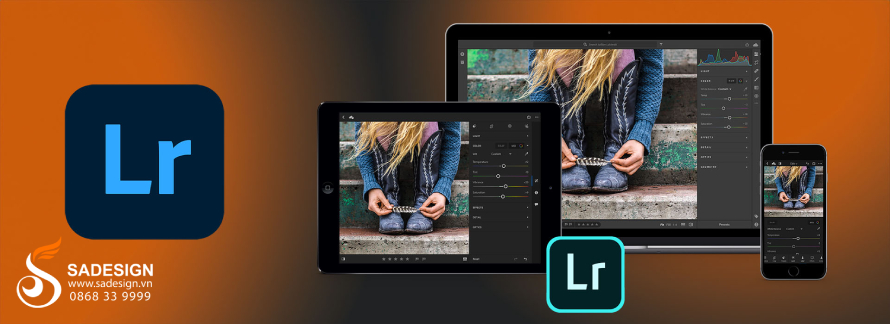
1. Lightroom Generative AI appeared in which version of Lightroom?
Lightroom is a professional photo editing software developed by Adobe, which helps manage, process and edit images with powerful tools. Lightroom provides many tools to edit size, color, light, add effects,... and recently the software also has a feature to remove objects with modern AI.
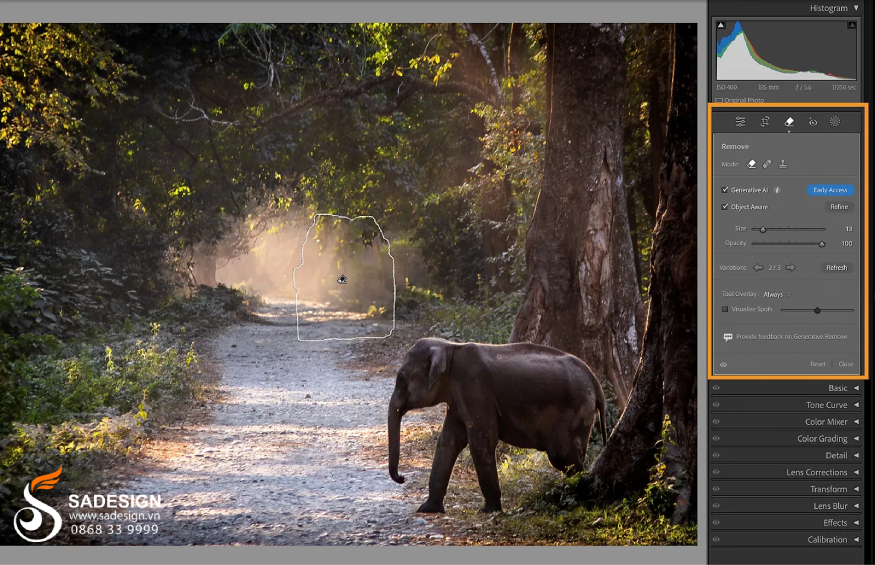
The Lightroom Generative AI feature was first introduced in Adobe Lightroom Classic 2024 and Adobe Lightroom CC 2024. This is a major improvement from Adobe, integrating advanced AI technologies to help users automatically identify and remove unwanted objects and complete missing parts of the photo through machine learning. With this feature, you can make your photo more complete without having to perform complex tasks that require many difficult graphic techniques.
2. How to upgrade Lightroom Generative AI
As mentioned above, Lightroom Generative AI is available in Adobe Lightroom Classic 2024 and Adobe Lightroom CC 2024. Therefore, users who are using lower versions need to upgrade Lightroom to these two versions to use the Lightroom Generative AI feature. To upgrade Lightroom, follow these steps:
2.1. Check the current version
Open Lightroom on your computer or phone. Go to Help > About Lightroom to find out which version you're running. That way, you'll know how to upgrade the app.
2.2. Update Lightroom
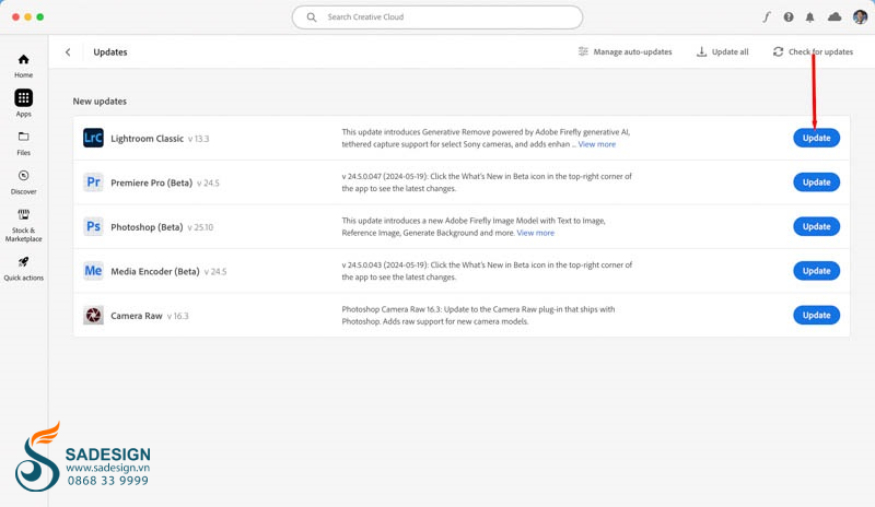
On your computer, do the following: Open Adobe Creative Cloud > Apps tab > Lightroom > Click Update > Select the latest version.
On your phone, do the following: Go to the App Store (iOS) or Google Play Store (Android) > Search for Adobe Lightroom > Click the three dots in the app information corner > select “Update”.
The above update method is only suitable if you already have an Adobe Creative Cloud account with a full-service package to access the Generative AI feature. If you do not have one, you need to subscribe or purchase an upgrade to your current package to ensure smooth version updates and be able to use the latest features, including Lightroom Generative AI.
3. Lightroom Generative AI removes objects with artificial intelligence
Lightroom's Generative AI feature makes it easy to remove unwanted details from your photos with just a few simple steps. First, after updating to the latest version of Lightroom, you'll find the Generative Remove feature next to the traditional Clone and Heal tools on the toolbar.
The big difference is that instead of copying pixels from another area (like the Clone or Heal feature), Generative Remove uses Adobe Firefly AI. It can analyze and automatically create suitable details, replacing the removed area perfectly, the post-processed photo is quite natural, without losing details like other removal methods.
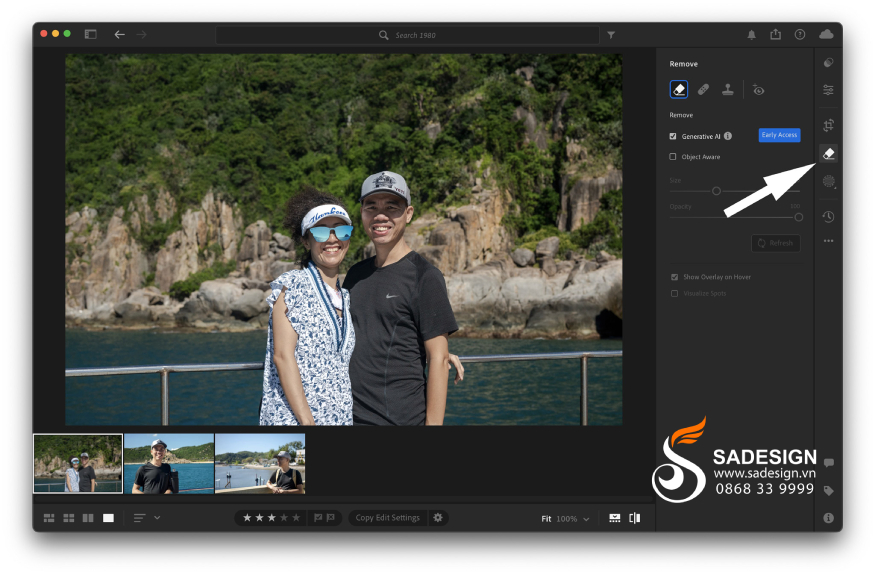
How to use Generative Remove as follows:
Open Lightroom.
In the toolbar, find and select Generative AI, check Object Aware to let Lightroom automatically adjust the selection.
Create a border around the size of the object or person you want to delete.
Click Apply, Lightroom will send the information to the server for processing and return the results to you.
The result after using Generative Remove is natural and accurate details, far different from the old versions of Lightroom. Where removing details often leaves blur or unreasonable marks, keeping the naturalness in the context and subject of the photo. The result is that the object will completely disappear as if it never existed, with the surrounding details smoothed out, naturally.helping the photo.
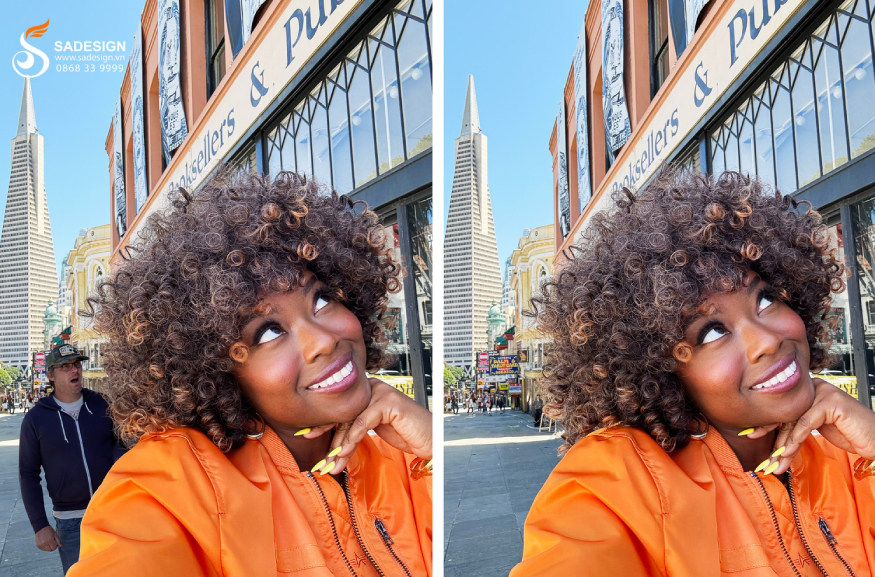
With Lightroom Generative AI, retouching and removing objects has never been easier. No need for complicated operations like before, now you can achieve perfect results with just a few clicks. This AI technology has opened a new era in photo editing, helping you turn imperfect photos into perfect ones in just a few moments.
4. Address providing the latest and most reputable licensed Adobe Lightroom software
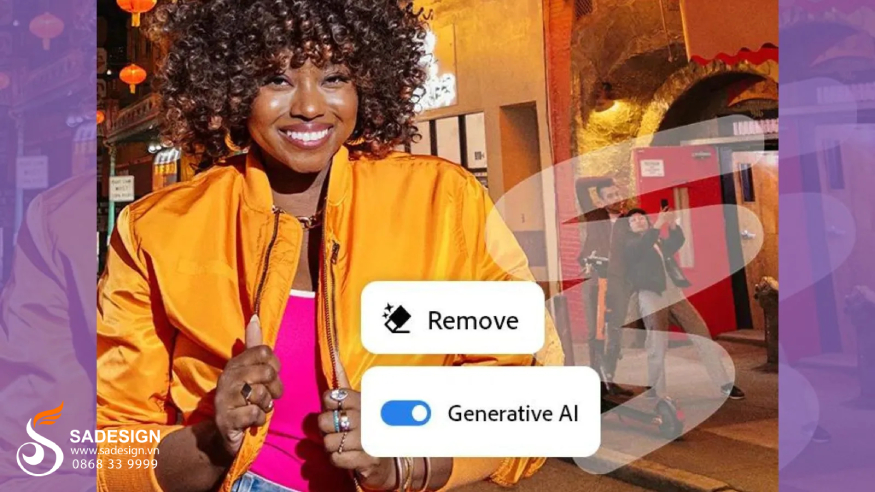
To buy an Adobe Creative Cloud account and conveniently upgrade to a cheap licensed Adobe Lightroom software, please contact SaDesign. SaDesign is proud to be the most prestigious genuine supplier of many applications, accounts, software, tools, and game accounts in Vietnam.
SaDesign is committed to providing the following benefits to customers:
Genuine products, guaranteed to have no errors during use, automatically updated with new features and tools.
Support 1-for-1 exchange for software errors during use.
Reasonable and competitive cost in the market.
24/7 customer support, ready to answer any questions.
Receive products after 15 - 20 minutes, support many payment methods.
5. Conclusion
Lightroom Generative AI has smart AI technology that makes removing objects in photos easier and more effective than ever. The feature not only helps you improve image quality, but also saves time and effort when processing and removing objects in photos to optimize your workflow. Start experiencing now and take full advantage of the potential of Generative AI in Lightroom, contact SaDesign to upgrade Lightroom with cheap licenses to help you unleash your creativity and increase the quality of your work today.

Installation and support contact information:
🏡 SADESIGN Software Company Limited
📨 Email: phamvansa@gmail.com
🌍 Website: https://sadesign.ai















.png)