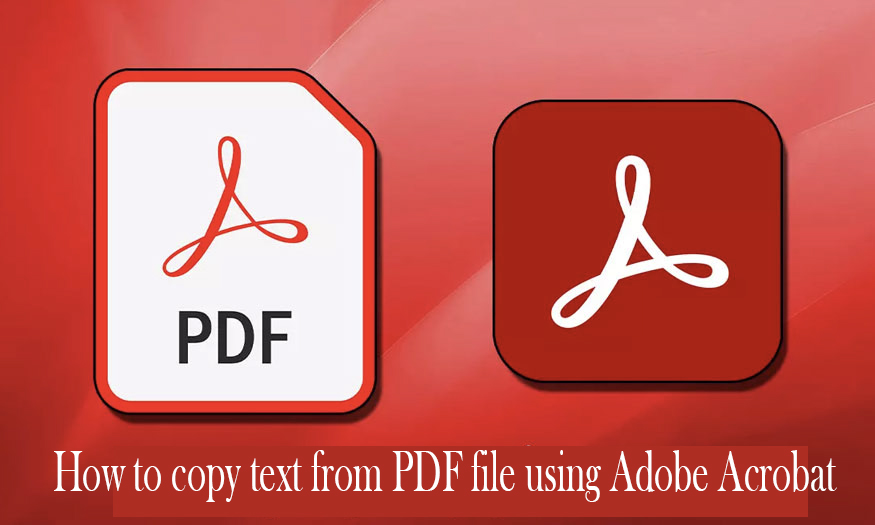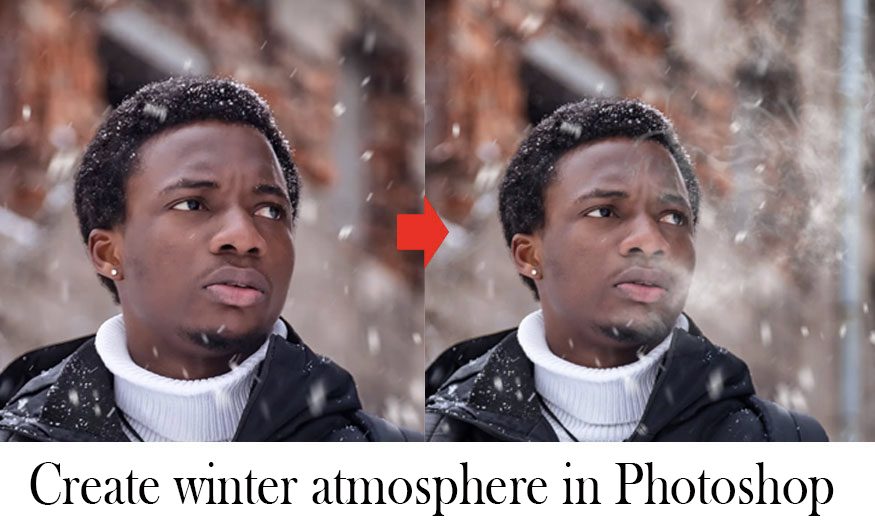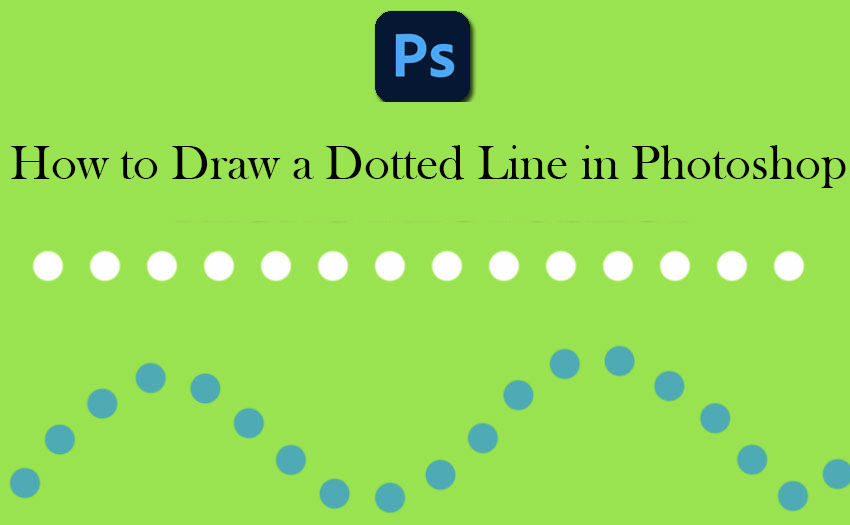Best Selling Products
Tool to reduce PDF file size
Nội dung
- 1. When do you need to reduce PDF file size?
- 2. Benefits of reducing PDF file size
- 3. Instructions for checking PDF file size before compression
- 4. 2 methods to reduce PDF file size online and offline
- 4.1. Compress PDF files for free online
- 4.2. How to reduce PDF file size Offline
- 5. Great tips to automatically save low-capacity PDF files
How to reduce PDF file size quickly and effectively? Let's find out with SaDesign through the article below.

Large PDF files often cause many inconveniences, affecting the speed of uploading/downloading, storing and sending emails. This makes it difficult for users, especially when sharing PDF files via email or social networks. So how to reduce PDF file size quickly and effectively? Let's find out with SaDesign through the article below.
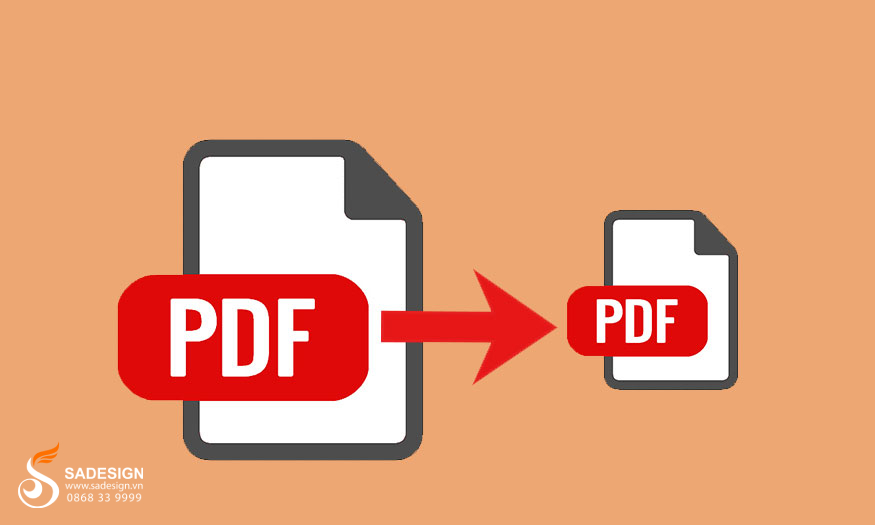
1. When do you need to reduce PDF file size?
PDF files are a popular file format widely used to store and share digital documents. However, due to the nature of this format, PDF files can sometimes be quite large, especially when they contain many images, graphics, or are created with complex software.
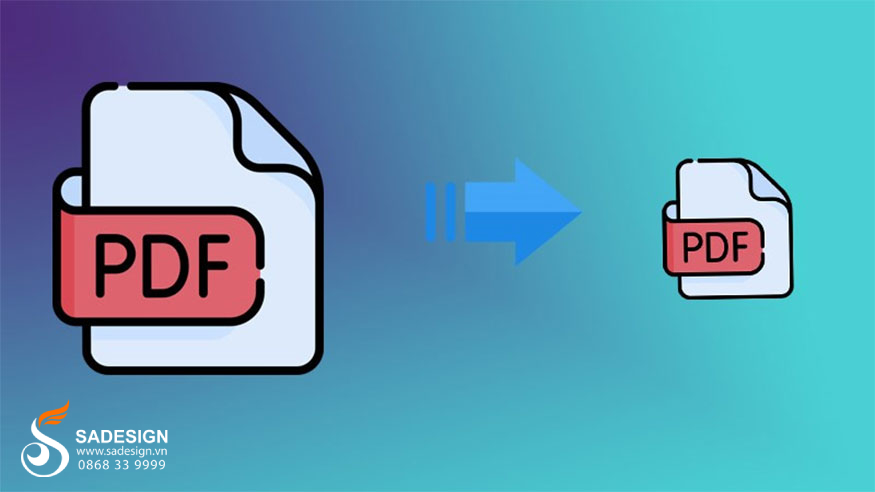
You need to compress PDF files when you want to reduce file size, increase sharing speed and save storage space, specifically:
Want to reduce file size: PDF is a popular format for sharing documents online and via email. Large PDF documents can be difficult to download or send via email. Compressing a PDF file will reduce the file size and speed up downloads.
Makes sharing easy: When sharing PDF documents, compressing the file reduces the time and bandwidth required for downloading, especially when sending documents via email or uploading to online file-sharing platforms.
2. Benefits of reducing PDF file size

Reducing the size of a PDF file means that you will have a PDF file with the same quality as the original but the size is only ⅓ or smaller than the original. Reducing the size of a PDF file brings many benefits such as:
Reducing the size of PDF files helps files upload/download faster, saving time and effort for both senders and recipients. Remember, it helps you save time and increase work efficiency.
Compressing PDF files helps save storage space on devices, phones, computers, portable hard drives, etc. Compressing PDF files will significantly reduce storage space, free up space for your memory and help you manage files more effectively.
Lighter PDF files are easier to share via email, social networks, and cloud storage platforms, contributing to improved work efficiency. This helps you save time and effort, while increasing work efficiency.
When PDF files are small, uploading/downloading them will consume less bandwidth, saving you money if you have a limited internet plan.
Small PDF files help the printing process go faster and smoother, avoiding printing errors or interruptions.
3. Instructions for checking PDF file size before compression
Before you start compressing your PDF file, it's best to check the file size to get an overview of its size. Then you can determine your desired size target after compression.
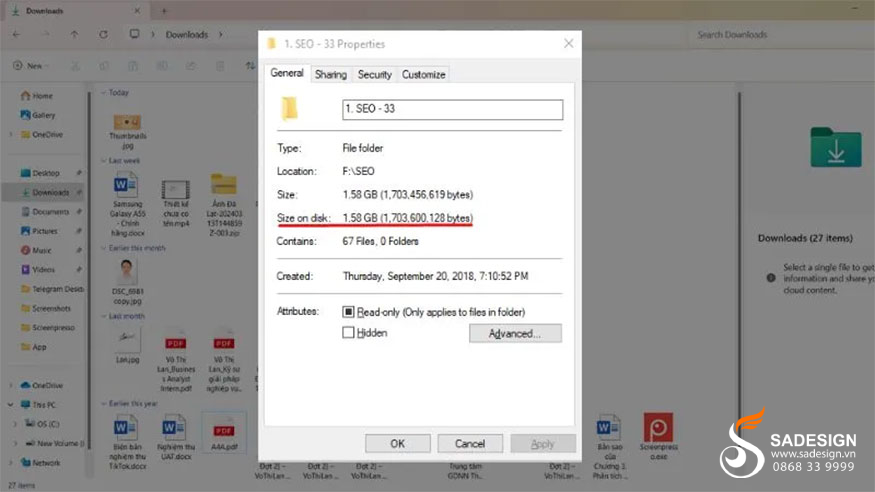
The test is quite simple with the following steps:
Step 1: On your computer, find the PDF file you want to check.
Step 2: Right-click on the PDF file then click “Properties”
Step 3: When the new window appears, you will see information about the PDF file > look for the "Size" or "Size on disk" section. This parameter is usually displayed in kilobytes (KB) or megabytes (MB). The displayed data is the size of the PDF file, indicating the amount stored on the drive.
Note that the size of each PDF file will be different, depending on many factors such as image quality, number of pages,...
4. 2 methods to reduce PDF file size online and offline
4.1. Compress PDF files for free online
This method is very convenient and easy to use, you just need to access websites that support compressing PDF files online.
4.1.1. SmallPDF: Easy PDF compression tool
SmallPDF is one of the most popular online PDF compression tools today. The tool has a simple, easy-to-use interface and supports many different languages.
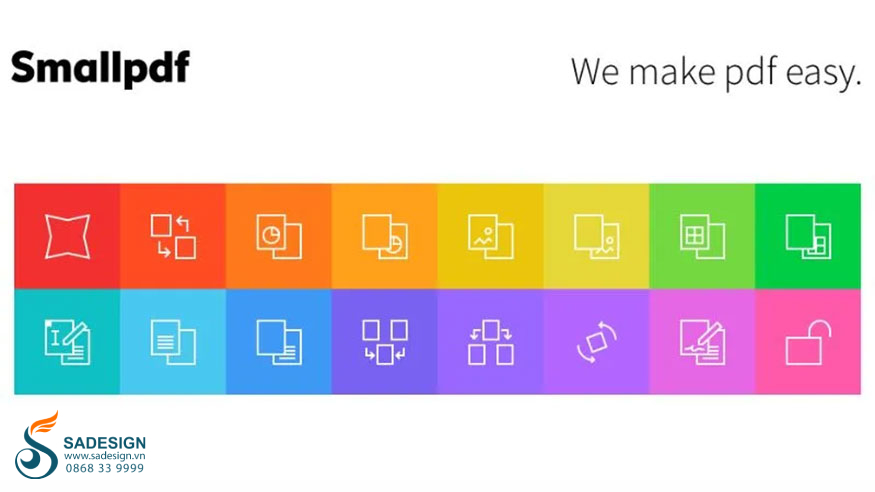
Advantage:
Free to use for small files.
Compress PDF files quickly and extremely effectively.
An intuitive interface is so easy to use.
Completely free for PDF files smaller than 20MB.
4.1.2. Zamzar: Allows easy PDF file compression
Zamzar is a versatile file converter that also supports PDF compression. Simply upload your PDF file to the website and select PDF (Compressed) format to start the compression process.
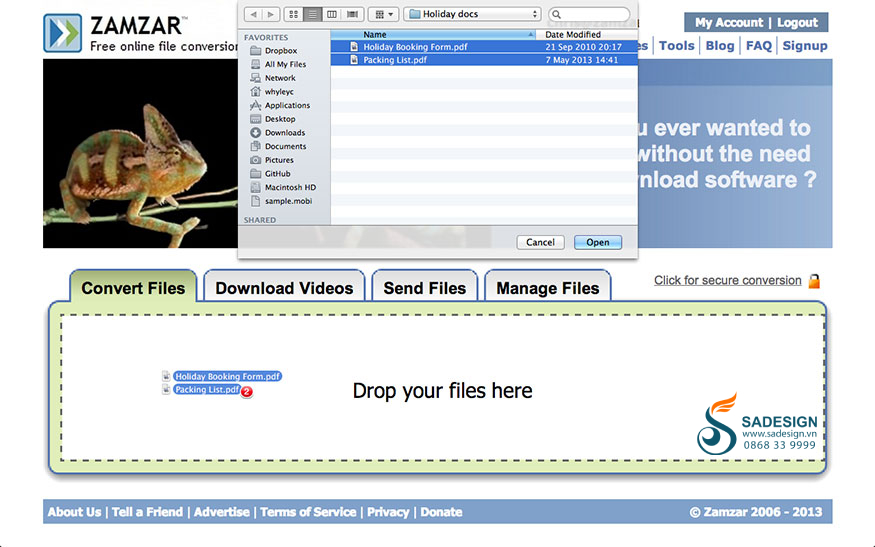
Advantage:
Compress PDF files extremely quickly.
Zamzar has a friendly and easy-to-use interface.
Support multiple languages.
Users can perform multiple compression options selection.
4.1.3. ILovePDF: A popular PDF size reduction tool
ILovePDF is a versatile tool that provides many PDF related features, including PDF compression.

Advantage:
ILovePDF's interface is extremely user-friendly.
Compress files quickly and efficiently.
The compression level can be customized as needed.
Support multiple languages.
4.1.4. PDF Compressor: Free Online PDF Compression Tool
PDF Compressor is a completely free online tool that allows you to compress PDF files quickly and easily.
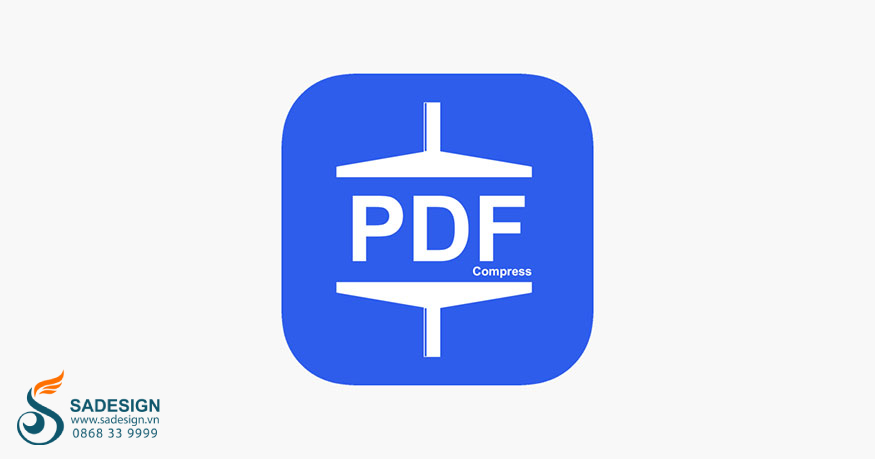
Advantage:
- Completely free.
- Fast file compression.
- The interface of the PDF Compressor tool is simple and easy to use.
The process is quite simple, you just need to upload the PDF file, then choose the appropriate compression level and start the process. The compressed file will be ready to download immediately. PDF Compressor supports a variety of platforms and PDF formats, helping you compress files anytime, anywhere.
4.2. How to reduce PDF file size Offline
Compressing PDF files offline is a method that uses software installed directly on the computer. This method ensures information security and can better control the compression process.
4.2.1. Compress PDF files with Foxit Reader tool
Foxit Reader is a popular, free PDF reader with built-in file compression.
Advantage:
- Intuitive interface, making it easy to use.
- File compression is fast and efficient.
- Completely free.
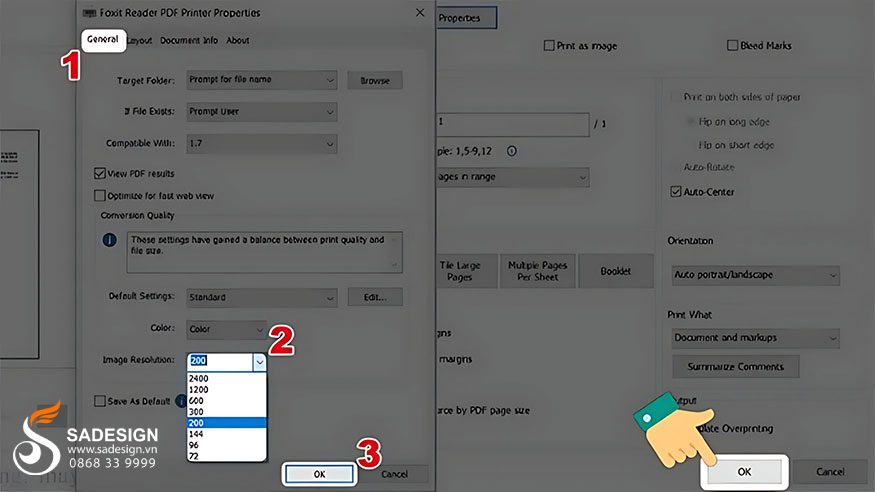
To compress PDF files with Foxit Reader, we do the following:
Step 1: Download and install Foxit Reader from Foxit's official website.
Step 2: Open Foxit Reader > select Open File to open the PDF file you want to compress > select “Open” to open.
Step 3: Once the PDF file is opened, you need to navigate to the tools tab at the top. Then select the computer icon or press the shortcut Ctrl + P to open the print window.
Step 4: In the "Name" section, select the Foxit Reader PDF Printer option > click "Properties" to open the virtual printer of this window.
Step 5: In the “General” tab, you need to adjust the information in the “Image Resolution” section > select OK to set up to reduce the size of the PDF file.
Step 6: After the compression process is complete, select where to save the compressed PDF file and name the new file. Click the “Save” button to complete the compression process.
So you have got a compressed version of the original PDF file. The compression option in Foxit Reader helps you reduce the size of your PDF file without affecting the quality of the images or text formatting.
4.2.2. Compress PDF files with Free PDF Compressor tool
Free PDF Compressor is a specialized software for compressing PDF files.
Advantage:
- The interface of Free PDF Compressor is quite intuitive and easy to use.
- Compress files quickly and extremely effectively.
- Support custom compression level.
.jpg)
To compress PDF using Free PDF Compressor tool, we proceed as follows:
Step 1: If you don't have Free PDF Compressor, you must download and install it.
Step 2: After completing the installation, open Free PDF Compressor
Step 3: Click the “Browse” or “Add File” button to select the PDF file you want to compress from your computer.
Step 4: After selecting the PDF file, you need to customize the compression options in the “Settings” section. Free PDF Compressor provides options for compression level as well as image quality.
+ Screen: Attached file via Internet to send to others. This mode will reduce quality if printed.
+ eBook: 150 dpi resolution, suitable for printing high quality PDF files.
+ Printing: Means 300 dpi resolution.
+ Prepress: 100% guaranteed PDF file quality, suitable for printing files requiring large quantities
+ Default: Suitable for PDF files that require good quality and large size.
You can specify the new path and file name for the compressed PDF file. Then click the “Compress” button to start the compression process.
5. Great tips to automatically save low-capacity PDF files
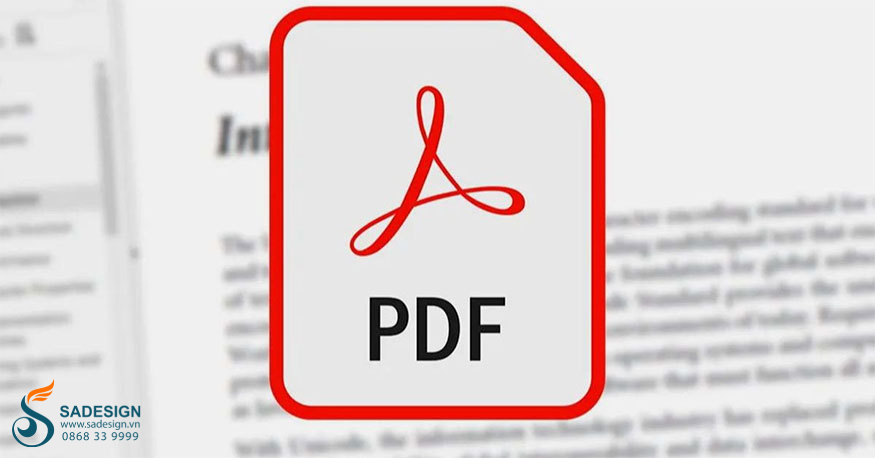
Besides using file compression tools, you can also apply some tips to create low-capacity PDF files yourself from scratch:
Use low image resolution: When inserting images into a PDF file, choose a low resolution (72 dpi) to reduce the file size. You can use photo editing software to reduce the resolution of the image before inserting it into the PDF file.
Compress images before inserting: Use image compression tools like TinyPNG, Compress JPEG to reduce the size of images before inserting them into the PDF file. You can search for image compression tools online or download image compression software to your computer.
Remove unnecessary objects: Remove unnecessary objects such as images, annotations, forms, etc. to reduce the size of PDF files. Review your PDF files and remove unnecessary information and images.
Choose simple fonts: Using simple fonts instead of complex fonts will help reduce file size. Choose common and simple fonts such as Arial, Times New Roman, Calibri, etc. to reduce PDF file size.
Reduce page size: If not necessary, reduce the PDF page size to reduce the size. Try reducing the PDF page size if you are using a page size that is too large.
Save PDF files in the optimal format: Use PDF/A or PDF/X format to reduce file size. Choose PDF/A or PDF/X format when saving PDF files to reduce file size.
Check and optimize PDF files before saving: Before saving a PDF file, check and optimize the file properties to reduce the file size. You can use PDF editing software to check and optimize the properties of the PDF file before saving.
buy cheap copyright software
Hopefully, this article from SaDesign has provided you with useful information about methods to reduce PDF file size. Choosing which compression method depends on your needs and devices. Experiment and find the most suitable method to optimize your PDF file experience!

Installation and support contact information:
🏡 SADESIGN Software Company Limited
📨 Email: phamvansa@gmail.com
🌍 Website: https://sadesign.ai















.png)