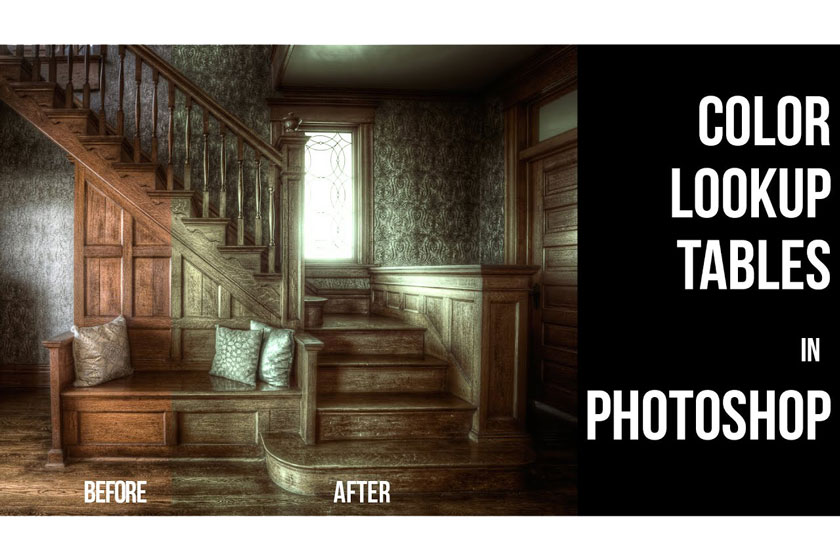Best Selling Products
How to Create a Neon Effect in Photoshop
Nội dung

Bored of the same old portraits? If so then you can use Photoshop to help "transform" these photos even more impressive. At the same time, it helps you to freely express your creativity. The following article we will introduce to you how to create a Neon effect in Photoshop simply and effectively.
Learn about neon effect in photoshop
You can come across a lot of neon effects edited, how do you feel about these pictures? They are unique, aren't they?
Creating a neon effect in Photoshop is one of the photo editing tips available in Photoshop. Neon effect makes your photos more attractive, magical and impressive. That is why photo editors often use it to create their photos.
 neon effect in photoshop
neon effect in photoshopEditing post-production is a job to help create a "new" image. If you are also interested in creating neon effects with photoshop then please do not ignore our useful information in the following article to help create impressive, fast and simple neon effects.
There is actually a lot to create a neon effect. You can create neon effects for text, for pictures, any lines, .. Below we will show you how to create neon effects with Pen tool in Photoshop.
Are you ready to find out with us?
Instructions on how to create a Neon effect in Photoshop
In this quick video tutorial we will learn how to create a neon effect with the Pen Tool in photoshop. This is one of the ways to create beautiful neon effects that are easy to do. This way is used by a lot of people today to create neon effects for photos.
Learn how to create a fun glowing line effect that will add a dramatic and futuristic feel to your images. If you are unfamiliar with this tool, you absolutely can use other tools and methods.
The Pen Tool helps to create vector paths that can be converted into selections. These selections can in turn be used to extract or mask groups of pixels.
This neon line effect is pretty cool on its own, but applying good color grading while using a thoughtful palette will tie everything together, creating a visually cohesive and cinematic look.
 how to create a Neon effect
how to create a Neon effectWhen adding special effects or artificial elements to your images make sure it's not done frivolously, but instead on purpose, otherwise it may look disjointed. and forced. Not only does this not give the impression of a photo, but it will also ruin your photo.
While this technique may not be for everyone and certainly not for every situation, learning how to use the pen tool in this way will definitely make you a better editor.
Video tutorial creating Neon effect in photoshop
How to create a neon effect with photoshop is detailed in the following instructions:
Take a look at what is shared on this video, we are sure you will enjoy doing them with your photos. This effect will surprise you with the results they bring.
In addition to the way we share above, how will you use this technique? Please share your creations in the article below for everyone to learn together!
Hopefully, with the sharing about how to create Neon effect in Photoshop above by SaDesign Retouching will be really helpful for those who are interested in photo editing. I wish you all your creative success with your photos to get the most impressive and unique neon effects.
See more How to use and create color lookup table in Photoshop