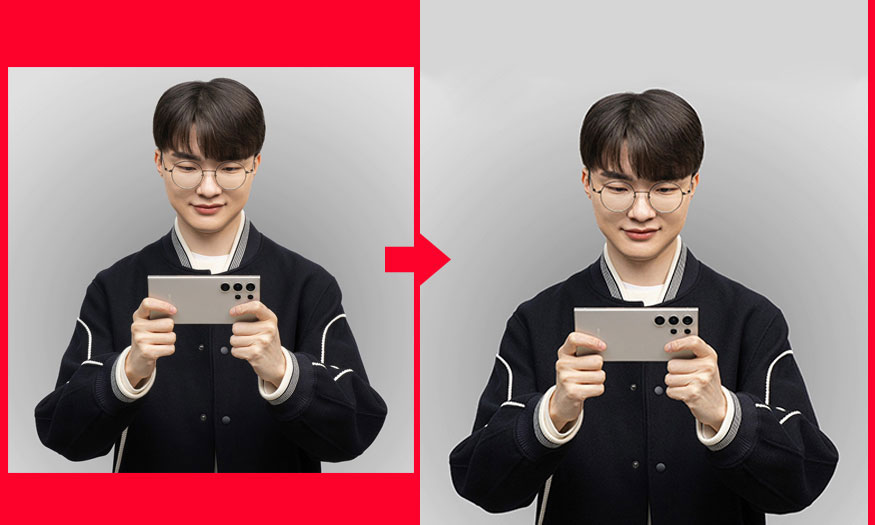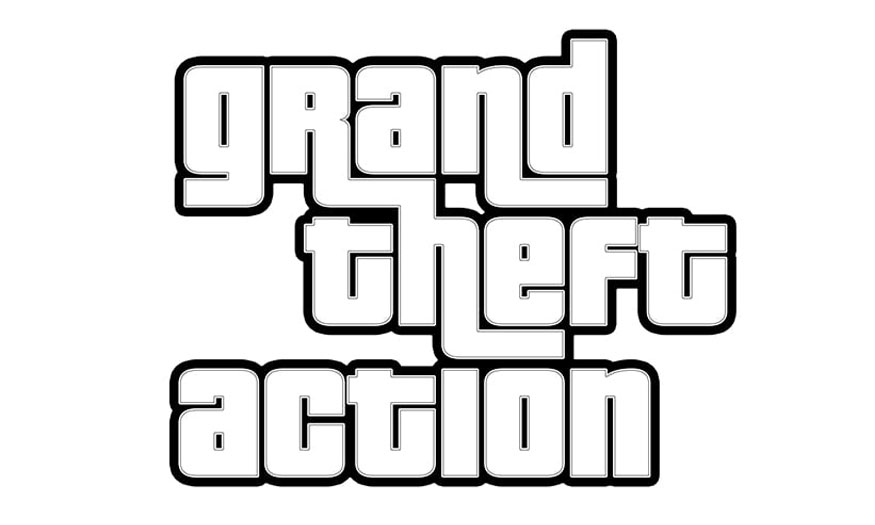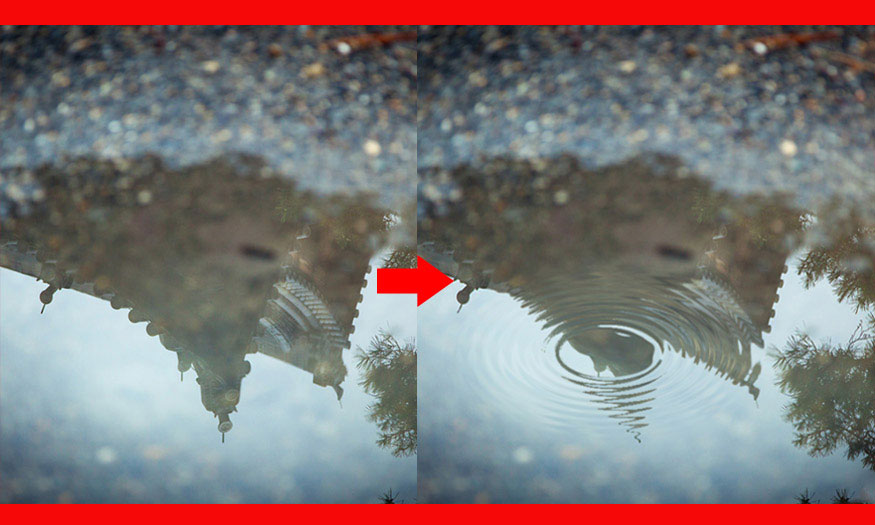Best Selling Products
How to create a pastel color palette in Photoshop
Nội dung
Pastel colors are colors with high value and low saturation. With their gentle beauty, they are commonly used in many designs. To be able to create your own pastel color palette in Photoshop, let's learn about the following shares with Sadesign.
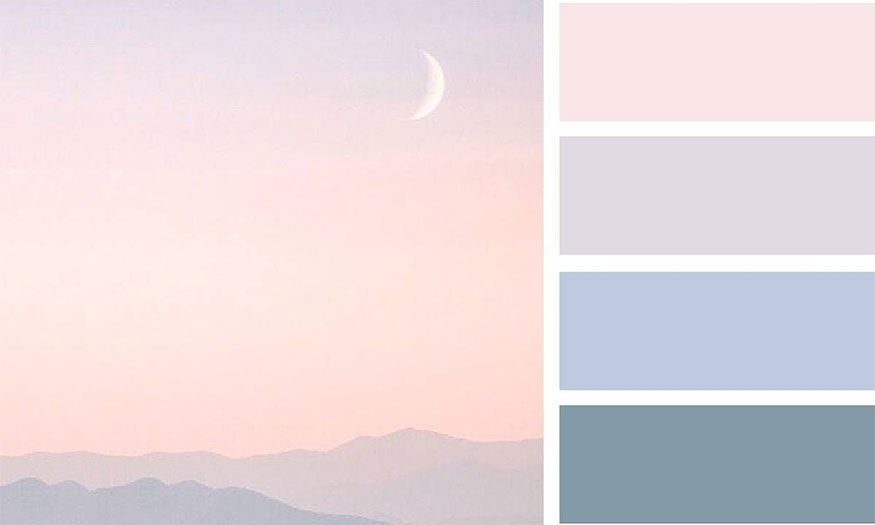
1. How to access the default pastel palette in Photoshop
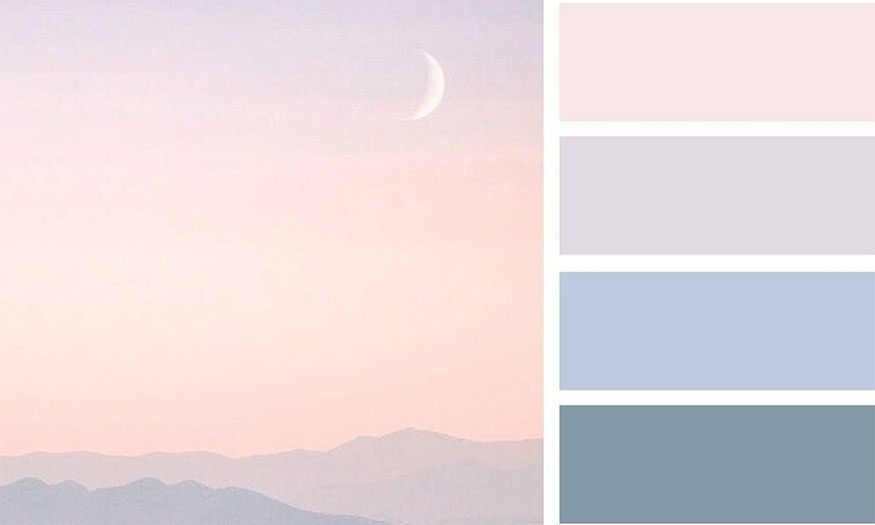
In Photoshop there will be a default pastel color palette, you just need to open it to see these colors. To open the pastel color palette in Photoshop, we can proceed in two ways, specifically as follows:
Method 1: Open the pastel color palette with Color Picker
Step 1: On the toolbar, select Foreground Color. The Color Picker panel will appear. Please select Color Libraries.
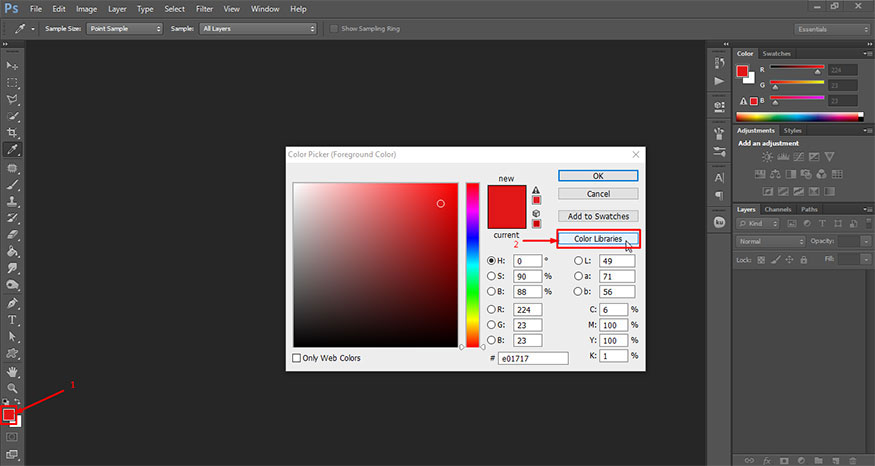
Step 2: Select Book to see all the available colors.
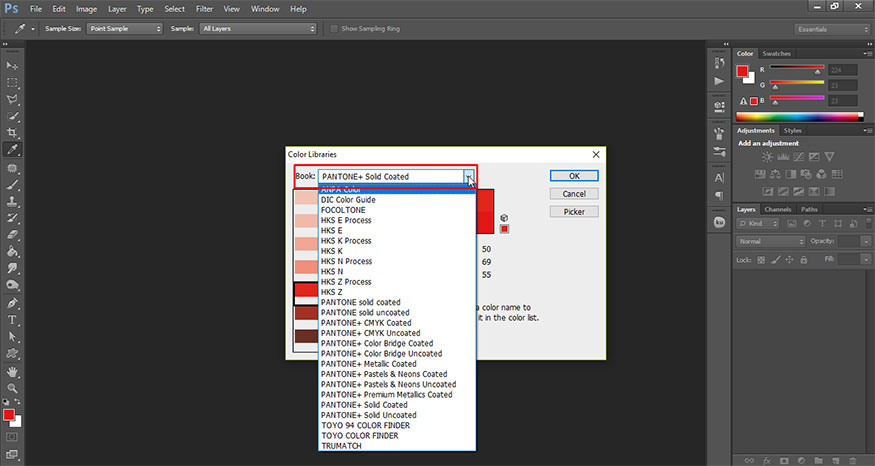
Now, we have a lot of options, choose the suitable colors.
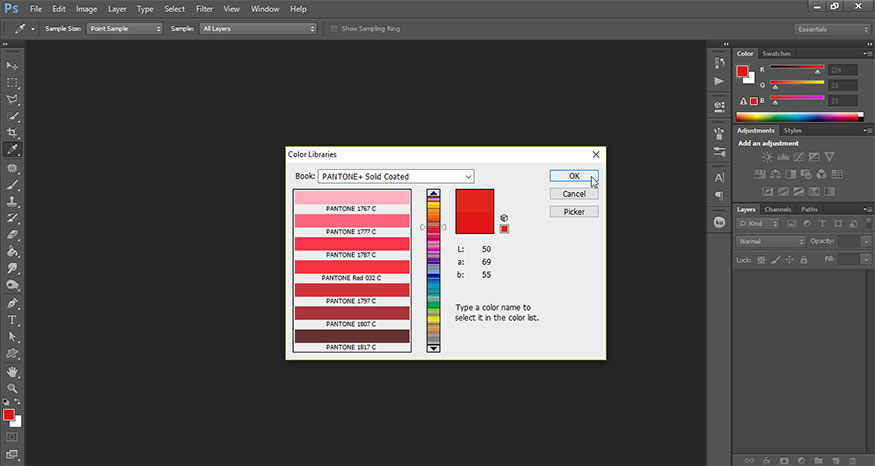
Method 2: Open the pastel color palette with Swatches
Step 1: On the toolbar, select Window => Swatches.
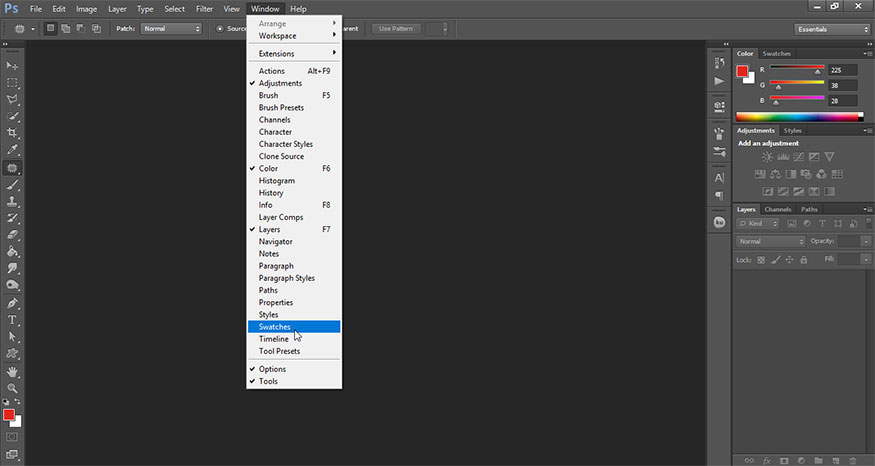
Then click the Icon in the upper right corner of the Swatches panel. In this menu, pastel colors are ANPA colors, Pantone+ Solid Uncoated and Pantone+ Pastel&Neons.

Please choose these colors to display pastel colors then choose the appropriate color.
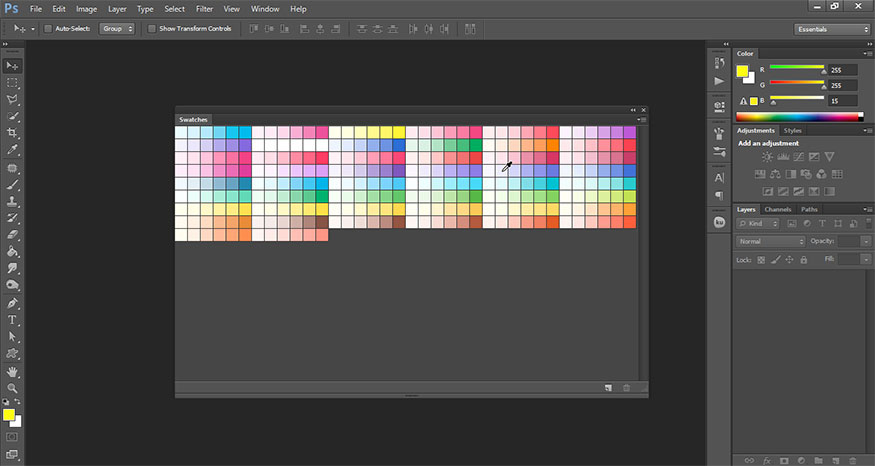
The main difference between these two methods of opening a pastel palette is that when you open the color library in the Swatches palette, it automatically adds all the colors as swatches. If you open the color library in Color Picker, it will show you the colors in the right column and different variations of the selected color in the left column.
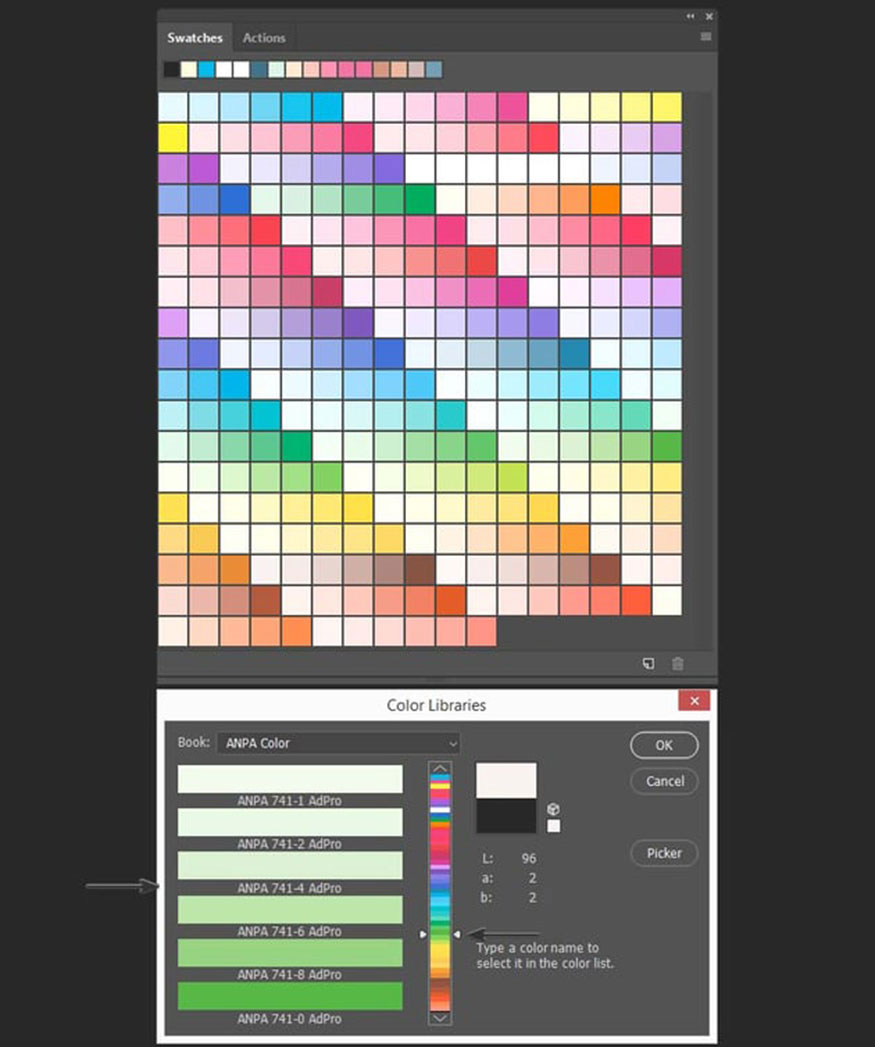
2. Instructions for creating pastel color palettes in Photoshop using Color Libraries
You can create your own pastel color palettes in Photoshop using the Color Libraries tool. To create a pastel color palette in Photoshop, follow these steps:
Step 1: On the toolbar, click Foreground Color. The Color Picker panel will now appear. Please select Color Libraries.
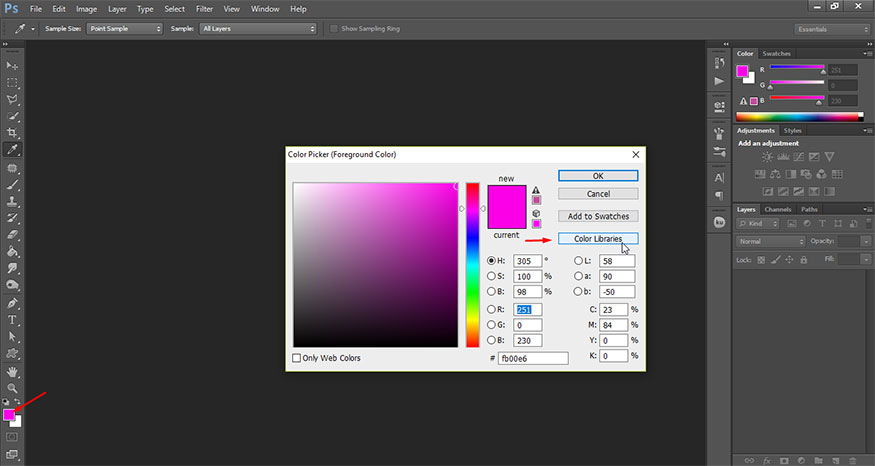
Step 2: In the Books select ANPA color.
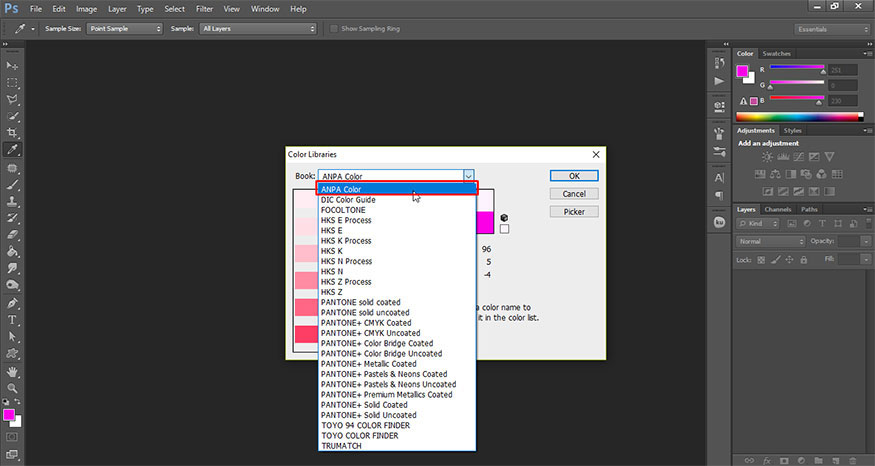
As you can see, the first four pure pastel colors of this library have quite low saturation and high brightness, which can be useful for creating your own pastel color palette in Photoshop.
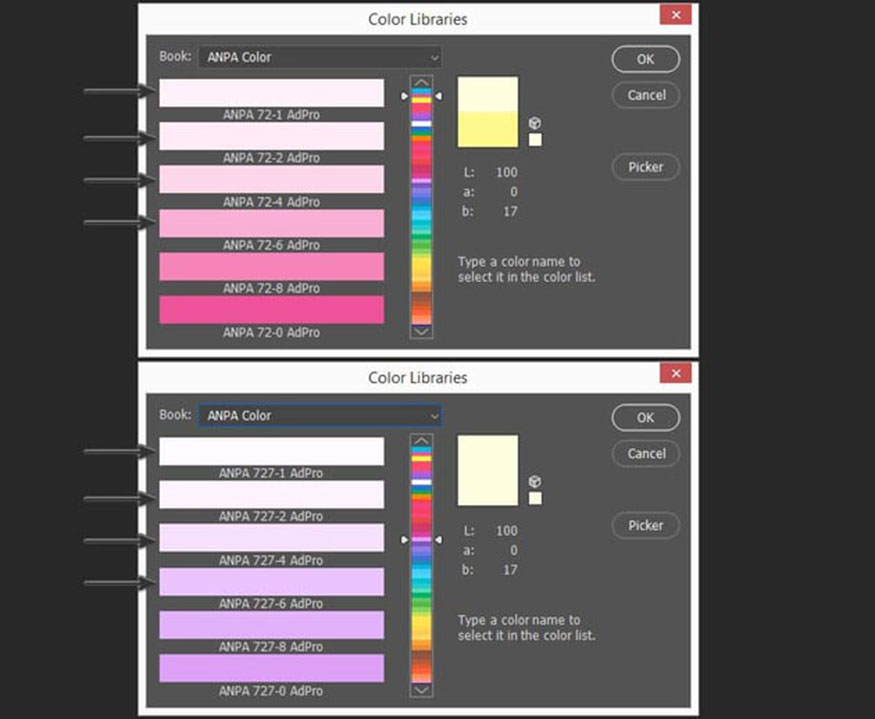
Step 3: To add a new swatch, you should select the variation of the color you like, then press Picker and select Add to Swatches. We now have access to the desired color in the Swatches panel. Try going to the Swatches panel to see the newly added pastel colors.
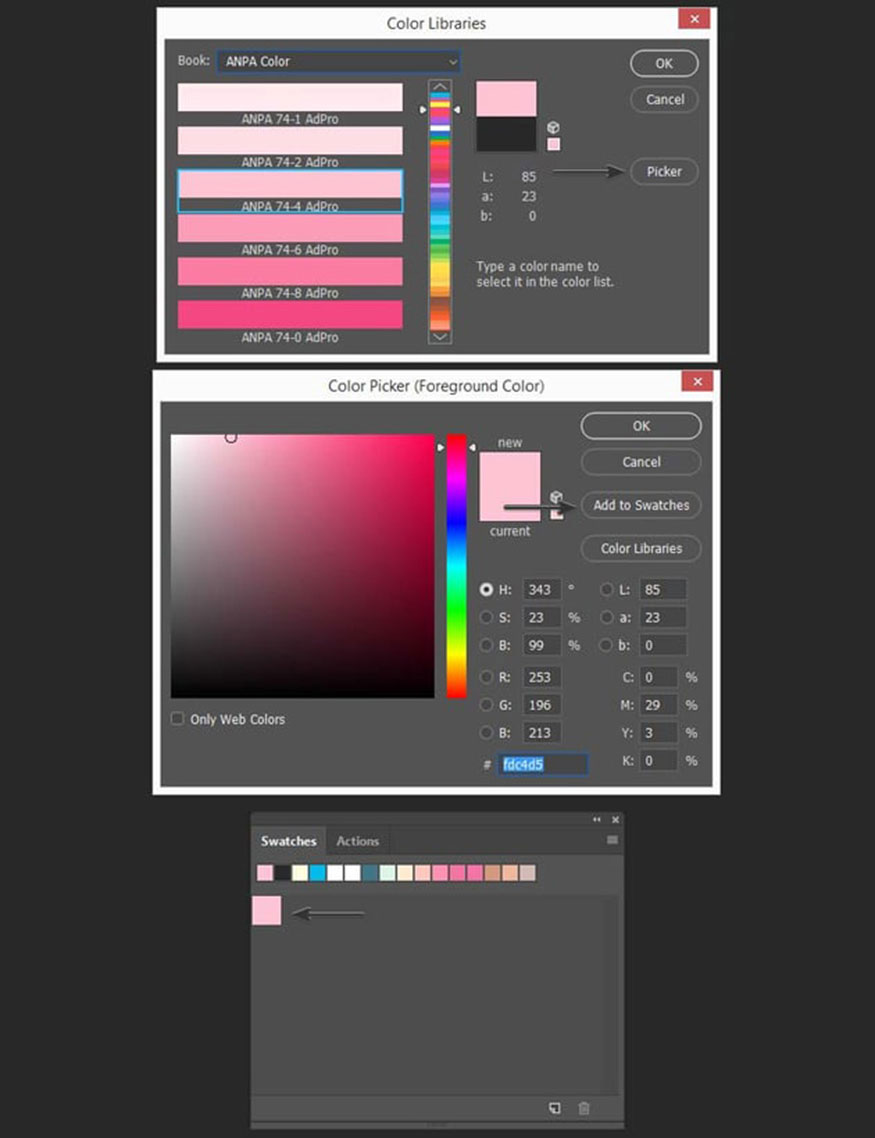
Step 4: Let's add some more color using the same method as above. Here I chose pastel colors of purple, turquoise, green and yellow. As you can see, it's quite easy to create your own pastel preset Photoshop color schemes using the ANPA color library.
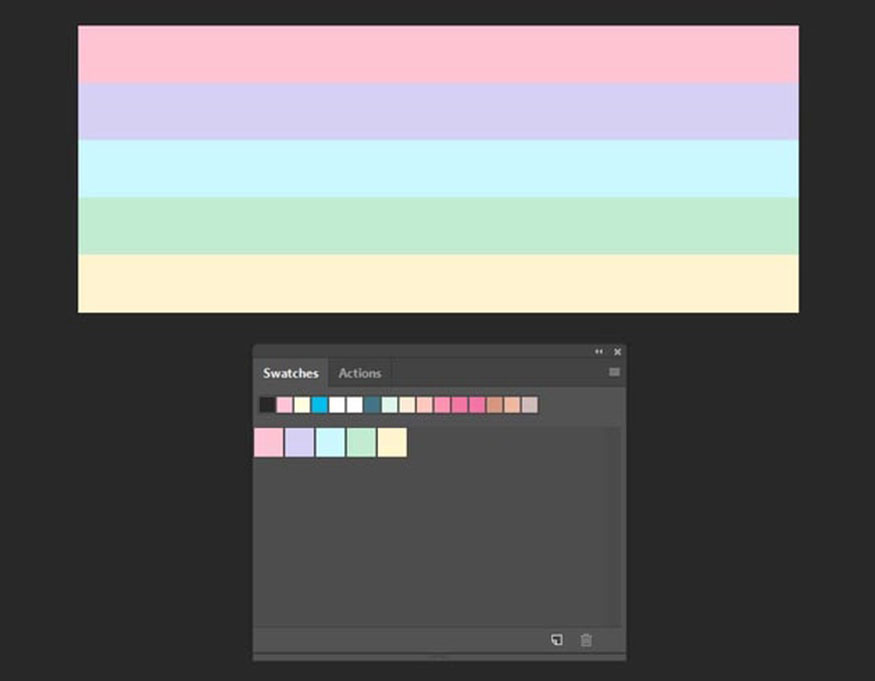
3. How to create pastel color palettes in Photoshop with Adobe Color
In addition to the above method, you can also create your own pastel color palette in Photoshop with Adobe Color.
Step 1: Visit the Adobe Color website. At the main interface of Adobe Color, in the left column of the screen, you can see different blending rules. Before creating a new pastel color palette, you need to choose the color palette you want to use.
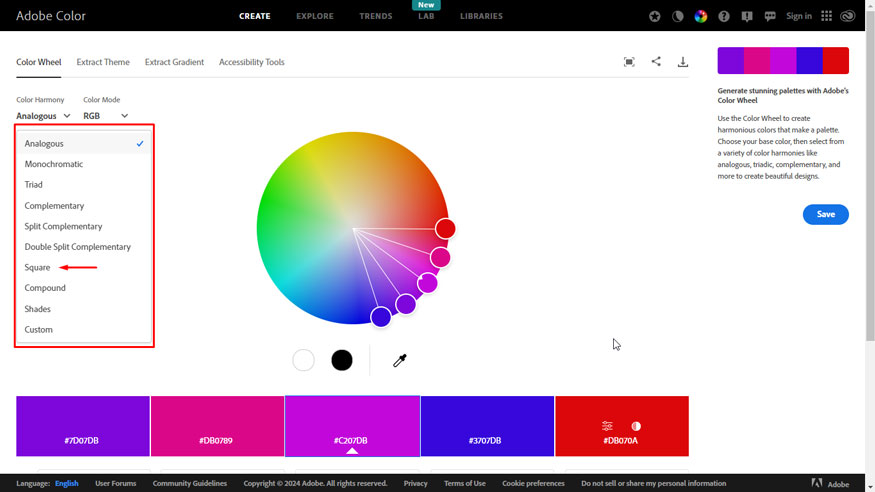
Step 2: Here I have chosen Square mode for my Photoshop pastel palette. To get the coded presets of pastel colors in Photoshop, you need to keep the points near the center of the circle.
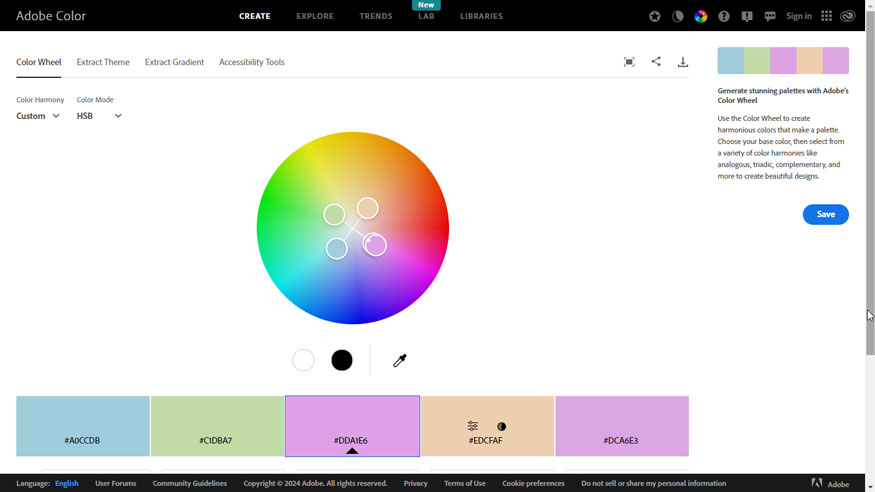
Step 3: Then set the Saturation of each color to about 20-40% and set the Value to about 80-100%.
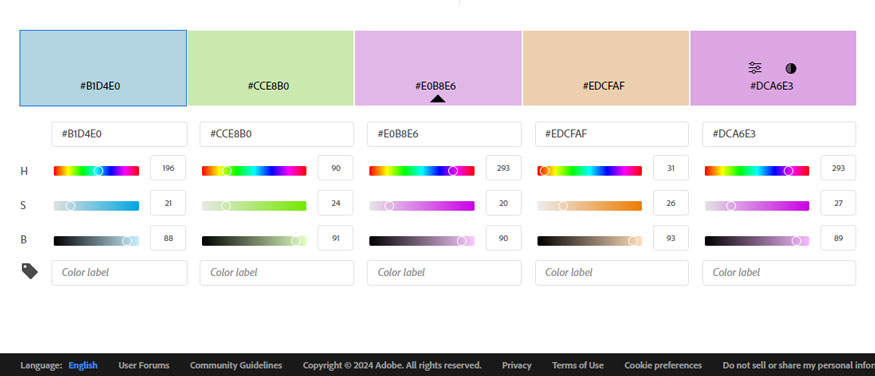
Step 4: Once you've found the colors you like, you can save them to your Creative Cloud library. Just select an existing library (or create a new one) and press Save.
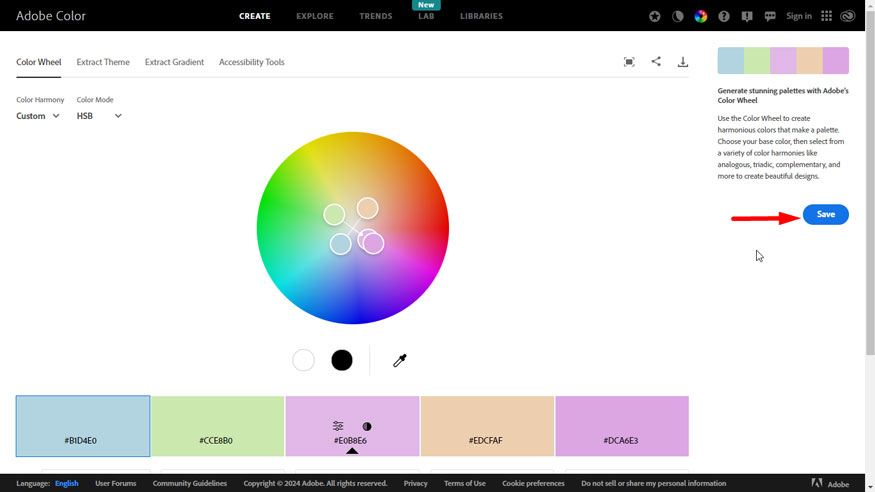
Above is a summary of information about how to create pastel color palettes in Photoshop. Creating a pastel color palette will make your design and color-mixing process simpler. Hope the above shares can be useful to you.