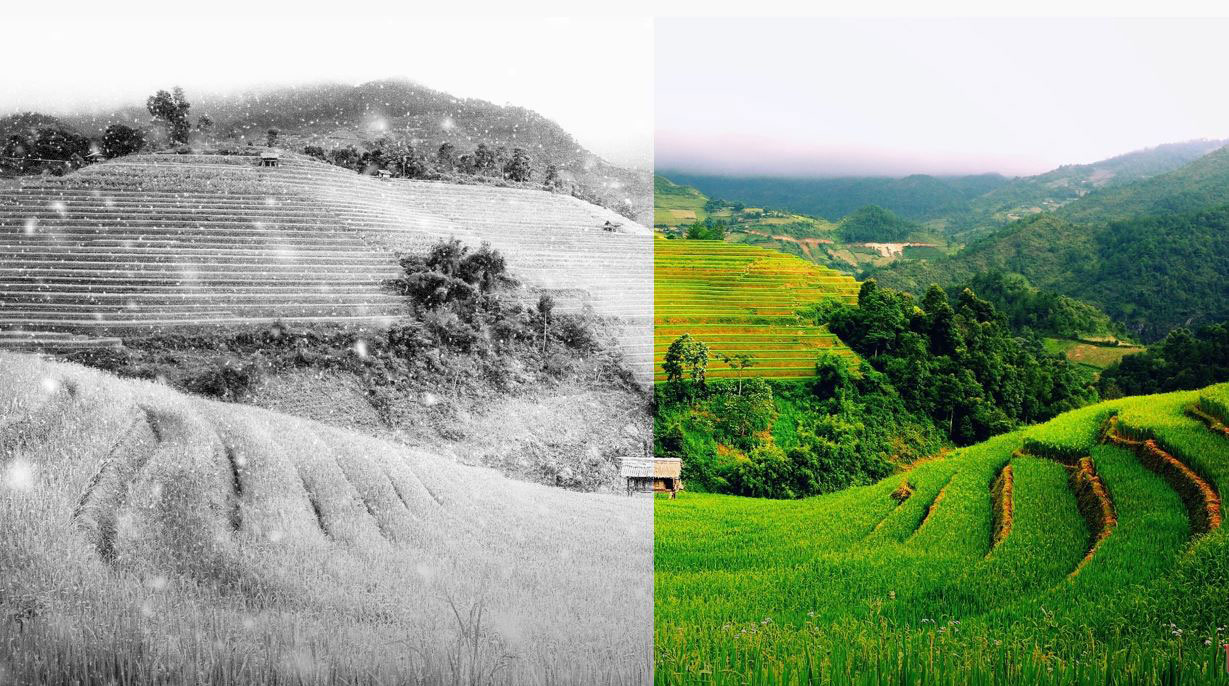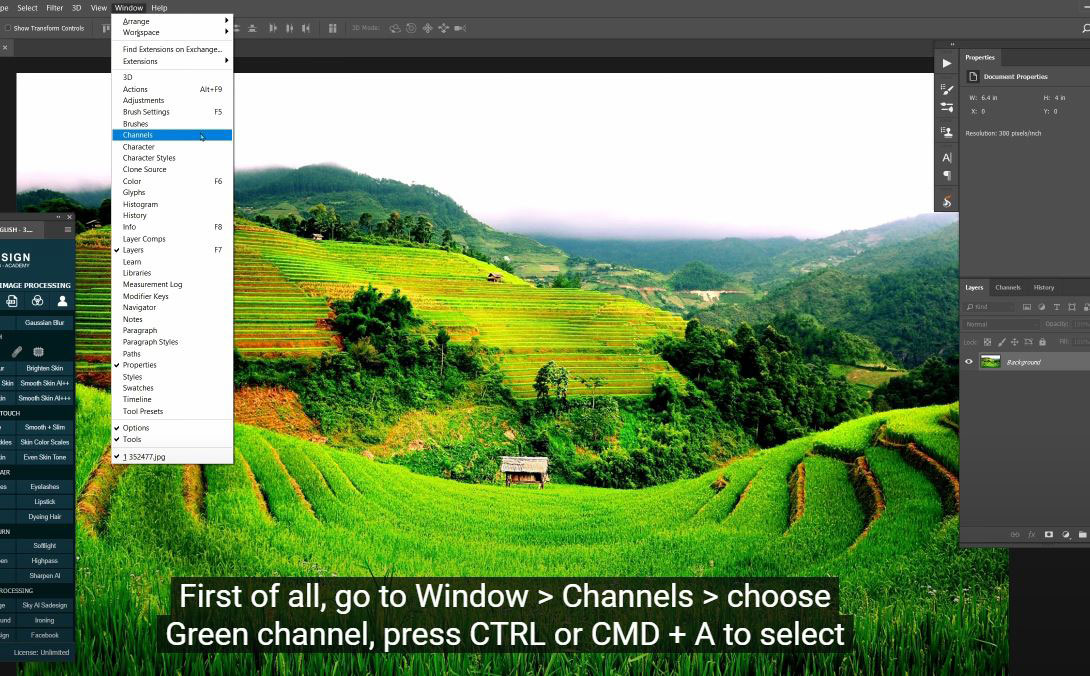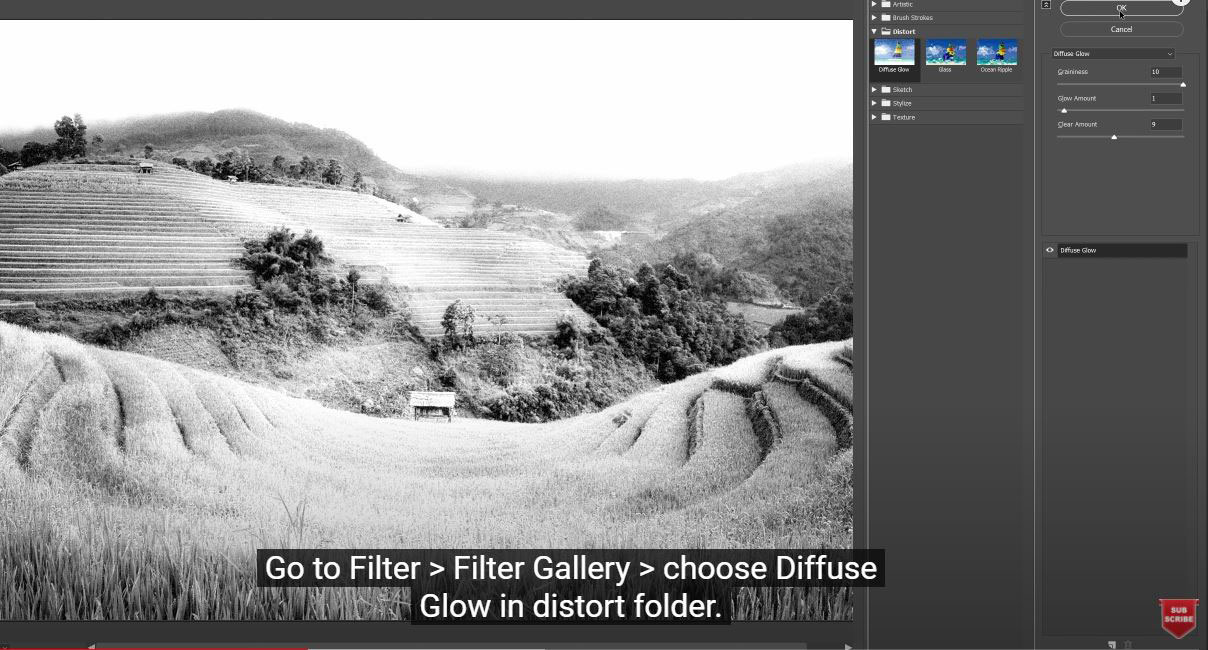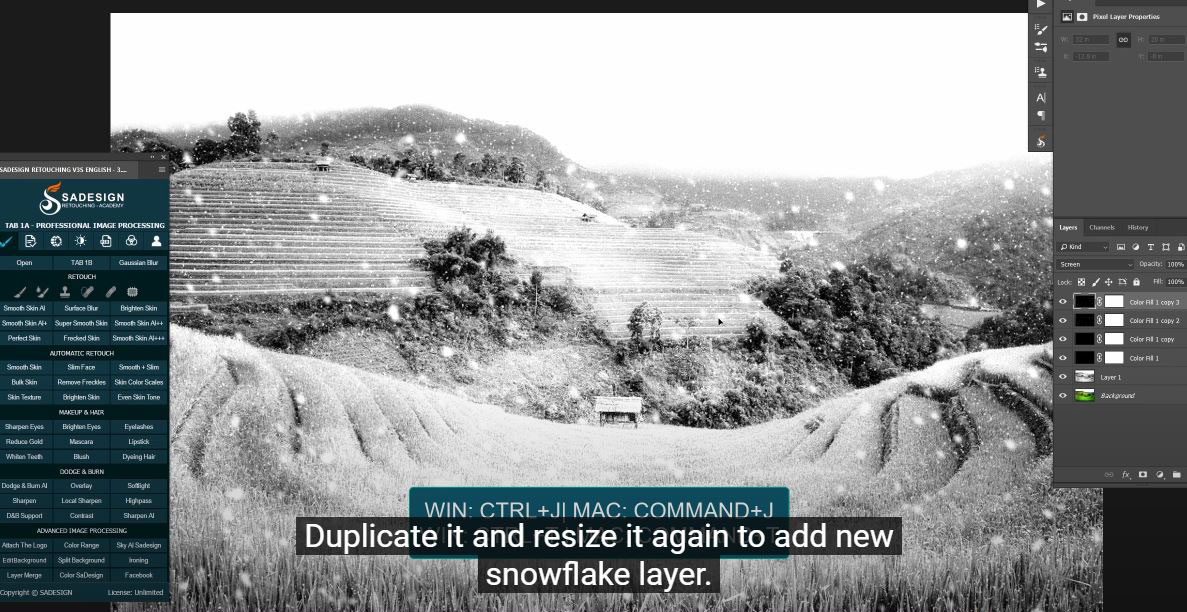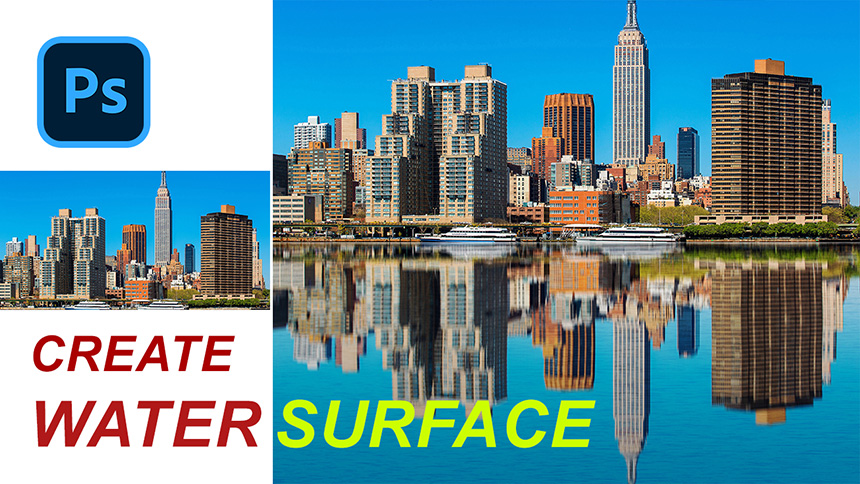Best Selling Products
Summer to Winter Snow Photo Transformation in Photoshop

Hi everyone, today I’ll share with you how to turn summer photo to the one you capture it in winter. Stay tuned!
(1). First of all, go to Window > Channels > choose Green channel, press CTRL or CMD + A to select the whole image and copy it with CTRL + C. Move back to layers tab, create a new layer and paste it. Go to Filter > Filter Gallery > choose Diffuse Glow in distort folder. Create a solid color with black, go to Filter > Noise > Add noise > Rasterize > amount 100% and OK. Now, we will blur it with gaussian blur around 1 pixel, change blending mode to screen. Use “Levels” shortcut CTRL or CMD + L to increase black to 140 and decrease white to 142.
(2). Go to Filter > Blur > Gaussian Blur > OK, duplicate it with CTRL or CMD + J. Edit > Transform > Rotate 180 degree, duplicate it more one time and resize it with CTRL or CMD + T, adjust W to 500, make sure to check chain icon.
(3). Filter > Blur > Motion Blur > angle –48 and distance is 11 pixels. Duplicate it and resize it again to add new snowflake layer. Put all layers into group. That’s all for this tutorial. If you think this video is helpful, hit like, subscribe and ring the bell for any guide videos later on. See ya!
Watch the video here:
REGISTER FOR FREE PHOTOSHOP LEARNING
============================
The most powerful Retouch tool processor
DOWNLOAD:
✅ SADESIGN PANEL ENGLISH: https://sadesign.ai/retouching/
✅ SADESIGN PANEL VIETNAM: https://www.retouching.vn/