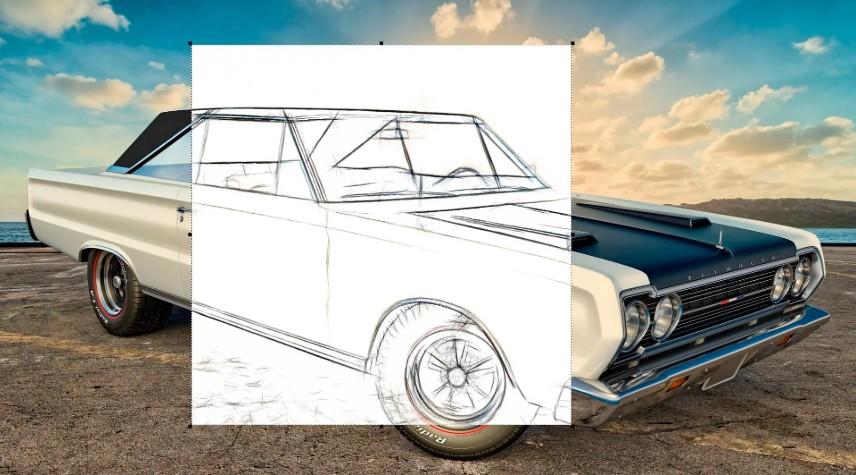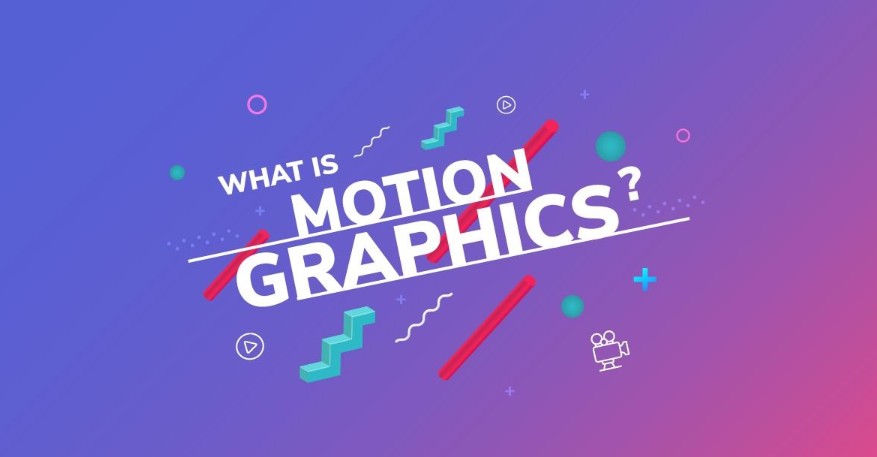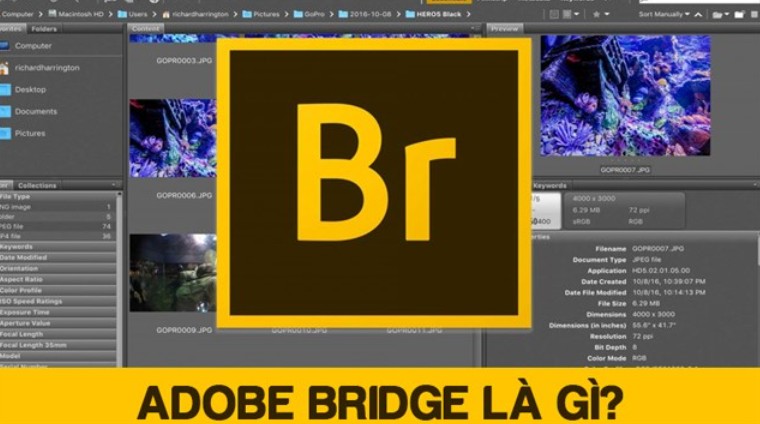Best Selling Products
Top 11 Best Free Photo Editing Software On Laptops 2025
Nội dung
Discover the best candidates of 2025, all completely free and ready to make every photo of yours impressive.
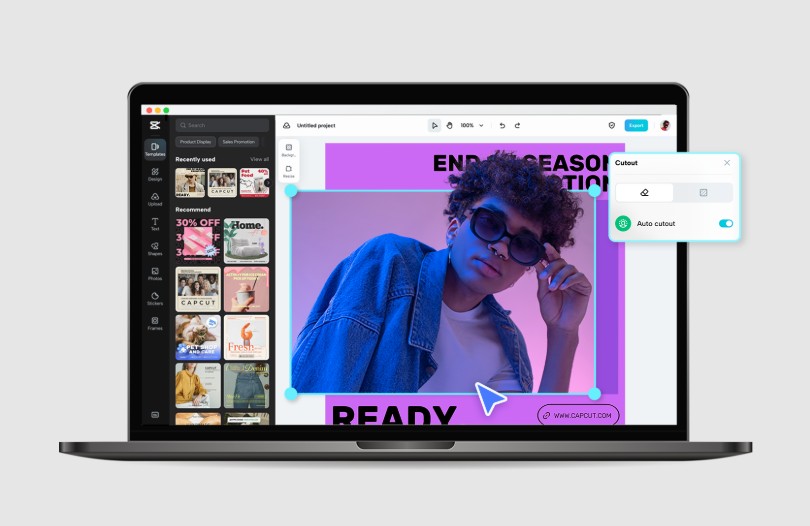
In an era where images are the “golden” position on all digital platforms from personal websites, blogs to social networks, owning a powerful yet free photo editing toolkit is truly a “savior” for both beginners and experts. Not everyone can afford to invest in expensive copyrighted software, but fortunately, the market today has many quality products that fully support functions from basic retouching to advanced color correction without costing any money. Do you know the best photo editing software on your computer? If not, discover it with SaDesign in the article below.
1. Top 11 FREE photo editing software
1.1. Paint.NET
When it comes to beautiful photo editing software on computers, the name Paint.NET cannot be ignored. Paint.NET is a popular photo editing software used by many professionals and amateurs thanks to its rich number of editing tools and user-friendly interface. With the tool, you can edit photos easily with a variety of filters, a large number of tools, unique fonts, etc. Along with that, Paint.NET is completely free and available on computers and laptops using Windows 7 or higher. The application has a light capacity, so you don't need to worry about taking up memory on your computer. The quality of photos after editing with Paint.NET is also not too controversial, they are more beautiful, sharp and attractive. However, these photos will be slightly broken if zoomed in at a large size.
.png)
1.2. Photo Pos Pro
Photo Pos Pro is also one of the photo editing software on the computer that is worth experiencing. Photo Pos Pro is easy to use, has a stable interface and produces quite unique photo quality. As a photo editing tool developed specifically for computers using the Windows operating system, Photo Pos Pro is available with operating systems from Windows 8 and above. During use, you can also upgrade and update the software gradually to be able to use the full set of Photo Pos Pro tools. Using Photo Pos Pro is not too difficult because the tool bar system of the device is streamlined and arranged extremely reasonably with full names. One of the most outstanding features of Photo Pos Pro is to restore low-quality photos such as blurred, shaky, outnet, ... Photos after editing with Photo Pos Pro are beautiful, realistic and show no signs of cutting and pasting.
.png)
1.3. Corel PaintShop Pro
The next photo editing software worth experiencing in the top list is Corel PaintShop Pro. It can be said that Corel PaintShop Pro is one of the rare photo editing software that owns a massive system of tools such as cropping photos; combining photos; rotating photos; flipping photos; resizing photos; deleting unnecessary details, adding photo details; blurring photos, removing backgrounds; changing backgrounds; sharpening; restoring old photos; creating fonts; drawing directly on photos; ... Accordingly, the basic toolkit of Corel PaintShop Pro is quite complete and can optimally support you. However, if your usage needs are greater and you want to use the full set of tools, you can pay a fee. Corel PaintShop Pro's paid package has more tools and features, but you should base it on your actual usage needs to avoid buying tools that are not really necessary. The application currently only supports Windows from 7.0, so you need to pay attention to updating your device before installing. However, a higher version of your computer's software will give you a better experience using Corel PaintShop Pro.
.png)
1.4. PhotoScape
PhotoScape is a photo editing software on the computer that makes a strong impression on users thanks to its diverse feature system. Besides the basic features of a photo editing software, the outstanding feature of PhotoScape is converting image formats. Accordingly, you can create any image format suitable for the purpose of use and storage. PhotoScape's interface and toolkit are also quite user-friendly, so you don't need to worry even if you have no experience using photo editing tools before.
.png)
1.5. Adobe Photoshop Elements
Adobe Photoshop Elements is also one of the photo editing software on the computer that is worth experiencing. Not only does it possess a diverse and rich set of tools, Adobe Photoshop Elements also supports users to the maximum in classifying photos by format and quality. This arrangement will help you manage and use photos much more effectively. Adobe Photoshop Elements also helps you edit, cut and combine videos and share with friends and relatives.
.png)
1.6. Canva
Canva is one of the photo editing software that can be used on many different platforms such as Web, Mobile, PC, ... Accordingly, you can use Canva directly on the Web or download the application to use directly on your smartphone or tablet. Before using, you need to create an account on Canva or log in directly with your Google, Facebook or Email account. Along with that, Canva's feature set certainly will not disappoint you when it is fully equipped with editing logos, posters, banners, CVs, Portfolios, cards, ... Canva also supports converting image formats to suit the purpose of use. To be able to use all the tools and equipment on Canva, you can buy advanced packages depending on your budget.
(1).png)
1.7. Photoshop Online
Photoshop Online is also one of the photo editing software on the computer that is extremely worth experiencing. In particular, this tool can be used completely online so you do not need to download and save a lot of space on your computer. The number of image formats that Photoshop Online supports for users is also extremely impressive. Specifically, it supports all image formats from JPG, GIF, CR2, CRW, DNG, ICO, JPE, JPG, JPEG, PNG, TIF, ... helping you to freely choose according to the purpose of use. Along with that, the tool also supports cropping, Resizing images effectively to help you have the best quality photos.
.png)
1.8. Inkscape
The 8th position in the top photo editing software on computers worth experiencing is Inkscape. Not only supporting photo editing, Inkscape also has extremely impressive drawing and graphic image building features. Accordingly, when using, you can Download or expand the Version to have the best user experience. Not only that, in addition to basic photo editing features, Inkscape also supports users in sharing images, editing in groups and presenting works in the common Gallery. This is also one of the extremely effective SVG support tools for both professional and non-professional designers. Accordingly, you can easily create vector graphics collections with Inkscape in formats such as logos, charts, illustrations, ...
.png)
1.9. GIMP
If you are looking for a superior photo editing tool that can be used for free, you definitely cannot ignore GIMP. Accordingly, GIMP is a photo editing software available on computers with MacOS and Windows operating systems. Along with that, GIMP is suitable for both professional and non-professional users thanks to its diverse tool system. Accordingly, if you are using it for the first time, choose the basic packages to experience first. GIMP's user interface is not too complicated, even having many similarities with Photoshop. And if you still have difficulty in using it, you can directly view the instructions in the Introduce section of the system.
1.10. Artweaver Free
Artweaver Free is a free software painting program suitable for beginners but also suitable for advanced users. Artweaver Free has a very worthwhile feature which is to record the entire photo editing process for review. With the recorded video, you can review to see where you are lacking to improve in the next time. In addition, Artweaver Free has many tools and features such as layers and effect filters that are completely free for you to experience. In particular, the Artweaver Free program and interface are extremely friendly to Windows computer users.
Artweaver Free has an easy-to-use intuitive program window that allows you to easily adjust it to your own needs. Along with that, you can also work together with several artists over the Network or Internet on the same document with Artweaver Plus. Artweaver Free supports many file formats such as AWD (Artweaver), BMP, GIF, JPEG, PCX, TGA, TIFF, PNG and PSD (including layers); common image editing tools such as gradients, cropping, filling and selection tools; many effect filters such as sharpen, blur, emboss and marquee; extension by Plug-In modules (Artweaver standard); text editing; history function support to undo/redo the last editing steps; support for many languages via language files.
.png)
1.11. Pixia
Pixia is a full-featured photo editing and digital painting program that was first created and published in 1998. Pixia helps people create beautiful, vibrant digital art of all kinds. Pixia supports and improves many features and tools so you can express your creativity and get the most artistic photos. Pixia also supports users with new filters, image format converters, or 2D rendering, ... However, Pixia also has a small drawback that it does not support Vietnamese fonts, which affects the creation of Vietnamese fonts in photos.
.png)
2. Notes on choosing photo editing tools
Use appropriate assistive devices
All you need to start using photo editing software on your computer is to download the application that suits your needs. For best results, you can use the latest version. If you have not updated or want to experience tools that require payment, you can use the Trial version first. After using and having a good experience, you can download and use the advanced paid versions. However, you should absolutely avoid unofficial download links that are appearing everywhere on the internet. Along with that, when using photo editing software on your computer, you should pay attention to the following factors:
Photoshop tools
Menu Bar – Menu Bar: This area contains all the drop-down menus. For example, if you want to see a list of filters, click the “Filters” tab to see a full list of installed filters. Many of the options you will use are in these menus. For working with photos, the Image menu will assist you while using it.
Option Bar – Option Bar (below Menu Bar): This area changes depending on which tool is being used. In this example, the Zoom tool is active, so you will see different zoom-related options displayed.
Tool Bar – Contains the most common tools and is usually kept on the screen at all times. For most work in Photoshop, you will use them extensively.
.png)
Workspace (the space where your image is stored): This is where you will directly edit, change, and refresh your image. The Workspace also contains the design or photo you are working on. You can change the size of the workspace window, zoom in or out, add positioning guides, etc.
Filename – Filename (Located at the top of the Workspace window): This bar shows the file you are working on, or if you have multiple files open, each file will have a tab on the title bar so you don't get confused.
Ruler – You have the option to turn the ruler on or off ( Ctrl R ), but if they are on, you can select different units like pixels or inches by “Right Clicking” on the ruler bar. These are useful when creating designs that require specific dimensions or distances. You can also “Click & Drag” a guide from the ruler bar and place it anywhere on the page, or change the starting point of the measurement by “Click & Drag” from the top left corner of the ruler. The visibility of these can be turned on and off by navigating to “View > Display > Guides” from the “Menu Bar”. You can lock them into place from the same drop-down menu. Windows – Windows contain tools that allow you to control the image. Some examples of Windows are Layers, Color, etc. These are not really tools like you see on the toolbar, but give you complete control over the image and settings. These will be covered in more depth as they relate to later instructions. These Windows can be docked (fixed in place) or floating (movable to any area of the screen).
Hopefully with the detailed blog above, you have a comprehensive view and can choose the most suitable free photo editing software . Wish you have sparkling photos and an inspiring creative journey with SaDesign!















.png)