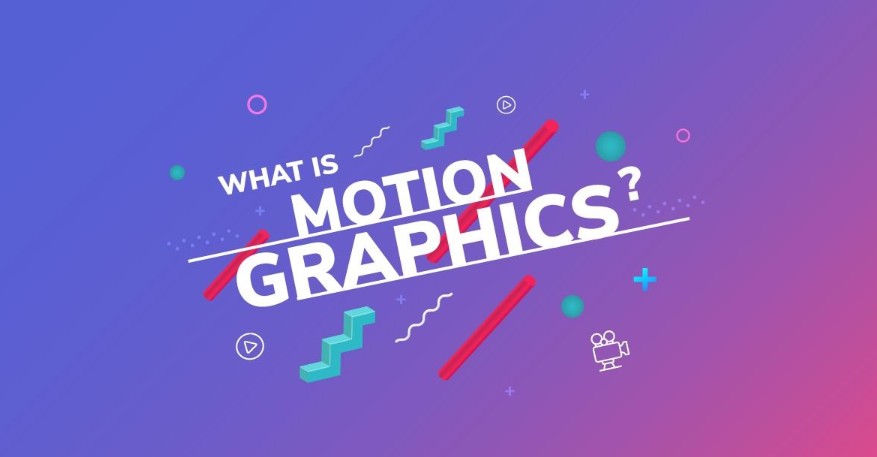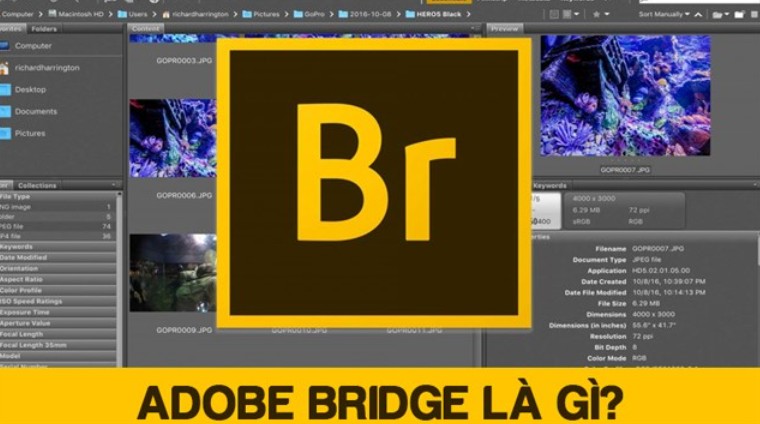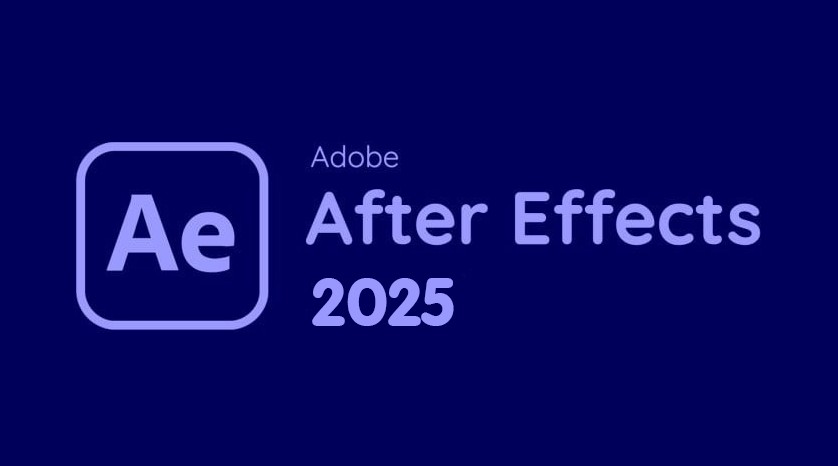Best Selling Products
Top 6 Software to Convert Photos into Beautiful Paintings Not to Be Missed
Nội dung
A flexible solution for designers and photographers, allowing you to work on both desktop and smartphone to create works of art anytime, anywhere.
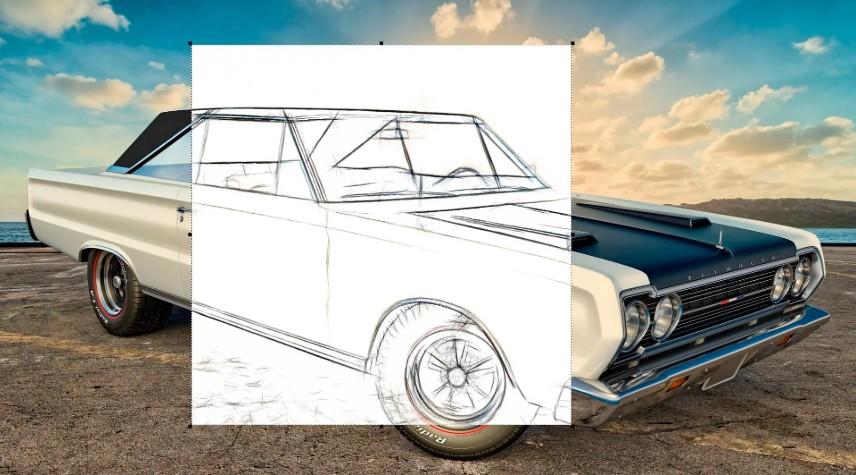
Now, turning digital photos into paintings is no longer a strange thing. Converting images into paintings not only helps increase aesthetics but also opens up countless new creative opportunities. The software "turning photos into paintings" can help you satisfy your passion for art and create unique products on social networks, personal portfolios or marketing campaigns. This article will introduce in detail the top best offline and online software . Let's explore to find the "true love" for your need to convert photos into paintings!
1. Applications to convert photos into paintings on the phone (Offline)
With the rapid development of technology today, converting photos into paintings on smartphones is extremely simple and easy. If you are looking for useful applications to help you do this, do not miss the following software for your phone:
1.1. MomentCam
This is considered one of the most popular applications for editing photos into paintings on the phone platform. MomentCam has different design styles from comics to pencil drawings, cartoons, ... and a diverse set of emoticons, this is a great choice for you to transform your regular photos in a more unique and novel way.
MomentCam helps you convert animated images directly on the camera provided by the application. In addition, you can also add stickers to decorate your drawings such as adding glasses, hats, ..., all available in the sticker store for you to freely create as you like.
.png)
The operation with MomentCam is also very simple. Just select your favorite photo from your phone's Photo Library or even take a photo with the app's Camera, then edit and transform it to your liking. In addition to choosing stickers for decoration, you can also change the background to make it more vivid.
Overall, this application has outstanding advantages such as:
Many unique and eye-catching photo designs
Transfer animated images directly on the camera app
Possesses many beautiful and convenient photo editing features
1.2. Sketch Master
Sketch Master is also considered a useful application if you want to transform your photos into impressive cartoons on your phone. In addition, the application is special in that it provides users with 7 free drawing brushes so that they can freely create as they wish.
.png)
When choosing to use Sketch Master, users will enjoy the following features:
2 free brushes included (including wide area color brush)
Suitable for use in portraits
Allows users to process images on multiple layers at once
There are over 40 different filters
Use smooth, hand-drawn strokes
Provide standard color sample palette and rich color picker
Allows editing of photos taken from the device's Gallery or taken directly with the application's built-in camera
1.3. Prisma
Prisma is similar to the photo editing applications above. However, Prisma has a special advantage that the capacity is not too heavy, helping users to easily download and operate without consuming too much device capacity. For this application, when you want to edit photos, you need an internet connection to be able to use the online filter, which means that if you do not have an internet connection, you will not be able to use the full features of the application.
.png)
This is also considered a complementary photo editing software for Instagram and helps improve photo quality if you want to share on Facebook. Although it has the disadvantage of not providing many complex editing features such as adding text, inserting stickers, borders, ... but in return, Prisma's photo drawing effects store is the most diverse and rich, helping you transform your photos with just a few small operations.
Prisma has special effects named after famous paintings, so if you are a lover of painting and fine arts, you will surely be delighted when your photo is simulated based on the artistic style of famous works in the world. You just need to select the photo, then select the effect you want to convert and wait a moment to apply the new effect to the photo. However, because the application uses online filters, sometimes you will have to wait for your favorite effect to download to your device.
1.4. Photo Cartoon Camera
The photo filters of this application are highly appreciated for their unique colors and artistic styles. Some of the most popular filters in Photo Cartoon Camera include painting art, modern art, film filters, cartoon paintings, etc., helping you turn photos into paintings in the simplest way.
.png)
With cartoon camera, you will be able to use the following features:
Rich and unique collection of artistic effects
High quality HD camera helps you take more confident selfies
Multiple popular filters in one app
Beautiful photo editor and simple photo editor, easy to use
User-friendly interface, easy to use
1.5. Pencil Sketch
Pencil Sketch is considered to be quite similar to the Prisma application when it helps you easily convert normal photos into impressive sketches. In addition, with this application, you can also perform features such as drawing, increasing and decreasing brightness, white balance, saturation, adding text, etc. to make the final product unique and perfect.
(1).png)
Overall, this application has the following outstanding advantages:
Users can directly share edited photos to various popular social networks
Provides a variety of photo editing features
User-friendly interface and easy to use even for beginners
1.6. Photo Sketch Maker
Photo Sketch Maker is also one of the most useful tools that help you convert photos into drawings with just a few simple steps. With many different color filters such as oil painting, watercolor, pencil sketch, ... you can freely create and transform your photos into many different works.
.png)
2. Convert photo to painting in Photoshop
Photoshop is a utility software on the computer that designers use to edit professional images. And of course, this application also helps you to convert photos into paintings easily and beautifully, with the advantage of high image quality as well as small detail editing more convenient than software on the phone.
If you want to transform your photos into pencil drawings with Photoshop software, please refer to the basic instructions below:
Step 1: In Photoshop, go to File, select Open to upload the photo you want to edit. Then drag and drop Background to duplicate the Background.
Step 2: Right-click on the Create new fill or layer tool and then select Black & White to start converting your photo to black and white.
Step 3: Next, keep the default sliders and exit the Properties Black & White window to complete converting your image to black and white.
Step 4: Continue to click on Background Copy and select Color Dodge to create contrast for the black and white image on the screen.
.png)
Step 5: Press Ctrl + I or select Image > Adjustments.
Step 6: Next, click Filter > Blur > Gaussian blur. When the Gaussian Blur window appears, drag the slider to the desired pixel level and click OK to finish.
Step 7 : You merge the 3 layers above by holding down Ctrl while selecting the layers and pressing Ctrl E to do so. After merging, you can save the image file and admire your work.
So with just a few basic steps, you can convert a photo into a pencil drawing on Photoshop software simply and get an impressive finished product. However, to make your final image look the best, don't forget to choose sharp images right from the start of editing. Your finished product will also be more beautiful and sharp if the image you choose has as few details as possible.
3. Some tips to make your pencil drawings more perfect
In addition to converting a single photo into a pencil drawing, you can also refer to other ways to make your photo look more artistic and unique.
Change pencil color to make your drawing more impressive
As soon as you click on the Fill Adjustment Layer option instead of choosing Black & White you can choose Color, then adjust the pencil color and opacity accordingly to have a more impressive color drawing.
.png)
Pencil drawing on easel
To do this, you can refer to the procedure below:
Step 1: Select File and go to Open to import the artist's drawing into Photoshop. Then double-click on Background to convert the Background format to Layers.
Step 2: Use the Magic Eraser Tool to erase the same-color image area on the canvas, then use the Eraser Tool to erase the remaining parts or small details.
Step 3: Go back to your pencil drawing and press Ctrl A and command V to convert the pencil drawing to the new artist image.
Step 4: Finally, hold the mouse and drag the pencil drawing Layers down to Layer 0. Press Ctrl T and right-click on your image. Then select Distort to adjust the 4 corners of the image to match Layer 0 and press Enter to complete the final image.
“Turning photos into paintings” is not only a trend but also an effective tool to help you enhance your creative products. Try combining different tools, explore different presets and share your work with the community. The creative journey is sure to be exciting!