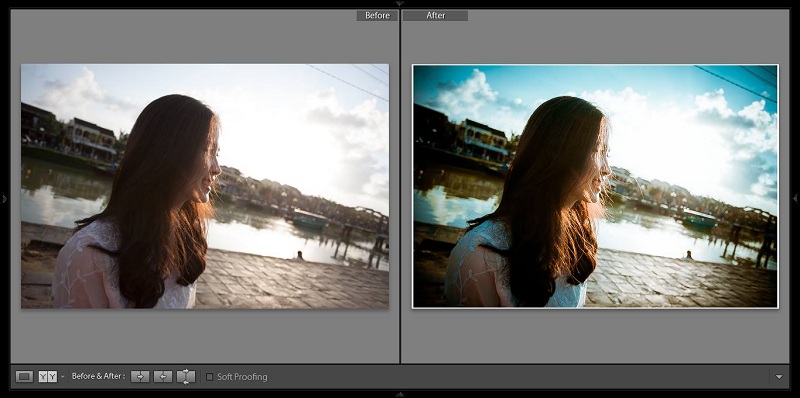Best Selling Products
What is Lightroom Preset? Instructions for using Preset in Lightroom
Nội dung
- What is Lightroom Preset? Instructions for using Preset in Lightroom
- What is the concept of Lightroom Preset?
- Instructions for installing Presets into Lightroom software
- Install Preset on Develop via app
- Set Preset manually
- Detailed steps to use Preset in lightroom
- Some advantages and disadvantages of using Lightroom Presets
- Advantages of using Lightroom Presets
- Some disadvantages of Lightroom Preset when using
If you study and are interested in the field of professional photo editing, you must have heard the concept of Preset. Preset is most used in Lightroom software. So what is a lightroom preset? How to install and use Preset in Lightroom? Content What is the concept of Lightroom Preset? Instructions for installing Presets into Lightroom softwareInstall Preset on Develop via appSet Preset manuallyDetailed steps to use Preset in lightroomSome advantages and disadvantages of using Lightroom PresetsAdvantages of using Lightroom PresetsSome disadvantages of Lightroom Preset when using What is Lightroom Preset? Instructions for using Preset in Lightroom If you study and are interested in the field of professional photo editing, you must have heard the concept of Preset. Preset is most used in Lightroom software. So what is a lightroom preset ? How to install and use Preset in Lightroom? In the article below, SaDesign will guide you in detail about these concepts.
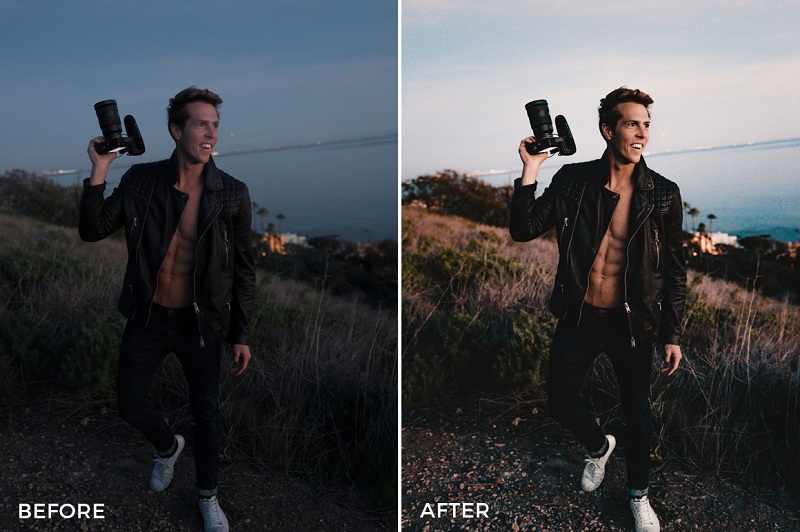
What is Lightroom Preset? Instructions for using Preset in Lightroom
If you study and are interested in the field of professional photo editing, you must have heard the concept of Preset. Preset is most used in Lightroom software. So what is a lightroom preset? How to install and use Preset in Lightroom?
Content
What is the concept of Lightroom Preset? Instructions for installing Presets into Lightroom softwareInstall Preset on Develop via appSet Preset manuallyDetailed steps to use Preset in lightroomSome advantages and disadvantages of using Lightroom PresetsAdvantages of using Lightroom PresetsSome disadvantages of Lightroom Preset when using
What is Lightroom Preset? Instructions for using Preset in Lightroom
If you study and are interested in the field of professional photo editing, you must have heard the concept of Preset. Preset is most used in Lightroom software. So what is a lightroom preset ? How to install and use Preset in Lightroom? In the article below, SaDesign will guide you in detail about these concepts.
What is the concept of Lightroom Preset?
Lightroom Presets can be understood as similar to Actions in Photoshop, helping users save the entire photo adjustment process. These include basic parameters of color, light, ... and apply it to other photos. Or you can also use Lightroom Presets to edit videos faster.
(2).jpg)
What is Lightroom Preset?What is Lightroom Preset?
However, the displayed Presets will not have the same quality and parameters. Especially with Presets created by professional photographers, the results will be very impressive, including some details such as clear color, smooth skin, brightness changes, etc. When displayed, the image extension of the Lightroom Preset will be lrtemplate. For Presets for Photoshop, the extension will be .xmp or .xml.
Instructions for installing Presets into Lightroom software
Lightroom Presets have the ability to retrieve all previously set up and edited information such as light, color, etc. of a photo. Then, it is synthesized and saved into a sample file, called a Preset. For new users, the process of installing Presets into Lightroom will encounter many difficulties. Therefore, you can apply the Preset installation method below to create beautiful photos with impressive Preset effects.
Install Preset on Develop via app
Step 1: Open Lightroom and select the Develop tab. Note that you must select a photo to Import before you can open the Import Presets feature on Lightroom. Step 2: Look to the left side of Lightroom, you will see Presets. Then, right-click and select Import.
Step 3: Select the folder containing the Presets you downloaded, then go to Import. Here, you can choose one or more to Import according to a variety of different Presets types.
Step 4: After completing the Import process, it will be displayed in the Presets section on the left corner of the screen. Now, you just need to click on the selected Presets to apply the corresponding color to the desired image.
(1).jpg)
Install Lightroom Presets in 2 simple ways.Install Lightroom Presets in 2 simple ways.
Set Preset manually
Step 1: First, you also need to download the Lightroom Preset to your computer and proceed to unzip the file. Step 2: Next, you need to download the folders into the Develop Presets section of the Lightroom software. Then: you can continue as in the above steps in method 1. With the 2 installation methods above, you can choose the appropriate one depending on the corresponding advantages. In case you do not understand each installation step, you should consult with those who have gone before for more details.
Detailed steps to use Preset in lightroom
After installation, using is the next step for you to create satisfactory photos with Preset. You can apply the suggested steps below to start using Preset in Lightroom effectively. Step 1: In the Library tab of Lightroom, select any image and proceed to Import. If no photo has been made before, the Presets Panel will not be activated for use. Step 2: Use the Presets Panel to switch to the Develop tab. If not, go to the Window Menu, then open Panels and select Presets. Step 3: Next, click the “+” sign in the right corner of the Presets Panel , then click “ Import Presets …” if you want to add Presets from available external sources. If you want to create a Preset with parameters adjusted by yourself, select “Create Preset …”. Step 4: When you start adding and editing photos, just click on the desired preset, the photo will be automatically customized according to the parameters that the Preset you selected has set. If you want to return to the original photo, before selecting the preset, select Reset.
(1).jpg)
Use Presets in Lightroom proficiently with a few simple steps.Use Presets in Lightroom proficiently with a few simple steps.
*Note: Above are the steps to use Lightroom Classic CC 2019 , with other versions, you can also do the same. However, there are some small differences to note:
With the old version, you need to click on the Presets panel to add more options for users.
Meanwhile, with the new version, processing tasks will be carried out mainly through the “+” sign in the right corner.
See more presets: here
Some advantages and disadvantages of using Lightroom Presets
Understanding and grasping the advantages and disadvantages of Lightroom Presets will be very helpful for future use. Below are some advantages and disadvantages of photo editing through Lightroom Presets compiled by SaDesign .
Advantages of using Lightroom Presets
If the parameters of the photos are similar, you can use Preset Lightroom to edit the photos , bringing very high efficiency. The photos through fine-tuning will be calculated in seconds, processed quickly, neatly and accurately.
Lightroom Preset is the optimal solution to save time and optimize implementation steps.
Support users to be more creative by referring to the completed samples of others, from which you can learn from experience and create more great ideas for yourself.
You must really understand the parameters of the software to be able to apply and gain experience from predecessors, avoiding abuse. Therefore, your level will be increasingly improved because you can use fancy custom colors.
(2).jpg)
Lightroom presets also have certain advantages and disadvantages.Lightroom presets also have certain advantages and disadvantages.
Some disadvantages of Lightroom Preset when using
Using presets is a way to edit photos to make them more beautiful. However, if you do not understand and master the parameters, the returned photos will not be as beautiful as desired.
Because of different specifications, we should be able to apply Preset to this image well but not to another image. Therefore, we should not apply these images with preset mechanically.
If you use Lightroom Presets without understanding the parameters, you will be dependent and always have to look for Presets with new effects. This will take you a lot of time and work efficiency is not high.
Above is detailed information about Preset Lightroom as well as how to use Preset for Lightroom . ng.vn/