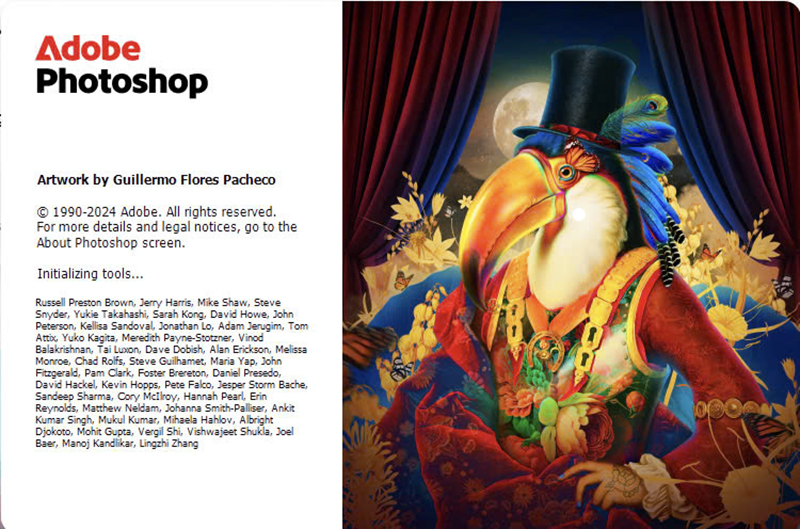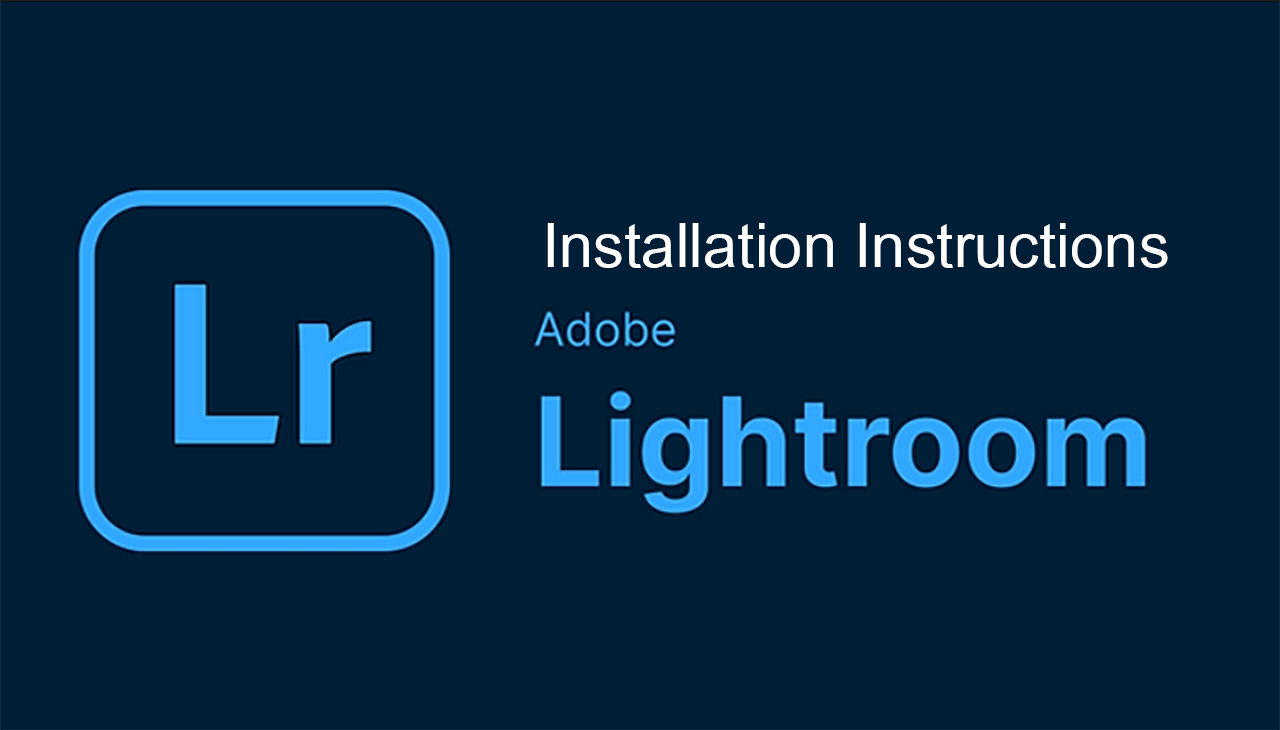Best Selling Products
What is the difference between vector images and raster images in graphic design?
Nội dung
- 1. Overview of vector images and raster images
- 1.1. What is a vector image? Advantages and disadvantages of vector images
- 1.2. What is a raster image? Advantages and disadvantages of raster images
- 2. Compare vector images and raster images
- 2.1. Similarities
- 2.2. Difference between vector images and raster images
- 3. When to use Raster or Vector?
- 4. How to change Raster format to Vector and vice versa
- 4.1 Raster sang Vector
- 4.2 Vector sang Raster
- 5. Vector and Raster image design software
- 5.1. Raster image design software
- 5.2. Vector image design software
Understanding the difference between vector and raster images will help you make smart decisions, optimize your design and ensure image quality. Let's distinguish the basic differences between vector and raster images below to choose the most suitable image type for your needs.
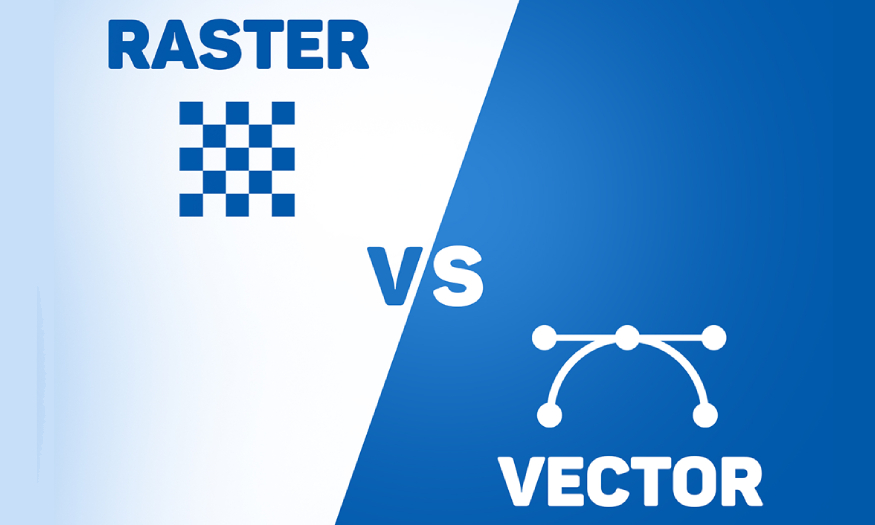
1. Overview of vector images and raster images
1.1. What is a vector image? Advantages and disadvantages of vector images
Vector images are a type of image that is made up of mathematical objects such as points, lines, and curves defined by formulas and equations. Simply put, instead of storing color information for each pixel like raster images, vector images store information about the shape, color, position of objects, and the relationships between them.
Vector graphics with points are based on mathematical formulas, so they have no limits. Thanks to that, you can easily change the shape and size of Vector images without affecting the image quality. The most popular software for Vector graphics today is Illustrator.

Advantages of vector images:
Unlimited scalability: This is the most prominent advantage of vector images. You can enlarge or reduce images to any size without losing quality. This is especially useful for printing on large-format materials, advertising banners or designing high-quality printed products.
Small file size: Because they store information about geometric objects, vector image file sizes are often very small, saving storage space, making them easy to share and download quickly.
High flexibility: You can easily edit, move, change the color, size, and shape of objects in a vector image without affecting the image quality. This is especially useful when you need to change the design after it is finished, such as editing a logo to match new trends.
Easy to edit: Adjusting the elements inside vector images is very convenient. You can change the color, shape, size, easily even if you are not an expert in graphic design.
Suitable for many purposes: Vector images are widely used in many fields, from brand logo design, technical drawings, illustrations, charts, to user interface design,...
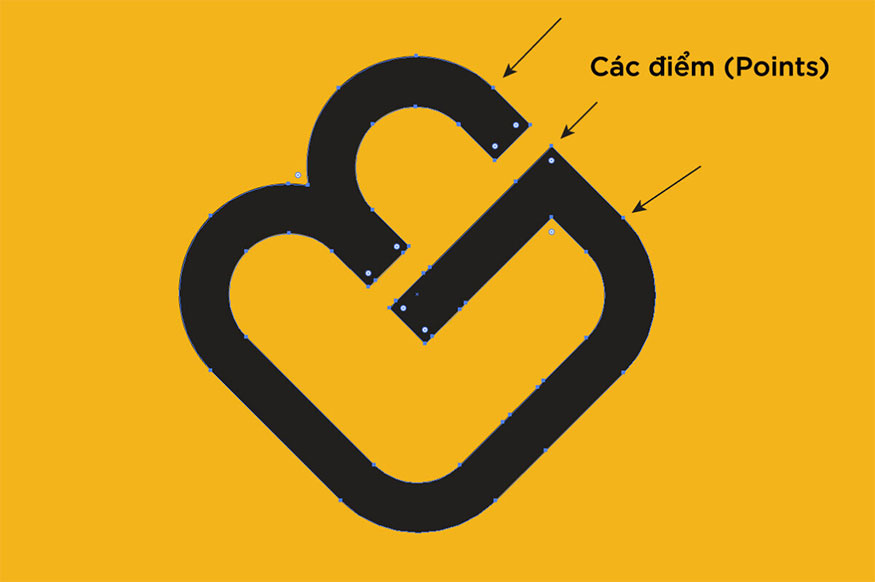
Disadvantages of vector images:
Creating complex, realistic images, especially photographs, using vectors can be difficult.
Vector images are not powerful enough to create realistic drop shadow effects or gradient color combinations. Therefore, they are commonly used in flat design.
Although they have highly precise lines, they have difficulty creating natural strokes that resemble hand-drawn lines.
1.2. What is a raster image? Advantages and disadvantages of raster images
A raster image is an image that is made up of a matrix of pixels. Each pixel has a specific color, and when combined together, it forms a complete image. The color, brightness, and contrast information of each pixel is stored in a raster image file.
A raster image is like a mosaic made up of many small pieces. If you zoom in on the image, the individual pieces become visible, making the image look broken up and reducing image quality.

Advantages of raster images:
Realistic image representation: Raster images can represent complex, detailed, vivid images, especially photographs. Thanks to the storage of detailed information about each pixel, raster images can reproduce images faithfully, close to reality.
Suitable for photo editing: Photo editing software such as Adobe Photoshop, GIMP, Paint.NET… provide a series of powerful tools to adjust color, brightness, contrast, special effects… Raster images are a great choice for photo editing, post-processing, creating unique artistic effects and attracting viewers.
Easy to create and edit: Compared to vector images, creating and editing raster images is much simpler. You just need to use popular photo editing software and perform basic operations to be able to create beautiful images.
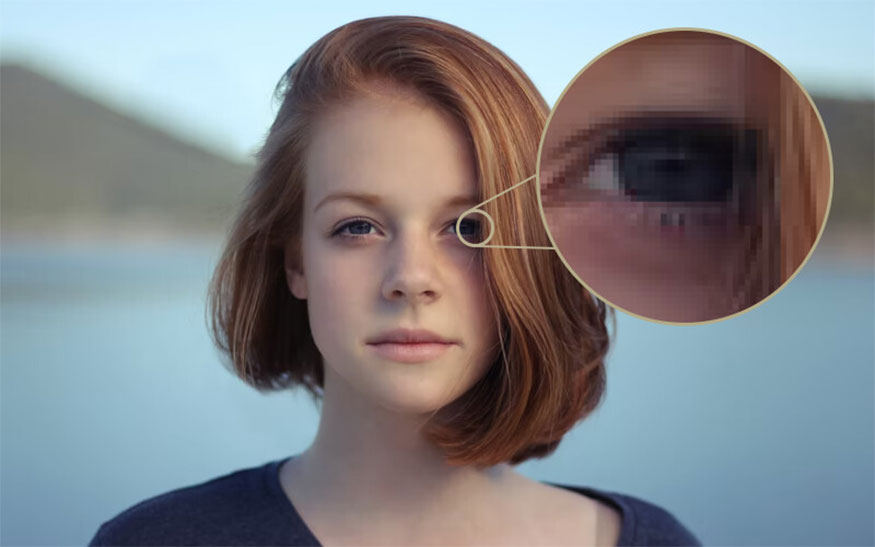
Disadvantages of raster images:
Loss of quality when zoomed in: When you zoom in on a raster image, you will see pixelation due to the limited number of pixels. This is due to the nature of raster images being based on a fixed grid of pixels.
Large file size: Raster images, especially high-resolution images, often have quite large file sizes. This can affect the loading speed of a web page, causing users to wait longer.
Difficulty in editing and changing: Editing objects in raster images can be difficult, especially when you want to change the shape or fix small errors.
Not suitable for printing on large sizes: Because raster images lose quality when enlarged, they are not suitable for printing on large-sized materials, such as banners, posters, etc.
2. Compare vector images and raster images
2.1. Similarities
Both types of images have in common that is conveying visual messages, contributing to creating attraction and enhancing user experience. In addition, both vector and raster images can be exported to popular file formats such as JPG, PNG, GIF,...
2.2. Difference between vector images and raster images
2.2.1. Scalability
Vector images can be enlarged or reduced to any size without losing image quality. The curves, lines, and shapes in vector images are defined by mathematical formulas. So when you resize, these formulas automatically adjust, ensuring the image stays sharp, not pixelated or pixelated.
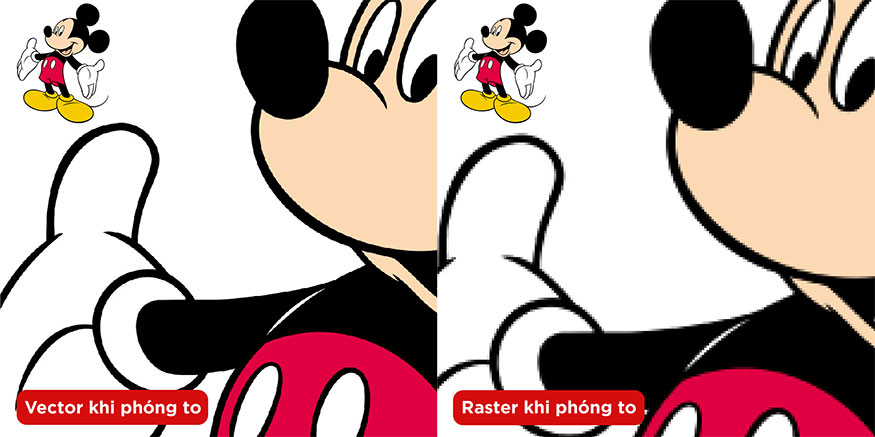
In contrast, raster images have a fixed resolution. When you enlarge a raster image, the pixels become larger and more visible, causing the image to become broken, out of focus, and significantly reduce quality.
2.2.2. Resolution
Resolution is an important factor that affects image quality, especially when printing. Vector images do not have a fixed resolution, even when zoomed in or out, the image quality remains the same, because it does not depend on the number of pixels.
In contrast, raster images have a resolution measured in dots per inch (DPI) or pixels per inch (PPI). The higher the DPI/PPI, the sharper the image and the better the quality. The resolution of a raster image directly affects the quality of the image when printed. If the resolution is low, the image will be blurry, smudged, and not achieve the desired quality.
2.2.3. How to create vector and raster graphics
Vector images are created using specialized software such as Adobe Illustrator. In these software, designers use drawing tools to create curves, lines, shapes and define their properties.
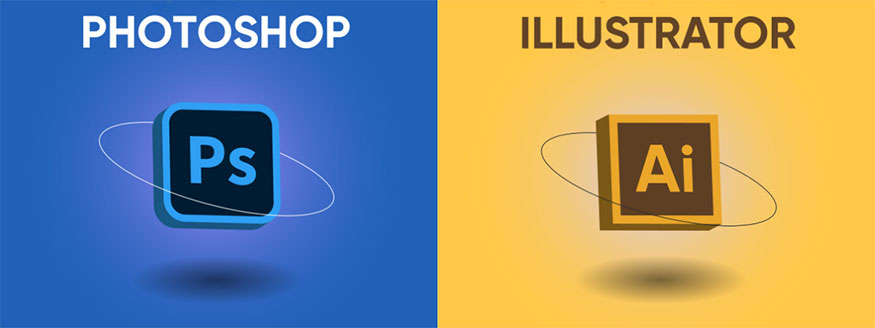
Raster images are created using photo editing software such as Adobe Photoshop, GIMP… You can use a camera, scanner or create images directly in photo editing software. The nature of raster images is to use pixels to create images.
2.2.4. Flexibility
One of the outstanding advantages of vector images is their high flexibility. You can easily edit, change the color, size, and shape of objects in vector images without reducing image quality.
On the other hand, changing elements in a raster image can be more difficult. If you want to edit an object, you have to select it precisely and perform the editing operations, which can affect the image quality, especially if the area you select is not precise.
2.2.5. File size
Because they store information as mathematical objects, vector images are often much smaller in file size than raster images. For raster images, file size depends largely on resolution, the number of pixels.
High resolution images with large pixel counts will have very large file sizes.
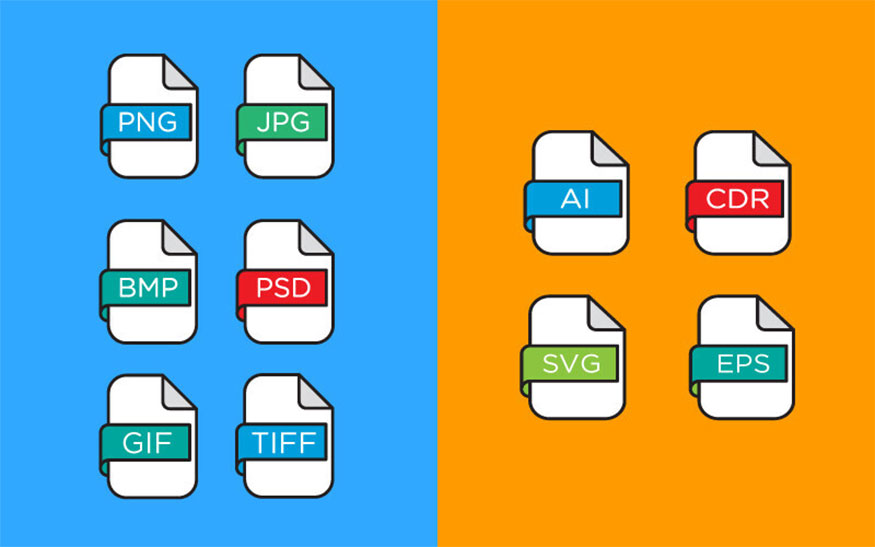
2.2.6. Compatibility of vector and raster images
Vector and raster images can be converted back and forth between formats. However, there are a few things to keep in mind when converting between the two types of images:
Converting raster images to vector images often requires advanced techniques and specialized software. During the conversion process, you may lose some details, causing the image to lose its original quality.
Converting vector images to raster images is simpler. You just need to export the file to raster image format (JPG, PNG…) and set the resolution.
2.2.7. Printing
When printing, you can choose to use vector files or high-resolution raster files. Among them, choosing high-resolution raster files is chosen by many people. Because vector files sometimes have some errors during the file export process or when transferring to print.

If you want to ensure the best accuracy, you can use a raster file with a recommended resolution of 300 dpi.
3. When to use Raster or Vector?
Raster format is suitable for pre-photographed designs or more realistic images because Raster images can adjust light and color and create unique effects.
Vector format is suitable for designs such as Logos, icons, typography or designs that require sharp edges. Because these designs require high applicability and sharpness, you can increase or decrease the size without losing image quality.
In design, you can completely combine both formats to create unique printed works.
4. How to change Raster format to Vector and vice versa
Converting between raster and vector images is a technique commonly used in graphic design. Mastering these conversion methods will give you more flexibility in your workflow, meeting the various requirements of your project.
4.1 Raster sang Vector
For PNG format images, first you need to go to Window, select Image Trace > change Mode to Color to keep the color in the image. Click Trace to convert to Vector.
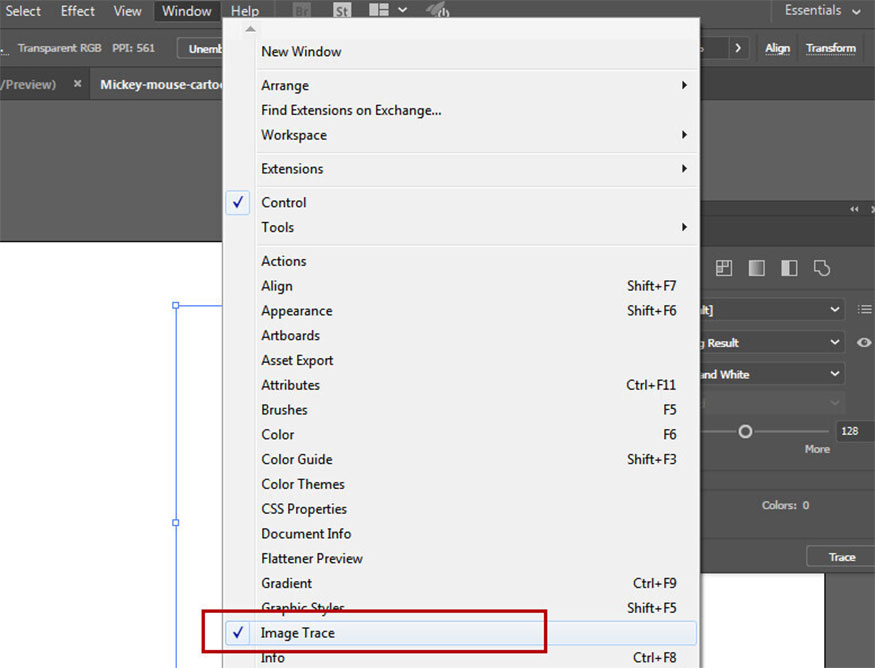
Then zoom in you can see the Pixels disappear, the edges of the image have also become sharp.
Next, click Object -> Expand to separate the image components into separate polygons.
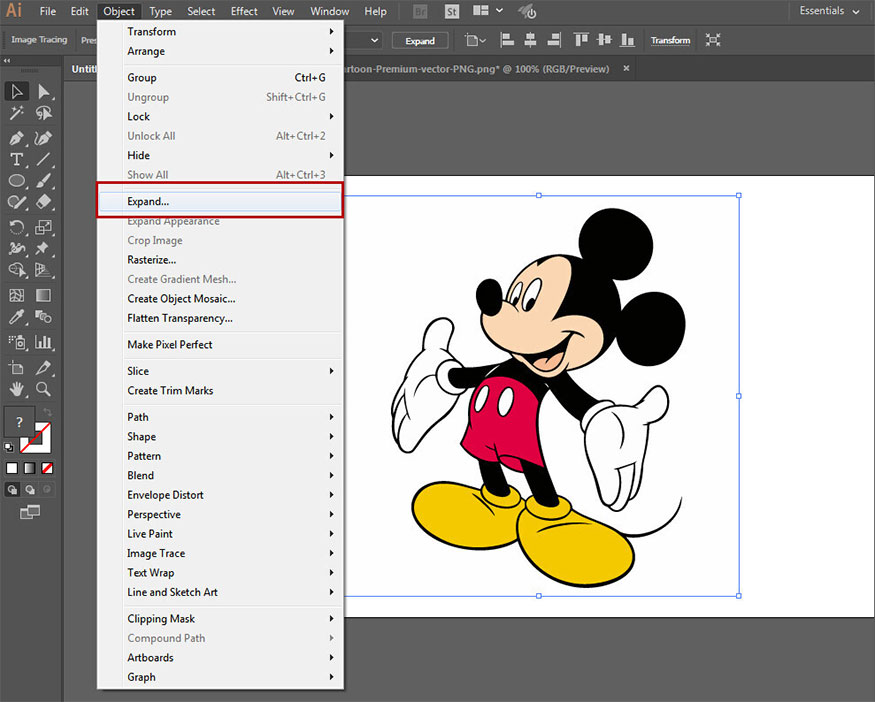
Click Expand, this table will appear, select both Object and Fill and click Ok to complete.
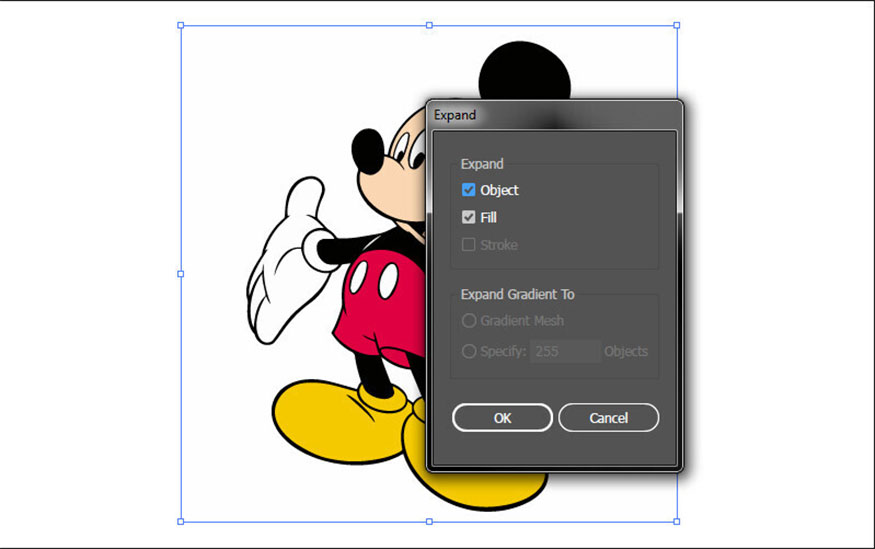
Right click on the image and select Ungroup to separate all the polygon components in the image. So we can edit each color and shape of the components in the image.
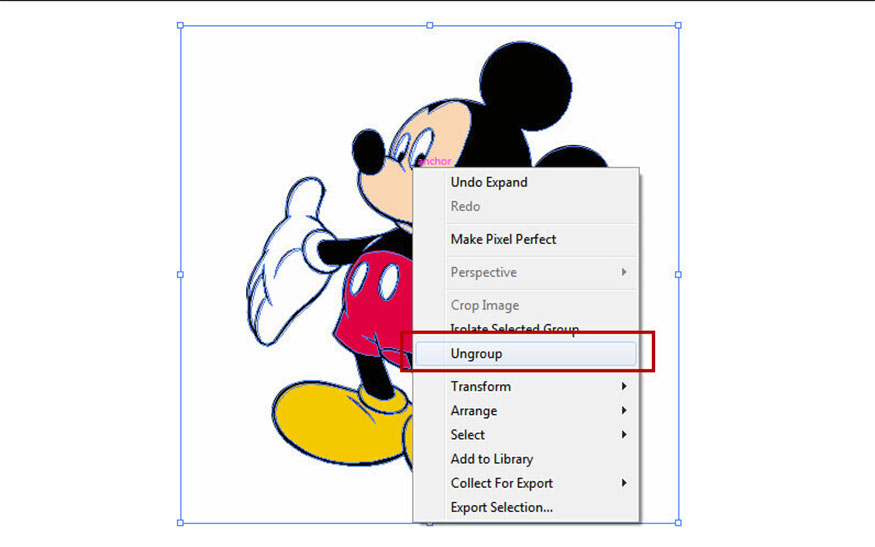
4.2 Vector sang Raster
Changing the format from Vector to Raster is often more complicated. Accordingly, you need to use external software such as QGIS (geographic information processing software) to change the Vector format to Raster. However, QGIS software is not related to graphic design. Therefore, the advice for you is not to use this conversion method, instead, you should find a suitable image format from the beginning to optimize your plan.
5. Vector and Raster image design software
5.1. Raster image design software
5.1.1. Adobe Photoshop
buy adobe all apps copyright cheap
Adobe Photoshop is a familiar name to those who are passionate about graphic design. Photoshop possesses a massive, diverse and powerful set of tools, which can fully meet the needs of image processing, from basic operations to the most professional requirements.
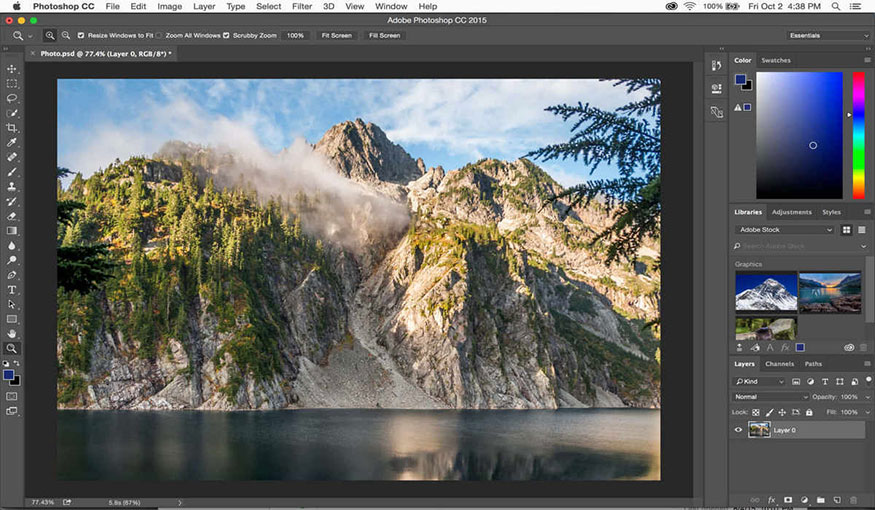
With Photoshop, you can freely unleash your creativity on Photoshop, from photo editing, retouching, processing product photos, designing advertising banners, creating special effects, to more complex designs such as 3D image design, photo decoration, font design creation, . . .
With Photoshop you can easily convert files between software, bringing convenience and flexible combination to the design process.
5.1.2. GIMP
GIMP is an open source Raster image editing software, completely free for everyone. GIMP is developed on an open source platform, so everyone can use, edit and develop this software.
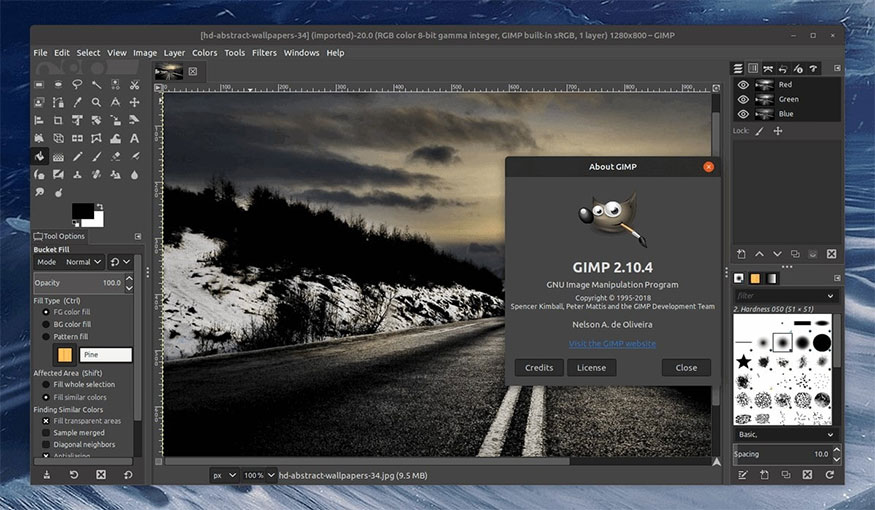
The biggest strength of GIMP is that it is completely free and open source. You do not need to pay any fees to use it, nor are you bound by copyright restrictions. On the other hand, GIMP has a fairly diverse set of photo editing tools, including basic features such as cutting, pasting, rotating, adjusting color, brightness, contrast, to advanced features such as layer processing, creating complex effects. GIMP also supports a variety of popular image file formats.
5.1.3. CorelDraw
CorelDraw is a vector graphics software, known for its ability to design logos, icons, and illustrations. CorelDraw also integrates some Raster image editing features, allowing you to process and edit photos in a basic way.
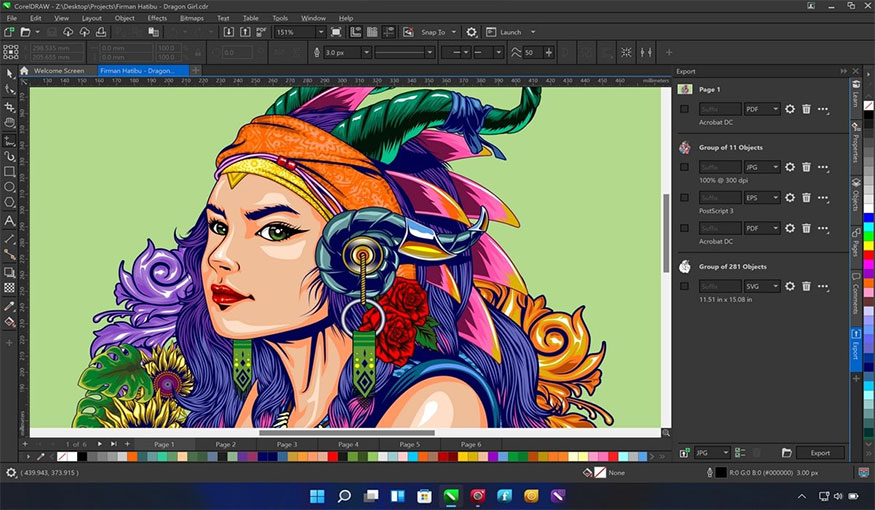
CorelDraw allows you to do both types of design: Vector design and Raster image editing. You can easily insert Raster images into Vector files, edit colors, brightness, contrast, add effects, etc. This is the strength of CorelDraw compared to other Vector software.
CorelDraw also provides a full range of basic Raster image editing tools, such as cropping, pasting, rotating, adjusting color, brightness, contrast, and adding effects.
5.1.4. Paint.NET
Paint.NET is a free Raster image editing software, designed specifically for Windows operating systems. Paint.NET has a simple, easy-to-use interface, suitable for beginners to get acquainted with photo editing tools.

Paint.NET provides basic image processing features, including cropping, pasting, rotating, adjusting color, brightness, contrast, adding effects, etc. However, compared to professional software such as Photoshop, GIMP, Paint.NET has a limited number of features.
5.1.5. Fell
Krita is an open source raster image design software, developed by the community and shared for free on Windows, macOS, Linux platforms, affirming the spirit of openness and sharing in the creative field.
With its friendly, easy-to-use interface, Krita is the ideal companion for both beginners and digital artists looking to explore the world of raster design.
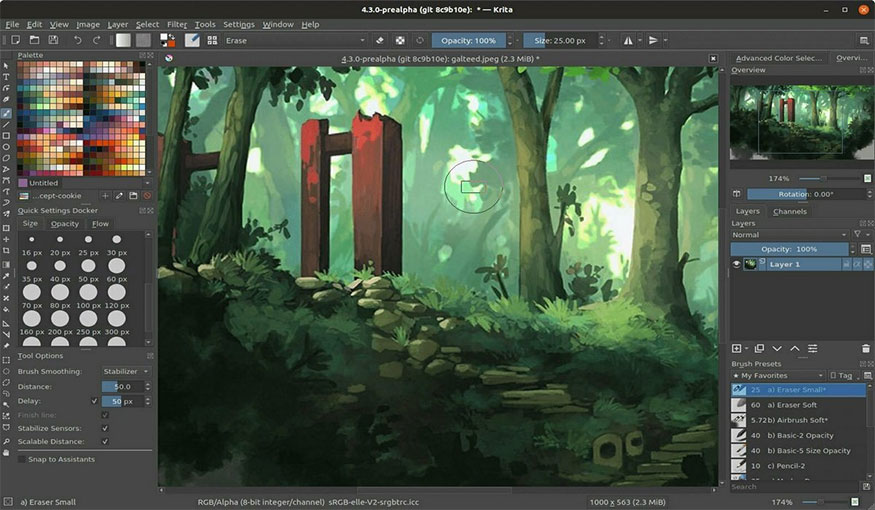
5.1.6. Pixlr
Pixlr is a clear example of the growth of web technology. It is an online raster image editor that is completely free and easily accessible on most web browsers.
Pixlr is designed with the idea of simplifying the photo editing process, providing a quick and convenient experience for users, especially those who do not want to install complicated software.
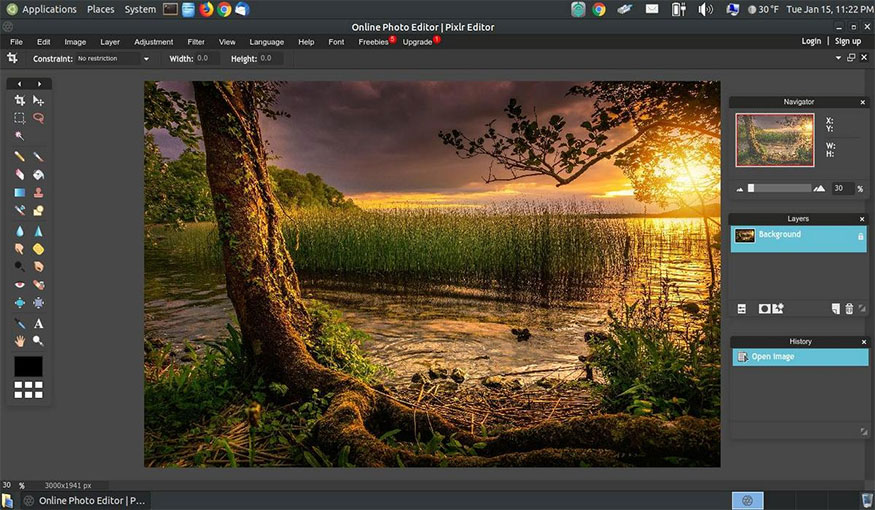
5.2. Vector image design software
5.2.1. Adobe Illustrator
Genuine Adobe Illustrator Account Super Cheap Price
Adobe Illustrator is the "king" of Vector design, the leading vector graphics design tool widely used by graphic designers, illustrators and web designers.
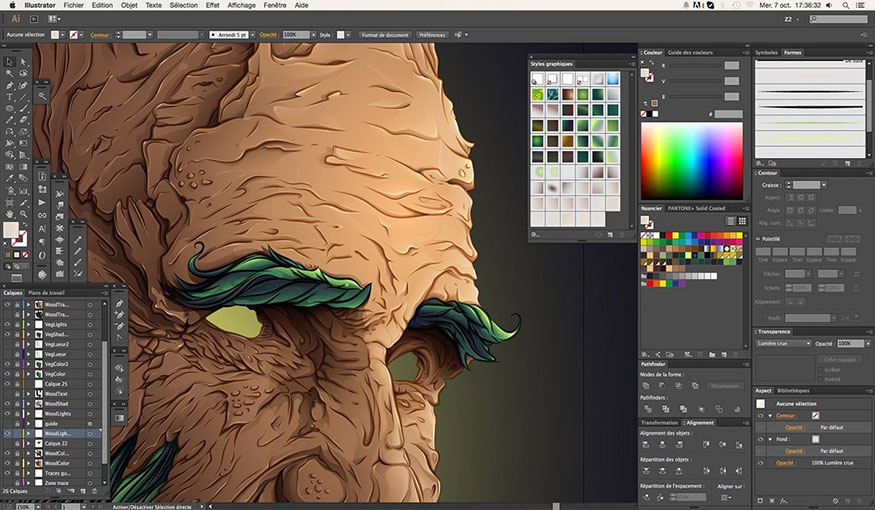
Illustrator has a professional set of Vector design tools, optimized to meet all design needs, from simple to complex. You can easily create logos, icons, illustrations, web designs, prints,... with perfect quality.
5.2.2. CorelDRAW
Autodesk all app upgrade
CorelDraw, as mentioned above, is a software that combines both Vector and Raster design. CorelDraw is considered a great choice for designers who want to design Vector and edit Raster images in the same working environment.
5.2.3. Inkscape
Inkscape is an open source, completely free vector design software. Inkscape is developed on an open source platform, so everyone can download, install and use it without paying any fees.
Inkscape is a great choice for individuals and organizations with limited budgets, but still want access to professional Vector design features.
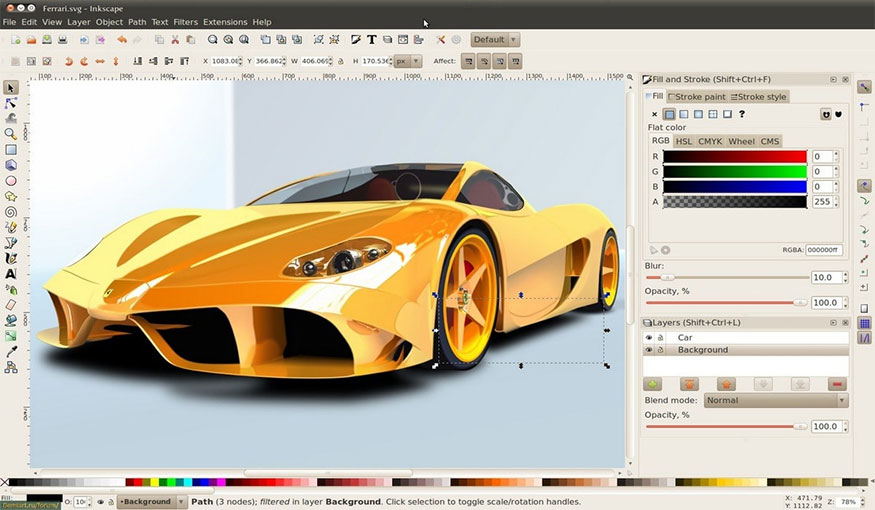
5.2.4. Affinity Designer
Affinity Designer is a professional Vector design software, designed to meet the rigorous requirements of the graphic design industry. Affinity Designer is especially outstanding in processing speed and performance, providing a smooth, lag-free working experience.
Affinity Designer's interface is designed to be simple and easy to use, even for beginners.
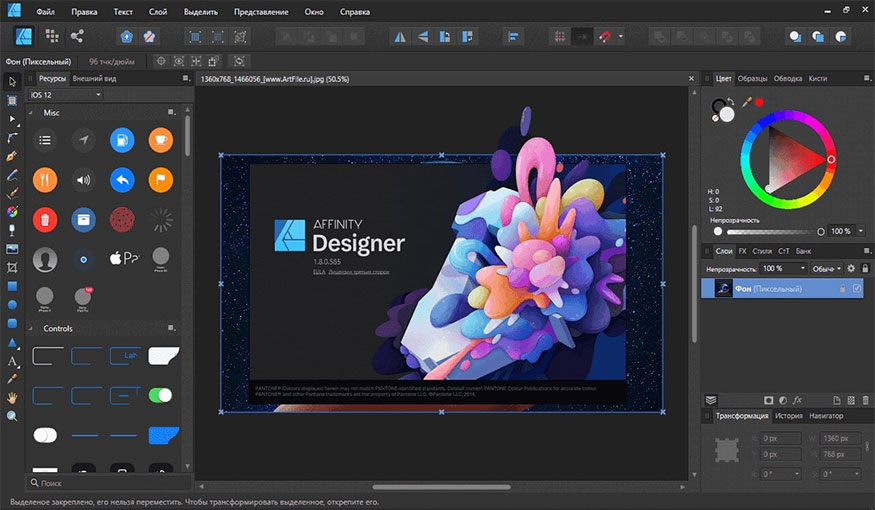
5.2.5. Gravit Designer
Gravit Designer is a prime example of free vector software development, with cross-platform compatibility (Windows, macOS, Linux, web). With a clean, intuitive interface, Gravit Designer has attracted many designers, especially beginners.
Gravit Designer has a full range of basic and advanced vector design tools, from drawing straight lines, curves, shapes to complex editing tools such as color mixing, creating gradients, creating shadow effects, etc. You can create vector drawings from simple to complex, meeting diverse design needs.
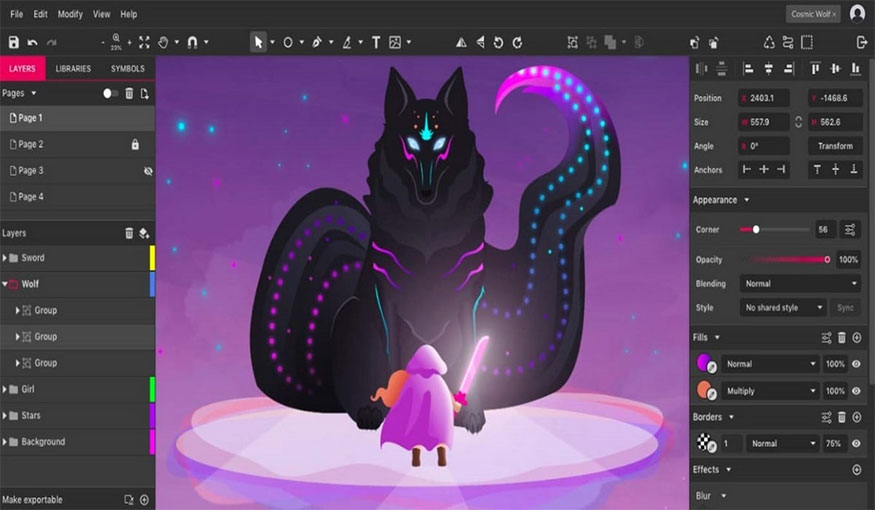
5.2.6. Sketch
Sketch is a popular and well-known Vector Image Design Software today. Developed specifically for macOS operating system, Sketch provides an optimized workspace for designing web interfaces, mobile applications, etc., helping designers focus on creative work.
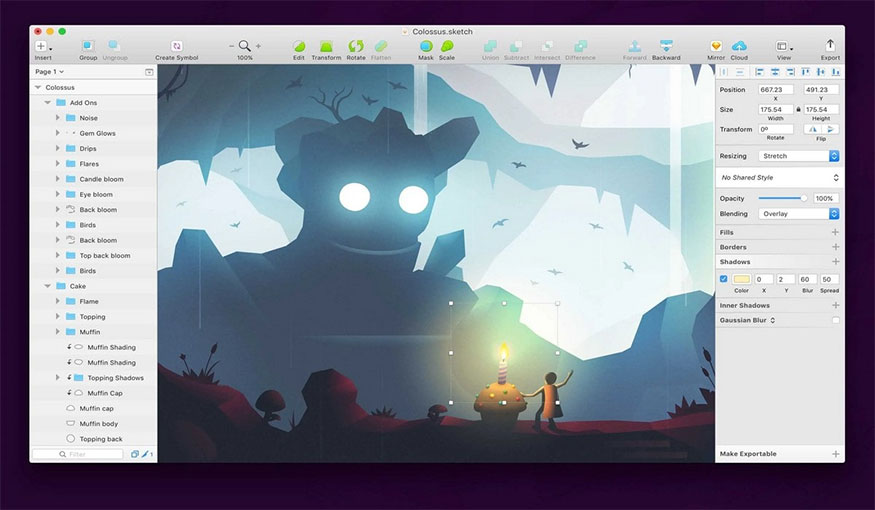
5.2.7. AutoCAD
AutoCAD is an indispensable name when it comes to professional vector design software, especially in the fields of architecture, construction, and engineering. With the ability to create detailed and accurate 2D and 3D drawings, AutoCAD is an indispensable tool for engineers and architects, helping them realize design ideas and complex technical drawings.
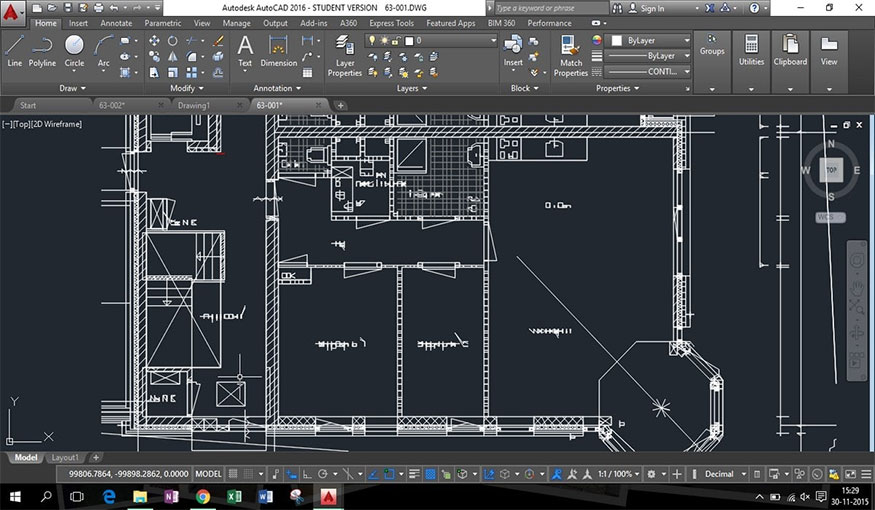
AutoCAD has a wealth of precision drawing tools that allow you to create lines, curves, and shapes with ease and precision. 3D modeling capabilities help you visualize your designs, view them from every angle, and evaluate the feasibility of your designs.
5.2.8. Vectr
Vectr is a free, open-source vector design software developed with the goal of bringing simple, easy-to-use vector design tools to everyone. Vector works across multiple platforms (Windows, macOS, Linux, web), allowing you to design anytime, anywhere.
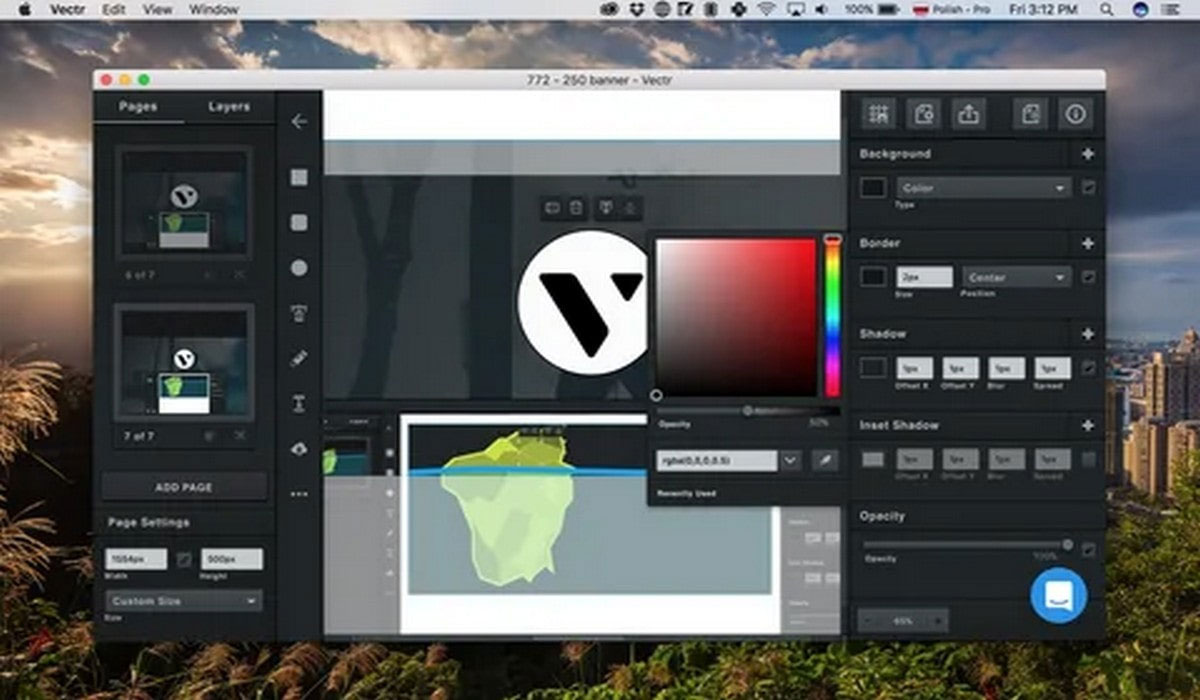
Vectr has a simple, easy-to-use interface, ideal for beginners or those looking for simple, uncomplicated vector software. Vector provides a full range of basic vector tools, from drawing lines, curves, shapes, to adding text and creating colors.
Understanding the difference between vector and raster images is an important step to help you choose the right image type for each purpose, from logo design, illustration to printing and web graphics. Hopefully, the content that Sadesign brings above has helped readers understand the basic knowledge to be able to choose the most suitable image type for their needs, helping you create high-quality, professional and attractive graphic products.
---------------------------
Installation and support contact information:
🏡 SADESIGN Software Company Limited
📨 Email: phamvansa@gmail.com
🌍 Website: https://sadesign.ai