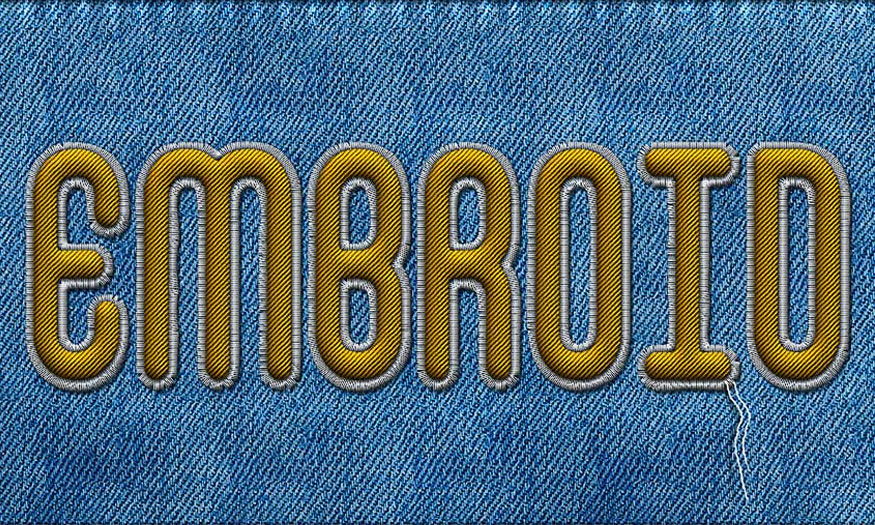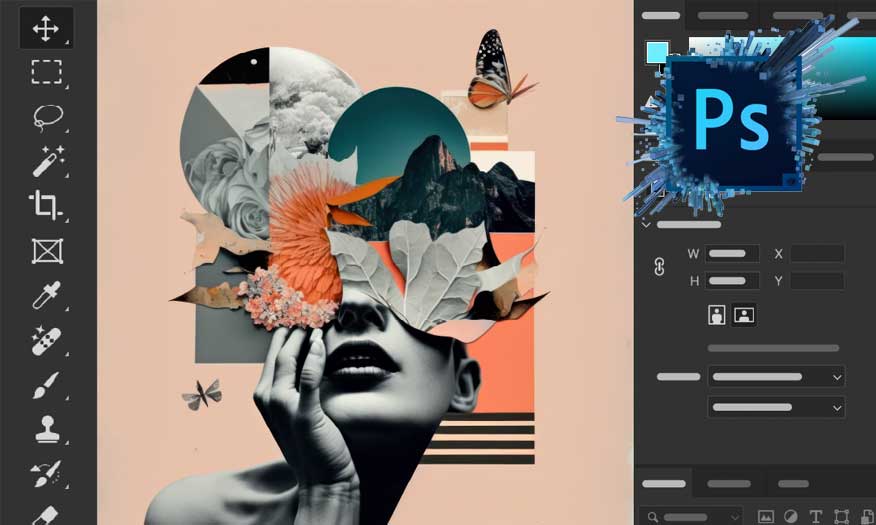Best Selling Products
How to use Adobe Firefly in Photoshop
Nội dung
Adobe Firefly is a combination of artificial intelligence and graphics technology, helping you create unique designs from text, edit graphics and edit videos extremely creatively. Specifically, what Adobe Firefly is and how to simply use Adobe Firefly in Photoshop will be shared in full and detailed in the following article from SaDesign!

Adobe Firefly is a combination of artificial intelligence and graphics technology, helping you create unique designs from text, edit graphics and edit videos extremely creatively. Specifically, what Adobe Firefly is and how to simply use Adobe Firefly in Photoshop will be shared in full and detailed in the following article from SaDesign!

1. What is Adobe Firefly AI?
Adobe Firefly AI, referred to as “Firefly” for short, is Adobe's artificial intelligence tool for designing images, text, graphics,... through adding and replacing elements and backgrounds.
The Firefly application allows users to create and edit images for free when using an Adobe account.
With Firefly, users can completely create images based on their imagination, then convert them into text by entering commands in the web application of Firefly.
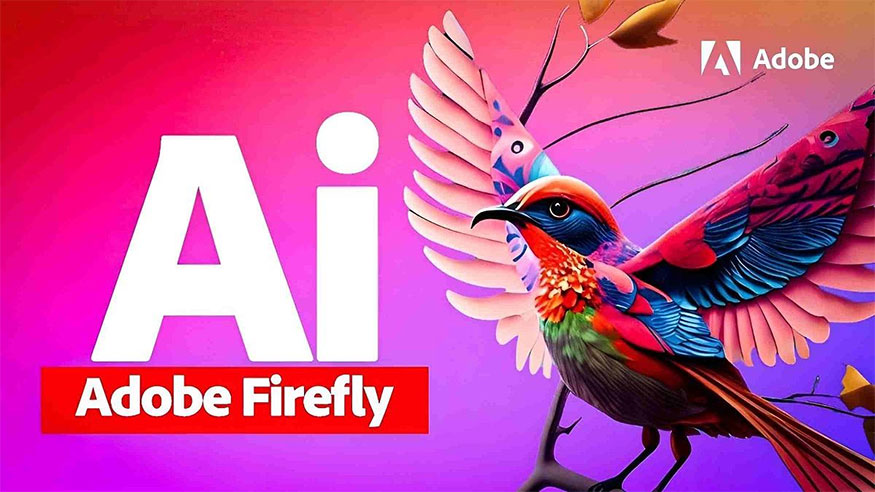
Adobe's artificial intelligence tool will help create images based on the commands you provide. You can adjust the resulting image through a variety of options, including aspect ratio, color, content, style, lighting, and composition.
Adobe Firefly possesses many outstanding features such as:
- Ability to convert text into extremely unique images
- Helps style and format text by applying a variety of effects such as shadows and gradients , lighting, and other options, so you can create unique, impressive text.
- Color vectors on demand, Firefly integrates context-aware features, this allows users to experiment and optimize layouts easily.
- Build graphic designs based on sketches.
- Support performing video editing quickly and easily,...
2. How to use Adobe Firefly AI to expand images
Step 1: With the image in Photoshop, use the Crop tool to expand the canvas. First, we expand the abstract illustration, then look at the landscape and people in Adobe Photoshop using Firefly.
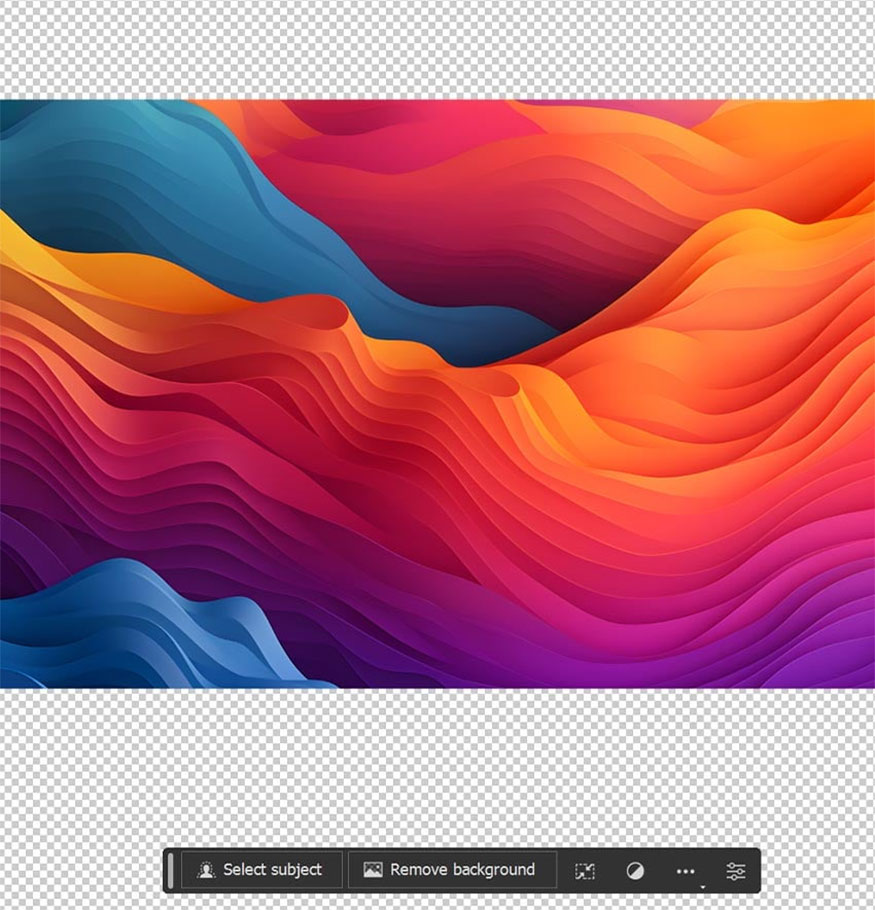
Step 2: Hold Ctrl/Command and click on your image layer in the Layers panel. Then go to Select => Inverse to invert the selection to select empty parts of the design. You can expand images in any direction by selecting empty areas of the canvas to fill them.
Step 3: Click the Generative Fill button, keep the prompt box blank and click Generate. When creating without a prompt, Photoshop will use the existing pixels as a reference and try to fill in the gaps.

- Step 4: We will have 3 variations to choose from in the Window => Properties panel. Or you can create more by using the Generate button right in the Properties panel.
Generative Layers save all created image variations until Rasterized. However, they will create very large PSD/PSB files.
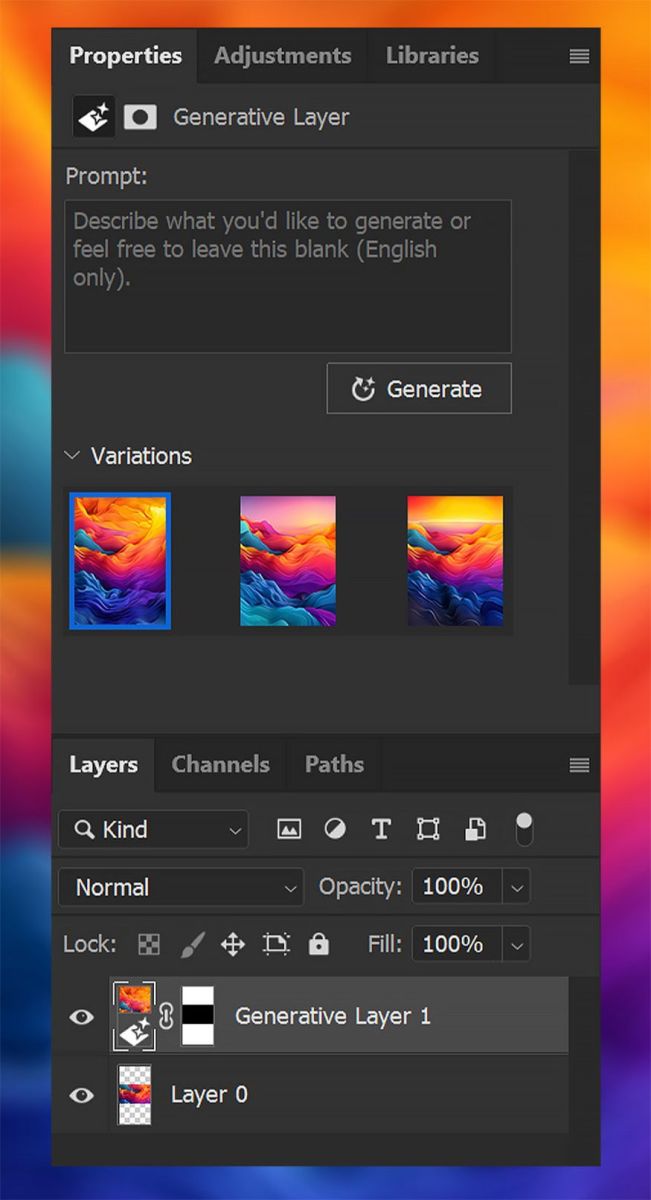
Step 5: Adobe Firefly in Photoshop excels at expanding backgrounds and textures, they also work very well with landscapes.
Many people wonde how to use Firefly in Photoshop with human subjects. This is also quite simple, you can completely turn portrait photos into full-body photos, but the results will be different.
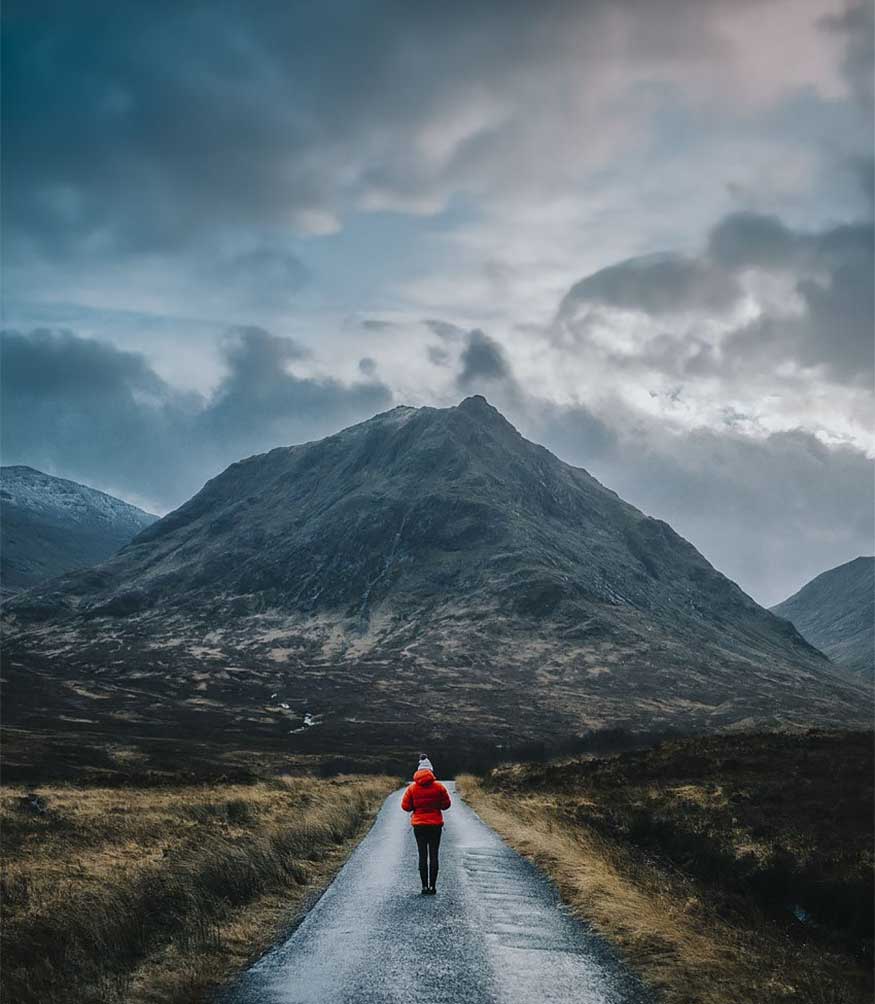
3. How to add details with Adobe Firefly in Photoshop
- Step 1: To add specific details to an image, you should use the tools to select the areas you want to add details to. You can use the Lasso or Rectangular Marquee tool, both of which are considered to work well.
However, we will get better results when selecting directly on the layer instead of creating a new layer.
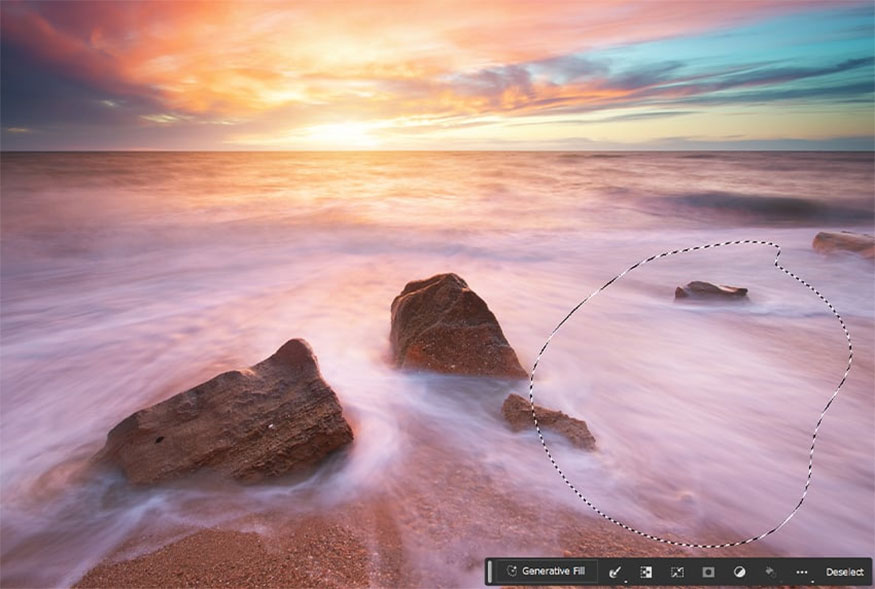
Step 2: Activate Generative Fill in Photoshop and enter the content you want to add. In this example, we keep "dog." then click Generate to create the design.
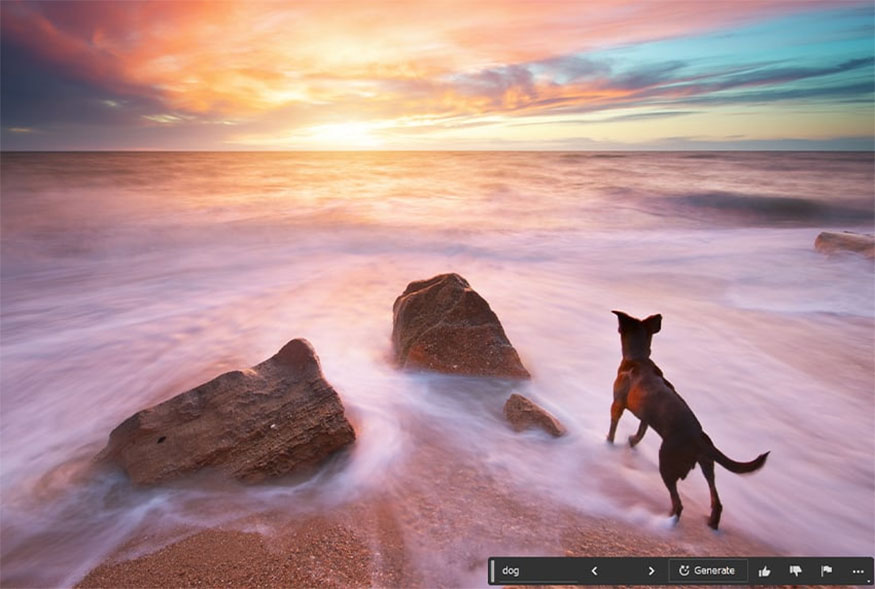
Step 3: Similar to when expanding the image, you will also have 3 different variations to choose from in the Window => Properties panel. You can also create more using the Generate button located above Variations.
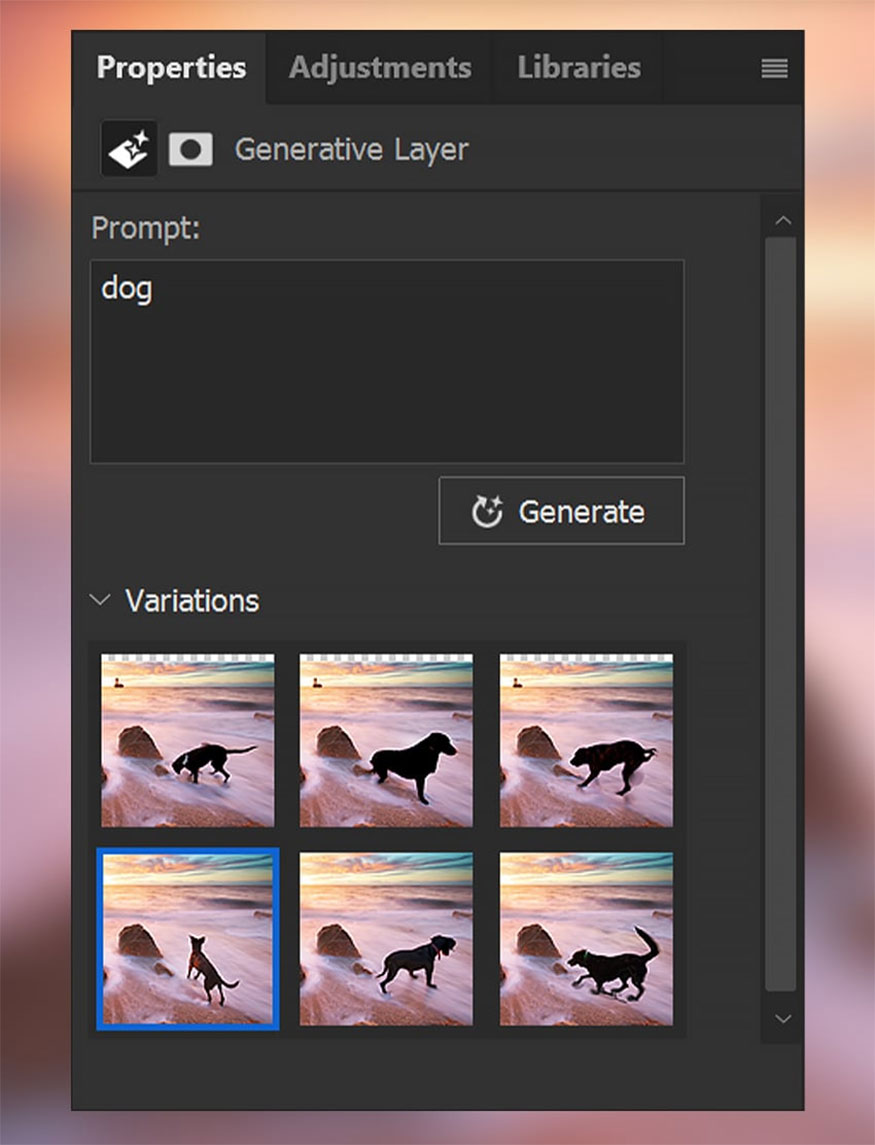
Step 4: You can create as many Generative Layers as you want. Below, we've added lighthouse detail and expanded the sky. Each added detail will be on its own layer.

Above are extremely simple and effective ways to use Adobe Firefly in Photoshop. Discover how to pair Adobe Photoshop with Firefly to improve your workflow.
Wish you success with the instructions on how to use Adobe Firefly in Photoshop.