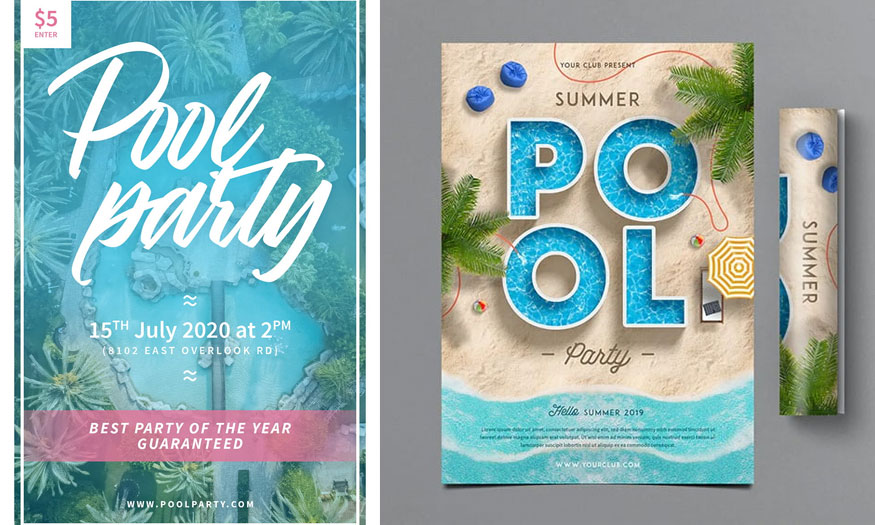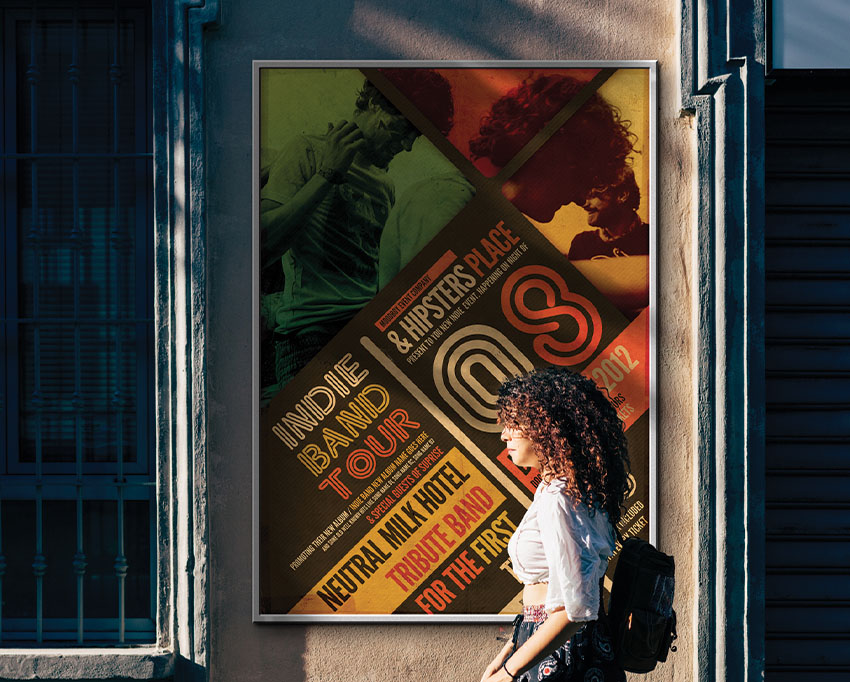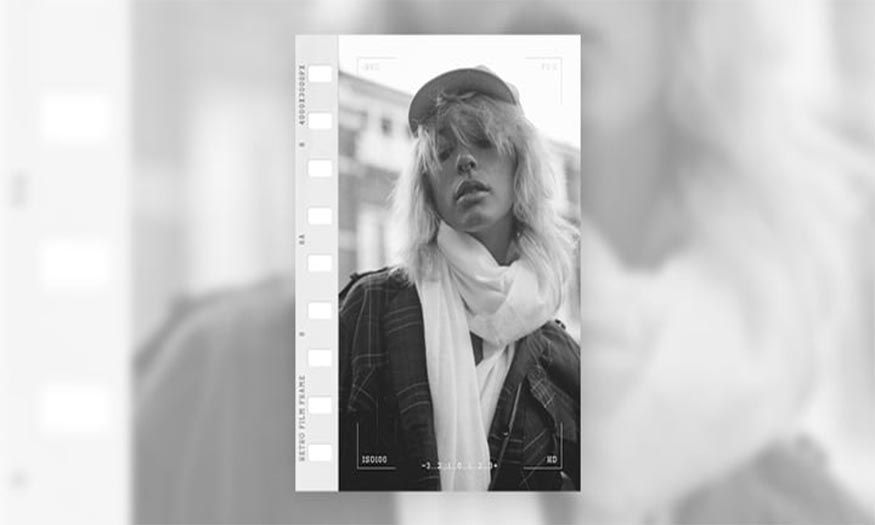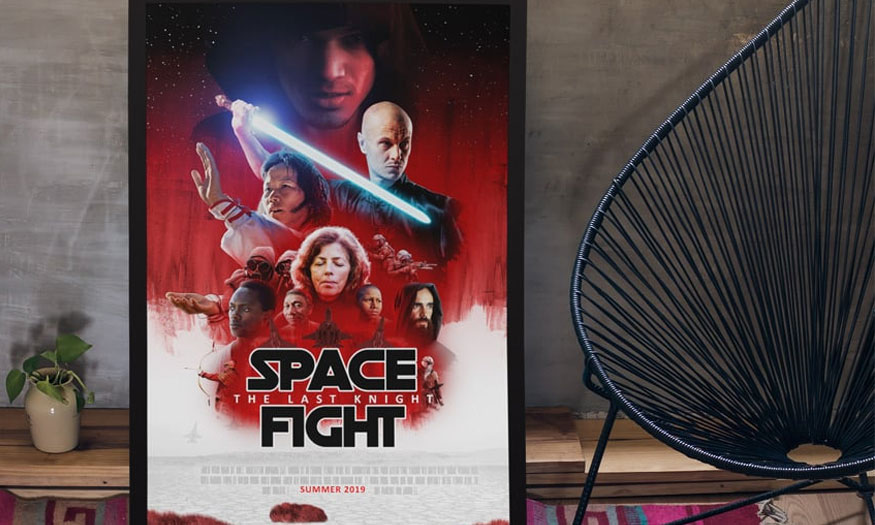Best Selling Products
Creating a vintage photo filter with Photoshop
Nội dung
Vintage style is always popular and has never gone out of style. Vintage vibe photos give us a nostalgic, old feeling, recalling past memories,... Now, you can completely create your own vintage photo filter with Photoshop very simply by combining several tools. Let's see how to do it with SaDesign below.

Vintage style is always popular and has never gone out of style. Vintage vibe photos give us a nostalgic, old feeling, recalling past memories,... Now, you can completely create your own vintage photo filter with Photoshop very simply by combining several tools. Let's see how to do it with SaDesign below.

1. Create a vintage photo filter with Photoshop Action
Step 1: First, we need to open the photo you want to create a vintage photo filter with Photoshop. To open an image, on the menu bar, select File => Open = > select the appropriate image => Open.
Or you can press the key combination Ctrl+O, then select your photo and click the Open.
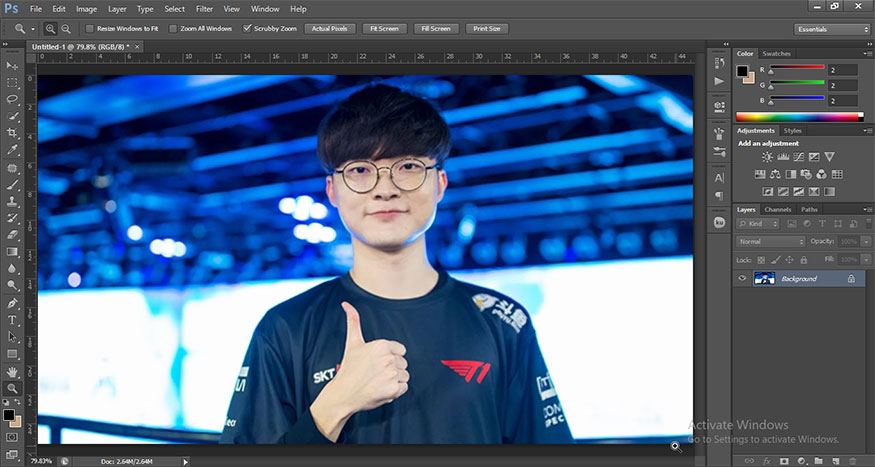
Step 2: On the menu bar, select Window => Actions, to open the Actions panel. Then click the Paper icon to create a New action. Name this new action “Vintage”.
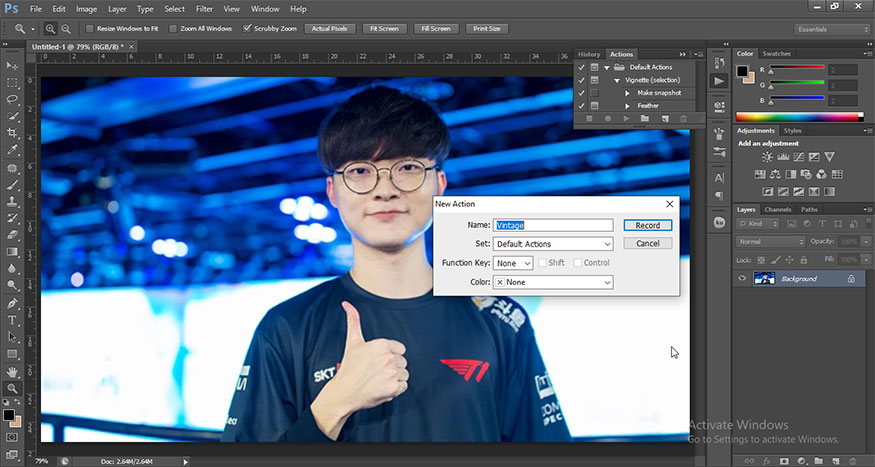
Step 3: Next, go to the menu bar and select Layer => New Adjustment Layer => Levels. Adjust the Shadow Output Level value to 56, then reduce the Shadow Input Level to 23.
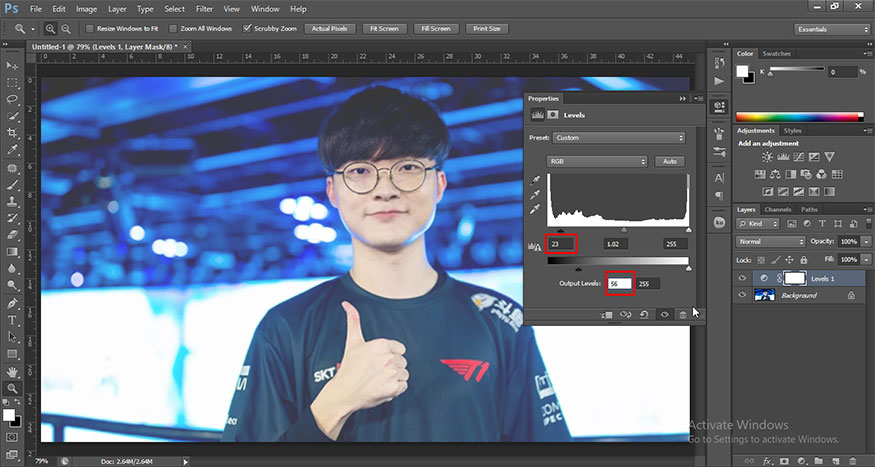
Step 4: Now, we need to copy a brown paper texture to create a vintage style for the photo. Then paste it into the frame, setting this layer's Blend Mode to Divide.
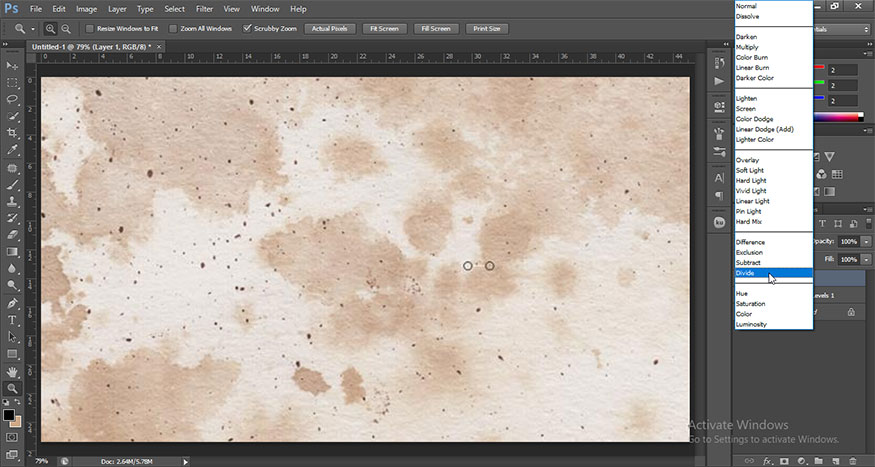
This is the result:
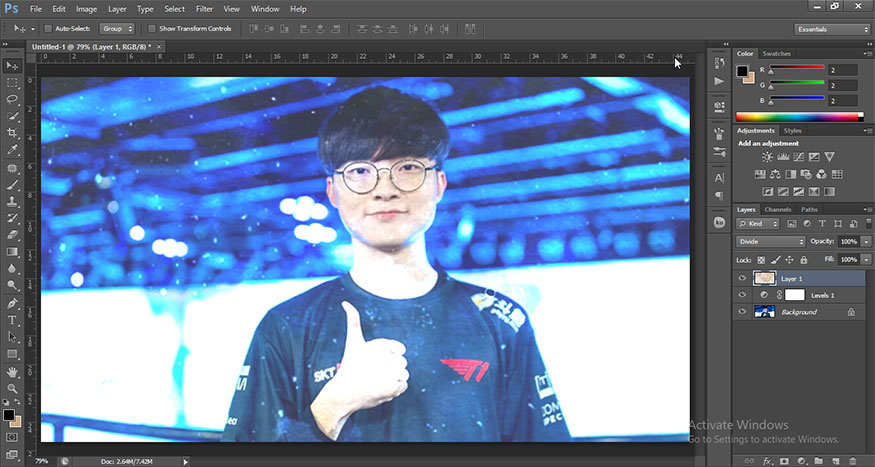
Step 5: Let's add two new Adjustment Layers, Curves and Color Lookup. To add, select Create new fill or adjustment layer (circle icon divided in half at the bottom of the layer panel), then select Curves. Adjust the Blue Channel curve to add yellow and blue colors to the image.
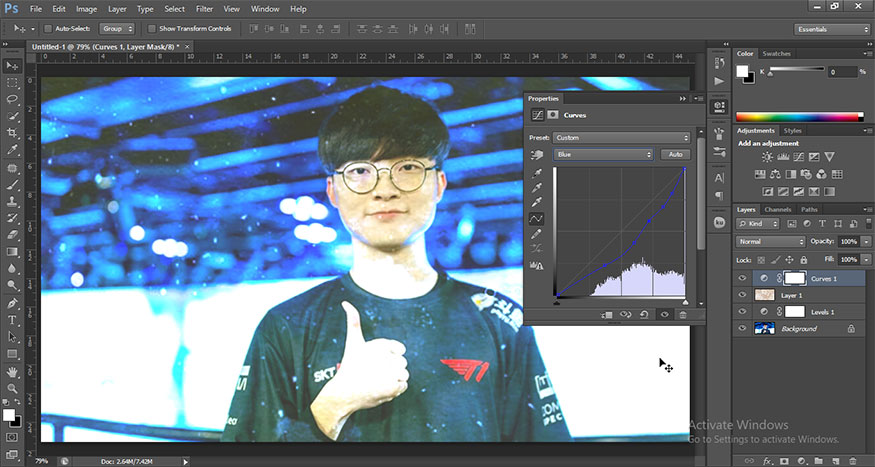
Then, continue choosing Create new fill or adjustment layer and set the Color Lookup layer to FoggyNight.
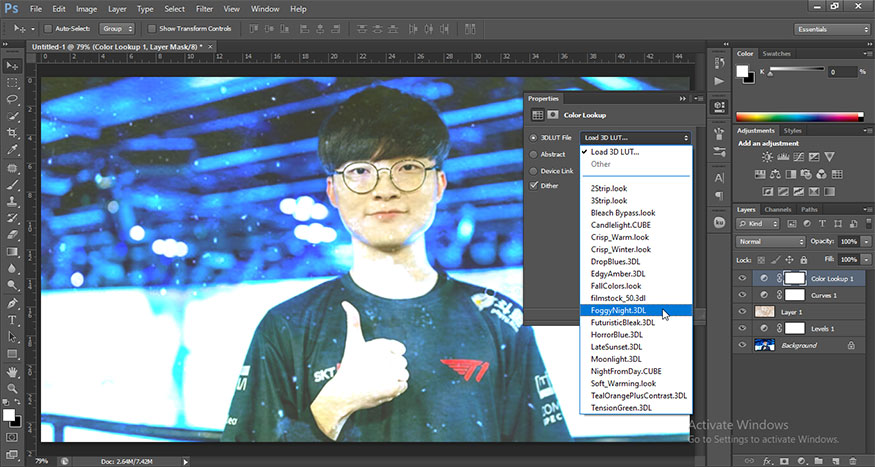
Click the Stop button on the Actions panel when you're done, and save this action for later.
At this point, you have obtained a vintage style photo as shown below. Your photo has a neutral and retro style.
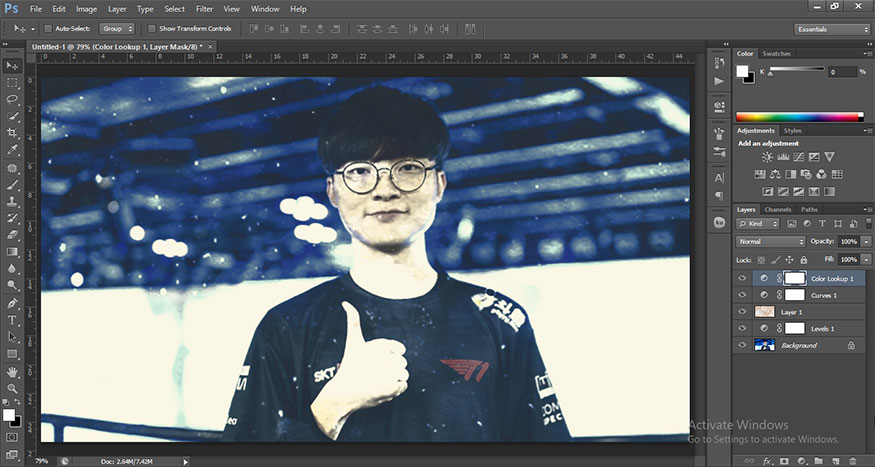
2. Some actions to create vintage style photo filters
If you don't like creating a vintage filter action yourself, you can download available vintage style action sets to make photo editing faster. Just launch the action and your photo will turn into vintage style. Below are some vintage style action sets that are loved by many designers today.
2.1. Vintage Sketch Photoshop Action
Action stands out by combining an old vintage vibe with an effect that resembles dry and cracked ground. This action set includes 10 different color effects, giving you the freedom to choose. We simply need to launch the action after opening the photo, after a few seconds you will have a very unique vintage style photo.

2.2. 49 Vintage Photoshop Actions
This vintage style action has 49 vintage actions, bring users photos with a magical, timeless look. With quick setup, no editing involved, this action gives you amazing filters with just one click!

2.3. Premium Vintage - Photoshop Actions
If you want to create luxurious vintage style visual effects, you can try this set of actions. It includes 5 professional actions, suitable for many types of photos from portraits to scenes, objects, etc.

2.4. Vintage Film Photoshop Actions
If you are a fan of the retro film photo genre, this is an ideal vintage action set. Inspired by film cameras, this action set gives you photos like those taken with an old film camera. This action set includes 10 comfortable actions for you to choose.

Above is a summary of information on how to create vintage photo filters with Photoshop and some vintage style actions. You can absolutely create your own actions or quickly apply existing actions.
- How to blend vintage colors in photoshop
- How To Create Vintage Old Photo Effect in Photoshop